Would you like to change the language of your keyboard? In Windows 10, this is even particularly fast thanks to a suitable key combination. To do this, you simply have to install the desired language and you can switch back and forth between the languages. This can be useful, for example, if you often want to write English as well as German. In this article we will explain the steps you need to take so that you can switch your keyboard to any language.
Install the language for changing the keyboard
So that you can set a different language for your keyboard on your Windows 10 PC, you must first install a new language. Follow our step-by-step instructions or take a look at the quick start guide .
1st step:
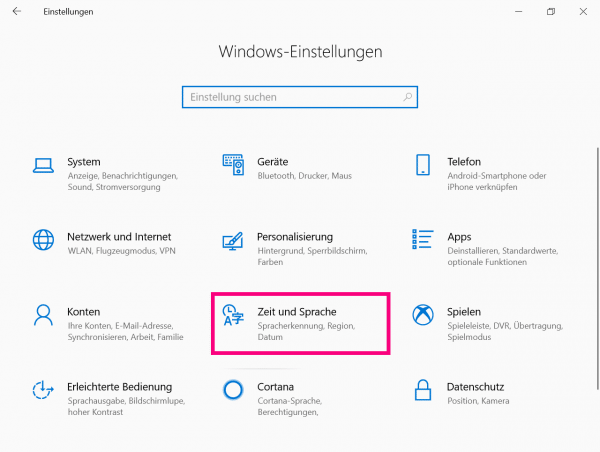 Go to the settings of your PC and there to the point " Time and Language ".
Go to the settings of your PC and there to the point " Time and Language ". 2nd step:
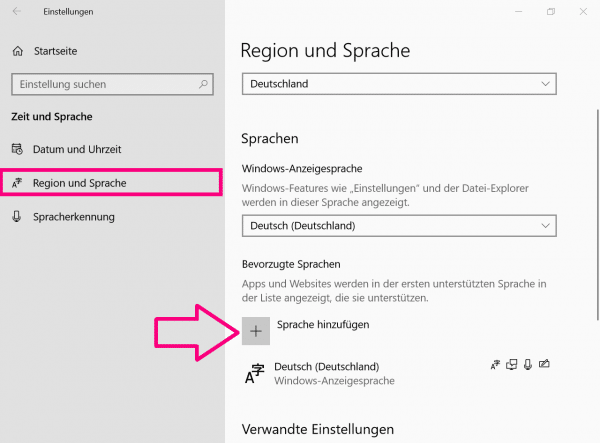 On the left menu bar click on " Region and Language " and then on the plus symbol next to " Add a language ".
On the left menu bar click on " Region and Language " and then on the plus symbol next to " Add a language ". 3rd step:
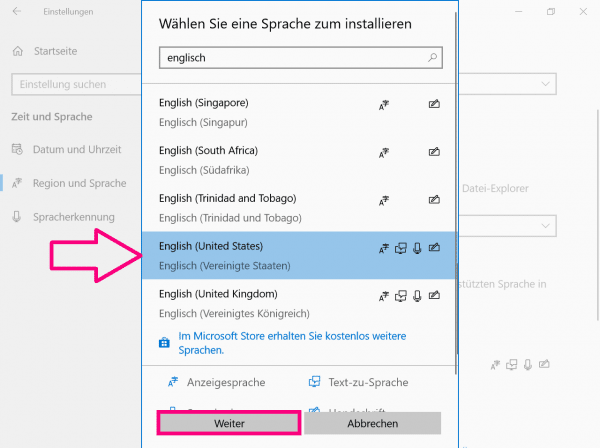 Find the language you want to add, then click Next .
Find the language you want to add, then click Next . 4th step:
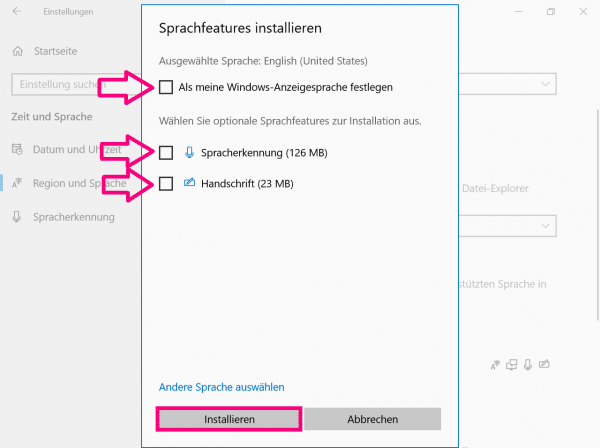 Remove first the check mark of the available points so that your current keyboard settings nothing changes. Finally, click Install .
Remove first the check mark of the available points so that your current keyboard settings nothing changes. Finally, click Install . Rearrange the keyboard in the taskbar
Note: If you have not yet installed an additional language under Windows 10, the language information will not be displayed in the taskbar. Please install another language first and then continue..
So that you can see in your system tray which language is currently set for your keyboard, you must first display the corresponding icon. In the following step-by-step instructions , we will show you how you can make the appropriate setting. We have summarized the individual steps briefly and concisely for you in the brief instructions .
1st step:
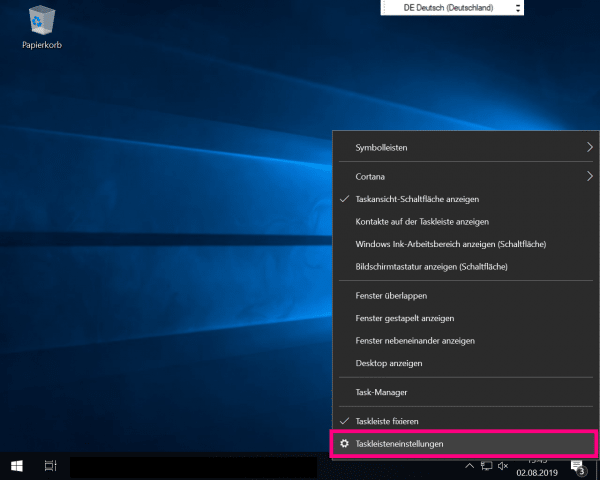 Right click on your system tray . Then go to " System Tray Settings ".
Right click on your system tray . Then go to " System Tray Settings ". 2nd step:
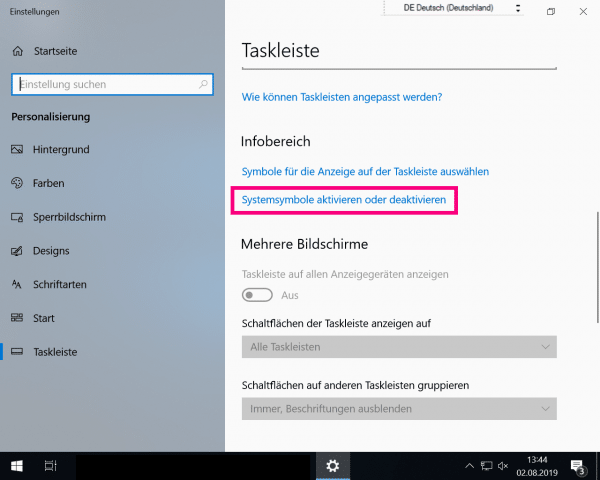 Next, scroll down on the left and then click on " Enable or Disable System Icons ".
Next, scroll down on the left and then click on " Enable or Disable System Icons ". 3rd step:
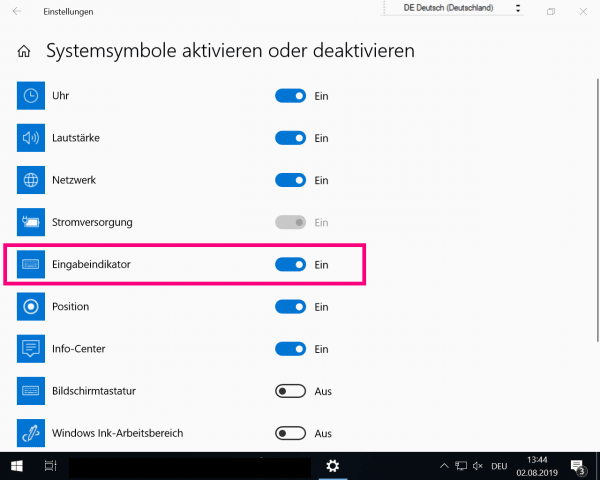 Click on the switch symbol next to " Input indicator ". The abbreviation for the keyboard language you have set will appear next to the time and date display in your taskbar - eg " DEU " for the German keyboard.
Click on the switch symbol next to " Input indicator ". The abbreviation for the keyboard language you have set will appear next to the time and date display in your taskbar - eg " DEU " for the German keyboard. 4th step:
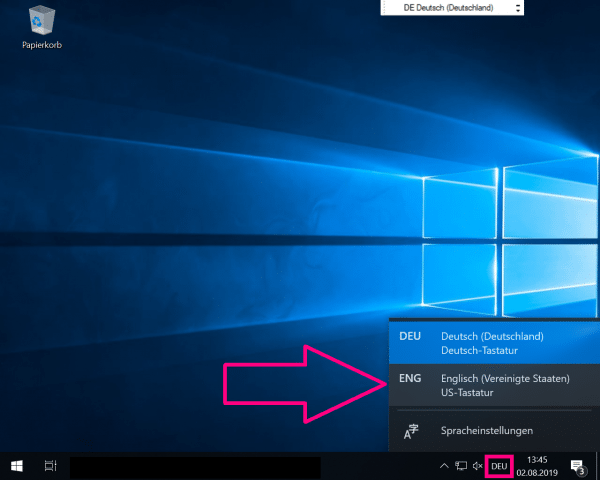 To change the keyboard language , click on the shortcut and select the language you want to use. You can undo the change in the same way.
To change the keyboard language , click on the shortcut and select the language you want to use. You can undo the change in the same way. Change keyboard layout via key combination
Changing the language setting is even easier by pressing the left [ Alt ] key in combination with the [ Shift ] key. Alternatively, you can also change the language using [Win] + [Spacebar] . In the following step-by-step instructions , we will show you how you can also change and adapt this key combination. For a summary of the individual steps, you can also take a look at our quick guide ..
1st step:
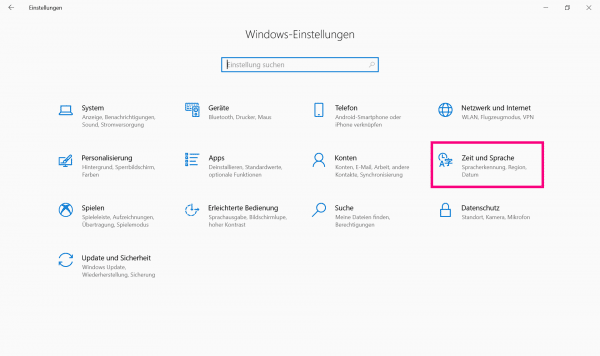 Open the settings of your PC and select " Time and Language ".
Open the settings of your PC and select " Time and Language ". 2nd step:
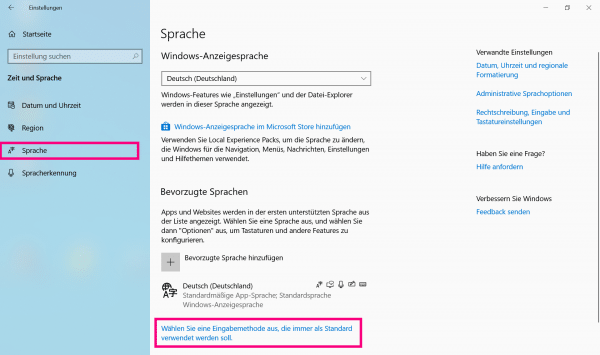 Then click on " Language " on the left , scroll down to the right and click on " Select an input method that should always be used as the default. "
Then click on " Language " on the left , scroll down to the right and click on " Select an input method that should always be used as the default. " 3rd step:
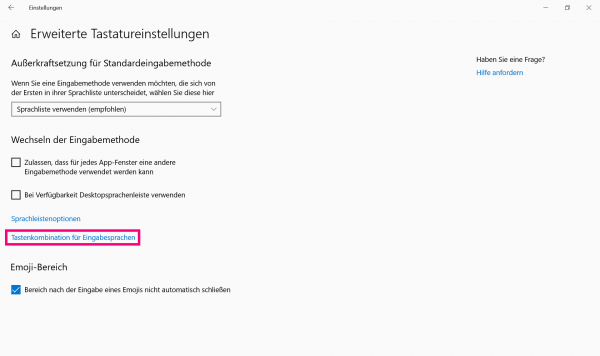 Then go to " Key combination for input languages ".
Then go to " Key combination for input languages ". 4th step:
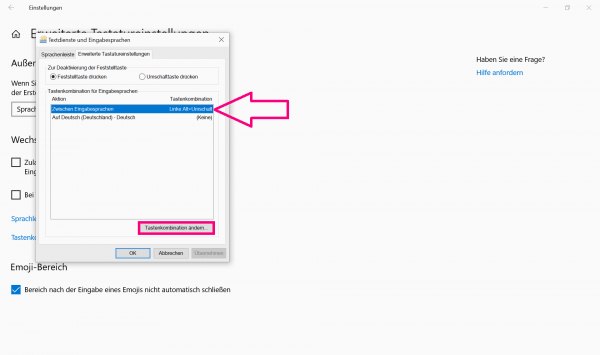 In the newly opened window you can use " Change key combination " to make your changes.
In the newly opened window you can use " Change key combination " to make your changes. Brief instructions: Install the language for changing the keyboard
- Open your computer's settings and click on " Time and Language ".
- Go to " Region and Language " in the left menu and then to " Add Language ".
- After you have selected the language you want to install, click " Next ".
- Uncheck all boxes and then click Install .
Brief instructions: Rearrange the keyboard in the taskbar
- Make a right click on your taskbar and then go to " Taskbar Settings ".
- Scroll down on the left. Go to " Enable or disable system icons ".
- Activate the button next to " Input indicator ".
- Click on " DEU " in your task bar and then select " ENG " or the language you want to use.
Brief instructions: Change the keyboard layout using a key combination
- Go to " Time and Language " in the settings of your PC .
- Click on " Language " on the left and scroll down on the right. There, click on " Select an input method that should always be used as the default. "
- Now go to " Keyboard shortcut for input languages ".
- You can make the change using the " Change key combination " button .