How nice would it be to be able to save pictures and videos directly from the Instagram app! Unfortunately, the online service makes it a bit difficult and a few detours are necessary. While you can easily request a download of your own pictures directly from Instagram, you need the help of external apps to download third-party content.
Warning: Downloading Instagram images is relatively quick and easy. This is why you should be careful with your own Instagram account, because in theory, all of your content can be downloaded by strangers. This download cannot be prevented because, for example, a screenshot can always be taken..
Simply download your own Instagram pictures
If you want to back up all your uploaded pictures and videos (e.g. before you delete your Instagram account), you can request a data download directly from your account. Follow our step-by-step instructions or take a look at the quick start guide .
1st step:
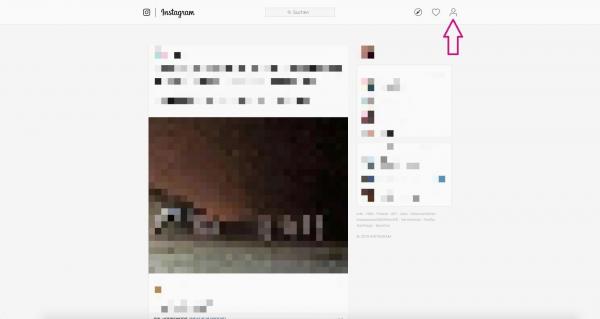 Open instagram.com in your browser and log into your account. Then click on the profile icon in the upper right corner .
Open instagram.com in your browser and log into your account. Then click on the profile icon in the upper right corner . 2nd step:
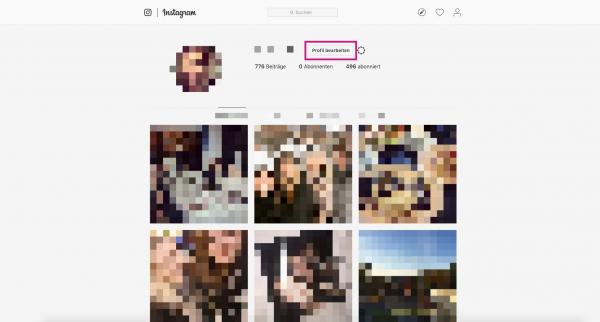 Now go to " Edit profile " on your profile page .
Now go to " Edit profile " on your profile page . 3rd step:
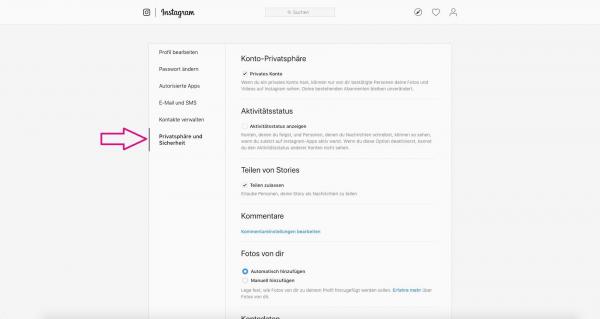 Select " Privacy and Security " from the list on the left .
Select " Privacy and Security " from the list on the left . 4th step:
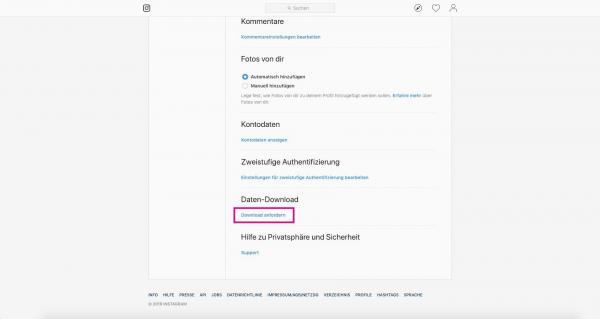 Scroll down here and click on " Request download " under " Data download ".
Scroll down here and click on " Request download " under " Data download ". 5th step:
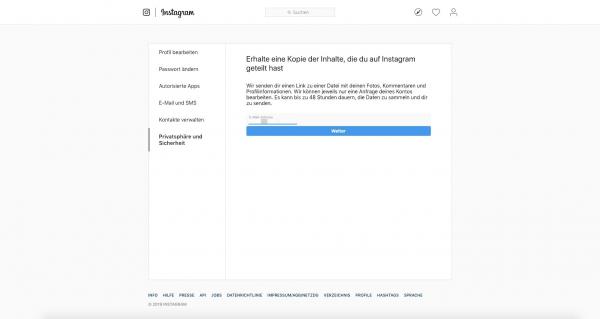 You will now be asked to enter the email address associated with Instagram . Confirm with " Next ".
You will now be asked to enter the email address associated with Instagram . Confirm with " Next ". 6th step:
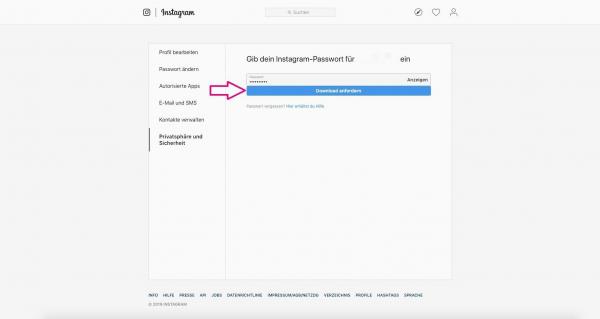 Now enter your Instagram password and click on " Request download ". According to Instagram, a link will be sent to you within 48 hours from which you can then download your data.
Now enter your Instagram password and click on " Request download ". According to Instagram, a link will be sent to you within 48 hours from which you can then download your data. Save Instagram pictures on computer
The easiest way to save an Instagram picture is to take a screenshot of it. We explain here how to take screenshots on your computer:
- Screenshots on Windows
- Screenshots with the Mac
However, if you prefer to download the images directly from Instagram or save videos, you will have to use a web tool. In the following, we explain to you how to save Instagram pictures with the help of " save insta ". Just like "save insta", " KeepPost " or " w3toys " also work..
Follow our step-by-step instructions or take a look at the quick start guide .
1st step:
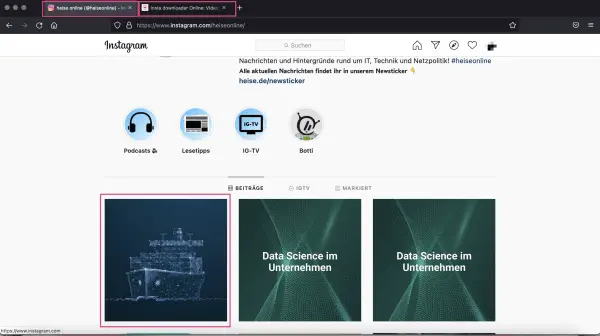 Open " save insta " and " Instagram " in your browser . Log in to Instagram with your account details and look for the photo / video that you want to save.
Open " save insta " and " Instagram " in your browser . Log in to Instagram with your account details and look for the photo / video that you want to save. 2nd step:
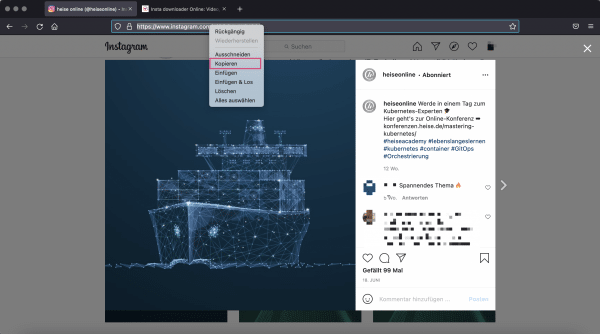 Click on the photo / video and copy the url from the bar above.
Click on the photo / video and copy the url from the bar above. 3rd step:
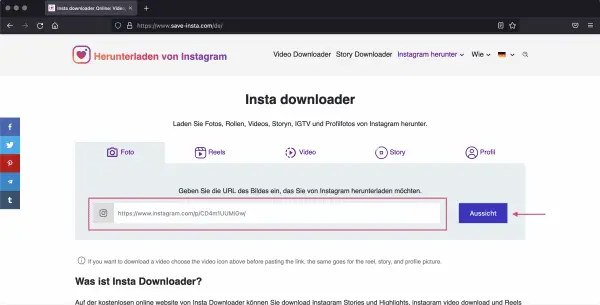 Now switch to " save insta " and paste the previously copied URL into the field provided . Then click on " View " to the right of it .
Now switch to " save insta " and paste the previously copied URL into the field provided . Then click on " View " to the right of it . 4th step:
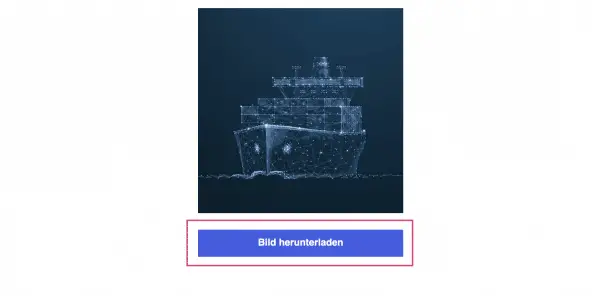 The previously selected image / video is displayed again below. Click on " Download ".
The previously selected image / video is displayed again below. Click on " Download ". 5th step
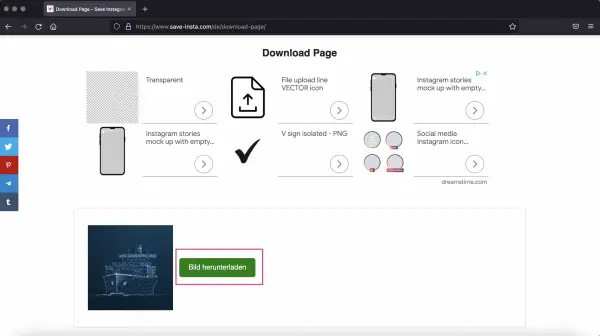 You will then be redirected to a download page. Click here again on "Download" and a browser pop-up will open , in which you select " Save ". Finally, choose a location on your computer where you want to save the picture / video
You will then be redirected to a download page. Click here again on "Download" and a browser pop-up will open , in which you select " Save ". Finally, choose a location on your computer where you want to save the picture / video The easy way to save Instagram pictures to Android smartphones
Of course, you can quickly and easily take a screenshot of the Instagram picture. Here we explain how to use Android: Take screenshots with smartphone and tablet..
But if you want to load the pictures directly from Instagram or also want to save videos, you have to take a little detour via a third-party app. We have chosen the " InsTake Downloader " app in our instructions . Alternatively, you can also use apps like " iSave " or " Save For Instagram ".
Follow our step-by-step instructions or take a look at the quick start guide .
2nd step:
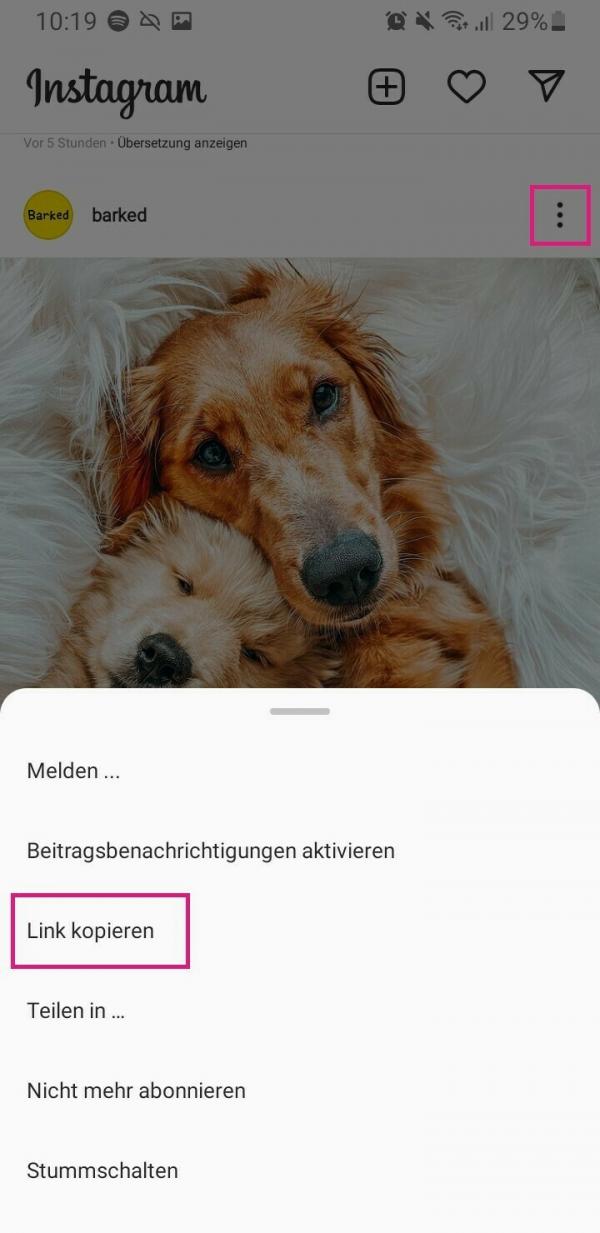 Then open Instagram on your smartphone and look for the picture or video that you want to download. Then tap on the three vertical dots in the upper right corner and then select " Copy link ".
Then open Instagram on your smartphone and look for the picture or video that you want to download. Then tap on the three vertical dots in the upper right corner and then select " Copy link ". 3rd step:
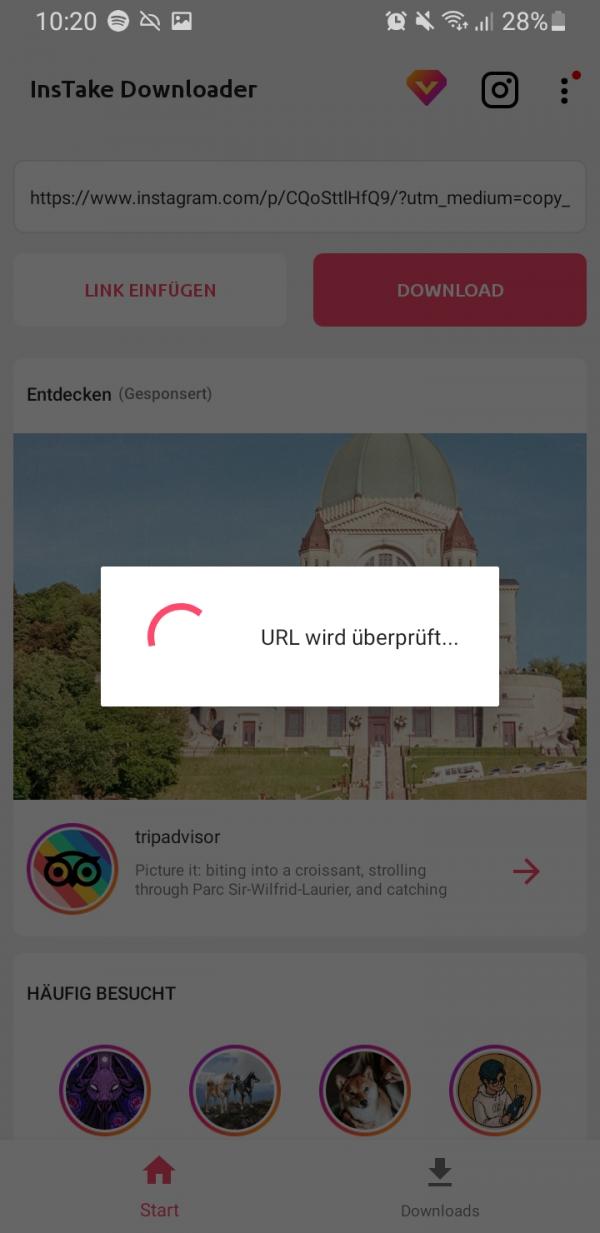 Now switch to the InsTake Downloader app. The app should then automatically recognize the copied link in your clipboard and check it . If not, just paste it into the space provided above.
Now switch to the InsTake Downloader app. The app should then automatically recognize the copied link in your clipboard and check it . If not, just paste it into the space provided above. 4th step:
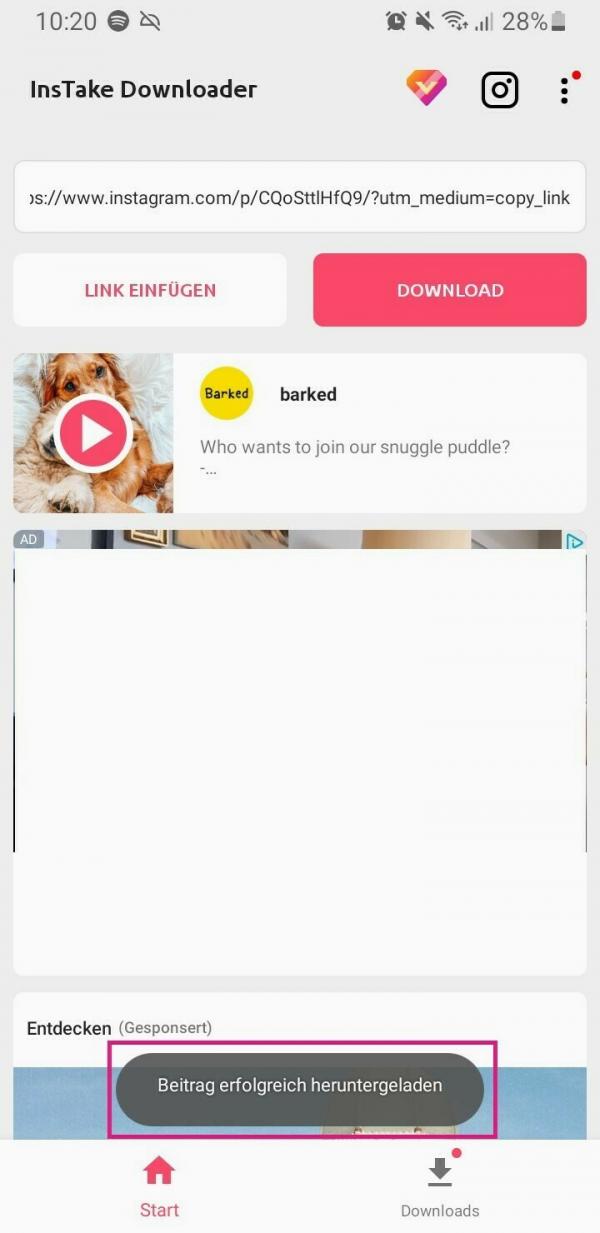 The app invites then automatically selected by you post down . You can then find it in your gallery.
The app invites then automatically selected by you post down . You can then find it in your gallery. How to save Instagram pictures on the iPhone
You just want to take a screenshot of the Instagram photo? Here we explain how to take iPhone screenshots.
However, if you prefer to download the images directly from Instagram or save videos, you will need an app. We use the " Quick Save " app for our instructions . We haven't found any really good alternatives and we cannot guarantee that the app will be available in the AppStore for a long time.
Follow our step-by-step instructions or take a look at the quick start guide .
1st step:
 Download the " QuickSave " app from the App Store. Open this and log in with your Instagram account details .
Download the " QuickSave " app from the App Store. Open this and log in with your Instagram account details . 2nd step:
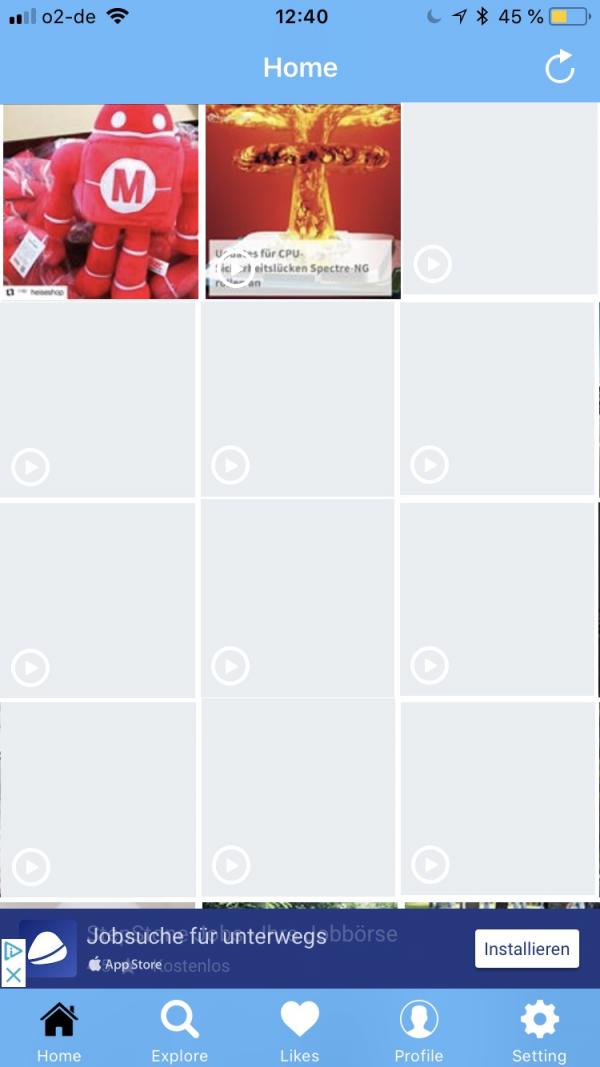 The app now shows you the images from your Instagram main screen. There you can choose the picture / video you want to download or tap on " Explore " below to search for users .
The app now shows you the images from your Instagram main screen. There you can choose the picture / video you want to download or tap on " Explore " below to search for users . 3rd step:
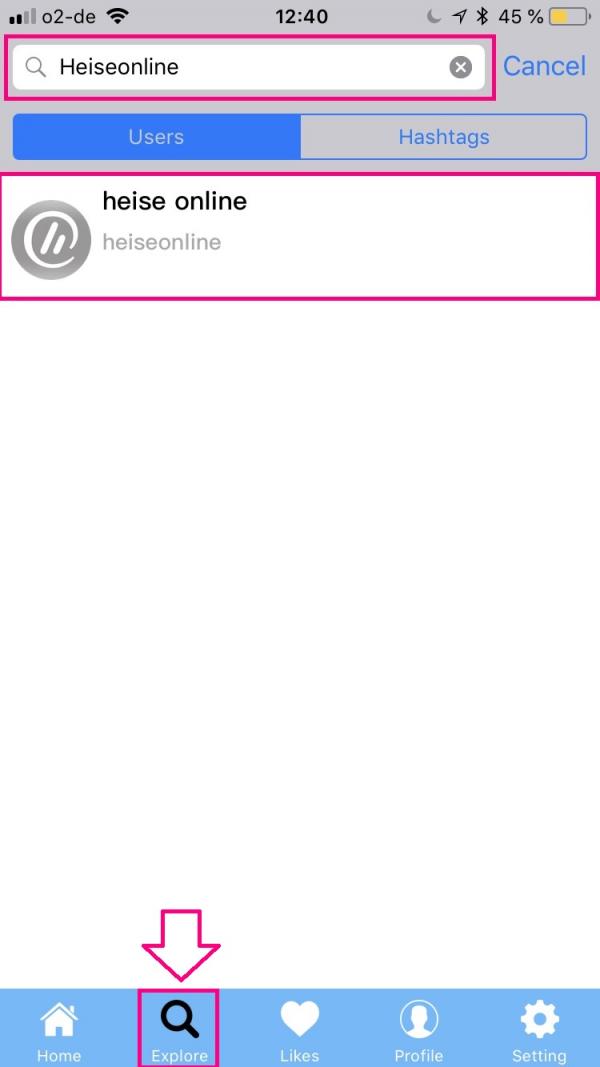 In our example we are looking for the "heise online" page. To do this, type in the username in the bar above and select the user from the suggestions. You can also search for hashtags, for example .
In our example we are looking for the "heise online" page. To do this, type in the username in the bar above and select the user from the suggestions. You can also search for hashtags, for example . 4th step:
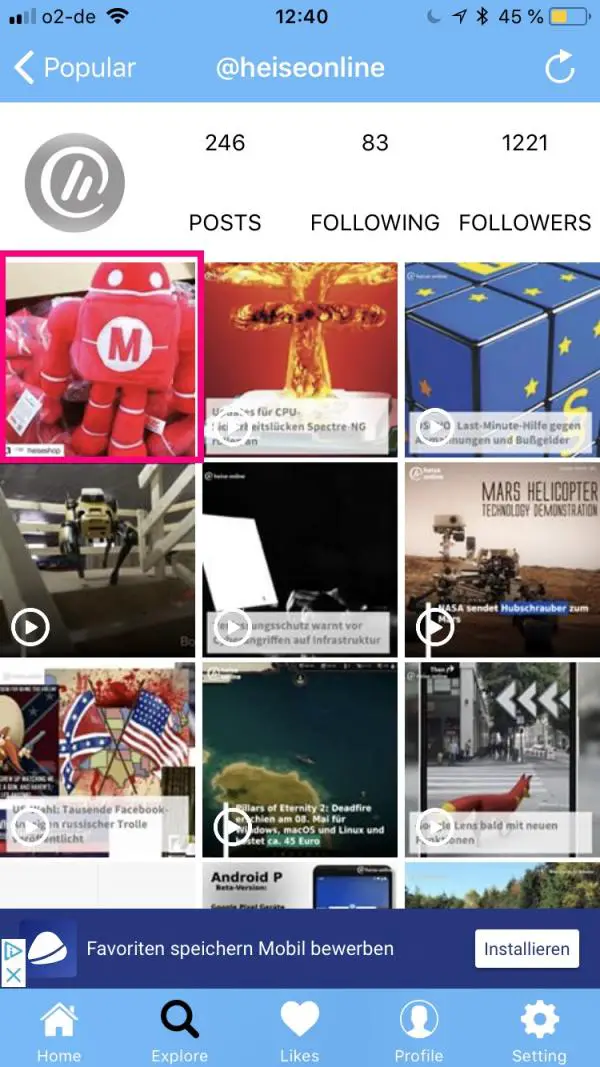 Select the photo from the user's feed and tap it .
Select the photo from the user's feed and tap it . 5th step:
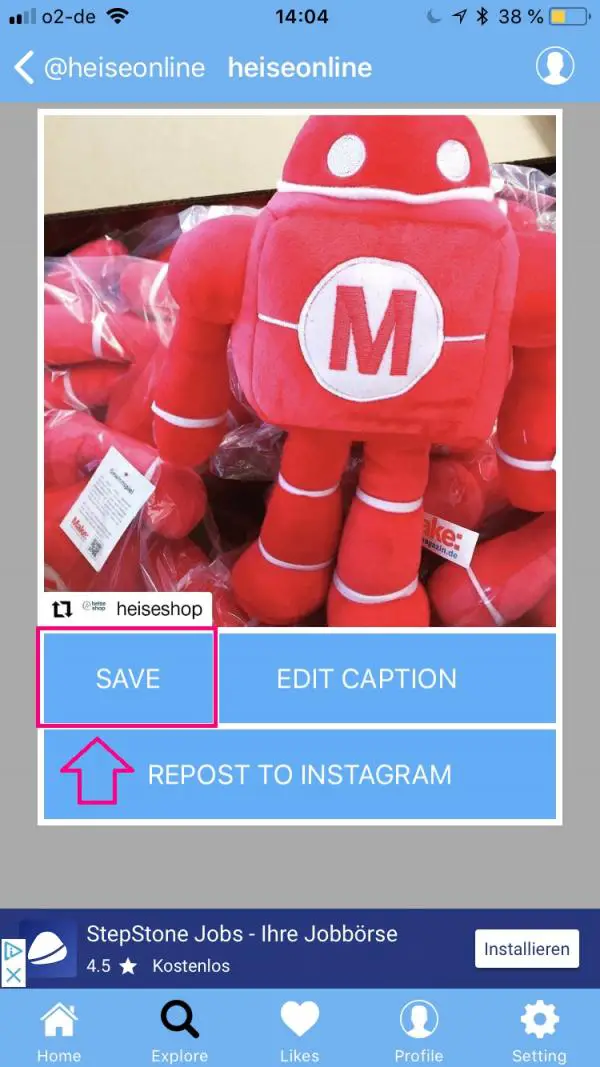 Now tap on " Save ". This will save the picture / video in the iPhone gallery .
Now tap on " Save ". This will save the picture / video in the iPhone gallery . 6th step:
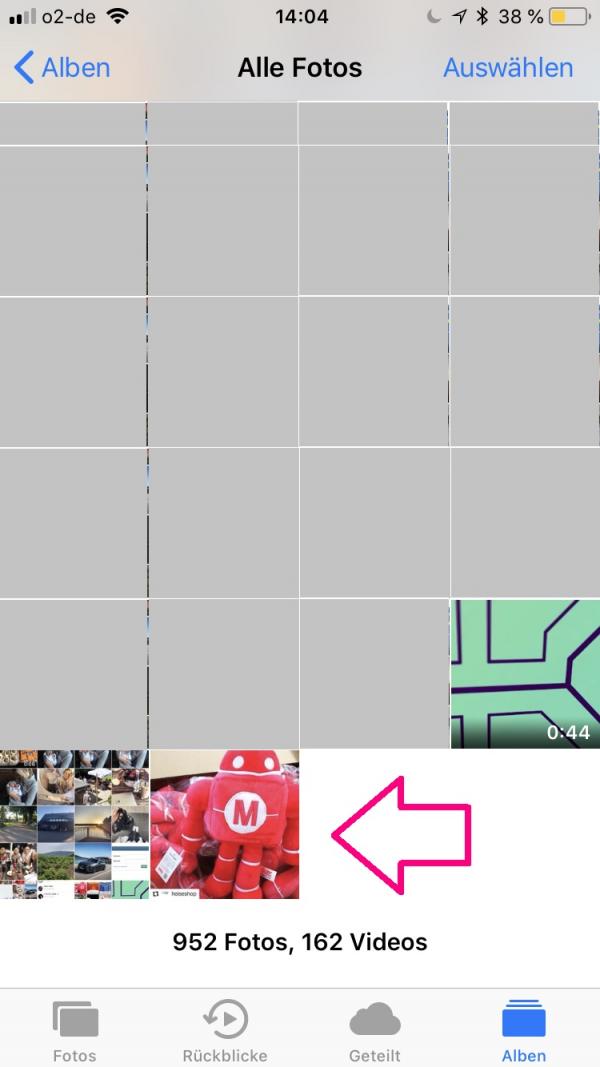 The downloaded photo / video is now in the gallery under " All photos ".
The downloaded photo / video is now in the gallery under " All photos ". Quick guide: Download your own Instagram pictures
- Open instagram.com through the browser and click on the profile icon in the top right corner.
- Now go to " Edit profile ".
- Select " Privacy and Security " from the list on the left .
- Scroll down and click " Request Download ".
- Then enter your e-mail address and your password and finally click on " Request download ".
Quick Guide: Save Instagram Pictures on Computer
- Open save insta and Instagram in your browser. Log in to Instagram with your account details and look for the photo / video that you want to download.
- Click on the photo / video and copy the url from the browser bar above.
- Switch to save insta and paste the url you copied before into the bar . Click on " Download ".
- Now click on " Download " again to download the photo / video.
- A browser pop-up opens in which you select " Save ".
Quick guide: save Instagram pictures on Android smartphones
- Download the " InsTake Downloader " app from the Google Play Store .
- Then search Instagram for the picture / video that you want to download.
- Tap on the three vertical dots on the right above the picture / video and select " Copy link ".
- Then open the InsTake Downloader app .
- Add then the link in the text box one . The app then downloads the post.
Quick Guide: Save Instagram Pictures on iPhone
- Download the " QuickSave " app from the App Store.
- Open the app and log in there with your Instagram data.
- Search in the main screen for the photo / video that you want to download or use the search ( magnifying glass symbol ) in the bar below.
- When you have found the photo / video , tap on it.
- A new window will open. For this, tap on " Save ". This will save the photo / video in the iPhone gallery under " All Photos ".