With the help of your Dropbox you can not only access your files privately from anywhere, you can also share them with other users and store files together. It is not even necessary for the other people to have a Dropbox account themselves. Below, we'll show you how to share a Dropbox folder.
Share folders through the Dropbox website
Follow our step-by-step instructions or take a look at the brief instructions .
1st step:
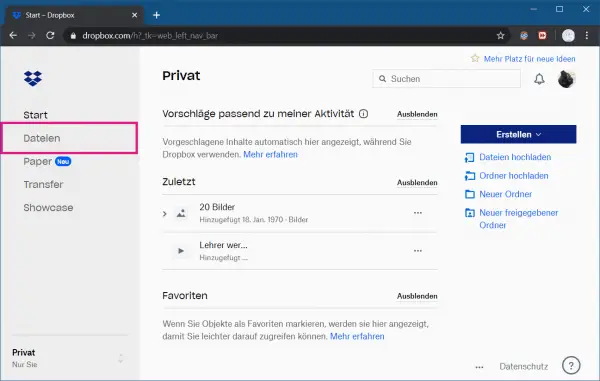 First, sign in to Dropbox.com in your browser . Then go to " Files " on the left .
First, sign in to Dropbox.com in your browser . Then go to " Files " on the left . 2nd step:
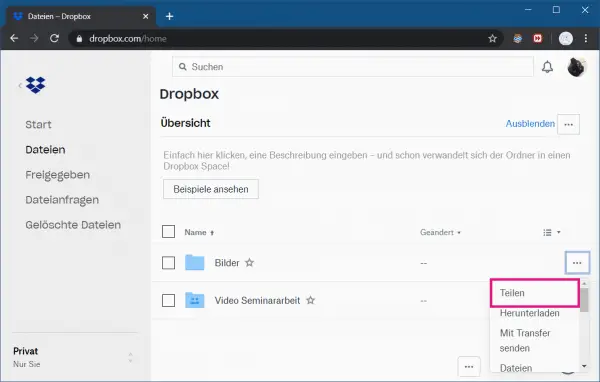 Now click on the button with the three dots to the right of the files or folders you want to share to open the drop-down menu. Then click on the " Share " entry .
Now click on the button with the three dots to the right of the files or folders you want to share to open the drop-down menu. Then click on the " Share " entry . 3rd step:
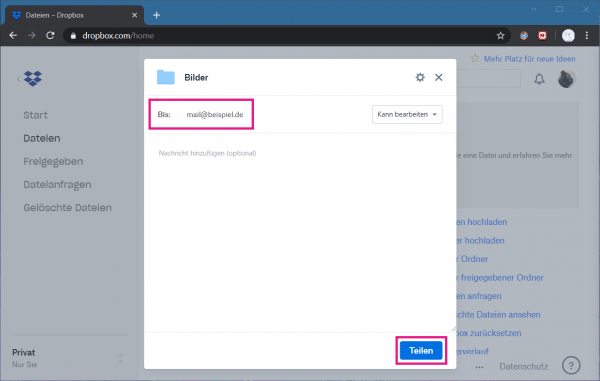 A new window will open. Enter the e-mail address of the people for whom you want to give the approval. You can also use the button on the right-hand side to set whether your file or folder can be edited or only viewed. Then click on " Share ".
A new window will open. Enter the e-mail address of the people for whom you want to give the approval. You can also use the button on the right-hand side to set whether your file or folder can be edited or only viewed. Then click on " Share ". 4th step:
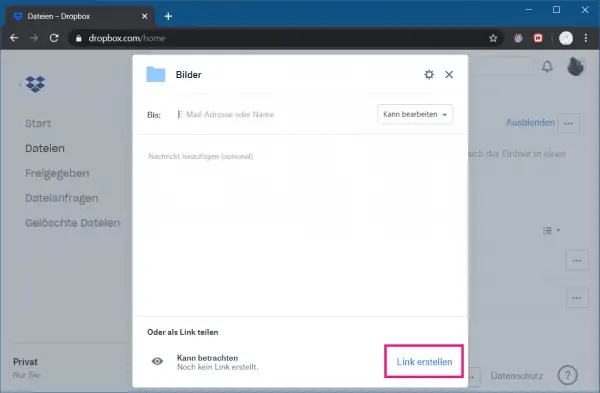 You can also copy the share to other messages in the form of a link. However, other users only have read rights and can not edit it . To do this, click on " Create link ".
You can also copy the share to other messages in the form of a link. However, other users only have read rights and can not edit it . To do this, click on " Create link ". Share through the Dropbox app
Follow our step-by-step instructions or take a look at the brief instructions ..
1st step:
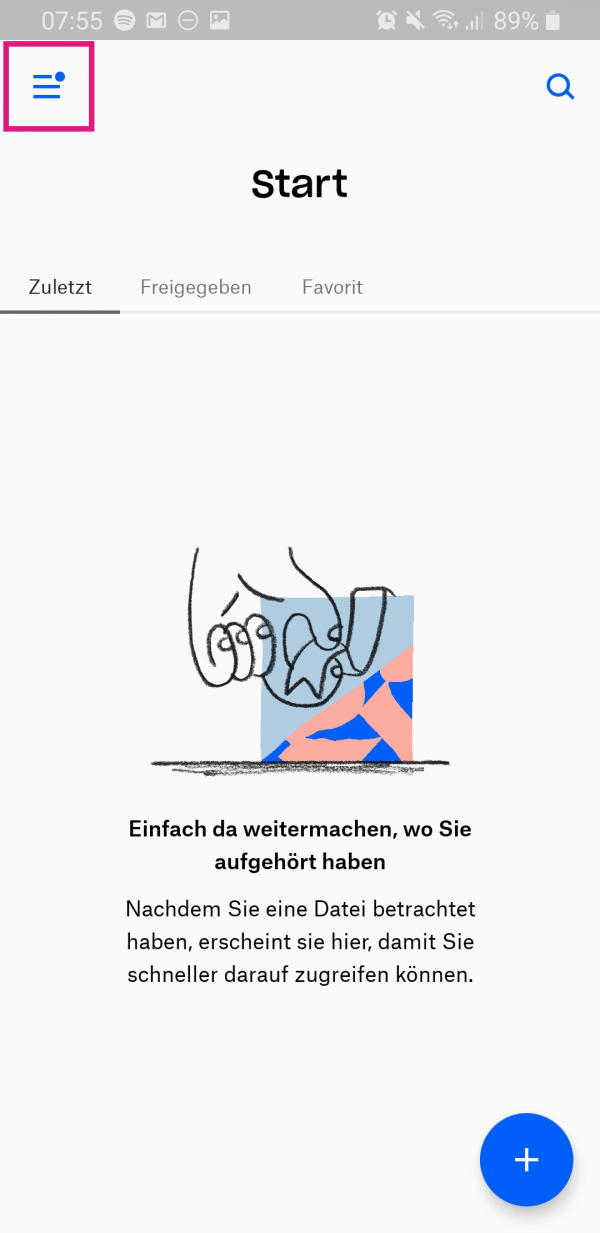 Open the Dropbox app on your smartphone and go to the three-line icon at the top . On the iPhone, go to " Files " below and skip the second step. All remaining steps are the same for Android and iOS.
Open the Dropbox app on your smartphone and go to the three-line icon at the top . On the iPhone, go to " Files " below and skip the second step. All remaining steps are the same for Android and iOS. 2nd step:
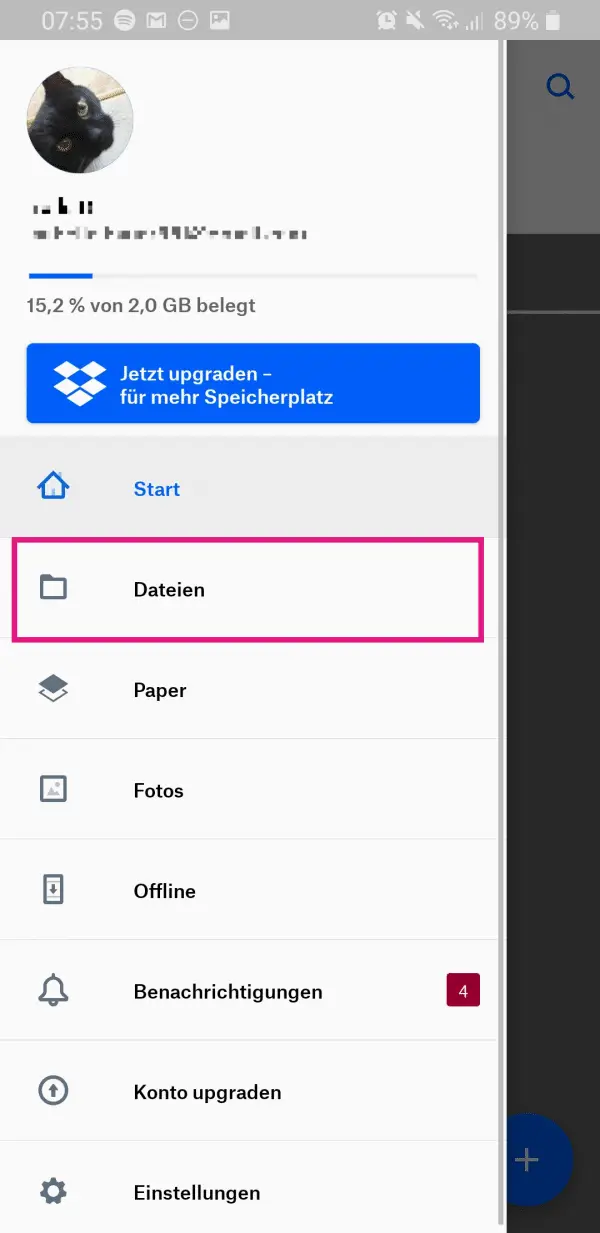 Then tap on " Files ".
Then tap on " Files ". 3rd step:
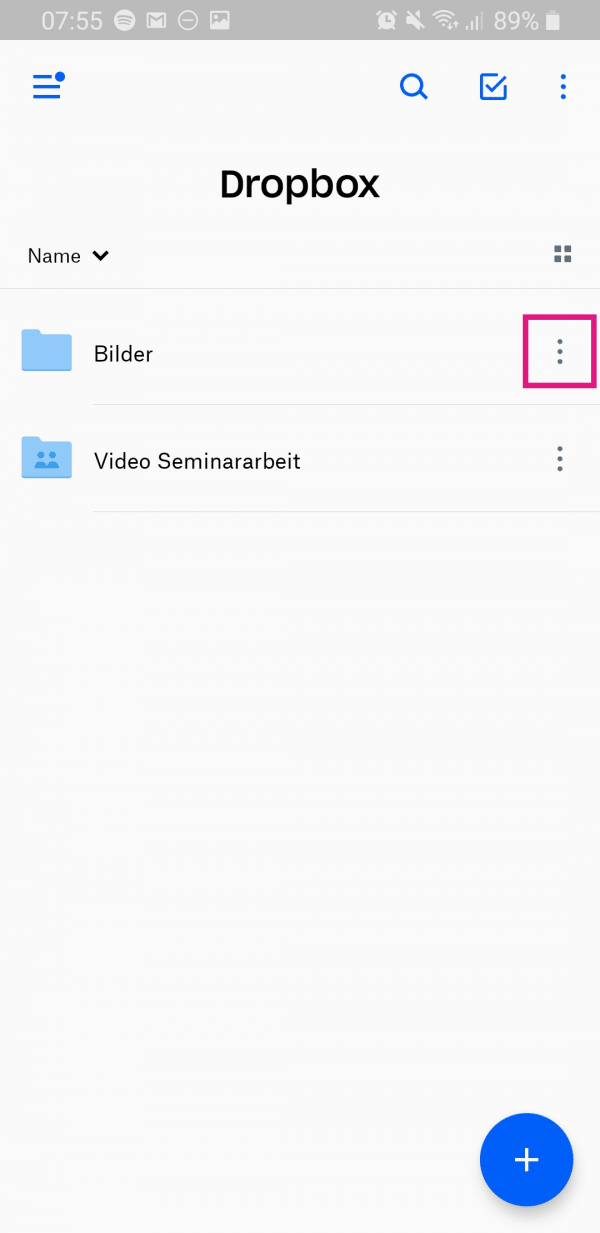 To share a folder or file, click on the three-point symbol on the right-hand side. Note: The dots of the symbol are displayed vertically on Android and horizontally on iOS.
To share a folder or file, click on the three-point symbol on the right-hand side. Note: The dots of the symbol are displayed vertically on Android and horizontally on iOS. 4th step:
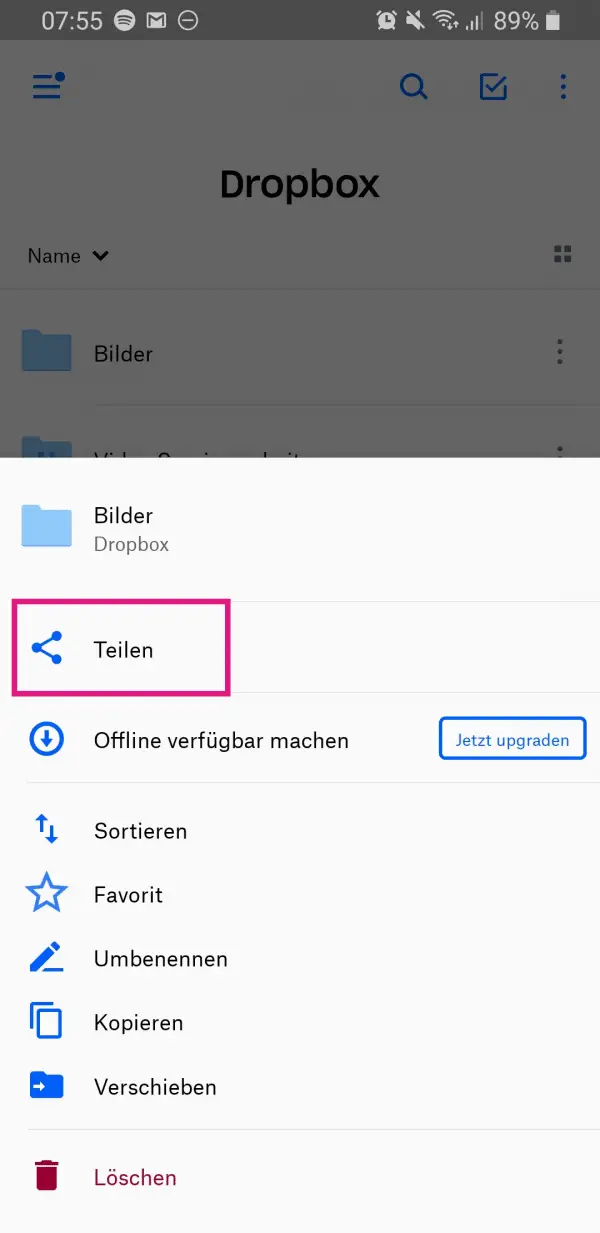 Then tap on " Share ".
Then tap on " Share ". 5th step:
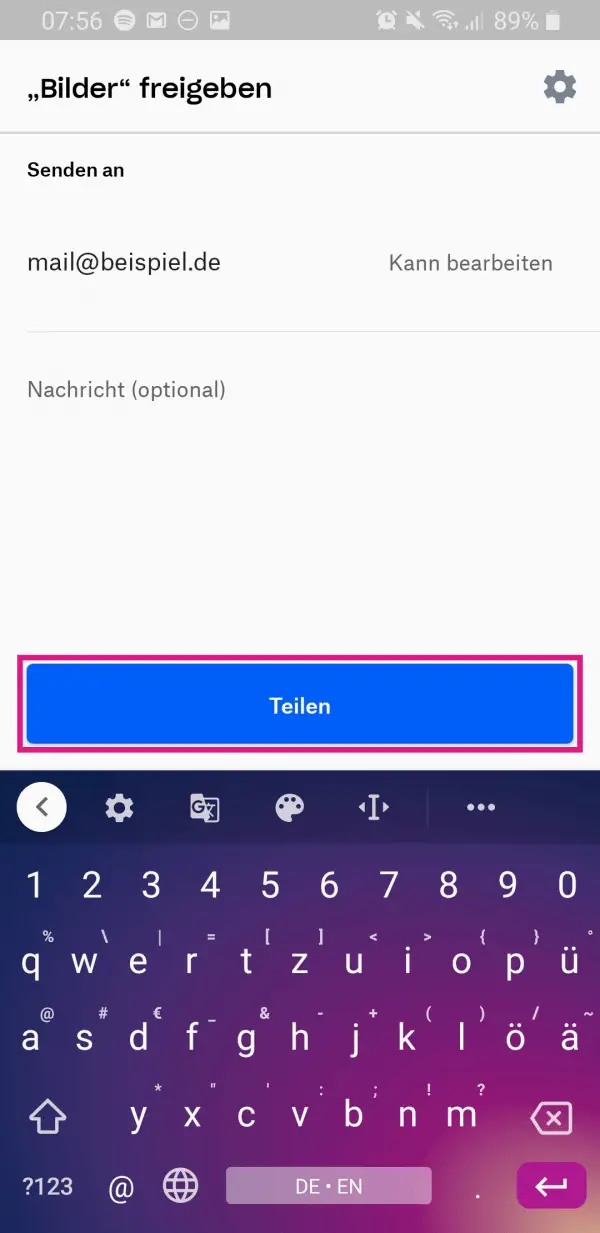 Finally, you can enter the recipient's email address and tap " Share ". Alternatively, you can also " create a link " and send it via WhatsApp, for example.
Finally, you can enter the recipient's email address and tap " Share ". Alternatively, you can also " create a link " and send it via WhatsApp, for example. Quick start: Share folders from the Dropbox website
- Log into your Dropbox and click on " Files ".
- Click the three-dot menu to the right of the folder you want to share, then click Share .
- Finally, enter the email address of the person who should be able to access the folder and finish the process with a click on " Share ".
Quick start: Share using the Dropbox app
- In the Dropbox app for Android, go to the three-line icon in the upper right corner . On the iPhone, go directly to " Files " below and skip the second step.
- Tap on " Files ".
- Then go to the three-point symbol on the right edge of the file or folder.
- Tap on " Share ".
- Enter the email address and then click on " Share ".