You have probably already seen the BIOS when you booted up your computer. Or not? In this article, we will explain what happens when a computer starts, what role the BIOS plays, and how to find out what version of BIOS is on your computer.
What does BIOS stand for?
The term basic input / output system is hidden behind the abbreviation BIOS . Its task is to start up the actual operating system of your computer, to initialize it and to test the hardware. This so-called power-on self-test (POST for short) ensures that the most important components are functional. This includes the memory, the CPU, the interrupt controller and other hardware. The BIOS is itself a type of operating system and is located in non-volatile memory on your motherboard. As soon as you press the power button, the BIOS also starts. It is inherently located on every computer and, unlike operating systems such as Windows or macOS, does not need to be installed. The more powerful Unified Extensible Firmware Interface (UEFI for short) is now often used on more modern PCs . It should completely replace BIOS from 2020.
Tip: Sometimes it is necessary to update the BIOS. In a separate article we explain how to do this..
Which BIOS version do I have?
Depending on the brand of your computer, there are different keys that can be used to start the BIOS. In another article we will show you which keys for which device can be used to start the BIOS. In the BIOS menu you can then check which version is on your computer. If your computer has already started up completely, there is another possibility, which we will explain to you below:
Windows
1st step:
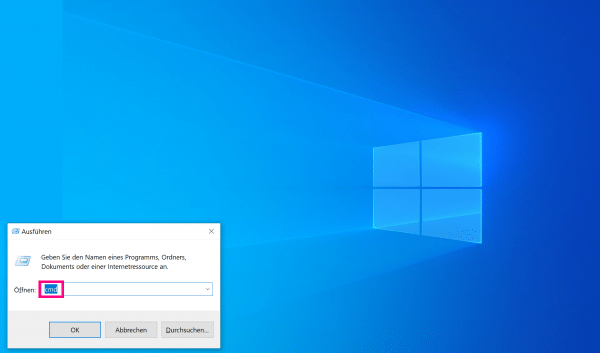 First press the key combination [Windows] + [R] , then enter " cmd " in the free field and press the [Enter] key.
First press the key combination [Windows] + [R] , then enter " cmd " in the free field and press the [Enter] key. 2nd step:
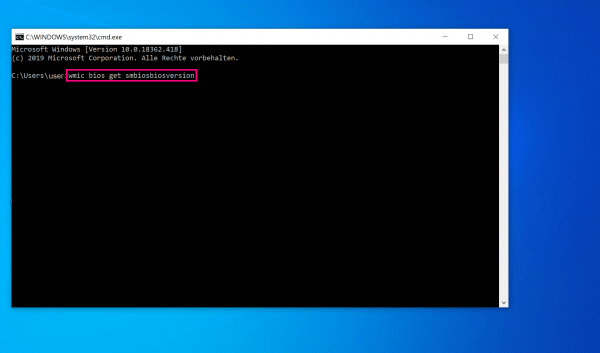 In the command prompt, add " wmic bios get smbiosbiosversion " and press [Enter] again .
In the command prompt, add " wmic bios get smbiosbiosversion " and press [Enter] again . Step 3:
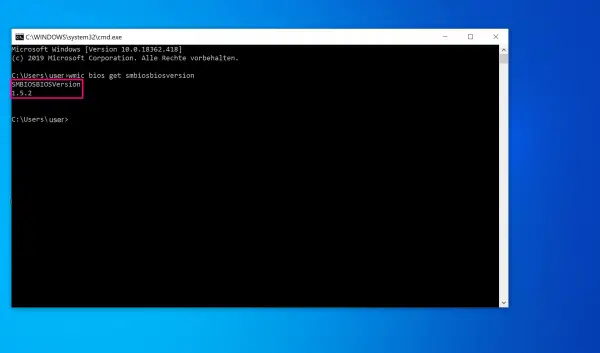 The BIOS version of your Windows PC will then be displayed.
The BIOS version of your Windows PC will then be displayed. Mac
1st step:
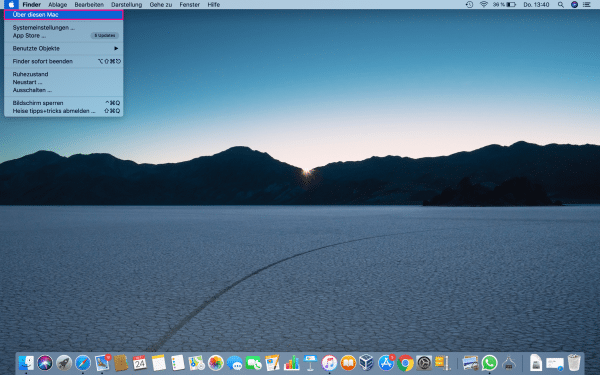 In the Finder menu at the top, go to the apple icon, then go to About This Mac .
In the Finder menu at the top, go to the apple icon, then go to About This Mac . 2nd step:
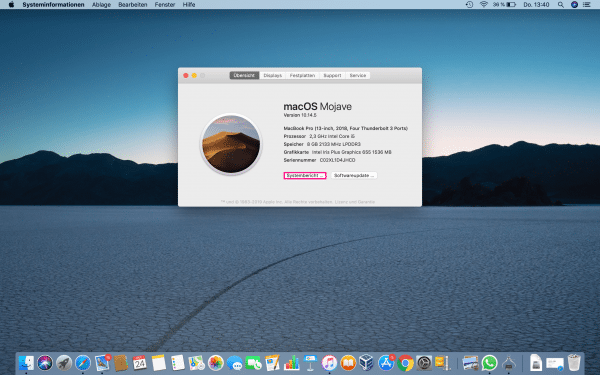 Then click on " System Report ".
Then click on " System Report ". 3rd step:
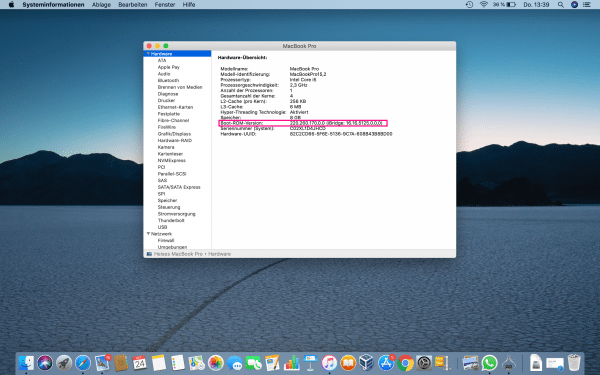 There you will find your boot ROM version .
There you will find your boot ROM version .