By default, the background of the Google Chrome browser is white. If that's too boring for you, you can just change the background. In the Chrome Web Store different designs are available for download. But you can also set your own image as the background of the browser to give the whole thing a personal touch.
Download designs from the web store
Follow our step-by-step instructions or take a look at the brief instructions .
1st step:
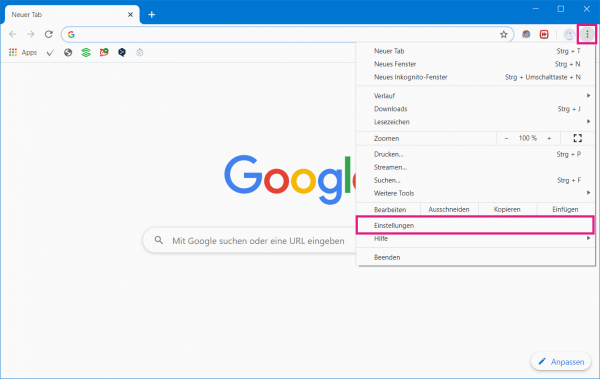 Open Chrome and click on the three-dot menu in the upper right corner and then on " Settings ".
Open Chrome and click on the three-dot menu in the upper right corner and then on " Settings ". 2nd step:
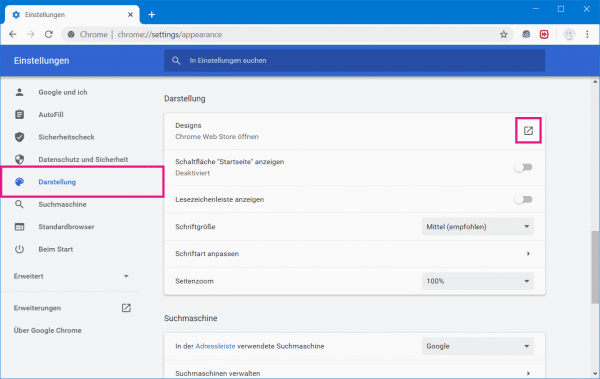 Now switch to the " Appearance " category on the left . There, click the arrow icon next to " Themes " to open the Chrome Web Store.
Now switch to the " Appearance " category on the left . There, click the arrow icon next to " Themes " to open the Chrome Web Store. 3rd step:
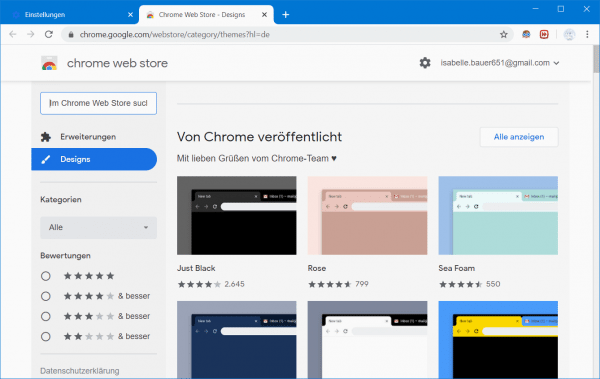 Here you can now search for a design that you like. You can also search for specific terms in the search bar at the top left if you can't find a nice design straight away. Once you have made up your mind, click on the design you want.
Here you can now search for a design that you like. You can also search for specific terms in the search bar at the top left if you can't find a nice design straight away. Once you have made up your mind, click on the design you want. 4th step:
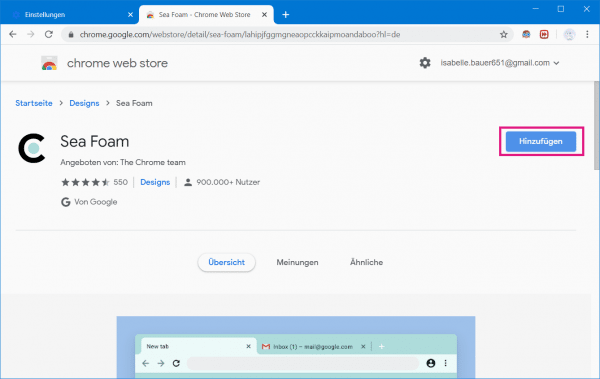 Now click on the " Add " button . The theme will then be automatically installed in your Chrome browser. A restart is not necessary.
Now click on the " Add " button . The theme will then be automatically installed in your Chrome browser. A restart is not necessary. Set your own picture as a background
Follow our step-by-step instructions or take a look at the brief instructions ..
1st step:
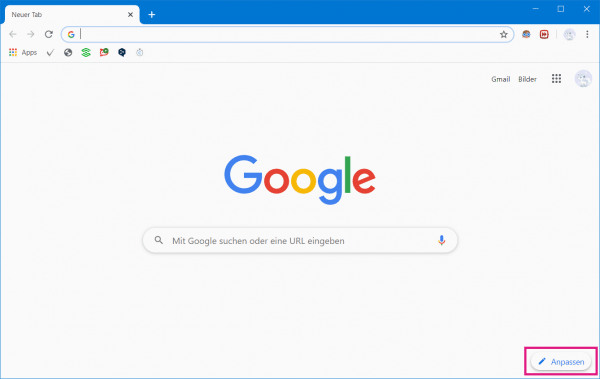 Open Chrome and click the " Customize " button in the lower right corner of the home page .
Open Chrome and click the " Customize " button in the lower right corner of the home page . 2nd step:
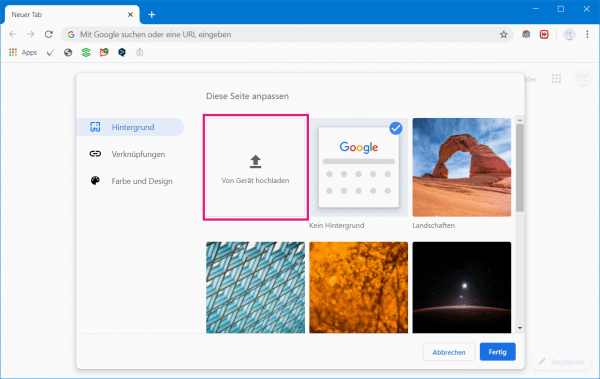 Here you can now select background images provided by Chrome or select your own image from your computer by clicking on " Upload from device ".
Here you can now select background images provided by Chrome or select your own image from your computer by clicking on " Upload from device ". 3rd step:
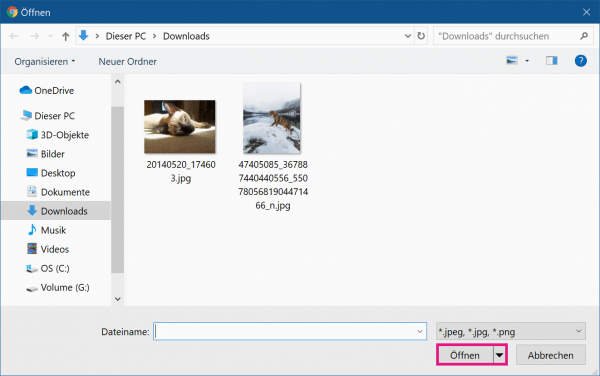 Now select the desired picture and then click on " Open ". The picture is then your new background for Chrome.
Now select the desired picture and then click on " Open ". The picture is then your new background for Chrome. Quick Start Guide: Designs from the Web Store
- Open Chrome, click the three-dot menu in the top right corner, then select " Settings ".
- Now go to the " Display " category on the left . Then click on the symbol with the arrow next to " Designs " .
- Now look for a suitable design in the Chrome Web Store. Once you have decided on a design, click on it and then on the " Add " button . Your Chrome background has now been changed successfully.
Quick guide: Own picture
- Open Chrome, click on the " Customize " button in the lower right corner of the start page and then select " Upload from device ".
- Now choose a picture and click on " Open ". Your Chrome background has now been changed.