Messenger like Telegram, WhatsApp and Co. have created a new type of communication with emojis and stickers . But GIFs are also essential for chatting these days, and Telegram makes it easy for you to search for and send them.
Send GIFs
Follow our step-by-step instructions or take a look at the brief instructions .
1st step:
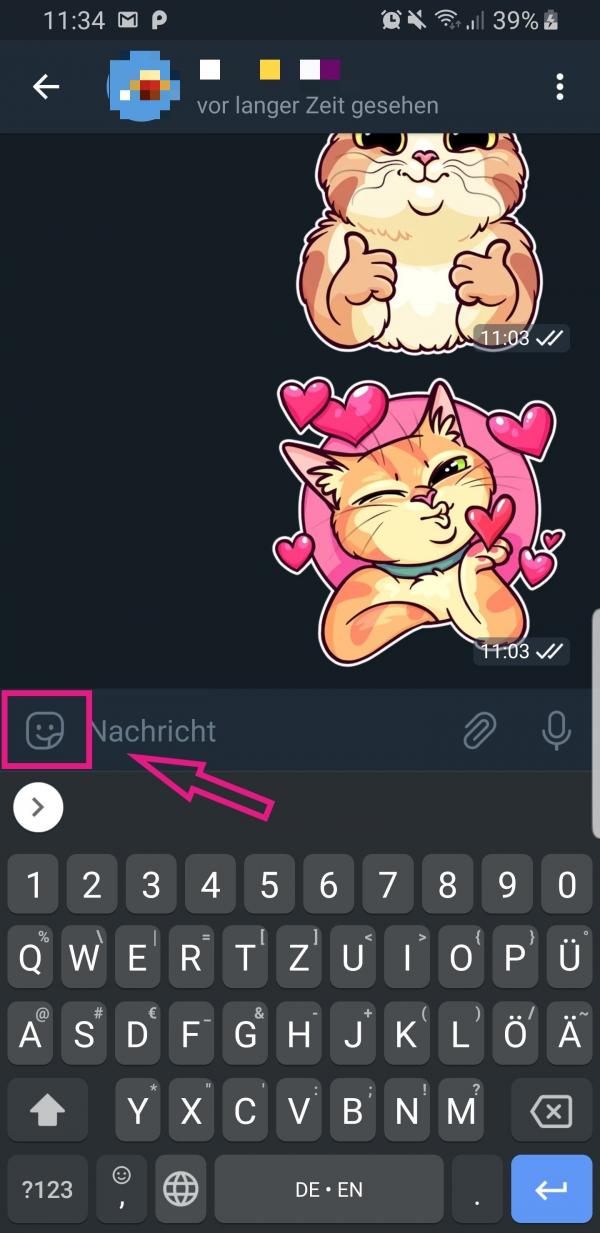 Open a chat in Telegram. There, next to the text field, tap on the symbol on the left to get to the emojis, stickers and GIFs.
Open a chat in Telegram. There, next to the text field, tap on the symbol on the left to get to the emojis, stickers and GIFs. 2nd step:
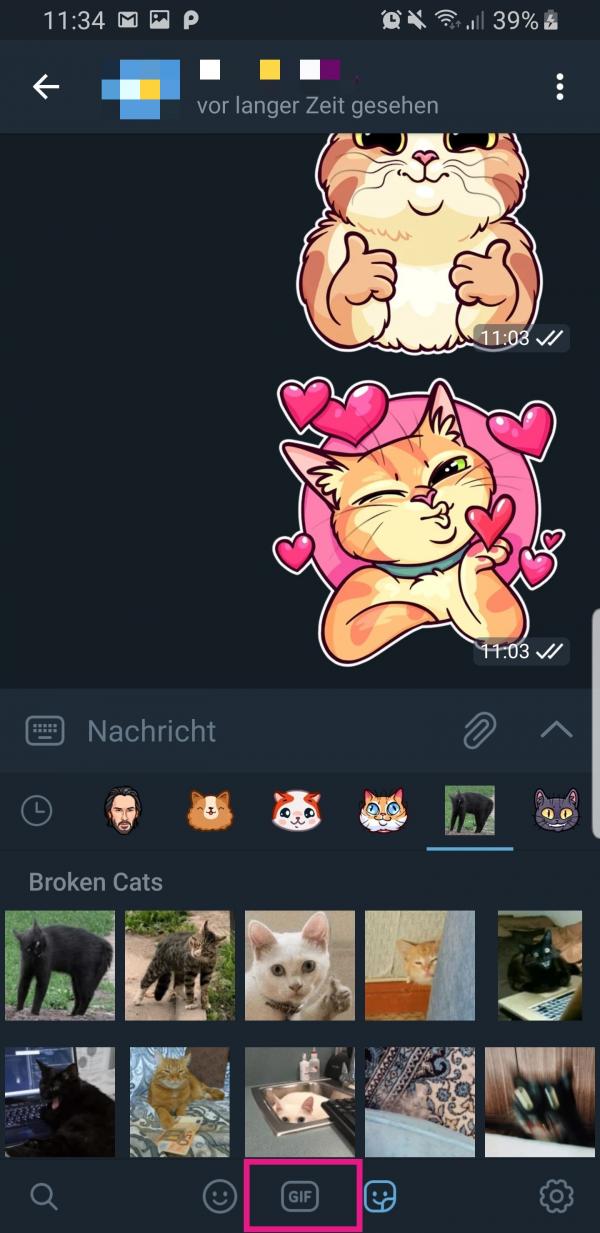 Now tap at the bottom on the symbol that says " GIF ".
Now tap at the bottom on the symbol that says " GIF ". 3rd step:
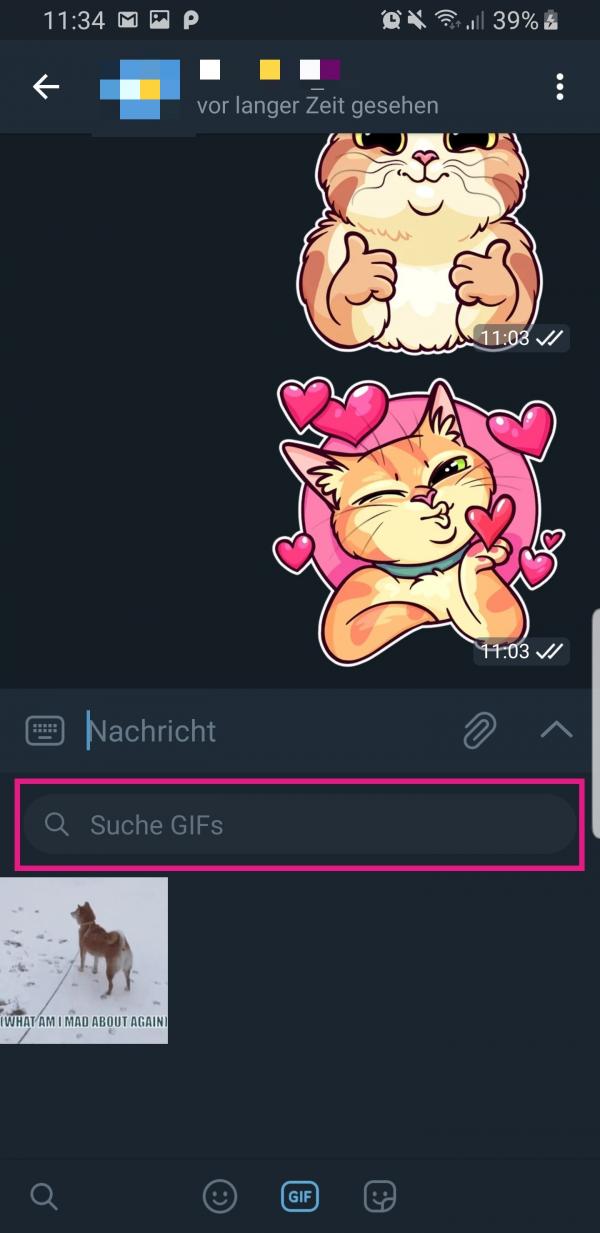 Then tap the search bar to start searching for GIFs.
Then tap the search bar to start searching for GIFs. 4th step:
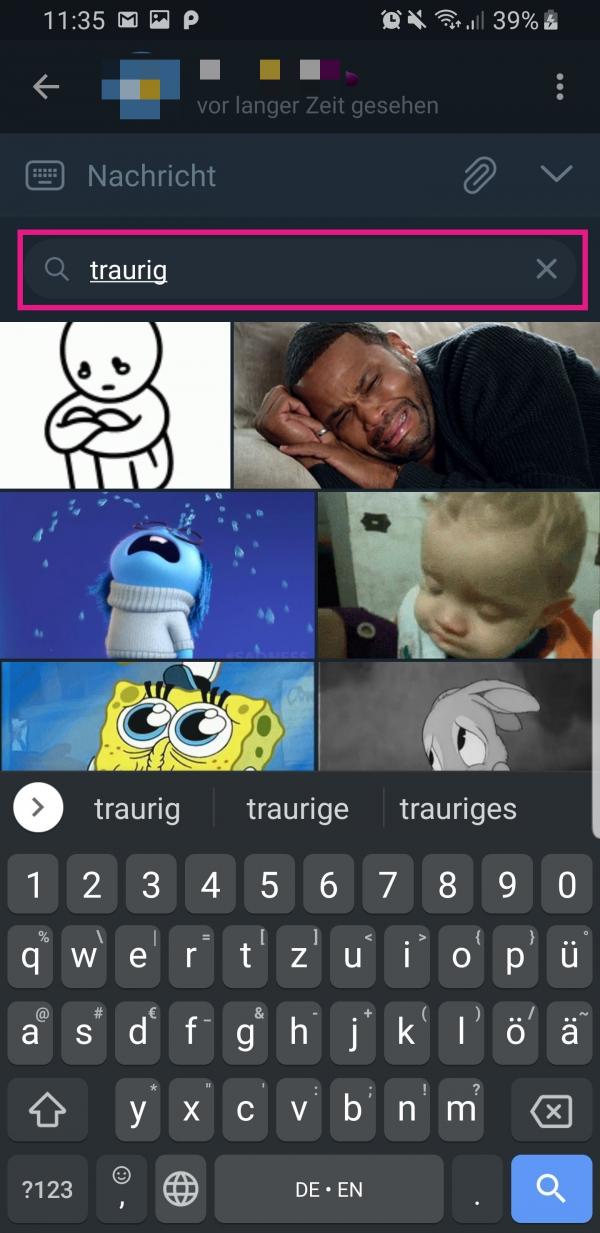 Enter a suitable keyword and you will be shown tons of different GIFs.
Enter a suitable keyword and you will be shown tons of different GIFs. 5th step:
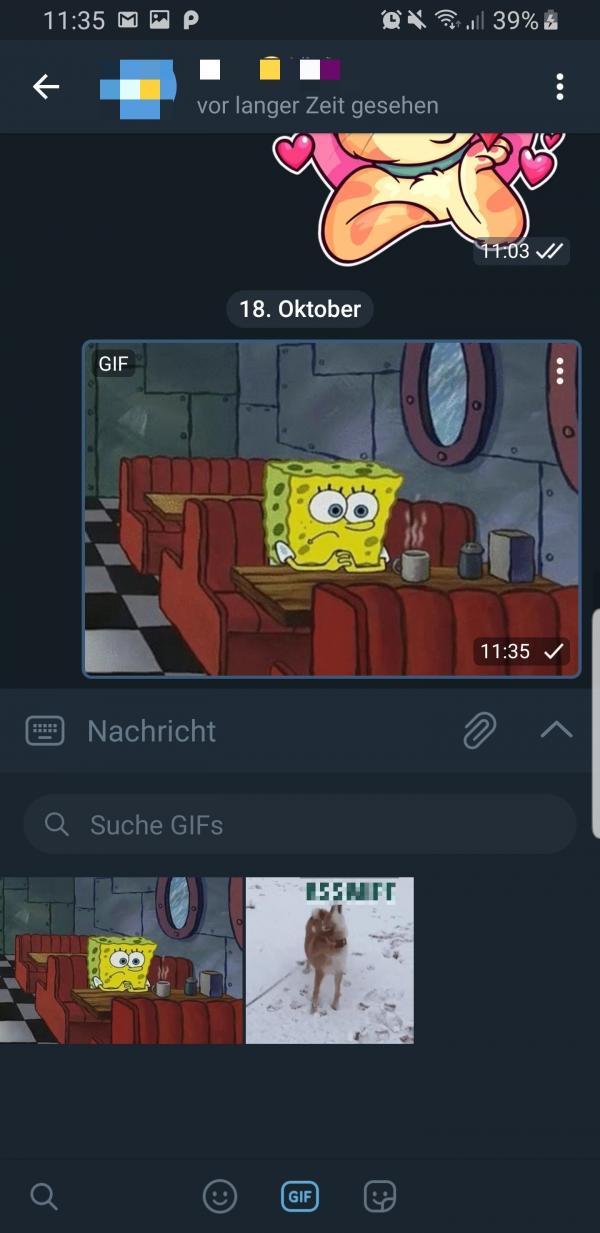 If you tap on a GIF, it will be sent immediately .
If you tap on a GIF, it will be sent immediately . Schedule GIFs
You can also schedule GIFs. That means, you set a point in time and the GIF will only then be sent. Follow our step-by-step instructions or take a look at the brief instructions ..
1st step:
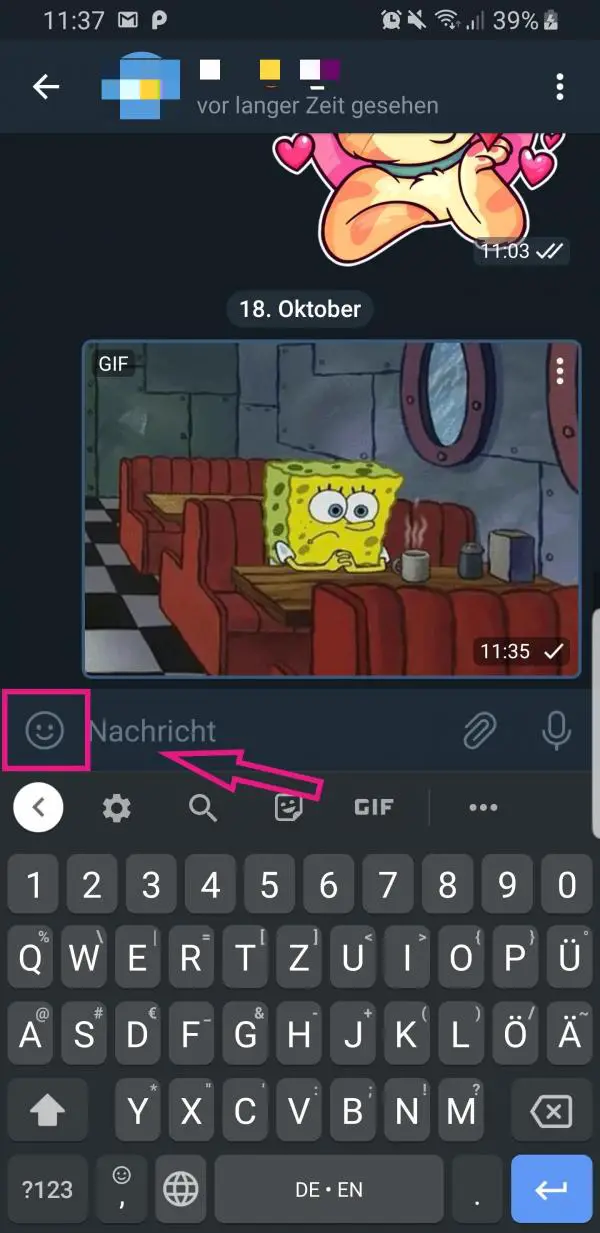 Open the chat where you want to send a GIF at a scheduled time. Then tap on the symbol next to the text field .
Open the chat where you want to send a GIF at a scheduled time. Then tap on the symbol next to the text field . 2nd step:
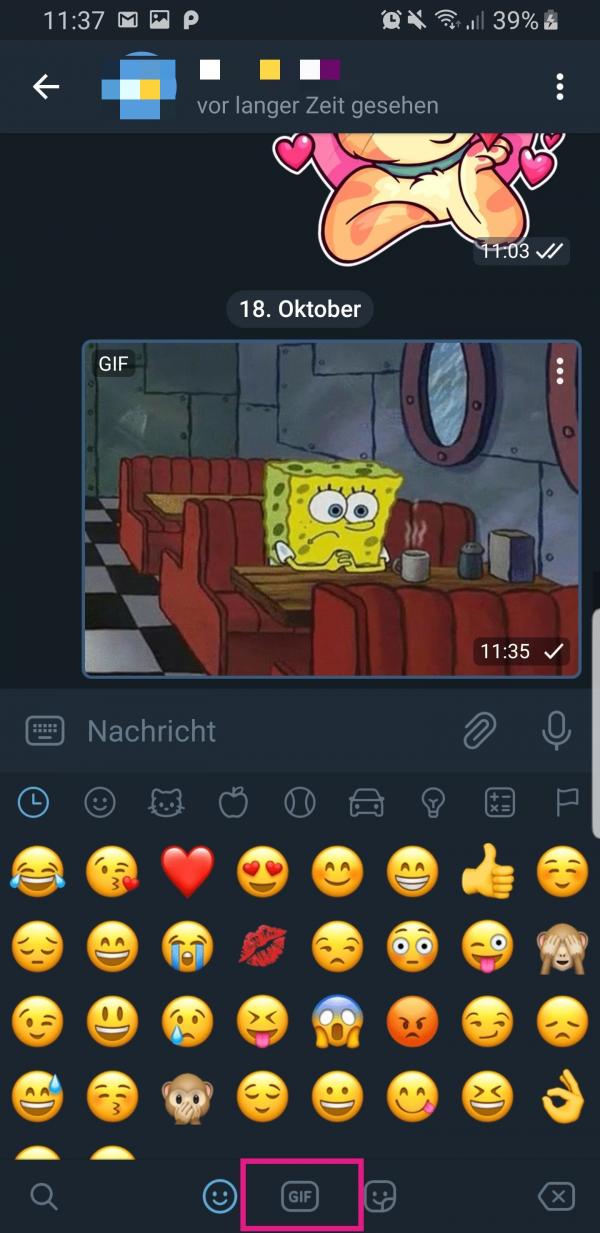 At the bottom go to the icon that says " GIF ".
At the bottom go to the icon that says " GIF ". 3rd step:
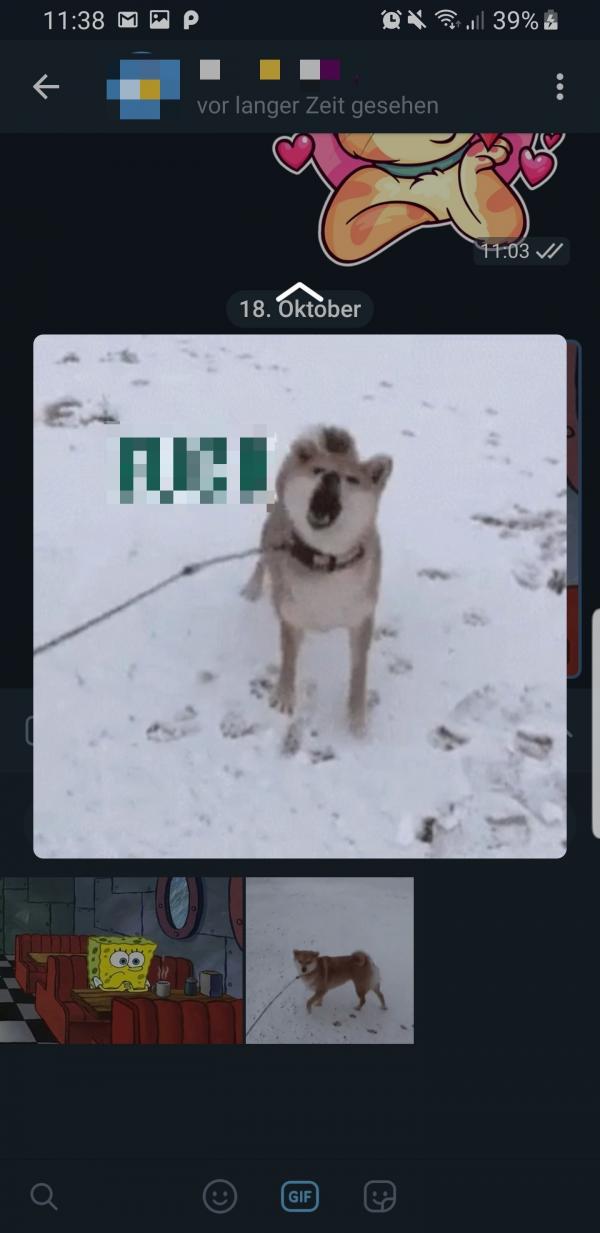 You can now search for a GIF or use one of the recently sent GIFs. Press and hold a GIF until it enlarges on your screen. Then swipe it up .
You can now search for a GIF or use one of the recently sent GIFs. Press and hold a GIF until it enlarges on your screen. Then swipe it up . 4th step:
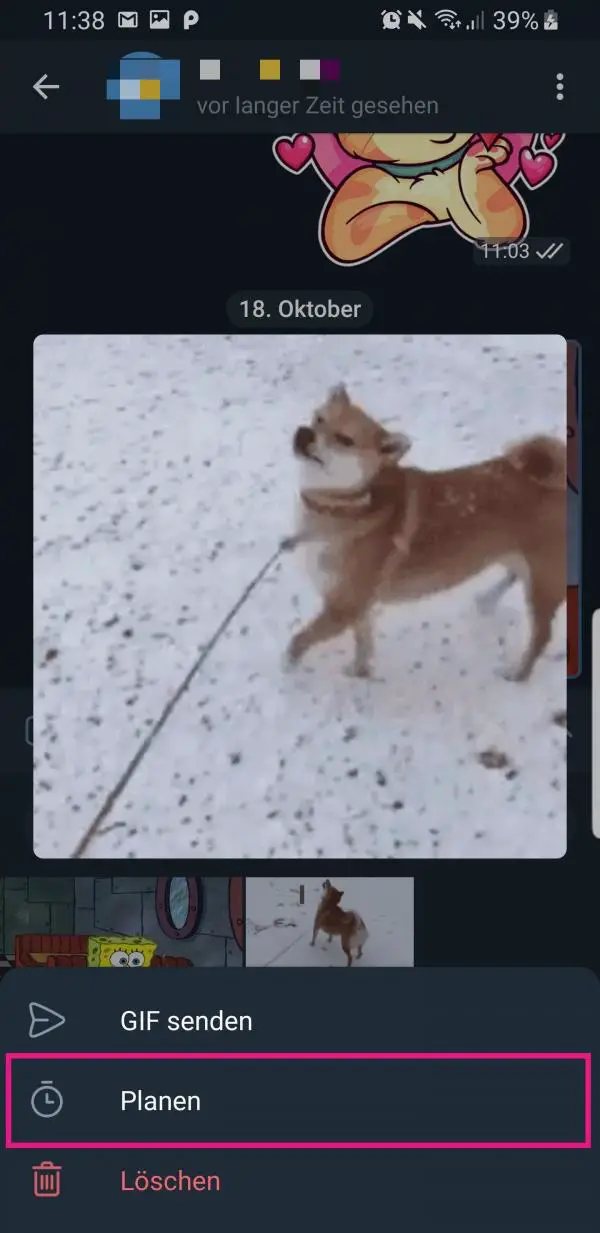 A menu will now appear at the bottom. There you tap on " Plan ".
A menu will now appear at the bottom. There you tap on " Plan ". 5th step:
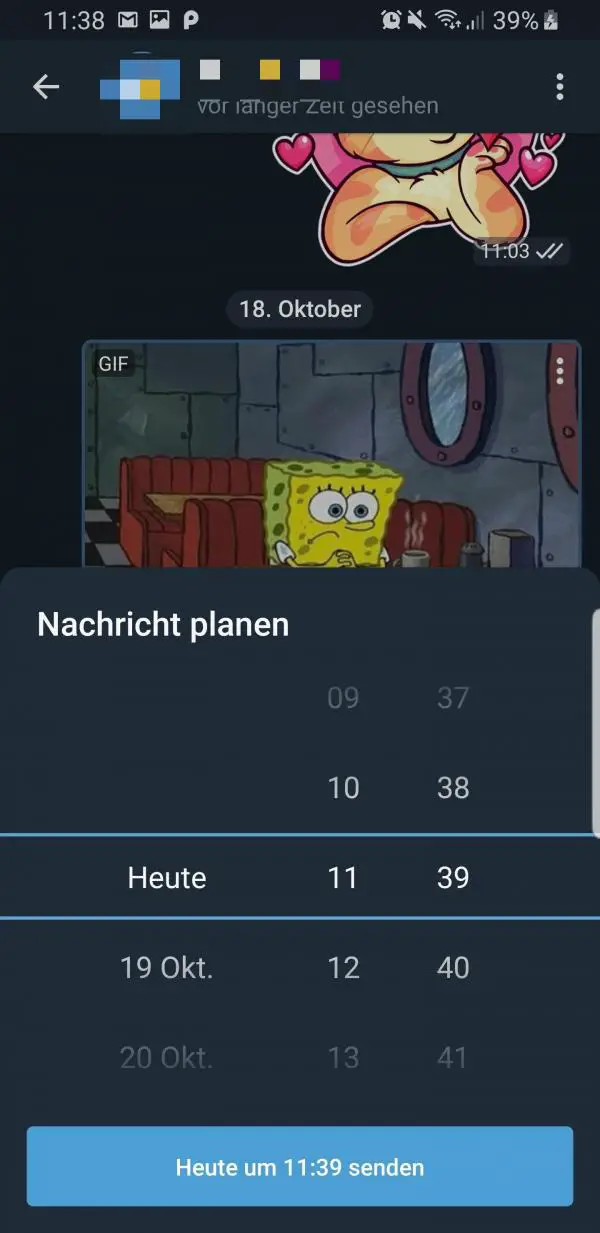 Now select the time you want and tap the blue button below .
Now select the time you want and tap the blue button below . 6th step:
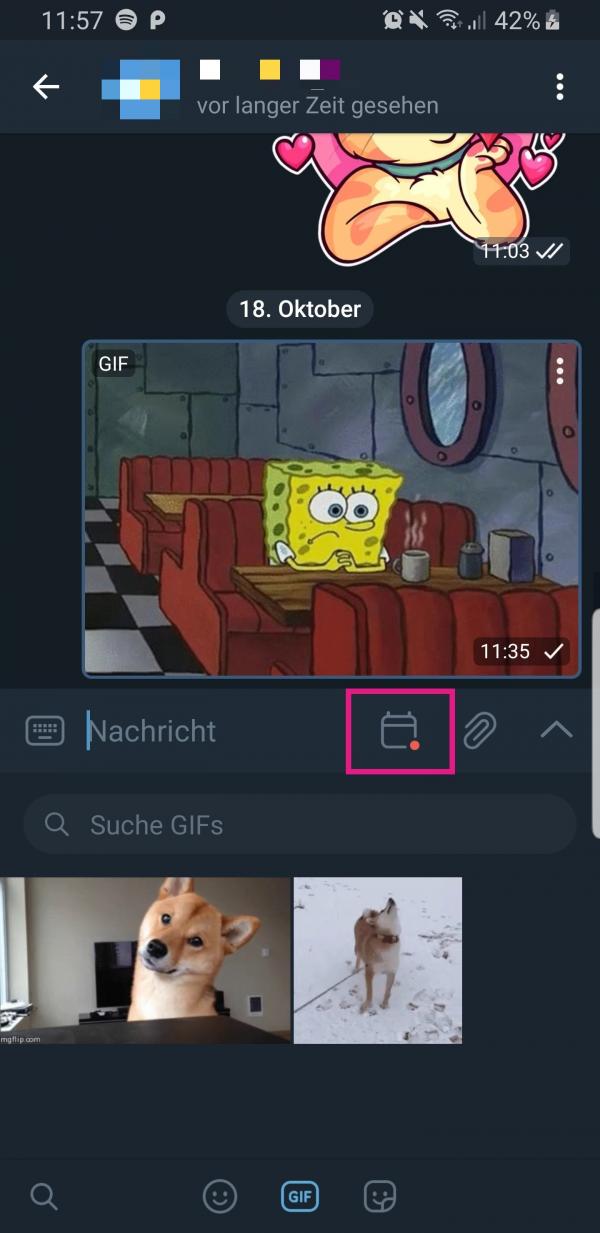 If you have made a mistake or if you want to change the time, tap the symbol to the right of the text field, which looks like a calendar . There you will find all the GIFs that you want to send later in the selected chat. If there is a red point next to the symbol , this means that a GIF is still pending to be sent.
If you have made a mistake or if you want to change the time, tap the symbol to the right of the text field, which looks like a calendar . There you will find all the GIFs that you want to send later in the selected chat. If there is a red point next to the symbol , this means that a GIF is still pending to be sent. 7th step:
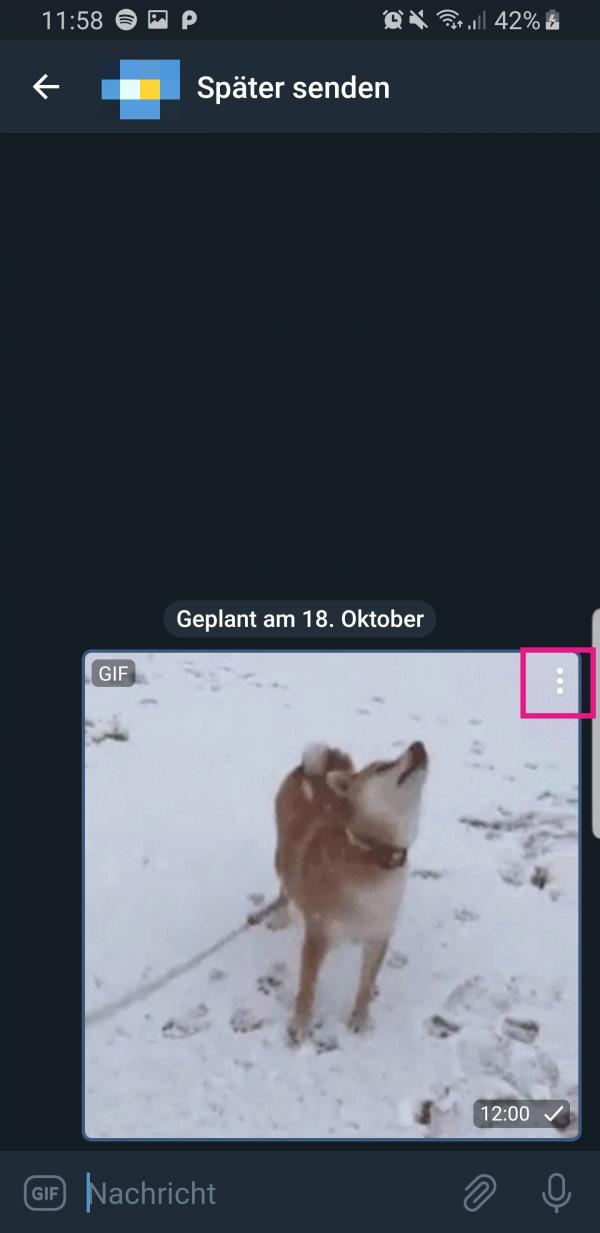 Now tap on the three-dot menu of a GIF to see more options.
Now tap on the three-dot menu of a GIF to see more options. 8th step:
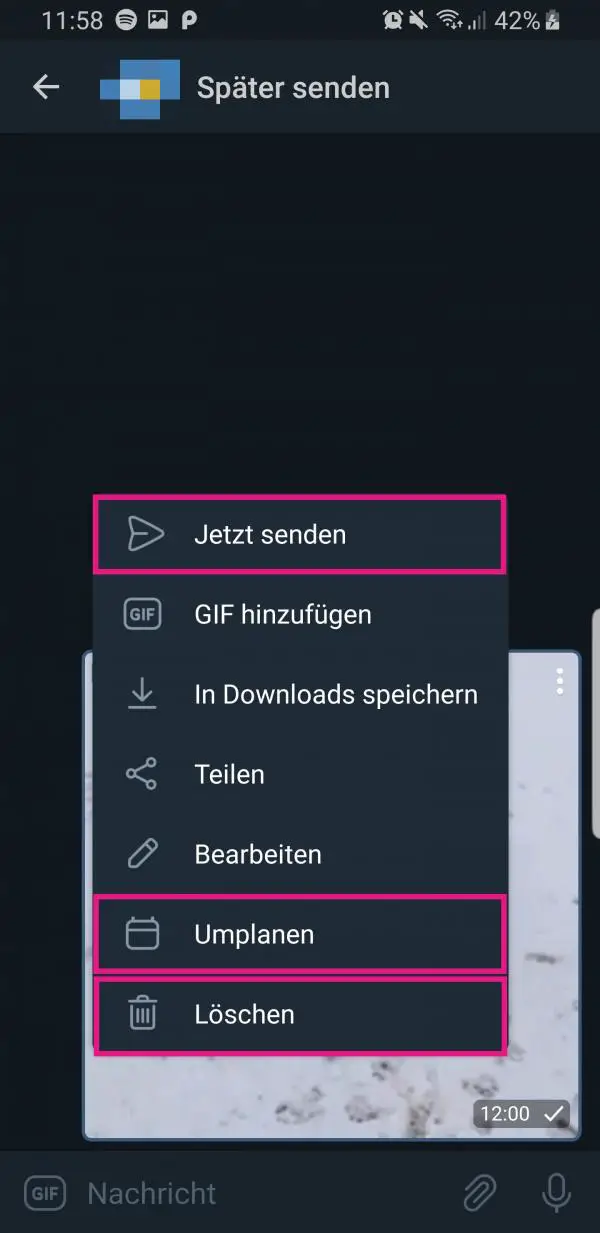 You can set a different time here by tapping on " Reschedule ". With " Send now " the GIF will be sent immediately and with " Delete " you can remove the GIF from the queue again.
You can set a different time here by tapping on " Reschedule ". With " Send now " the GIF will be sent immediately and with " Delete " you can remove the GIF from the queue again. Download GIFs
If you like a GIF, you can save it too:
1st step:
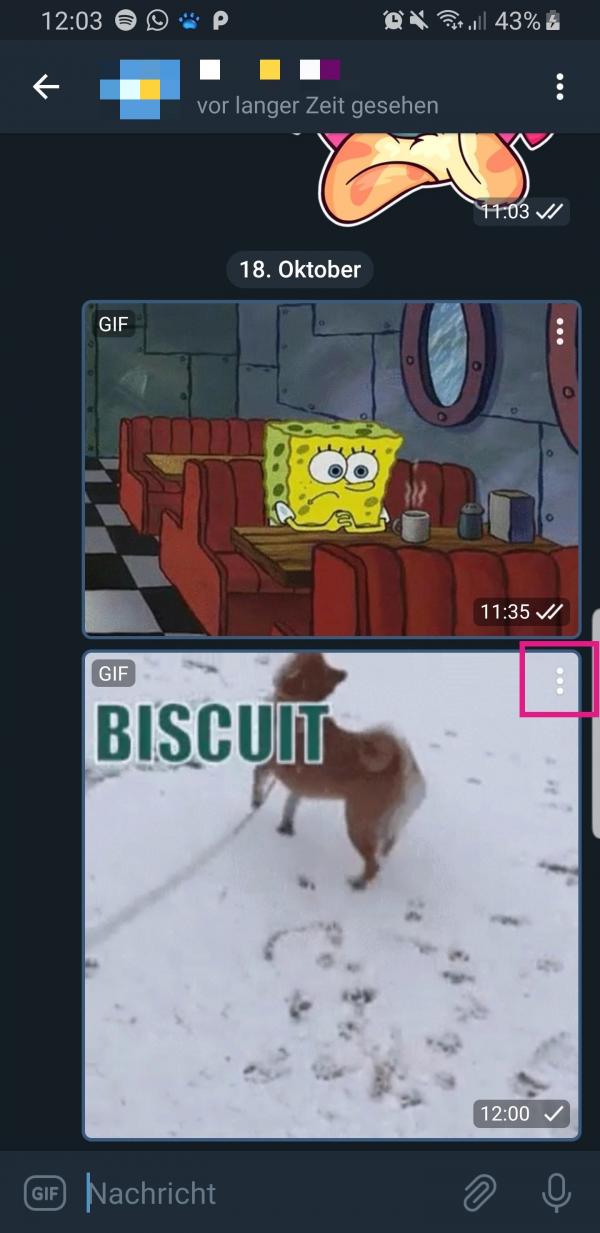 For the relevant GIF, tap on the three-dot menu in the upper right corner.
For the relevant GIF, tap on the three-dot menu in the upper right corner. 2nd step:
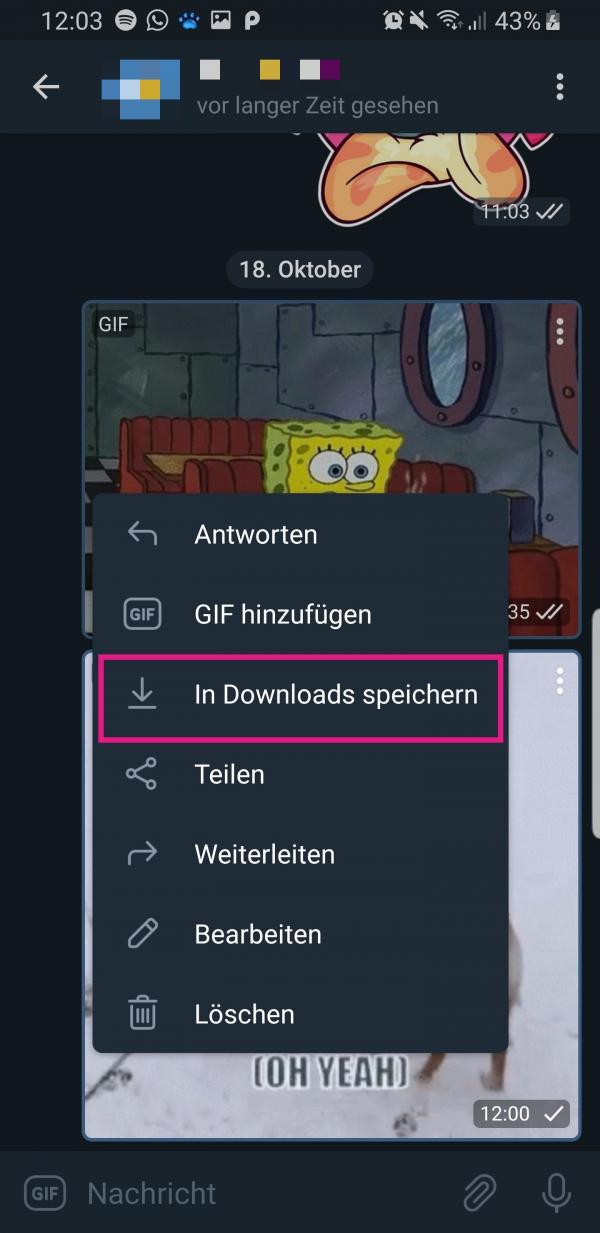 Now tap on the option " Save in Downloads ". You will then find the GIF in the gallery of your smartphone.
Now tap on the option " Save in Downloads ". You will then find the GIF in the gallery of your smartphone. Brief instructions: Send
- Open a chat and tap the icon on the left next to the text field . Then tap at the bottom on the symbol that says " GIF ".
- Now tap the search bar to look for GIFs.
- Enter a keyword and choose a suitable GIF. As soon as you tap on it, it will be sent.
Quick guide: plan
- Open a chat in Telegram in which you want to send the GIF at a specific time. There, to the left of the text field, tap the symbol and then tap the symbol that says " GIF " at the bottom .
- Now hold down a GIF until it is enlarged . Then swipe it up .
- A menu now appears at the bottom in which you tap on " Plan ". Then set the desired time and then tap on the blue button below.
- You will now see a new symbol to the right of the text field that looks like a calendar . If there is a red point next to it , there are GIFs in the queue. Tap this symbol.
- If you now tap on the three-dot menu of a GIF, options such as " Delete " and " Send now " appear. You can also use " Reschedule " to select a different time than the one originally set.