There are a number of reasons why your phone keeps turning off without warning - including broken apps and water damage. But in the vast majority of cases, the problem is with the smartphone's battery. Every smartphone has ways to check this. If the battery cannot be repaired, it will have to be replaced by an expert for better or worse. But before that happens, there are a few steps you can take with your phone's software that could eliminate the annoying error.
Carry out a reset
One of the first and easiest steps to take when you're having trouble with your smartphone is to restart your phone. If a normal restart does not help, you have to carry out a so-called hard reset. This differs from a standard reboot in that it resets the phone's operating system and memory more thoroughly.
Remember that if you do a reset, your data on the smartphone may be lost. A backup is not recommended, however, as you may reload the malicious software that is causing the shutdown problem on your smartphone after the reset. So think carefully beforehand whether you really want to take this measure..
- Hard reset on Android smartphones
- Hard reset on the iPhone
Check for malicious apps
If you installed a new app not long ago, it could be the cause of your device turning off. Because if the app is actually not compatible with your smartphone, it will crash when you run the app. This can especially happen if you install apps from unknown sources and not from the App Store or Play Store .
So, one by one, uninstall all the apps that could be causing the problem. If the smartphone does not go out after uninstalling a certain app, this could be the solution. So stay away from this app in the future and only install verified apps from the store to be on the safe side..
to update
Software updates fix errors that can occur when using your smartphone. You should therefore always keep the version of the operating system up-to-date.
Android
Follow our step-by-step instructions or take a look at the brief instructions .
1st step:
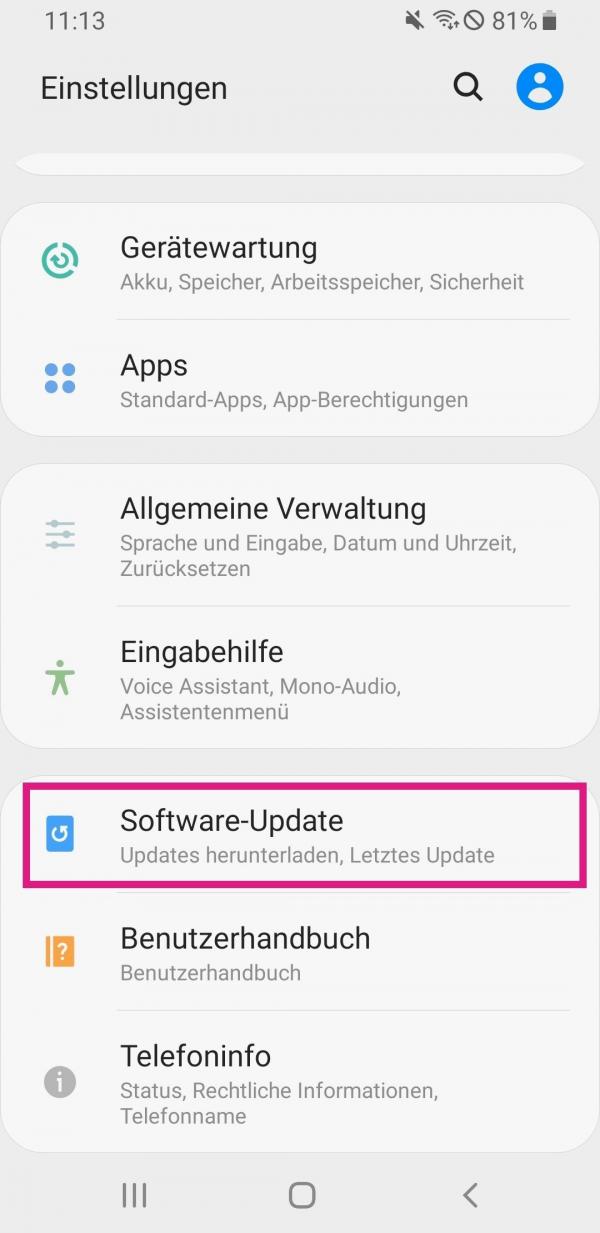 Open the settings of your smartphone and tap on " Software update ".
Open the settings of your smartphone and tap on " Software update ". 2nd step:
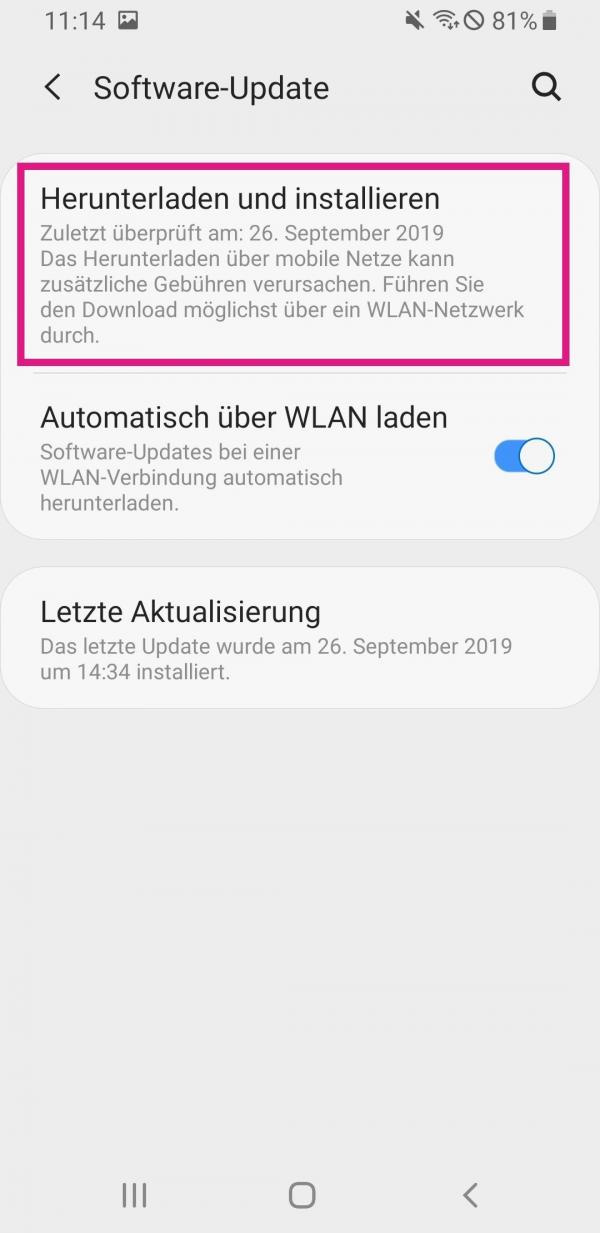 Now tap on " Download and Install ". Your smartphone will then search for new available updates. If a new update is available, it will be downloaded automatically.
Now tap on " Download and Install ". Your smartphone will then search for new available updates. If a new update is available, it will be downloaded automatically. 3rd step:
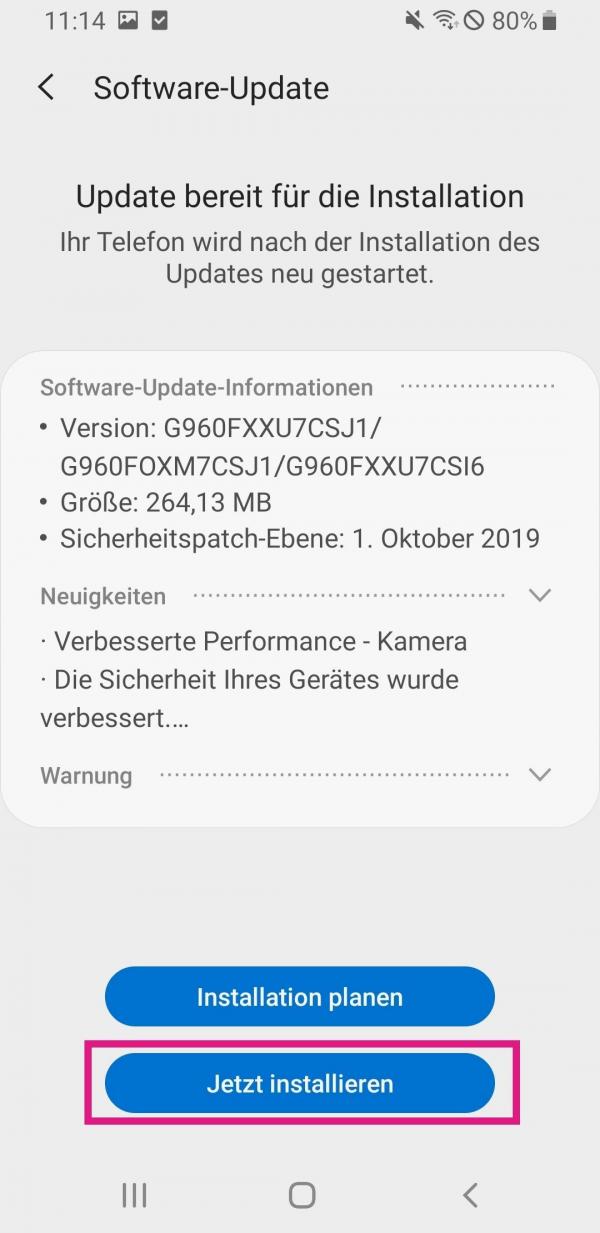 After the update has been downloaded successfully, tap the " Install Now " button . Then wait until the installation of the system update has finished.
After the update has been downloaded successfully, tap the " Install Now " button . Then wait until the installation of the system update has finished. iPhone
Follow our step-by-step instructions or take a look at the brief instructions .
1st step:
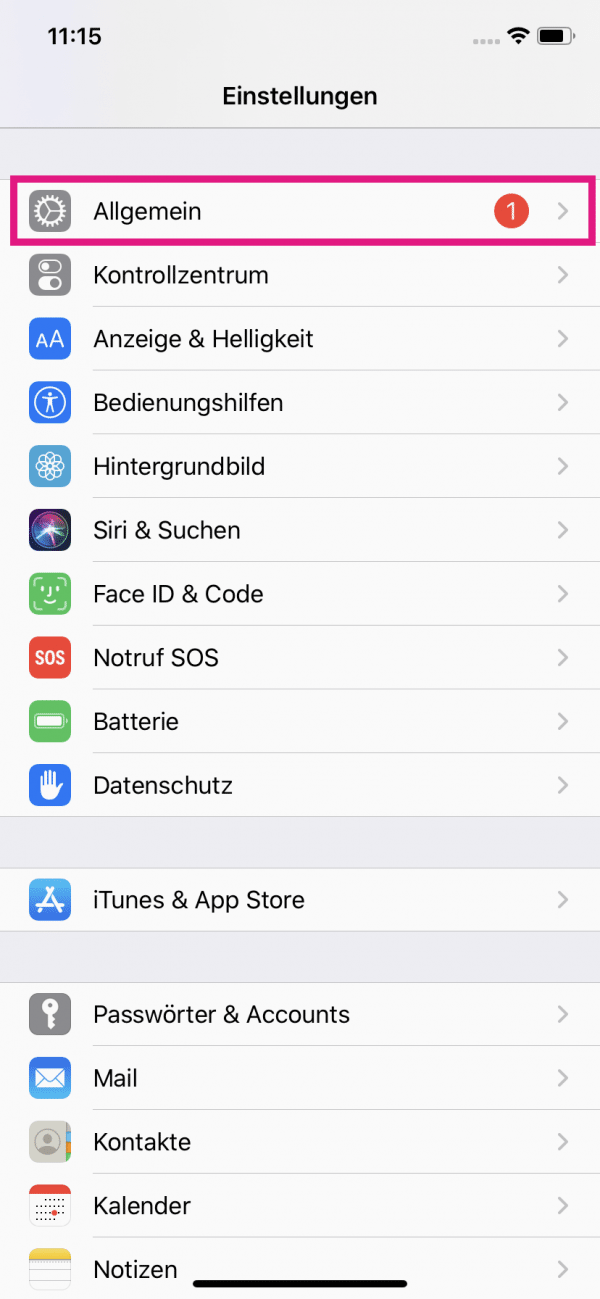 Open the settings of your iPhone. Select " General " there.
Open the settings of your iPhone. Select " General " there. 2nd step:
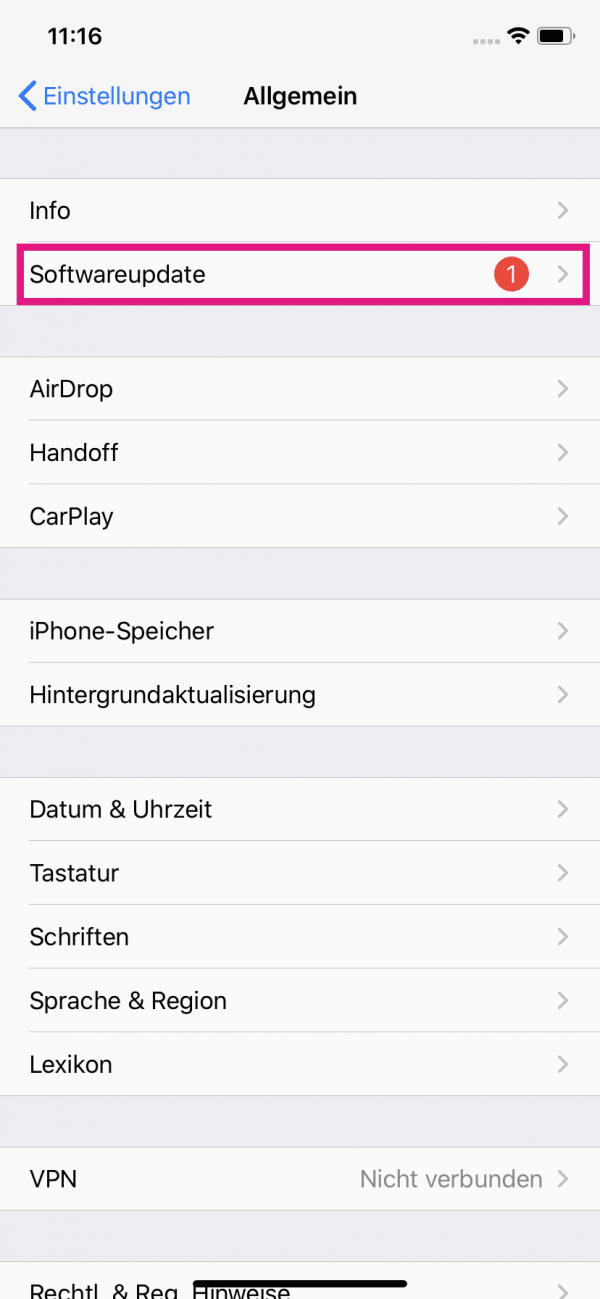 Then tap on " Software update ".
Then tap on " Software update ". 3rd step:
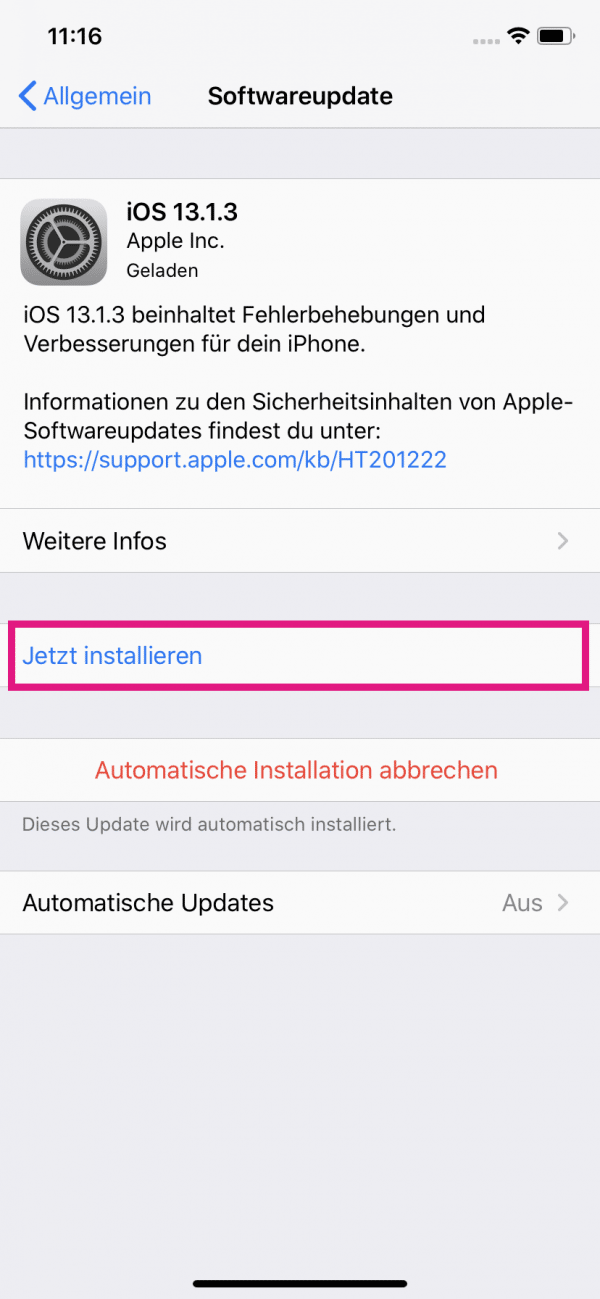 Your iPhone is now looking for new updates. If one is available, tap the " Install Now " button . Then wait until the software update installation has finished.
Your iPhone is now looking for new updates. If one is available, tap the " Install Now " button . Then wait until the software update installation has finished. Check battery usage
If your smartphone shuts down even when there is still sufficient battery charge, you can check the health of the battery in the phone's settings. There you can see at a glance whether the condition of the battery is still okay and you can take measures to restore the battery to an optimal level.
Android
1st step:
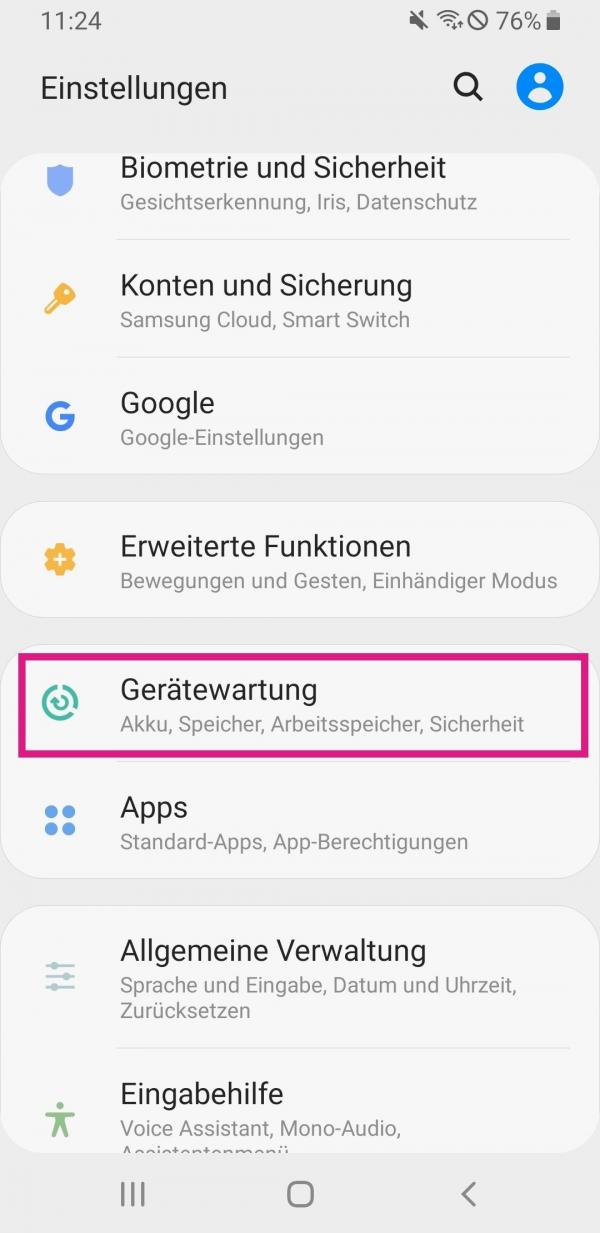 Open the settings of your smartphone and tap on " Device maintenance ".
Open the settings of your smartphone and tap on " Device maintenance ". 2nd step:
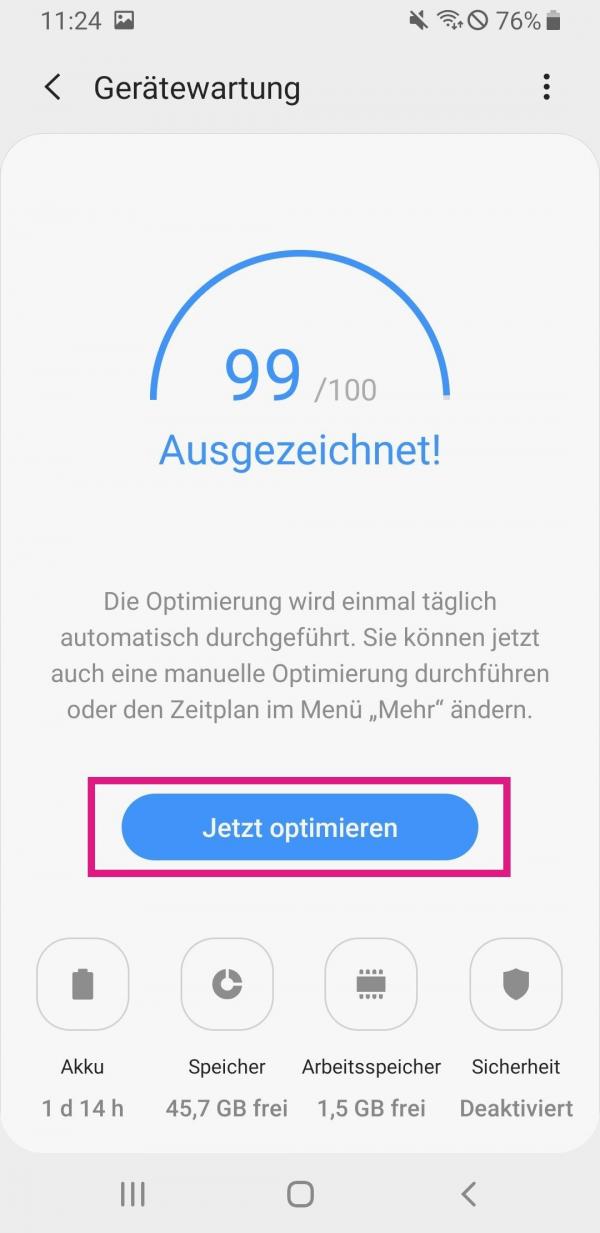 There you can now see the general status of your phone, including that of the battery. Tap " Optimize Now " to improve the condition.
There you can now see the general status of your phone, including that of the battery. Tap " Optimize Now " to improve the condition. iPhone
Follow our step-by-step instructions or take a look at the brief instructions .
1st step:
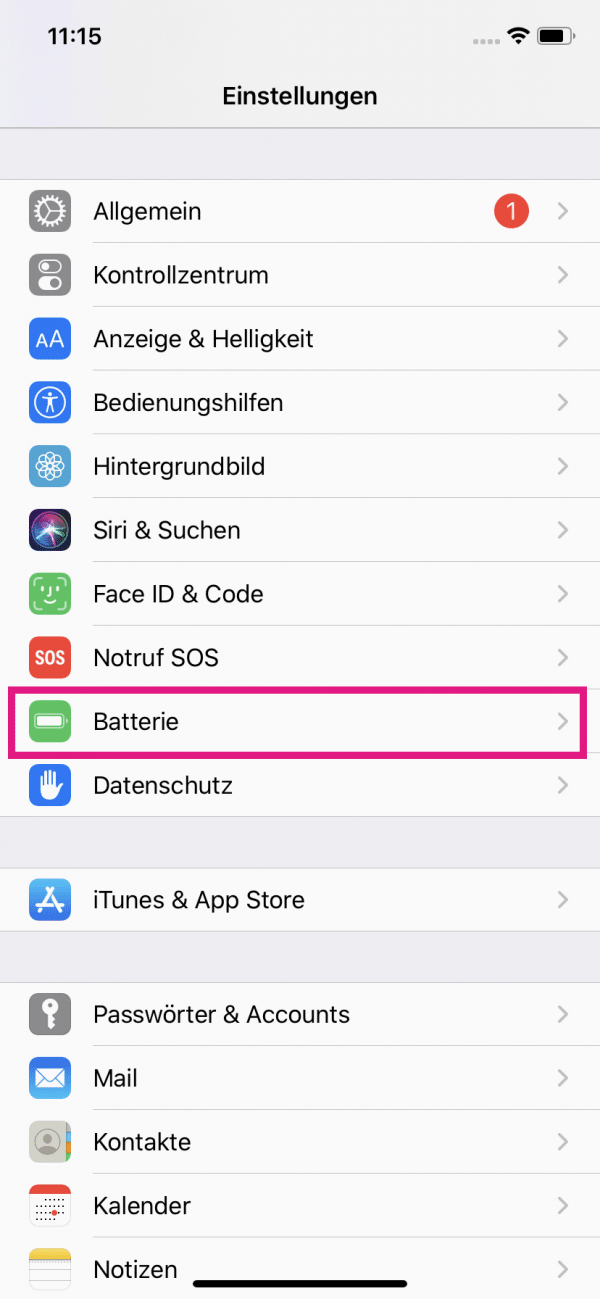 Open the settings of your iPhone and tap on " Battery ".
Open the settings of your iPhone and tap on " Battery ". 2nd step:
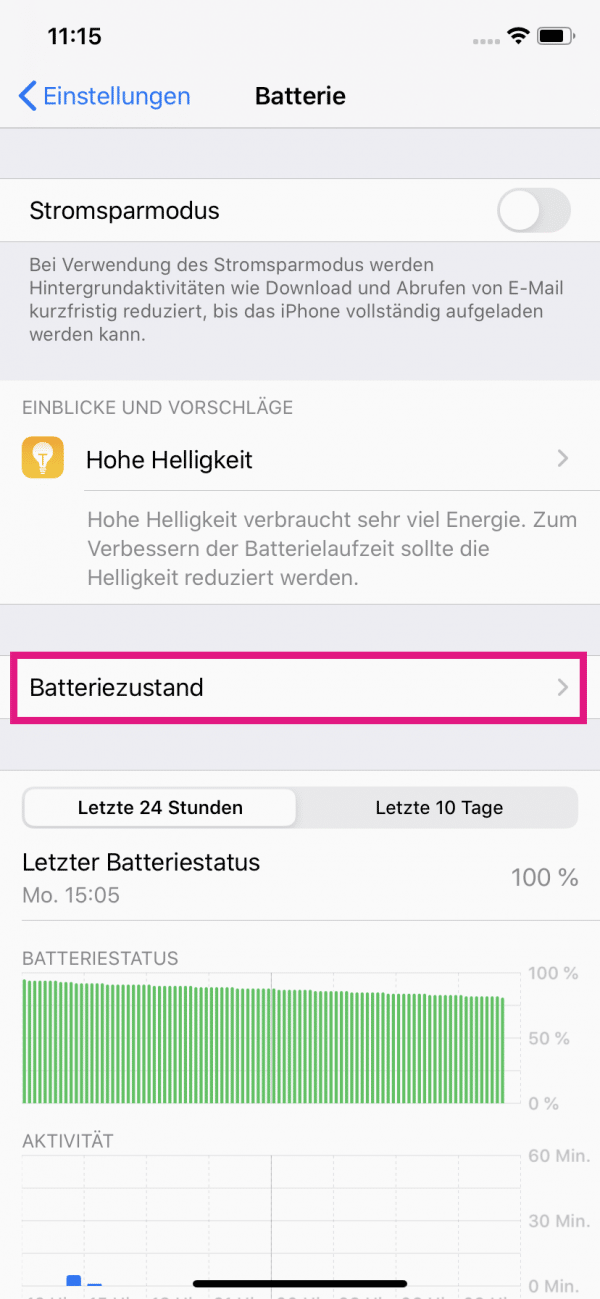 Now go to the entry " Battery condition ".
Now go to the entry " Battery condition ". Contact customer support
If nothing works for you, you should contact customer service and have your smartphone examined. The battery of your smartphone could already be past its prime and should possibly be replaced. You should only have this done by an expert.
Quick guide: Android update
- Open the smartphone settings and tap on " Software update ".
- Now tap on the " Download and Install " button . If a new update is available, it will now be downloaded.
- Then tap " Install Now " and wait for the software update to finish.
Quick guide: iPhone update
- Open the iPhone settings and tap on " General ".
- Now tap on " Software update ".
- A new update will now be searched for and if necessary it will be downloaded. Then tap " Install Now " and wait for the update to finish.
Quick guide: iPhone battery status
- Open the iPhone settings and select " Battery ".
- Then tap on " Battery Health ".
- Here you can see the condition of your battery. If it does not run on " maximum performance ", contact support if necessary .