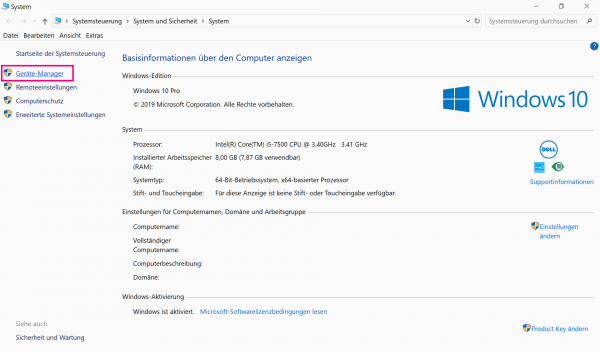As its name suggests, the device manager helps you to manage connected hardware devices and the associated drivers on your computer. In the following we will show you different methods to open the device manager under Windows 10.
What is device manager good for?
The hardware installed in Windows is displayed in the device manager. These include hard drives, keyboards, mice, drives (CD-ROM, USB sticks), network adapters (LAN / WLAN), graphics and sound cards. By default, the appropriate drivers are also installed when new devices are started up under Windows 10. If one of your devices does not work, you can update the driver manually via the device manager. If you intend to expand certain hardware, you can also uninstall drivers from the same place.
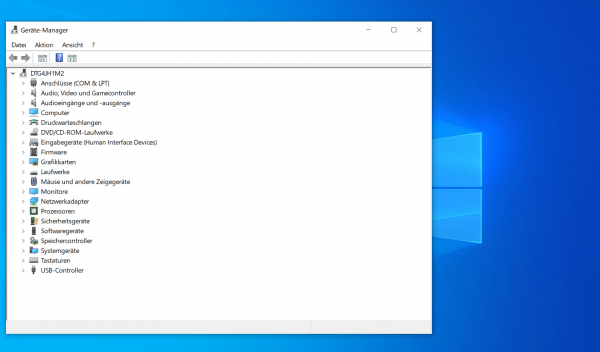
Open the device manager via the run dialog
First press the key combination [Windows] + [R] to open the Run dialog. Then enter " devmgmt.msc " in the free field and click " OK " or press the [Enter] key..
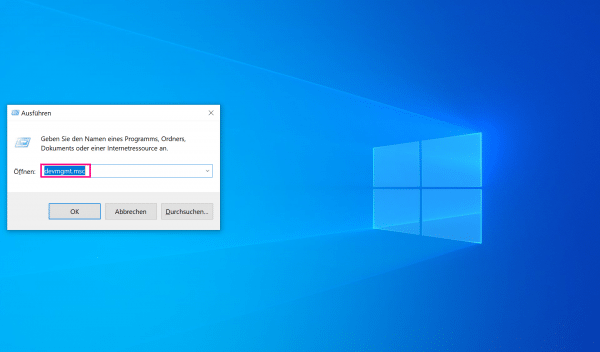
Open the device manager via the Windows start menu
Press the key combination [Windows] + [X] . You will find the device manager directly in the context menu that is displayed. Click on it to start it.
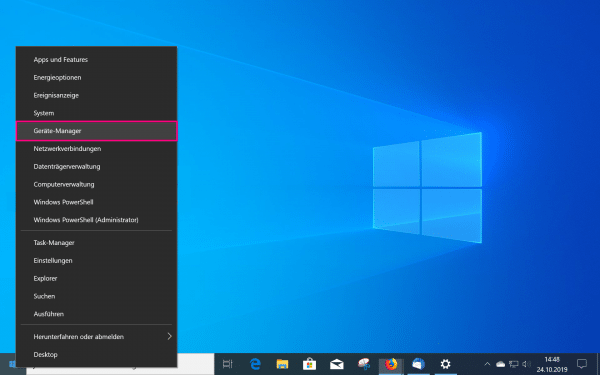
Note: Instead of the key combination, you can also right-click on the Windows start symbol . There you will also find the device manager directly in the context menu..
Start the device manager in the control panel
Another way to open the device manager is via the control panel. Press [Windows] + [Pause] . The correct subpage will then open automatically. In the left menu you will find the item " Device Manager ". Click on it to complete the process.