To compensate for all search queries that are started worldwide in one second, 23 trees would be required. Because behind a search engine is not only the power of your own computer, but also huge server farms that require a lot of energy. Just like Google, Ecosia is a search engine that you can use to start searches and surf the Internet. So what is the difference to the online giant? With every search query at Ecosia, you contribute to the planting of new trees worldwide, because Ecosia supports over 20 tree-planting projects with advertising income.
Ecosia as your browser's standard search engine
Firefox
1st step:
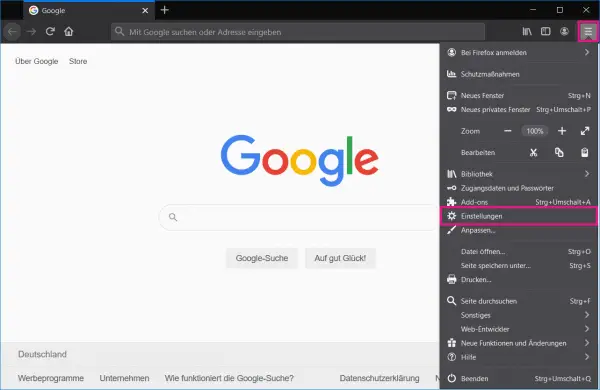 Open the Firefox settings by clicking on the three-line menu in the upper right corner and selecting " Settings ".
Open the Firefox settings by clicking on the three-line menu in the upper right corner and selecting " Settings ". 2nd step:
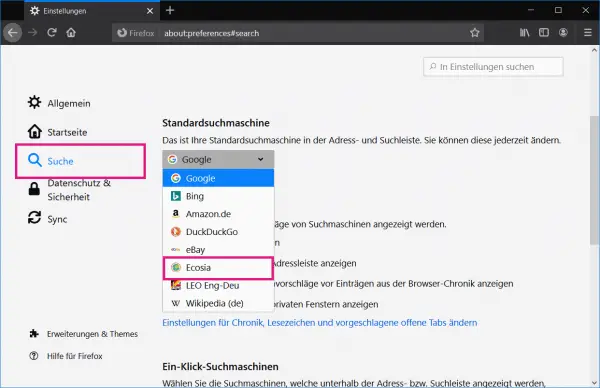 Then select the " Search " category on the left and click on the current search engine under " Default search engine". Then select the " Ecosia " option from the drop-down menu . Ecosia is now your standard search engine.
Then select the " Search " category on the left and click on the current search engine under " Default search engine". Then select the " Ecosia " option from the drop-down menu . Ecosia is now your standard search engine. Google Chrome
Follow our step-by-step instructions or take a look at the brief instructions .
1st step:
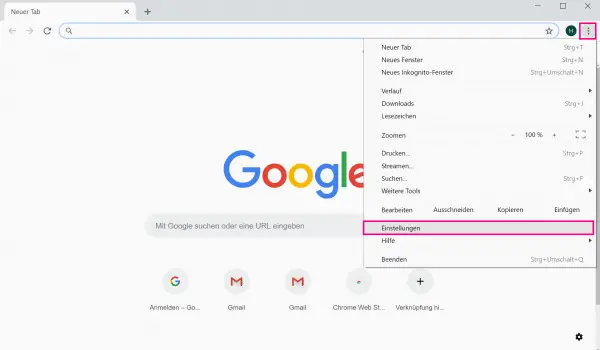 Open Google Chrome, then go to the three-dot symbol next to your profile icon and then to " Settings ".
Open Google Chrome, then go to the three-dot symbol next to your profile icon and then to " Settings ". 2nd step:
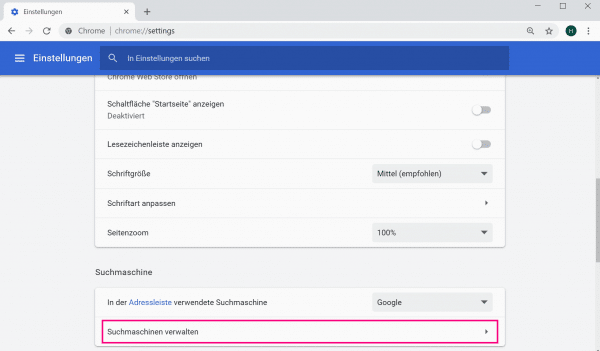 Then click on " Manage Search Engine ".
Then click on " Manage Search Engine ". 3rd step:
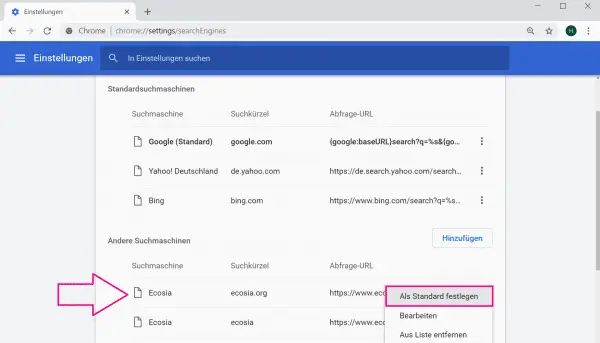 You can choose from Ecosia in the " Other Search Engines " area below. Right click on the three-dot icon and then on " Set as default ".
You can choose from Ecosia in the " Other Search Engines " area below. Right click on the three-dot icon and then on " Set as default ". safari
Follow our step-by-step instructions or take a look at the brief instructions ..
1st step:
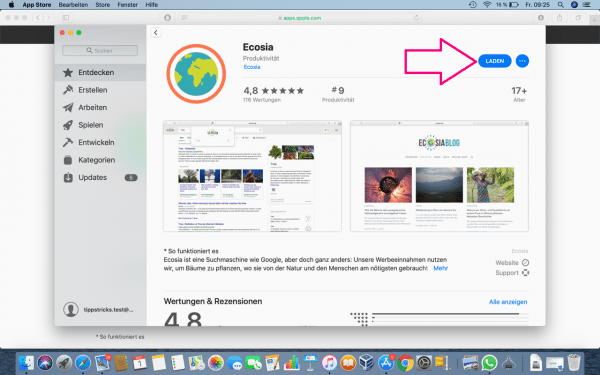 Open the App Store and download the Ecosia browser extension .
Open the App Store and download the Ecosia browser extension . 2nd step:
 Then switch back to the settings of your Safari browser .
Then switch back to the settings of your Safari browser . 3rd step:
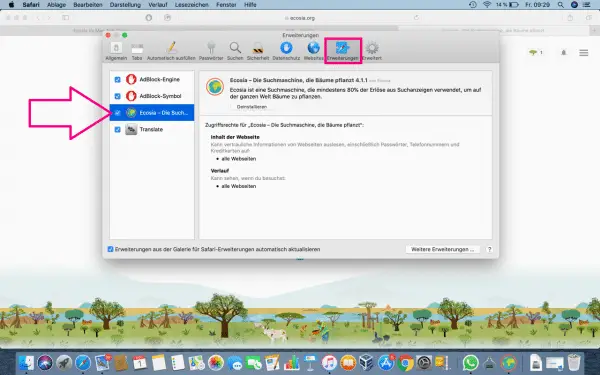 Go to the " Extensions " area and mark Ecosia with a blue tick .
Go to the " Extensions " area and mark Ecosia with a blue tick . 4th step
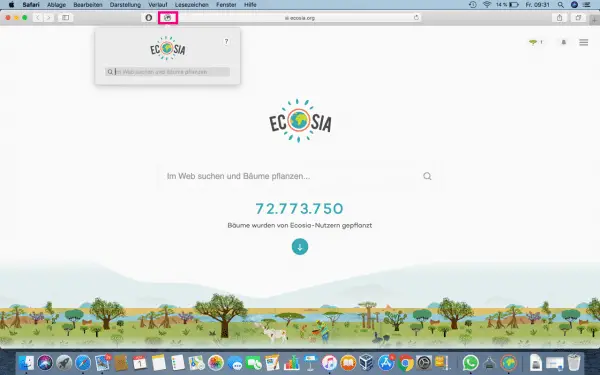 A small Ecosia icon then appears next to the regular search bar , which you can use to make search queries . If you enter your search query in the normal search line, however, the Google search engine will be used. Make sure you use the browser extension to surf the web.
A small Ecosia icon then appears next to the regular search bar , which you can use to make search queries . If you enter your search query in the normal search line, however, the Google search engine will be used. Make sure you use the browser extension to surf the web. 5th step:
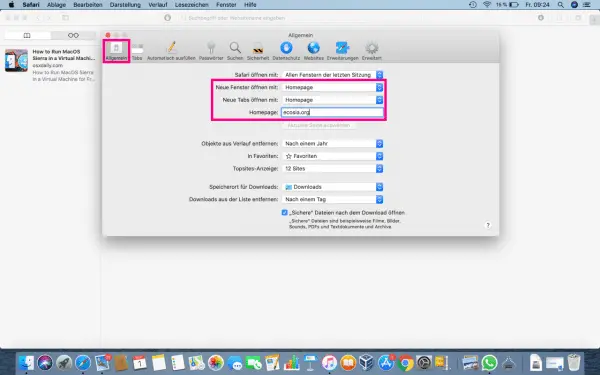 You can also set new windows and tabs to automatically have ecosia.org as their start page . To do this, switch to the " General " area in the Safari settings (see step 2) and set " Homepage " for " Open new windows with " and " Open new tabs with ". Then enter " ecosia.org " in the free field next to " Homepage ".
You can also set new windows and tabs to automatically have ecosia.org as their start page . To do this, switch to the " General " area in the Safari settings (see step 2) and set " Homepage " for " Open new windows with " and " Open new tabs with ". Then enter " ecosia.org " in the free field next to " Homepage ". Microsoft Edge
Follow our step-by-step instructions or take a look at the brief instructions .
1st step:
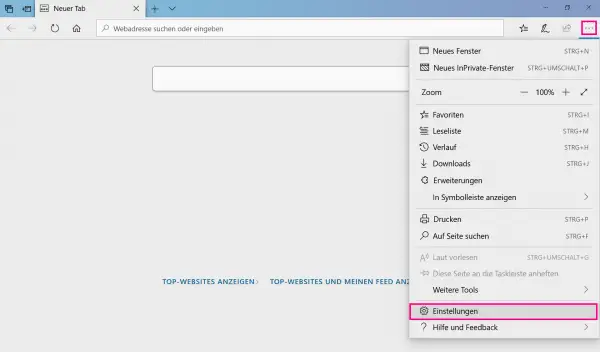 Open Microsoft Edge, go to the three-point symbol in the upper right corner and then to " Settings ".
Open Microsoft Edge, go to the three-point symbol in the upper right corner and then to " Settings ". 2nd step:
 To initially set Ecosia as the start page, go to " Open Microsoft Edge with " to " Specific page (s) " and then enter " ecosia.org ".
To initially set Ecosia as the start page, go to " Open Microsoft Edge with " to " Specific page (s) " and then enter " ecosia.org ". 3rd step:
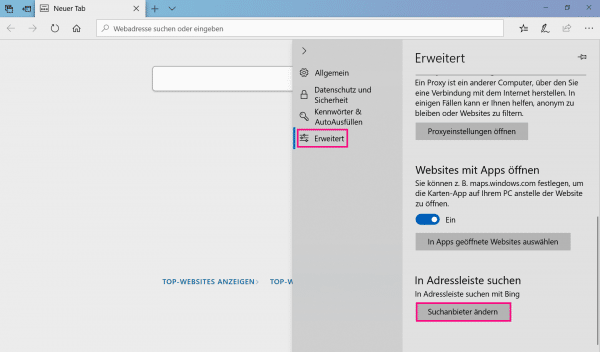 Switch to the option " Advanced " in the left menu and click on " Change search provider ".
Switch to the option " Advanced " in the left menu and click on " Change search provider ". 4th step:
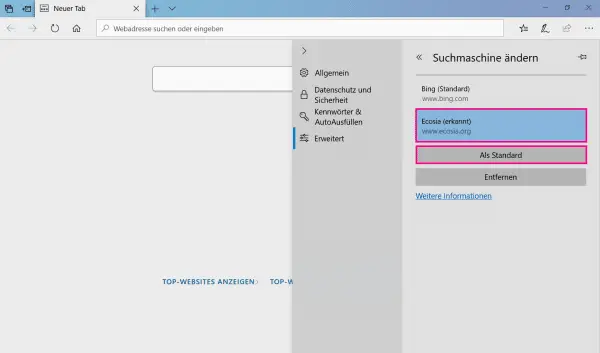 Finally click on " Ecosia " and then finally on " Set as default ".
Finally click on " Ecosia " and then finally on " Set as default ". Internet Explorer
You cannot set Ecosia as the default search engine in Internet Explorer. However, if you use the page as your start page and then start a search query, this is carried out automatically with the help of Ecosia. Therefore, in the following instructions, we will show you how you can set up Ecosia as the start page in Internet Explorer:
1st step:
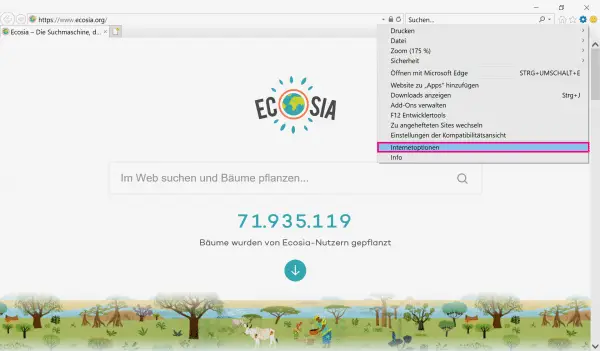 Open Internet Explorer and then go to the gear icon in the top right corner . Then select " Internet Options ".
Open Internet Explorer and then go to the gear icon in the top right corner . Then select " Internet Options ". 2nd step:
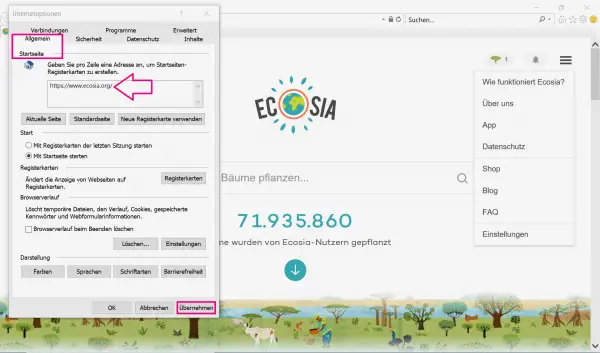 In the " General " tab, under " Start page ", enter the URL of the website that should appear when the browser is started, in this case ecosia.org . Then click on " Apply " and " OK ".
In the " General " tab, under " Start page ", enter the URL of the website that should appear when the browser is started, in this case ecosia.org . Then click on " Apply " and " OK ". How many trees have I already planted?
Planting a tree takes an average of 45 searches on Ecosia. With the help of your personal counter in the upper right corner of the browser, you can see how many trees have been planted as a result of your searches. At least 80% of the monthly profits are used to plant trees worldwide. The company's earnings are mainly based on advertisements. With every click on an advertisement, the advertiser pays Ecosia. But even if you don't click on an advertisement while surfing, you can help: the more active users Ecosia has every month, the more relevant the search engine becomes for advertisers..
Quick start guide: Ecosia for Google Chrome
- Click on the three-dot icon in the upper right corner and then on " Settings ".
- Go to " Manage Search Engine ".
- Finally, click in the " Other Search Engines " area on the three-point symbol next to Ecosia and finally on " Set as default ".
Quick start guide: Ecosia for Safari
- Start Safari and go to " Preferences " in the menu at the top .
- In the " General " area, use the drop-down menus next to " Open new windows with " and " Open new tabs with " to select the option " Homepage ". Then enter " ecosia.org " in the free field next to the point " Homepage ".
- To start a search query using the Ecosia search engine, download the Ecosia browser extension from the App Store .
- Open the Safari settings and mark the Ecosia extension with a blue tick in the " Extensions " area .
- You will now find an Ecosia icon next to the regular search line, which you can use to start the search query.
Quick start guide: Ecosia for Microsoft Edge
- In Microsoft Edge go to the three-dot icon in the upper right corner and then to " Settings ".
- For " Open Microsoft Edge with ", click on " Specific page (s) " and then enter " ecosia.org ".
- Switch to the menu item " Advanced " on the left. Click on " Change Search Provider ".
- Then go to " Ecosia " and finally to " As Standard ".