Microsoft publishes its operating systems almost traditionally in several versions. With the current Windows 10, the distinction between Windows 10 Home and Windows 10 Pro is particularly interesting. The Home Edition of Windows 10 is mostly preinstalled on finished PCs and cheap laptops. As a result, demanding Windows users miss a number of practical functions.
Windows 10 Home vs. Pro: The differences
But how exactly do Windows 10 Home and Windows 10 Pro differ in practice? Basically, both versions of the operating system are largely the same in terms of operation, appearance and everyday use. Programs and games run equally on both versions and basic functions such as the Windows 10 App Store are practically identical.
Nevertheless, there are of course some functions that only work on the Pro version of Windows 10. These are primarily, but not exclusively, features that are particularly necessary in a business environment. For example, the group policy editor, which is especially important for administrators, is reserved exclusively for Windows 10 Pro. The same applies to various Microsoft software solutions such as BitLocker drive encryption, the integrated Hyper-V virtualization solution or the option of enabling the PC for remote control via Remote Desktop..
Of course, many of these functions can also be reproduced under Windows 10 Home using third-party software such as VirtualBox, VeraCrypt or Teamviewer. But if you prefer to rely on official solutions that are directly integrated into the system, there is no avoiding the upgrade to Windows 10 Pro.
Microsoft provides an overview of the various functions of Windows 10 Home and Windows 10 Pro on its website ..
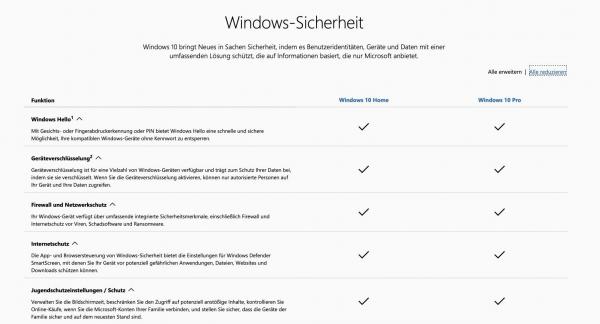 Microsoft lists in detail on its homepage which functions are reserved for the Pro edition of Windows 10.
Microsoft lists in detail on its homepage which functions are reserved for the Pro edition of Windows 10. The differences between Windows 10 Home and Windows 10 Pro are not necessarily set in stone. New functions reserved for the Pro version of Windows can be added at any time, especially via the function updates that appear every six months. A very recent example of this is the so-called Windows Sandbox, which was introduced with the 2019 spring update (known as Windows 10 1903).
The option of starting programs in an isolated and therefore secure environment has, at least so far, been reserved exclusively for Windows 10 Pro users.
In return, it happens from time to time that Microsoft releases some professional functions for the home version. Windows 10 1903 can also be used as an example for this. Home users finally got the opportunity to pause upcoming Windows updates - even if “only” for a week and not for 30 days.
Windows 10 Pro: For whom is the switch worthwhile?
The change from Windows 10 Home to Windows 10 Pro is done quickly (see below), but it is also associated with comparatively high costs. Therefore, before buying a Pro license, you should carefully consider whether the upgrade is really worthwhile.
In addition to the features already mentioned, the change is particularly interesting for users who value a full range of functions in the operating system. Above all, the group policy editor offers many practical functions for adapting Windows 10 to your own preferences, even aside from the administration of company networks. Although many of these functions can also be implemented under Windows 10 Home, this usually requires a cumbersome detour via the registry editor.
In general, Windows 10 Pro offers a higher degree of flexibility in day-to-day use of the operating system. For example, if you want your PC to run as uninterrupted as possible for a project, you will be happy about the option of deferring updates for a significantly longer period of time. In addition to a 30-day delay for standard updates, the Pro version also allows the larger function updates to be postponed by up to a year.
On the other hand, it can also be stated that the majority of Windows users can stay with Windows 10 Home without any problems. To put it bluntly: If you haven't missed any of the advantages of Windows 10 Pro so far, you don't need Windows 10 Pro either.
Windows 10 Pro: What do I need?
Once the decision to switch to Windows 10 Pro has been made, there is good news: The system requirements of Windows 10 Home and Windows 10 Pro are practically identical. If Home runs on the PC, this will also apply to Pro. Only hardware-related functions such as BitLocker or Hyper-V have certain requirements. Virtualization with Hyper-V, for example, requires a 64-bit system with Second Level Address Translation (SLAT) and 2 GB of additional memory.
All that is required for the operating system itself is a valid license for Windows 10 Pro. Microsoft itself offers this in its own software store, but charges around 260 euros for it, and around 150 euros are still due for an upgrade. In the case of independent dealers, however, the corresponding licenses are often also cheaper. Inquiries to your own employer, university or other institution can also help to obtain a valid license for Windows 10 Pro.
Switch Windows 10 Home to Windows 10 Pro: Here's how
As described at the beginning, the actual change from Windows 10 Home to Windows 10 Pro is done in a few steps. It does not require a new installation or other complex adjustments, but can be done directly via the system settings of Windows 10 Home.
Important: The switch to Windows 10 Pro is permanent. If for any reason a later downgrade back to the home version is desired, this is not easily possible. The only way to do this is to reinstall Windows 10 with a home license key.
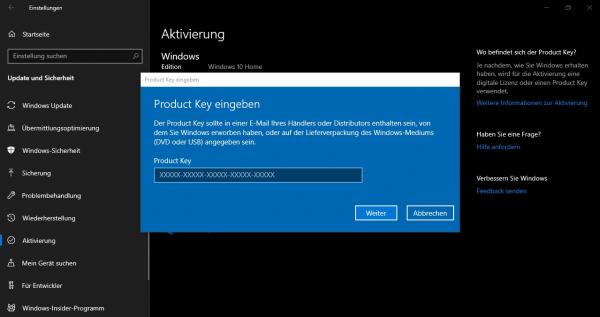 To change the edition of Windows 10, all you have to do is enter a suitable activation key.
To change the edition of Windows 10, all you have to do is enter a suitable activation key. Upgrade using a Windows 10 Pro product key
If you have already purchased a product key, proceed as follows to switch the edition of Windows 10 from Home to Pro:
- Open the Windows 10 settings via Start . Alternatively, you can also use the key combination [Win] + [I] to get there.
- Here you switch to the area " Update and Security "> " Activation ".
- Then click on the link " Change Product Key " and enter the 25-digit license key of Windows 10 Pro.
- With a click on " Next " the system checks the validity of the key. If this is the case, Windows 10 installs the necessary components of Windows 10 Pro and then restarts the PC. After completing the conversion work, the new functions of Windows 10 Pro can be used immediately.
Upgrade with a digital license for Windows 10 Pro
If you have a digital license for Windows 10 Pro, switch to the Microsoft Store in the same context menu. To do this, proceed as follows:
- Go back to Settings via the Start button . Alternatively, you can also use the key combination [Win] + [I] to get there.
- Here you select " Update and Security "> " Activation ".
- You will be given the option to select the " Microsoft Store ".
- You will then be given one of two options:
Install: Select the "Install" button. Microsoft found a digital license on your PC.
Buy: You may need to purchase a license. You may need to sign in to the Microsoft account that was used to purchase the license.
Follow the instructions. - The upgrade is being prepared and executed. Finally the PC restarts.