If Google’s security measures are not enough for you, you can take additional precautions for your data in Google Drive. Because the Google Drive is in principle only secured with the password of the linked Google account. Another security step is Google's two-factor authentication. You can also use Google-independent encryption software.
Tip: Do you only use the cloud to be able to access your data from anywhere without sharing it with other people? In the case of highly sensitive data, you should consider whether a USB stick might not be a better alternative. Because despite all protective measures, one hundred percent security is never guaranteed.
Encrypt files beforehand
An easy way to do this is to encrypt the files before uploading them to the cloud. There are numerous programs that can encrypt individual files and entire ZIP folders. One of them is about 7-ZIP. In this post we will show you how to encrypt files with 7-ZIP. But be careful: someone cannot see the content of the files without a password, but they can see the file name. For example, you should give your document an inconspicuous title instead of "All my passwords", "List of my valuables" or something similar..
Attention when encrypting with Windows: Windows also offers an internal encryption system for files. However, the files are automatically decrypted when they are downloaded to another Windows computer!
Encrypt cloud storage using a program
There is various software available for encrypting a cloud such as Google Drive, Dropbox or the iCloud. One of these programs is Boxcryptor, which encrypts files when they are uploaded to a cloud such as Google Drive.
Note: In order to be able to use the encrypted files, Boxcryptor must be installed on the corresponding device. In addition, the same Boxcryptor account must be logged in on the computer with which the encrypted file was uploaded to Google Drive.
Follow our step-by-step instructions or take a look at the brief instructions ..
1st step:
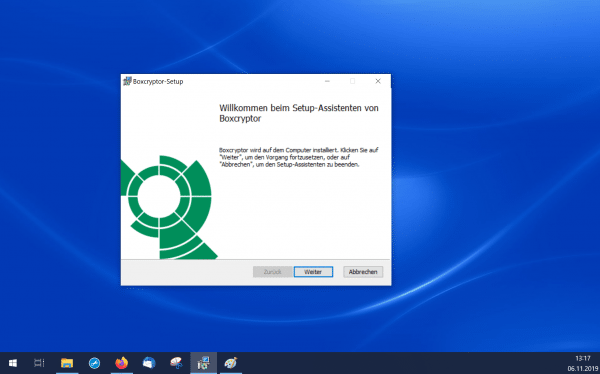 Download Boxcrypt and install the program.
Download Boxcrypt and install the program. 2nd step:
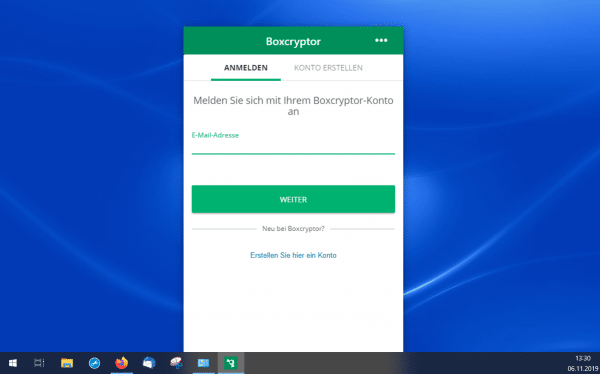 Then log into the program. To do this, you must either use an existing account or create a new one. After that, Boxcryptor will complete further installation steps and thus create, for example, the " Boxcryptor " drive and the associated " Google Drive " folder in Explorer.
Then log into the program. To do this, you must either use an existing account or create a new one. After that, Boxcryptor will complete further installation steps and thus create, for example, the " Boxcryptor " drive and the associated " Google Drive " folder in Explorer. 3rd step:
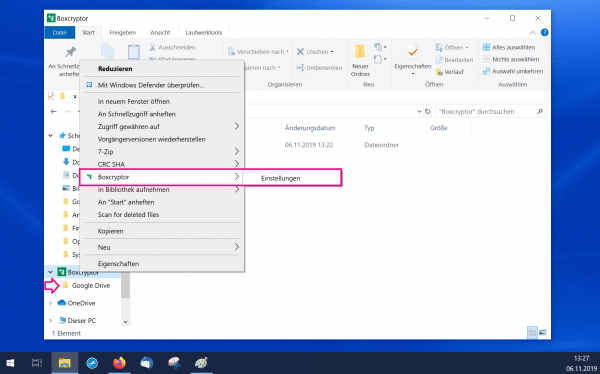 After that you should visit the Boxcryptor settings. To open it, you have to click on " Boxcryptor " or " Google Drive " in the Explorer on the right . Then select " Boxcryptor " and " Settings ".
After that you should visit the Boxcryptor settings. To open it, you have to click on " Boxcryptor " or " Google Drive " in the Explorer on the right . Then select " Boxcryptor " and " Settings ". 4th step:
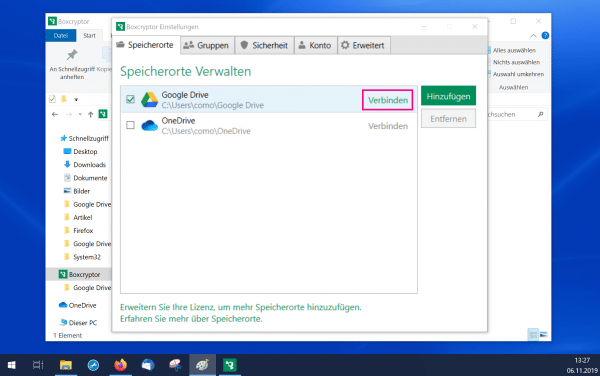 In the settings, click on " Connect " next to " Google Drive ".
In the settings, click on " Connect " next to " Google Drive ". 5th step:
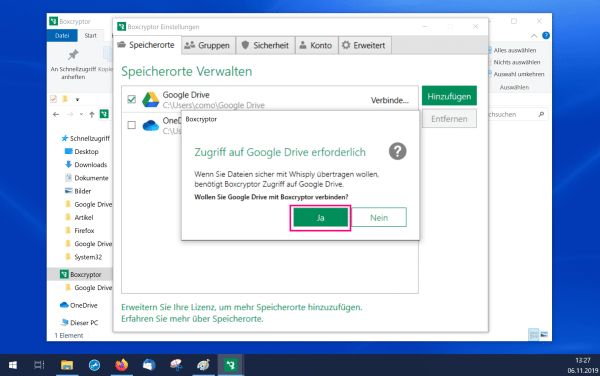 Confirm that you want to grant Boxcryptor access to your Google Drive cloud by clicking " Yes ".
Confirm that you want to grant Boxcryptor access to your Google Drive cloud by clicking " Yes ". 6th step:
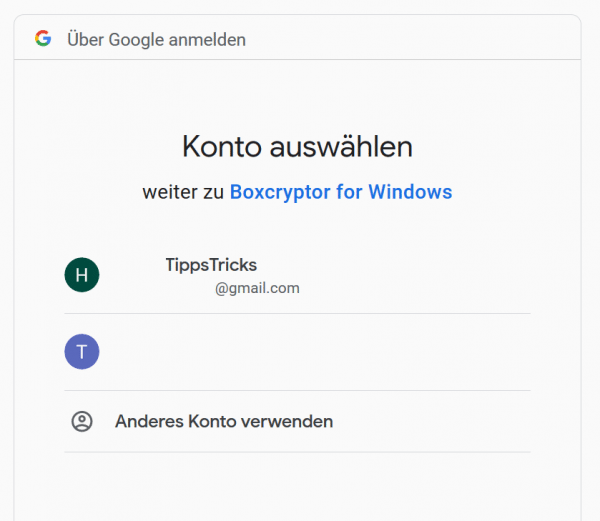 Now you have to confirm again with your Google account in the browser that Boxcrypt is really allowed to have access to Google Drive. To do this, log in.
Now you have to confirm again with your Google account in the browser that Boxcrypt is really allowed to have access to Google Drive. To do this, log in. 7th step:
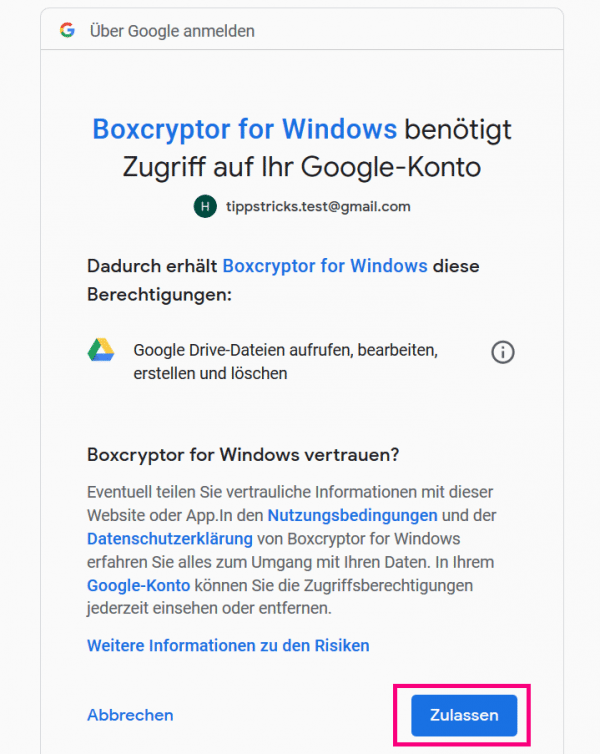 Here you now have to click on " Allow " to confirm the connection. You should then be able to easily transfer encrypted files to the cloud via Boxcryptor.
Here you now have to click on " Allow " to confirm the connection. You should then be able to easily transfer encrypted files to the cloud via Boxcryptor. 8th step:
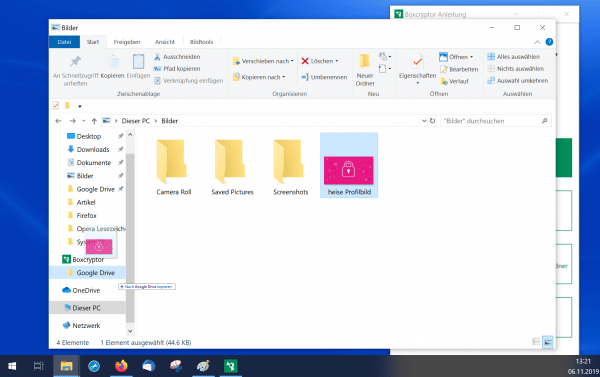 To do this, drag a file into the " Google Drive " folder to upload it to the cloud.
To do this, drag a file into the " Google Drive " folder to upload it to the cloud. Step 9:
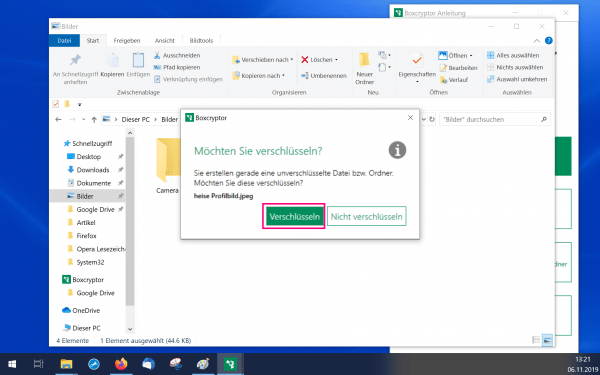 You will now be asked if you want to encrypt the file. Click on " Encrypt " and the file will automatically be encrypted when it is saved in Google Drive.
You will now be asked if you want to encrypt the file. Click on " Encrypt " and the file will automatically be encrypted when it is saved in Google Drive. Quick guide: encrypting cloud storage using a program
- Download Boxcryptor and install the program.
- Log in with an existing or newly created Boxcryptor account.
- The program now automatically creates a sub-item " Boxcryptor " with the " Google Drive " folder in Windows Explorer. Right click on " Google Drive " and then select " Boxcryptor " and " Settings ".
- Click on " Connect " next to " Google Drive " and confirm that you want to connect your Google Drive account to Boxcryptor. Then confirm the link via your Google account in the browser window that opens automatically.
- Now you can drag files directly into the " Google Drive " folder. For each file you can choose whether it should be encrypted or not. The files will then be automatically uploaded to Google Drive.