Check calculation options Check preferences 1st step: 2nd step: 3rd step: Formatting the cell quick start Guide
It happened quickly: a small change in the Excel settings or incorrect formatting and your calculation no longer shows a result. The formula, which should automatically adapt to the changed content of a cell, remains as it is and makes it difficult for you to calculate. Microsoft's number 1 calculation program - Excel - despite its large number of advantages and automations, is an obstacle when it fails with simple calculations. So that you can use Excel again without problems, we show you possible sources of error and solutions here.
Check calculation options
In Excel you have the option not only to have formulas calculated automatically, but also to carry out manual calculations. This is advantageous for large data tables, for example. If you have opened several Excel documents in parallel, all files access the same calculation option. We will show you how to check the set calculation option and reactivate the automatic calculation if necessary:
Switch to the " Formulas " tab in Excel . There you click on " Calculation Options " and you can choose between " Automatic ", " Automatic except for data tables " and " Manual " Make sure that you close other Excel workbooks if you do not want them to calculate the formulas using the same calculation option.
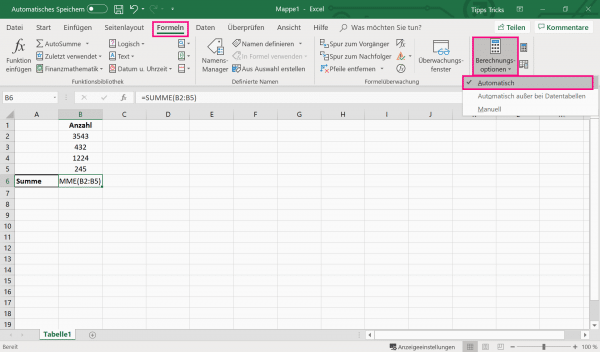
Attention: By pressing the F9 key you activate the manual calculation option..
Check preferences
Another possibility is hidden in the pre-settings of Excel. Here, too, it can happen by mistake that a change has been made unnoticed that prevents Excel from performing correct calculations. Follow our step-by-step instructions or take a look at the brief instructions .
1st step:
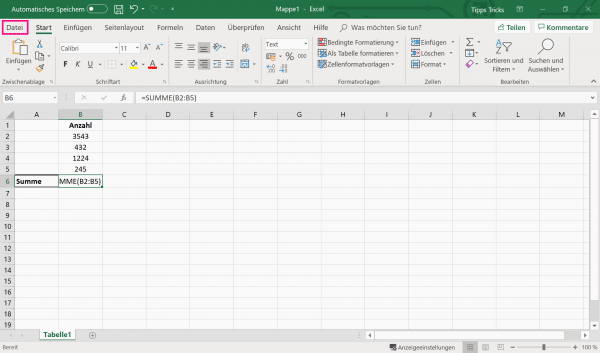 Open Excel and then click the " File " tab .
Open Excel and then click the " File " tab .
2nd step:
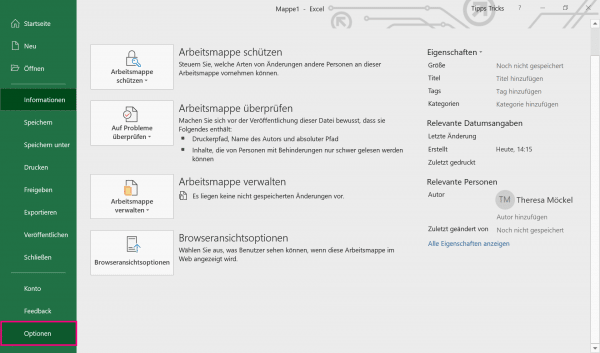 Then select " Options " at the bottom left .
Then select " Options " at the bottom left .
3rd step:
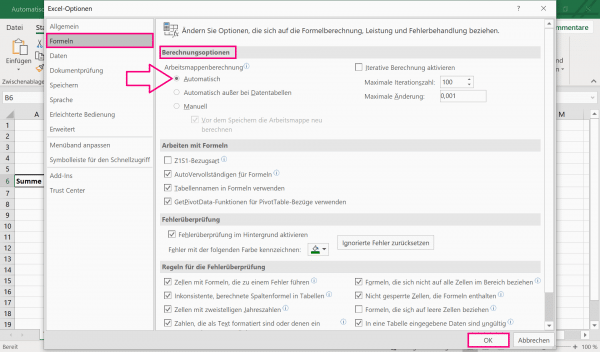 In the newly opened " Excel Options " window, click on the " Formulas " tab . There you can change the defaults under " workbook calculation check" and change. If " Manual " is selected, set the point at " Automatic " and click " OK " to confirm .
In the newly opened " Excel Options " window, click on the " Formulas " tab . There you can change the defaults under " workbook calculation check" and change. If " Manual " is selected, set the point at " Automatic " and click " OK " to confirm .
Formatting the cell
Have you checked all the settings and calculation options, but Excel still doesn’t calculate? Another source of error could be the format of the affected cells. For example, if the content of the cell is formatted as text, Excel will not recognize it as a formula, even if the formulation is fundamentally correct..
1st step:
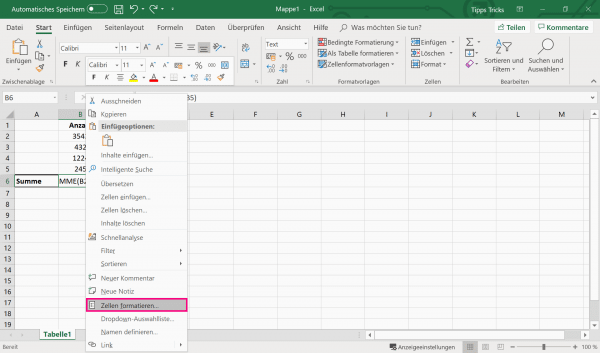
Make a right click and then select " Format Cells " from. Change the format to " Standard " to be able to continue calculating.
2nd step:
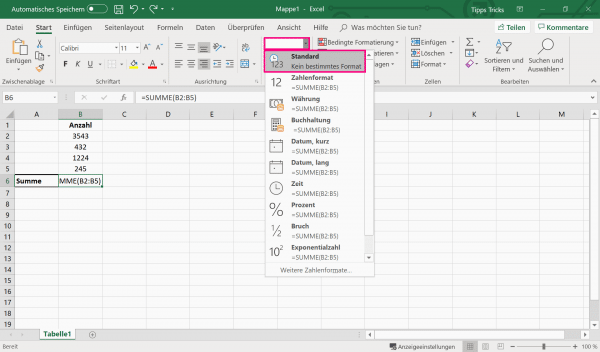
Alternatively, you can reset the format of the cell to " Standard " in the drop-down menu in the " Start " tab .
quick start Guide
- Go to " File ".
- There click on " Options " in the lower left corner .
- Check the tab " formulas the preset" " workbook calculation " and adjust them if necessary. Confirm by clicking " OK ".