Ad-Aware Web Companion is software that is usually installed via other program installations. If you forget to remove the automatically set check mark for the installation, the tool is installed on your computer. You can find out why the software has such a bad reputation and how you can uninstall it in our tipps + tricks article.
What is the Ad-Aware Web Companion?
The Ad-Aware Web Companion software advertises to protect your PC from malicious viruses, ransomware, rootkits or other spyware. A real-time file scanner is also designed to provide additional security by preventing dangerous processes from running on your system. That sounds consistently positive on paper. Unfortunately, the tool has regularly fallen into disrepute in the past. In earlier versions of the Web Companion, a CA certificate was embedded in the system, which makes your computer vulnerable to man-in-the-middle attacks. The starting point for this is the SSL interruption technology "SSL Digestor" from Komodia, through which your connections on the Internet could be intercepted and manipulated. Advertising and data tracking are undesirable properties that lead to actual "safe surfing".for the user.
You can tell whether the tool has been installed involuntarily on your PC by a small, blue icon in the system tray at the bottom right. Many programs simply install other programs along with them without obviously indicating. This misleading marketing method is known as the "bundling" method. Most of the time, these tools that are also installed can be found in the installation process under "Advanced" or similar settings and are sometimes very hidden. This is also the case with the Ad-Aware Web Companion, which, for example, also changes the start page of your browser to Microsoft's Bing search engine. So if you want to get rid of the tool, you should read on..
How do I uninstall the program?
The process of uninstalling the Ad-Aware Web Companion is similar to that of other programs. Read our step-by-step instructions or take a look at the brief instructions .
1st step:
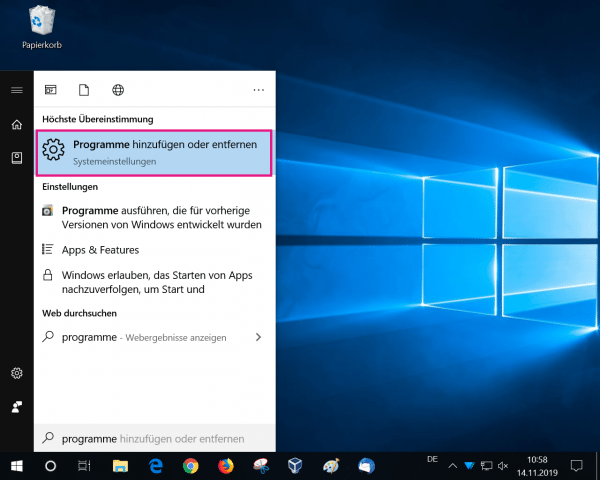 Click the Windows icon in the lower right corner of the system tray and look for " Programs ". Then click on the " Add or Remove Programs " option .
Click the Windows icon in the lower right corner of the system tray and look for " Programs ". Then click on the " Add or Remove Programs " option . 2nd step:
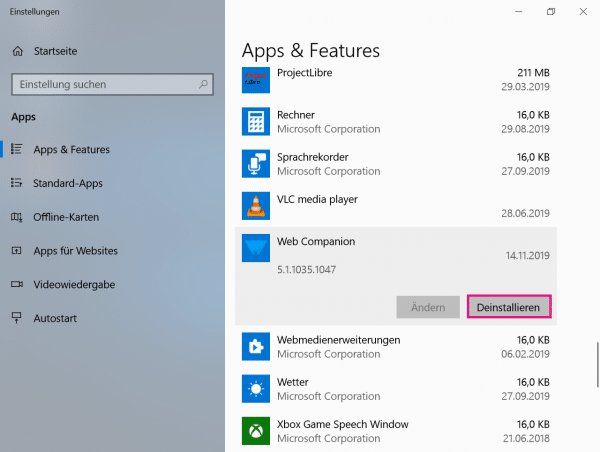 Under " App & Features " scroll down to "Web Companion ". Here click on " Uninstall ". Confirm any prompts to uninstall Windows with " Yes ".
Under " App & Features " scroll down to "Web Companion ". Here click on " Uninstall ". Confirm any prompts to uninstall Windows with " Yes ". 3rd step:
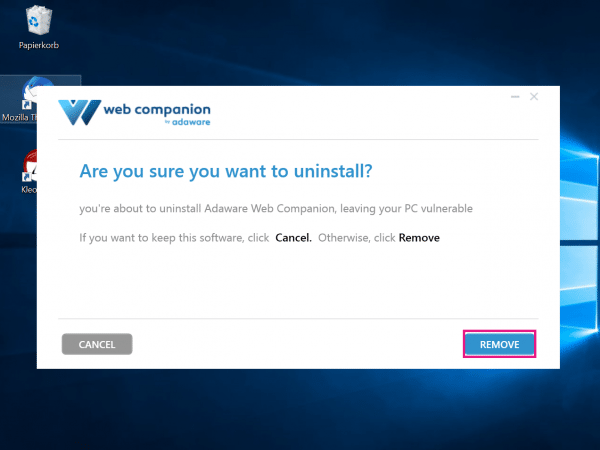 The uninstall tool opens. Here click on " Remove " to remove the Web Companion from your computer.
The uninstall tool opens. Here click on " Remove " to remove the Web Companion from your computer. Quick start Guide:
- Click the Windows icon and look for " programs ".
- Open the entry " Add or Remove Programs ".
- Then search for " Web Companion ".
- Now click on " Uninstall " and then on " Remove ".