Your last backup was a long time ago and then of all times did you accidentally delete an important contact? The restoration of deleted contacts on your smartphone is tied to a certain condition: On Android devices, the contacts must be synchronized with Google or your Gmail account and on the iPhone with your iCloud. If this is the case, our step-by-step instructions will tell you how to proceed in order to be able to restore the deleted contacts.
Recover contacts on Android devices
Note : If your contacts are not synchronized, there is unfortunately no option to restore them retrospectively. So that you are prepared for the future, we will explain in another article how you can synchronize your address book with Gmail.
Follow our step-by-step instructions or take a look at the brief instructions . If you use Google Contacts in the browser, the procedure remains the same..
1st step:
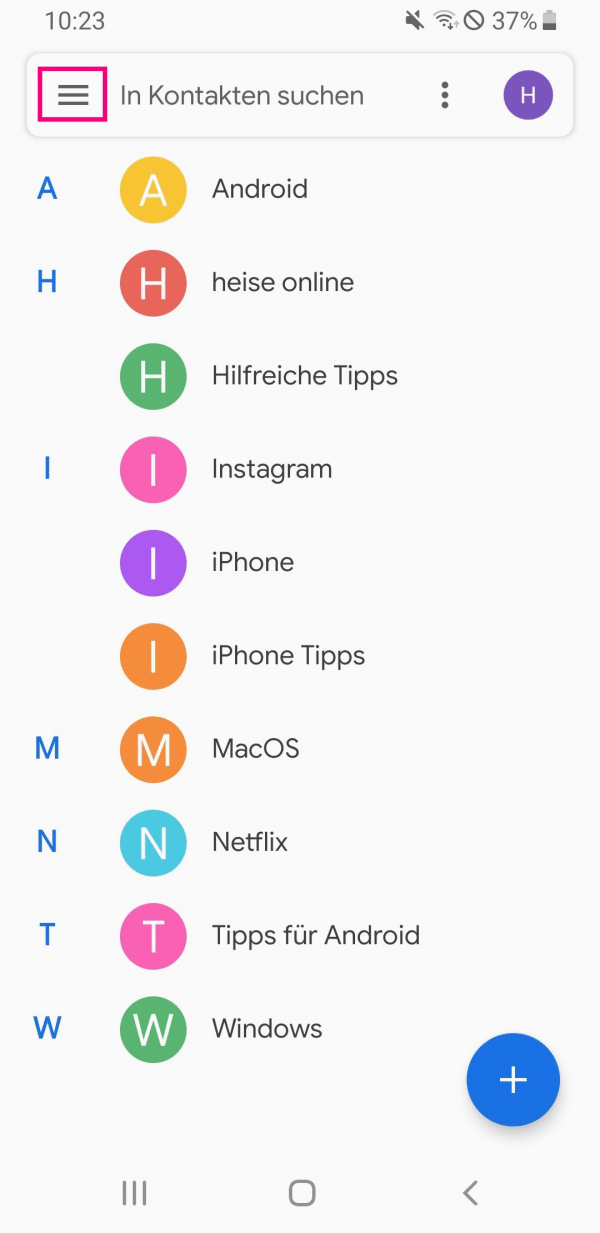 Contacts that have been deleted are available in Gmail for up to 30 days after the deletion and can be restored. First, open the Google Contacts app and tap on the three-line icon in the top left.
Contacts that have been deleted are available in Gmail for up to 30 days after the deletion and can be restored. First, open the Google Contacts app and tap on the three-line icon in the top left. 2nd step:
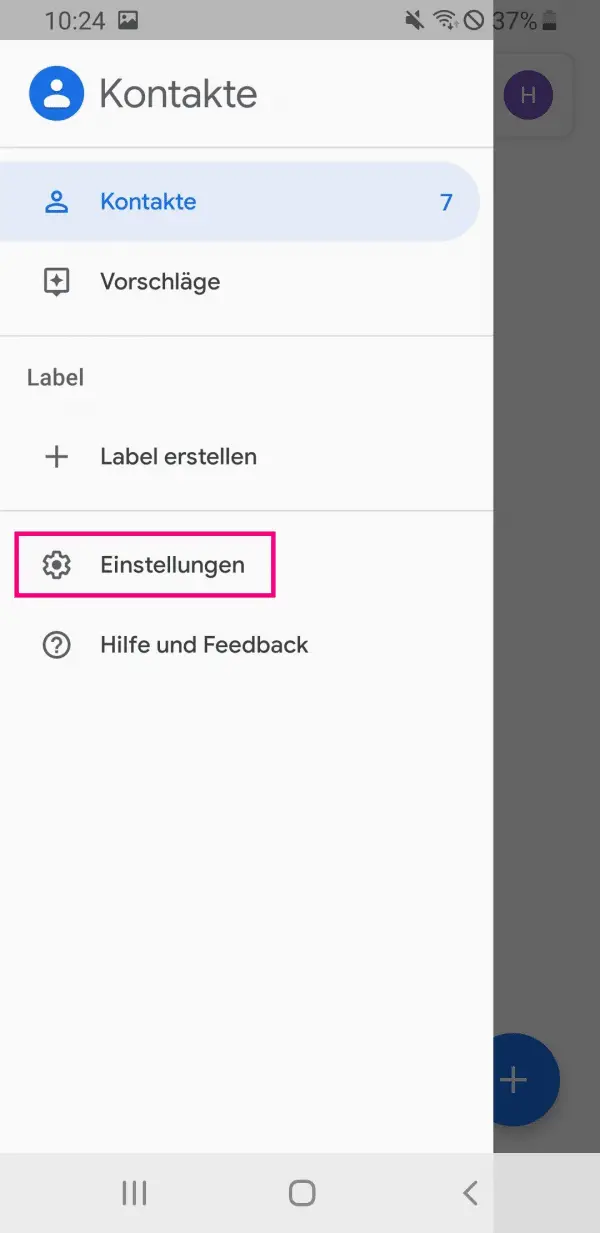 Then go to " Settings ".
Then go to " Settings ". 3rd step:
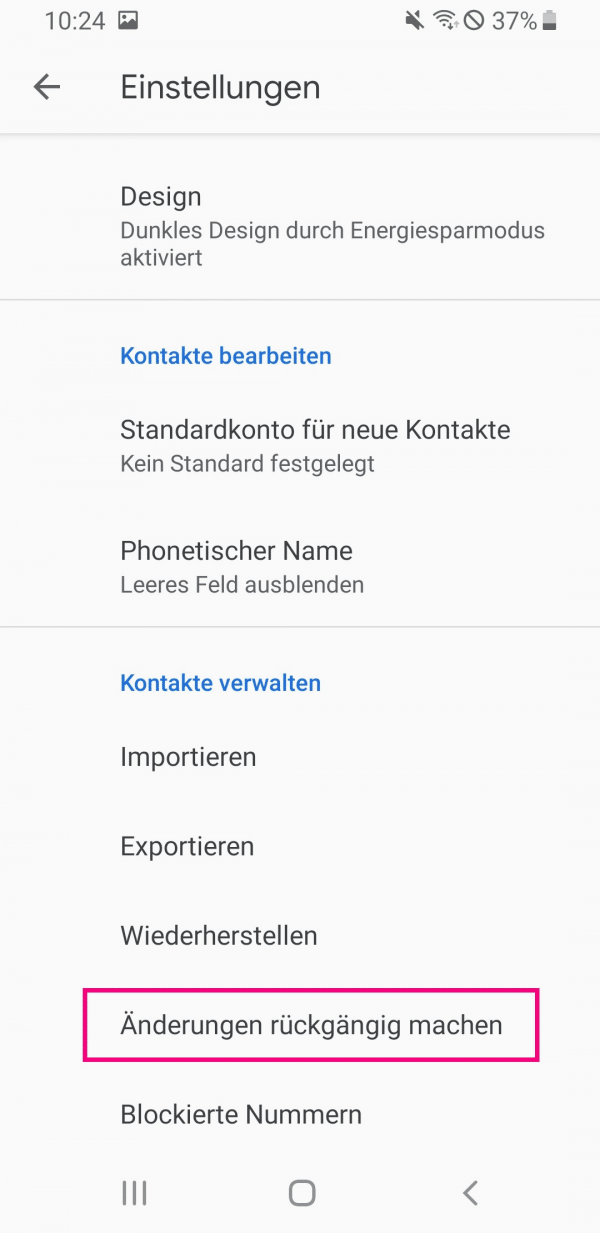 Scroll down and then tap undo changes .
Scroll down and then tap undo changes . 4th step:
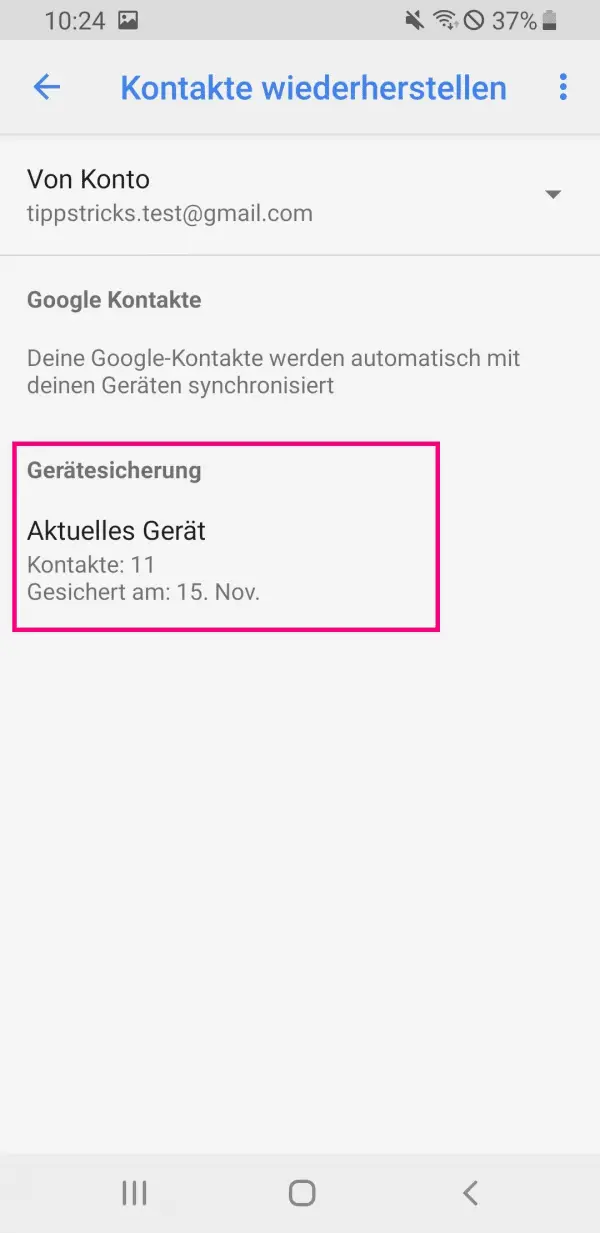 The backups of the last 30 days are displayed under " Device backup". Tap the backup that you want to restore.
The backups of the last 30 days are displayed under " Device backup". Tap the backup that you want to restore. 5th step:
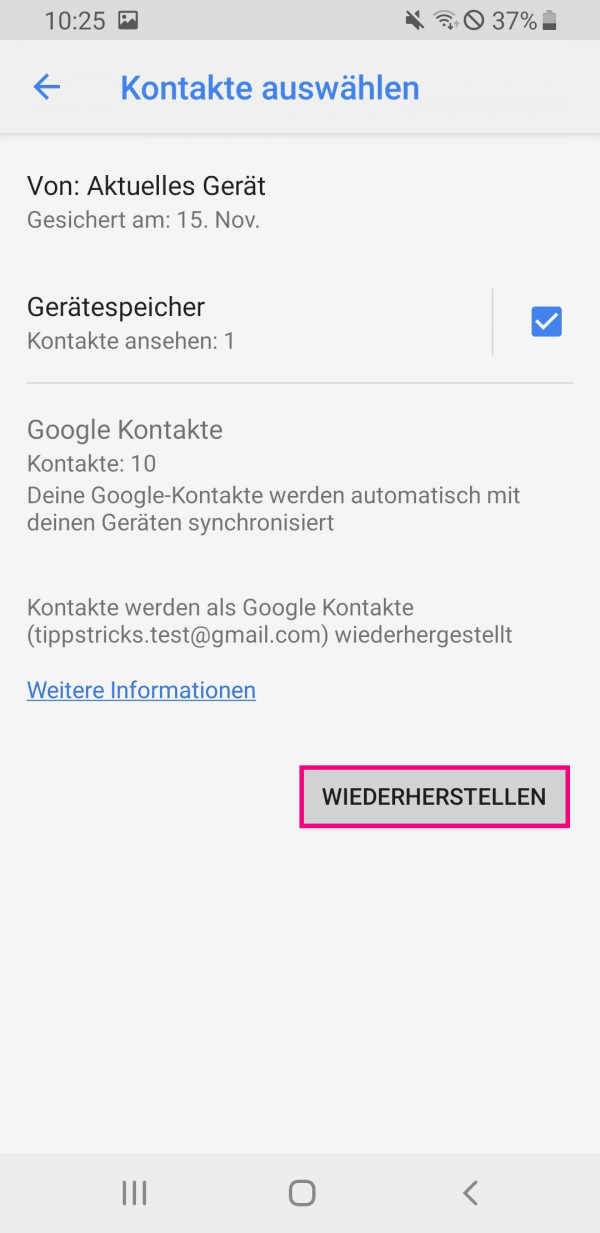 Finally, tap on " Restore ". Please note that all contacts in the selected period will be restored. It is not possible to select individual contacts. Since the contacts are synchronized between the app and the browser application, your deleted contacts should soon be available again on all devices. The synchronization can sometimes take a while.
Finally, tap on " Restore ". Please note that all contacts in the selected period will be restored. It is not possible to select individual contacts. Since the contacts are synchronized between the app and the browser application, your deleted contacts should soon be available again on all devices. The synchronization can sometimes take a while. 6th step:
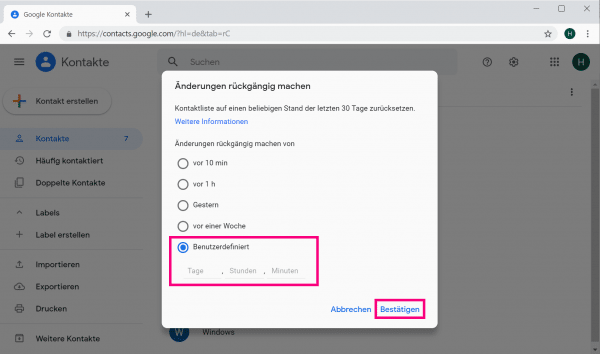 In the browser application there is also the option of entering a specific day under " User-defined ". Finally click on " Confirm ".
In the browser application there is also the option of entering a specific day under " User-defined ". Finally click on " Confirm ". iPhone: Recover Deleted Contacts
Note: Make sure your contacts are synced with your iCloud. If this is not the case, it is unfortunately not possible to restore the contacts. iCloud automatically creates a contacts archive when you add new contacts. However, this backup does not take place immediately after the contacts have been saved, but within a day. Contacts that are new to your iPhone and have been accidentally deleted cannot therefore be restored - only if they have also been saved in the contacts archive.
Data recovery via your iCloud takes place via the browser. Since your contacts will be synced afterwards, they will also be available on your iPhone after the restore. Follow our step-by-step instructions or take a look at the brief instructions ..
1st step:
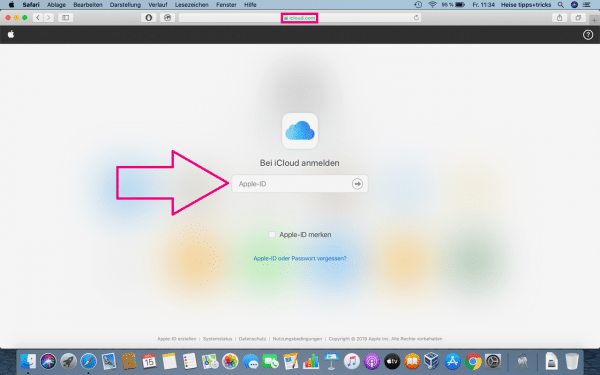 Enter icloud.com into your browser and sign in with your Apple ID .
Enter icloud.com into your browser and sign in with your Apple ID . 2nd step:
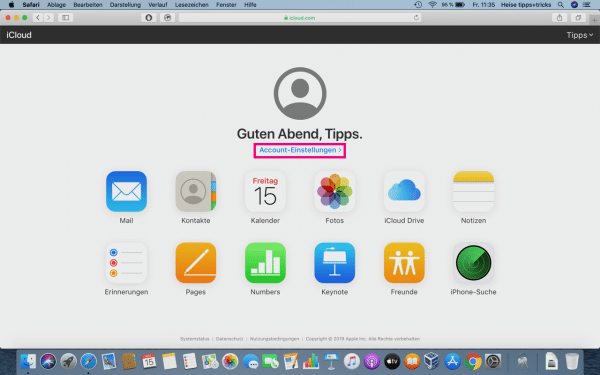 Then click the " Account Settings " button .
Then click the " Account Settings " button . 3rd step:
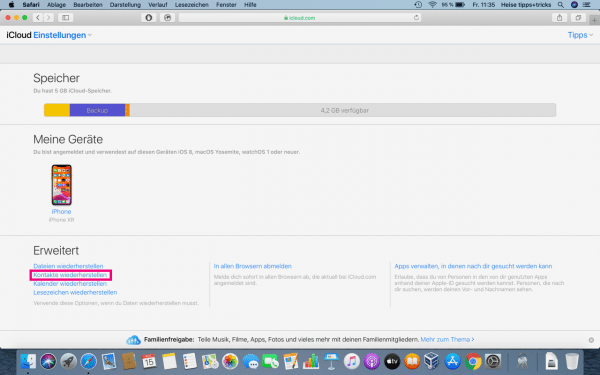 Select the " Restore Contacts " option .
Select the " Restore Contacts " option . 4th step:
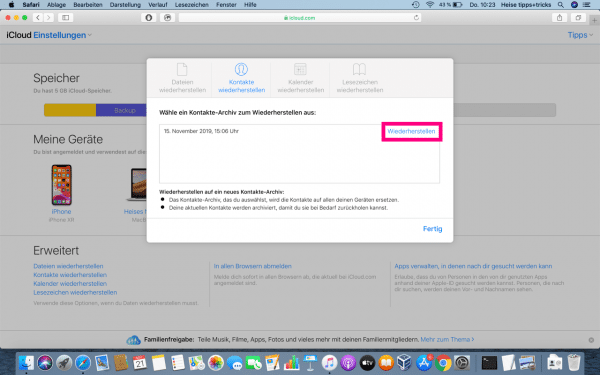 You will now see several contact archives . You can use the date displayed to determine the status to which you want to reset your contact list. At the point in time you want, click Restore .
You will now see several contact archives . You can use the date displayed to determine the status to which you want to reset your contact list. At the point in time you want, click Restore . 5th step:
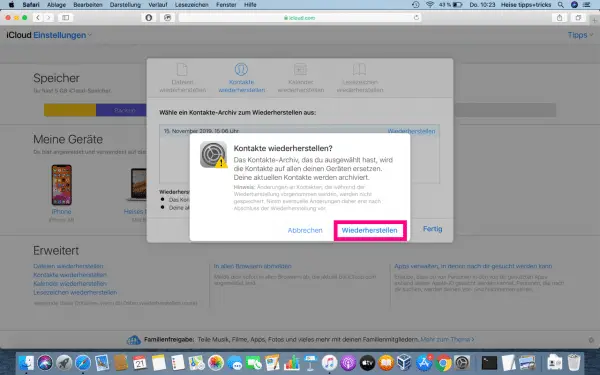 In the newly opened window, go to " Restore " again to confirm the process. As soon as the restoration of your deleted contacts is complete, you will receive a notification email from Apple. This process can take some time.
In the newly opened window, go to " Restore " again to confirm the process. As soon as the restoration of your deleted contacts is complete, you will receive a notification email from Apple. This process can take some time. 6th step:
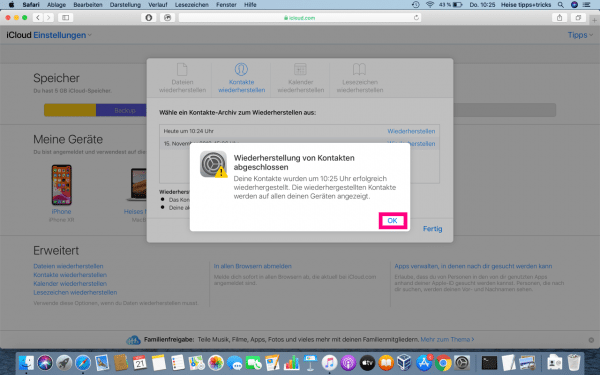 When the process is complete, you will receive a confirmation. Finally click on " OK ".
When the process is complete, you will receive a confirmation. Finally click on " OK ". Quick start guide: Android
- Open the Google Contacts app and tap the three-dash icon .
- Then go to " Settings ".
- Tap Undo Changes .
- Under " Device backup " select the backup to which you want to reset your contact list.
- To end the process, tap " Restore ".
Quick start guide: iPhone
- Go to icloud.com and sign in with your Apple ID.
- Select " Account Settings " and then click on " Advanced ".
- Go to " Restore Contacts ".
- Next to the time at which you want to restore your contact list to " restore ".
- In the pop-up window, click " Restore " again to finish the process.