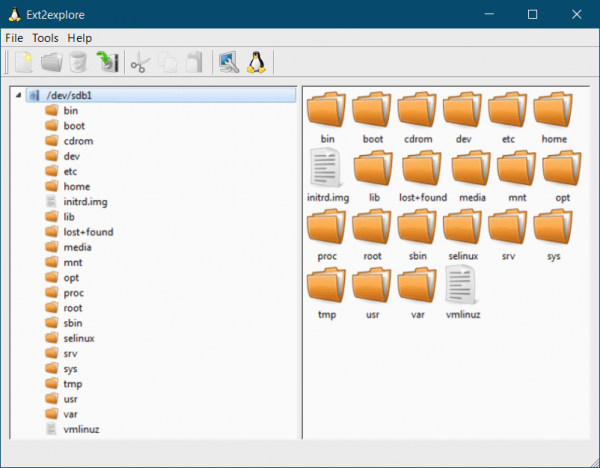If you boot Windows and Linux on the same machine, you will likely want to access your Linux files from Windows at some point. Linux has built-in support for Windows NTFS partitions, but Windows cannot read Linux partitions without third-party software.
How to open the Ext4 file system in Windows
We have compiled a list of programs for you here. This list focuses on applications that support the Ext4 file system, which most new Linux distributions use by default. These applications also support Ext2 and Ext3.
DiskInternals Linux Reader
Linux Reader is a freeware application from DiskInternals. In addition to the Ext file systems, Linux Reader also supports ReiserFS and Apple's HFS and HFS + file systems. It is read-only, so it cannot harm your Linux file system..
Linux Reader does not provide drive letter access. Instead, it is a separate application that you launch to browse your Linux partitions. The extremely user-friendly interface makes it easy to find the files you are looking for as they are previewed. If you want to work with a file in Windows, you must use the Save option to save the file to your Windows file system. You can also save entire directories of files.
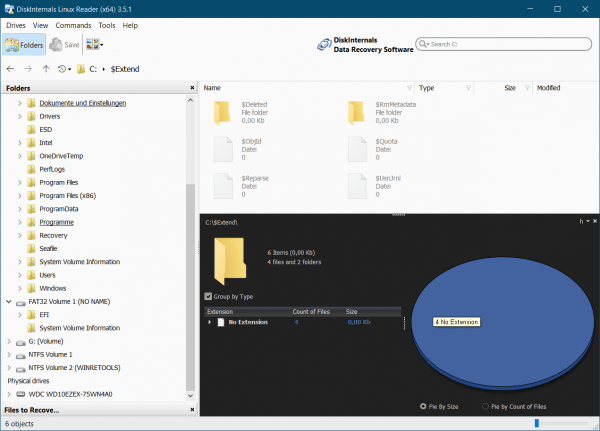
Ext2explore
In Ext2explore is an open source application that is similar to the Linux Reader works - but only for Ext2, Ext3 and Ext4 partitions. You will also look in vain for the file previews here. Instead, Ext2explore offers a practical advantage: You don't have to install it first, you can simply download the .exe file and run it immediately..
You must run the tool as an administrator or you will receive an error message. You can access the administrator view with a right-click on the context menu. As with Linux Reader, you need to save a file or directory on your Windows system before you can open it in other programs.