Especially after switching from one iPhone to a new one, it can happen that something goes wrong when restoring the backup. Photos will then not be displayed on the new iPhone. But even when you connect your iPhone to your computer, sometimes you look for your photos in vain. This problem can also be solved very easily. Just like the problem when pictures simply disappear from your gallery.
Restart iPhone
If the error appeared out of nowhere, something could have gone wrong in your iPhone's temporary storage. But that's really easy to fix. Reboot your iPhone once to clear the temporary storage and fix any errors. You can read how to restart your iPhone in this post.
Show photos again
If you no longer see certain photos, you may have accidentally hidden them. You can easily find these hidden images again. Follow our step-by-step instructions or take a look at the brief instructions ..
1st step:
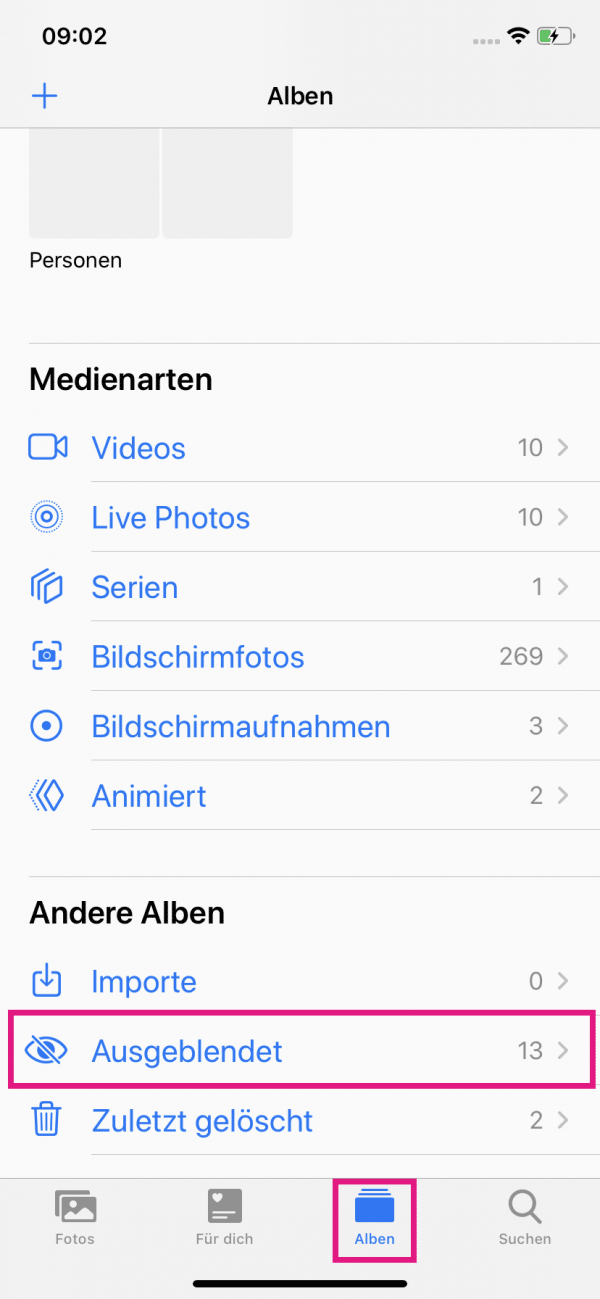 Open your iPhone's photo gallery. There, tap on the " Albums " category at the bottom . Under " Other albums ", tap " Hidden ".
Open your iPhone's photo gallery. There, tap on the " Albums " category at the bottom . Under " Other albums ", tap " Hidden ". 2nd step:
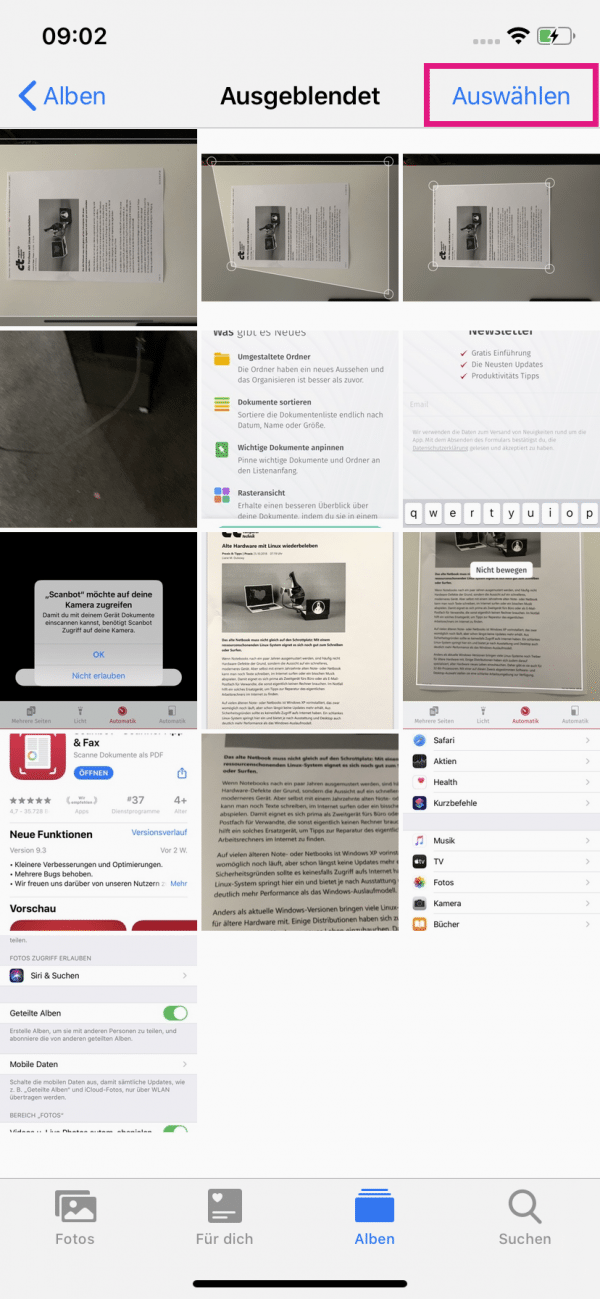 Now go to the " Select " button above .
Now go to the " Select " button above . 3rd step:
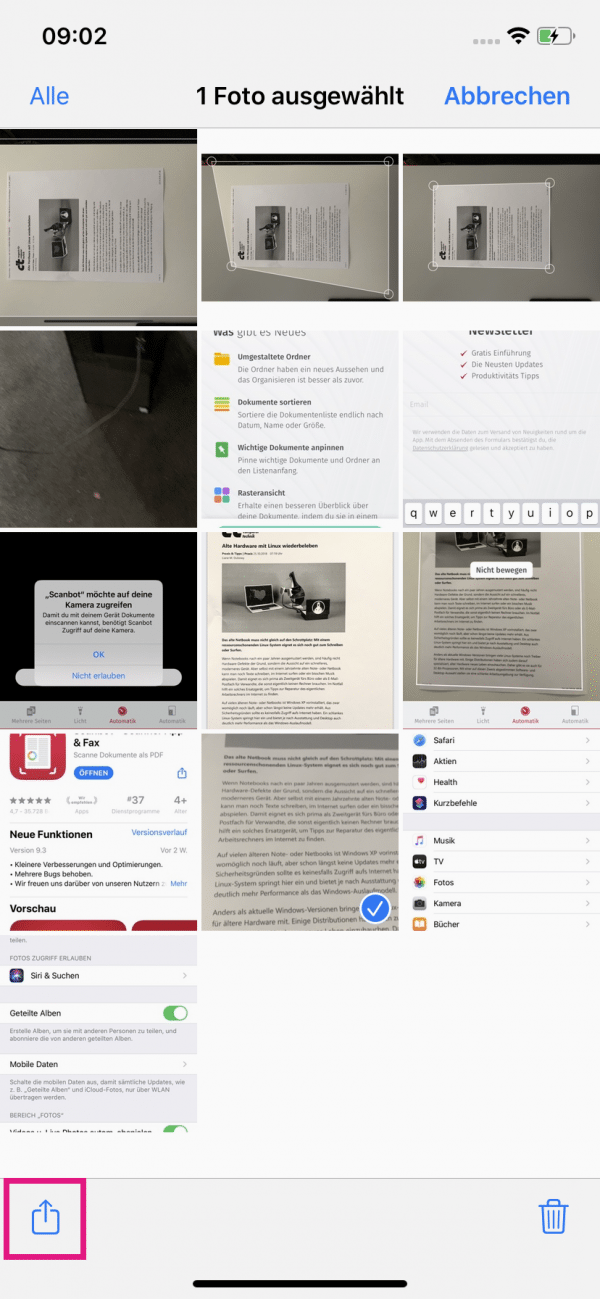 Then select all the photos that you want to show again. Then tap the share icon in the lower left corner .
Then select all the photos that you want to show again. Then tap the share icon in the lower left corner . 4th step:
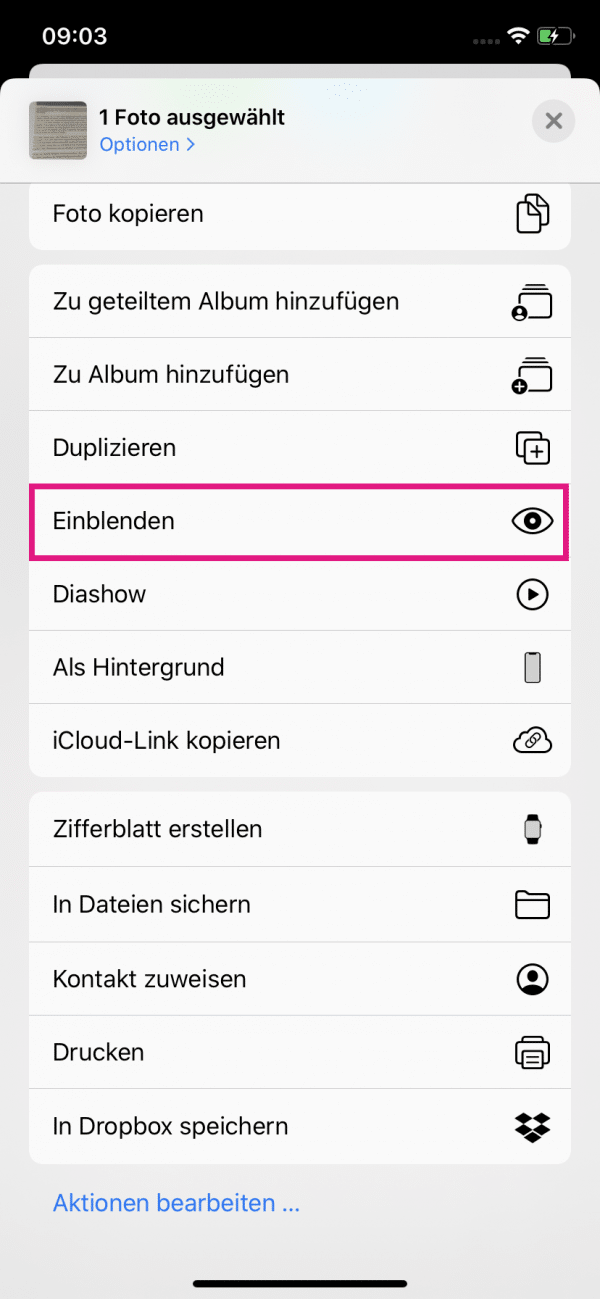 Finally, tap on " Show " and your pictures should reappear in the gallery.
Finally, tap on " Show " and your pictures should reappear in the gallery. Authorize computer
The first time you connect your iPhone to your computer, you will need to authorize it to gain access to your iPhone. Most of the time, you will then receive a notification on your iPhone. However, if this has not happened or you are not sure whether you have already authorized your computer via iTunes, follow our guide: Authorize iTunes
Carry out a macOS or iOS update
If you don't see photos while connecting your iPhone to your computer, there may be a problem with the software. If an update is available, this could solve the problem. You can find out how to update the software of your iPhone here. If you are using the iPhoto or Apple Photos app on your Mac to sync your pictures, this could be the problem. In this case, update macOS or update the app.
Check iCloud settings
If you use iCloud to sync your photos across your devices, incorrect settings can prevent you from seeing your photos. It often happens that settings are changed after an iOS update. So check if iCloud is syncing your photo library:
1st step:
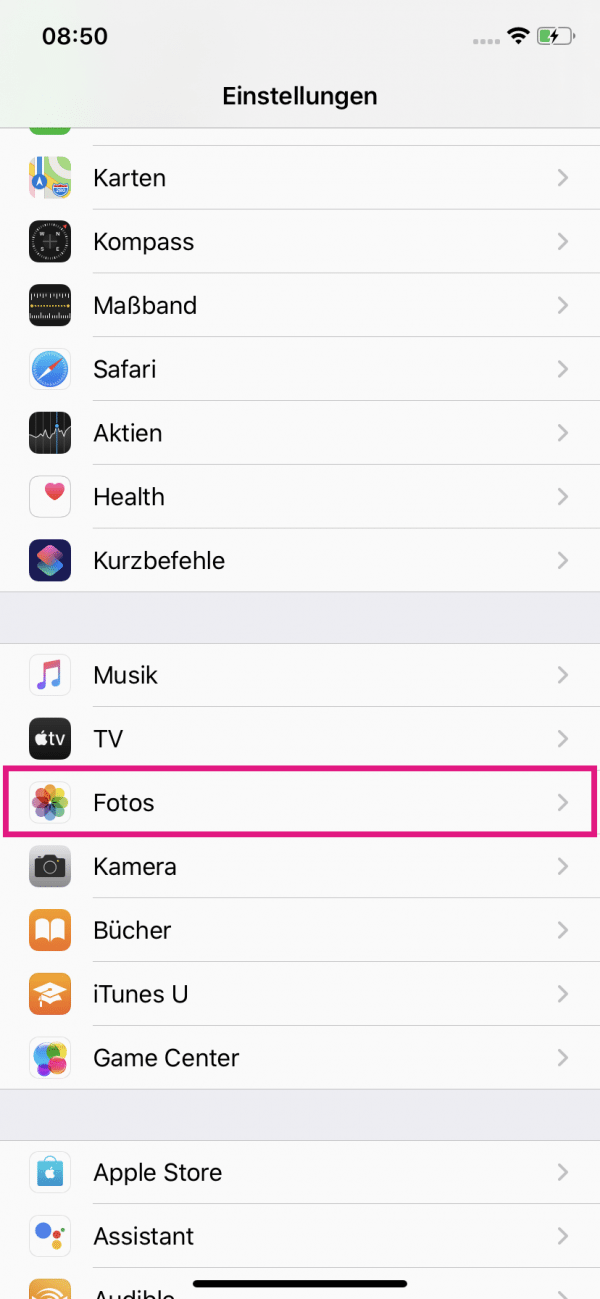 Open the settings of your iPhone. There you tap on the button " Photos ".
Open the settings of your iPhone. There you tap on the button " Photos ". 2nd step:
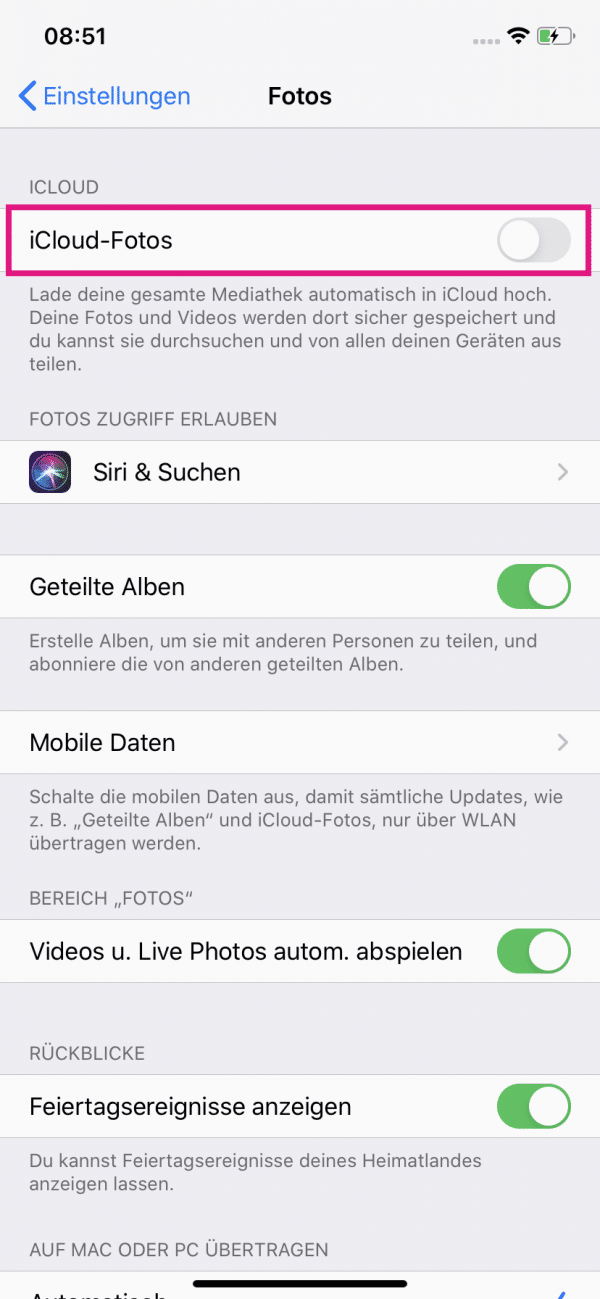 Now make sure that the slider for " iCloud Photos " is activated. Once activated, connect to the internet so your photos can be uploaded to iCloud
Now make sure that the slider for " iCloud Photos " is activated. Once activated, connect to the internet so your photos can be uploaded to iCloud Quick guide: Show photos
- Launch the Photos app on your iPhone, tap " Albums " at the bottom and open the " Hidden " album .
- Then tap Select at the top, then choose all of the photos you want to unhide.
- Then tap the share button at the bottom left and then select " Show ".