Do you need to record live stream videos or video game tutorials? So you might want to avoid lags and jerky effects when recording at all costs. If that happened, it would be a real nightmare. The best way to produce smooth recordings and create a great video would be to choose a screen recorder with no lag. In this article, we would like to show you how to avoid lag effects during screen recording. We will also introduce you which is the best lag free screen recorder for Windows and Mac..
The best lag-free screen recorder - FonePaw Screen Recorder
FonePaw Screen Recorder
Record video screen on PC without lag
Capture the screen in real-time image format
Draw and add text annotations
Download for Windows Download for Mac
Lag, as you may already know very well, is the fact that the image displayed on the screen suddenly gets stuck or the fact that there is a delay in recording. This can be explained by using a low specification device with overloaded memory (RAM) and / or a processor with incompatible settings. To avoid this kind of problem, you could try using a stationary computer instead of using a laptop or lowering the video resolution of your recording target.
FonePaw Screen Recorder is known as the best lag-free screen recorder, capable of helping you record online videos, save video chats, capture live meetings, and more. You can also record video and sound simultaneously in the same recording. The program presents different capture modes to make a good recording more efficiently. Plus, you have the option to schedule a recording so that your computer will automatically capture the screen when you can't do it manually. So please follow the detailed steps in this article to know how to use this program..
Step 1: Choose "Screen Recorder"
After downloading and installing FonePaw Screen Recorder on your computer, please start the program. You will then see 4 different options. Choose the "Video recorder" mode to be able to make a video recording of your computer screen.
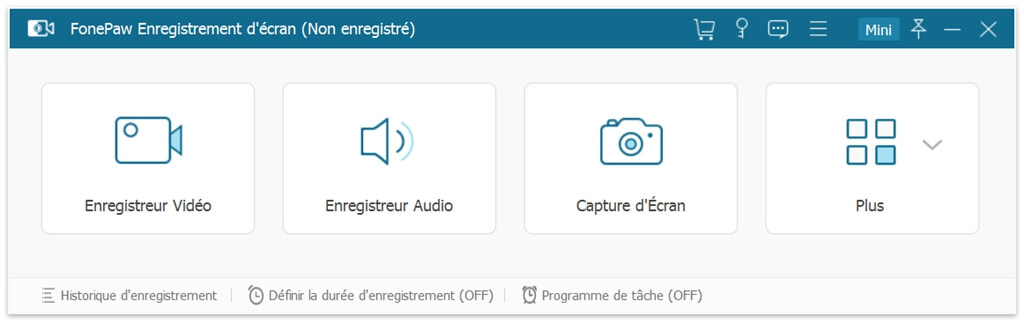
Step 2: Select the recording area
On the main interface of "Video Recorder", you can select the recording area, according to your preferences, by clicking the first button displayed in the window. Here you will be able to record the activities in full screen or a custom area. As the setting adapts to the computer where the program is installed, the chances of lag are greatly reduced..
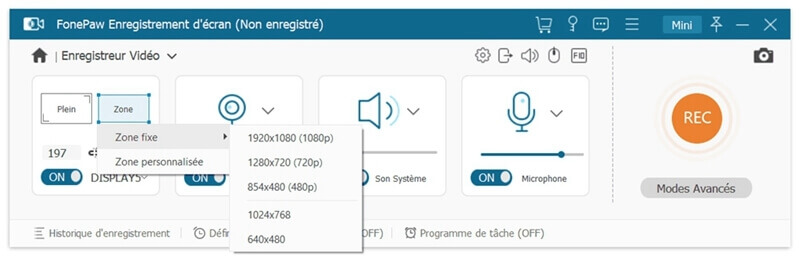
In addition to that, you have the option of activating the webcam, if you just want to record webcam activity.
Step 3: Change the output settings
You can click on the "Preferences" button, then go to "Output" to change basic video settings. In order to avoid any lag, you can change the output format and quality. Selecting the option "Enable hardware acceleration" is also a great tip to make recording smoother.
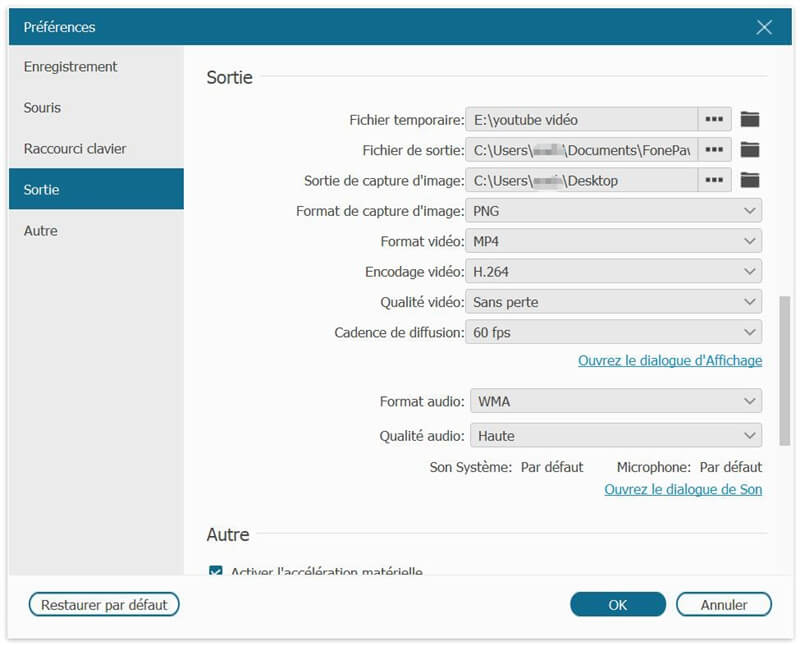
Step 4: Start recording
When all the settings are done, you can then press the "REC" button to start recording. If you want to speak while recording, then you can enable both “System Sound” and “Microphone” options, depending on your needs. If you want to draw or add annotations while recording, there is absolutely no problem, your recording will not receive any impact.
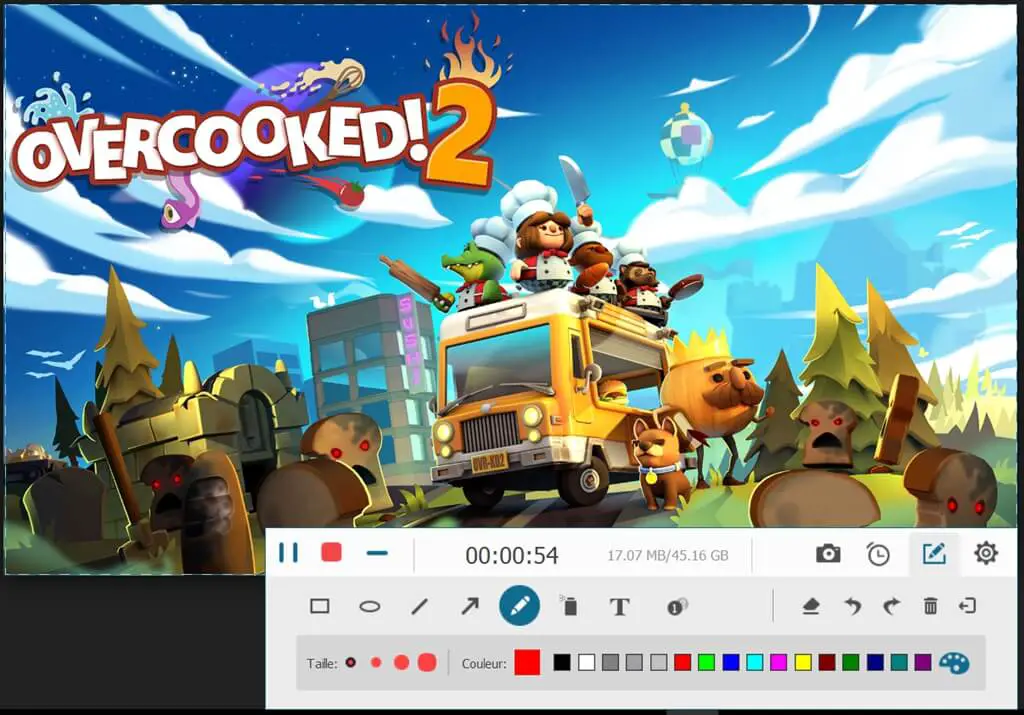
This is the best screen recorder that is capable of recording without any lag. Its interface is really nice and it is very easy to use, even for novices. In the majority of cases, except for this software, you will need to check your computer's performance to reduce any risk of lag during recording, otherwise you may end up in front of a slow computer like a turtle that presents a lot. offset. Remember to take into account the size of the video, the video format as well as the audio quality. All of these features can slow down the performance of the computer system.
Conclusion
If you are looking for a trusted software to solve recording delay issues, then FonePaw Screen Recorder is the best choice to go. This is a really cool, powerful lag-free screen recorder. With this program, you will be able to record video games or create video tutorials or even produce any video recording of the screen. Why not try it out? Create a lag-free video now.
Free TrialFree Trial