As more and more content is reposted and re-shared, adding watermarks in videos has become something very important. This allows listeners to know the original creator of the videos being viewed. Adding watermarks to your videos can help prevent unauthorized use and copying and help promote your brand as well as your business. It will also allow you to personalize your videos and make them even more special..
In this article, we will introduce you to a video editing tool capable of adding watermarks to your videos. Read on to learn more about this watermark software.
Read also:
- How to compress videos on PC / Mac or Android / iPhone?
- How to convert video file to GIF?
The best video watermark software
By using FonePaw Video Converter, you will be able to add permanent watermarks in the content you want. With the addition of a custom watermark in your content, this tool will help you protect it and preserve your brand. We hope you enjoy this professional video watermark adding tool!
FonePaw Video Converter
Convert video / audio to MP3 / MP4 / AVI / HD / 4K / 3D
Edit video: Add watermarks or logos
Rip DVD to MP4
Download for Windows Download for Mac
How to add text as watermark in video
Step 1: Download FonePaw Video Converter to your computer. Then install and start the software..
Step 2: After that, please click “Add File (s)” button and select the video clip you want to edit.
Step 3: When the program has loaded your video, please right click on it. In the new menu that will appear, click on “Edit”..
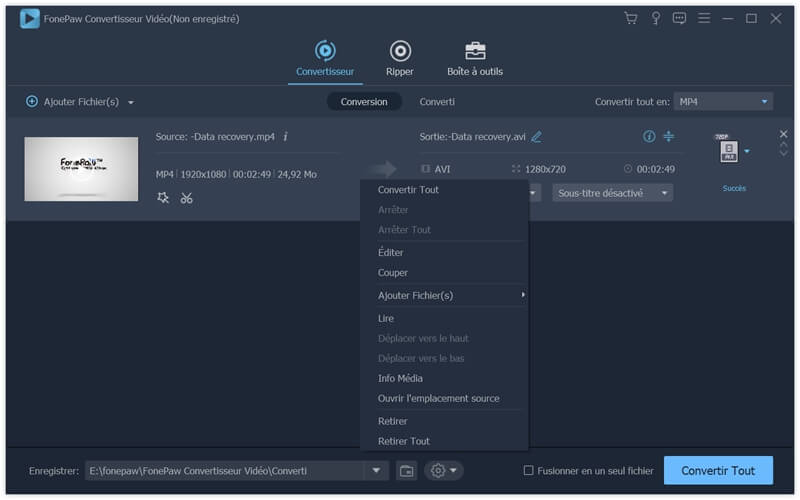
Step 4: In the edit menu, please click “Watermark”. Then click on "Text" and enter the text you want.
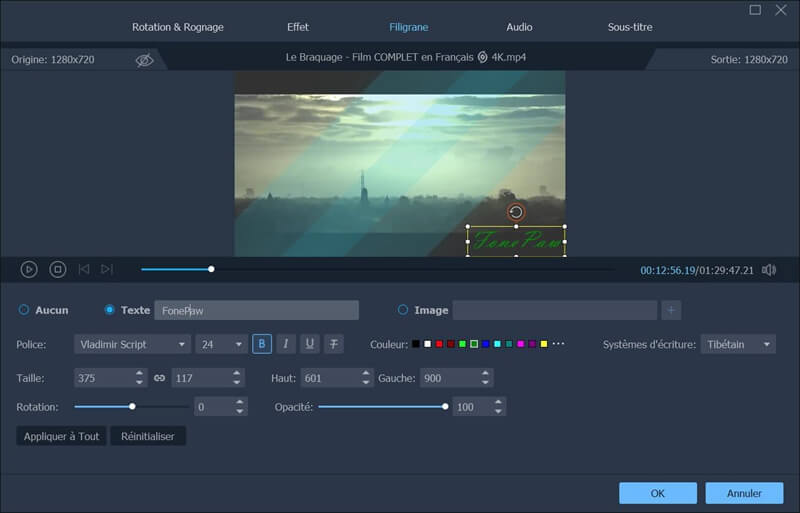
This software offers you different fonts, many colors and several effects (bold, italics, underline and underline) to edit your text watermarks.
You can also change the position of the watermark in the video. If the watermark becomes too dark or bars the video content, then you can still adjust the opacity manually.
Step 5: To confirm adding watermark, click “OK”. Then go back to the main window and click on the "Convert All" button. The program will then merge the watermark with the video clip.
How to add images / logos as watermark in video
Of course, if you are a professional youtuber or photographer, then you have probably already designed your own logo or icon. Before uploading and posting your awesome videos online, you should add your logo and image as watermarks in your videos.
Here is the detailed guide that will help you add watermarks as image / logo in videos:
Step 1: Start FonePaw Video Converter , then click “Add File (s)” button.
Step 2: Right-click on your file and then select the “Edit” option. Then open the video editing window.
Step 3: In the “Watermark” section, click on the “Image” option. Then, click on the "+" button and select the image or logo you want in your PC's file explorer.
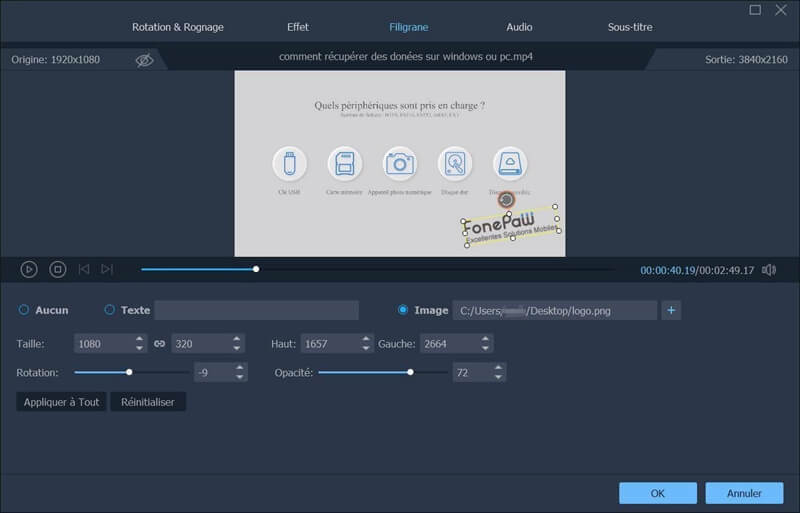
Step 4: Select the image or logo you want to add as watermark in the video. You will be able to manually adjust the height and width of the image. It is also possible to rotate or blur the watermark in the desired directions.
Step 5: Click “OK”> “Convert All” to merge watermark with video.
Add watermarks to videos for posting videos to Youtube
YouTube makes it much easier to embed watermark in posted videos. To add watermark to videos loaded earlier, you will need to create and save your watermark outside of your video editing program.
1. Log into your YouTube account. Click on the paperclip icon for your account, located just in the top right corner of the screen. You will then see a drop-down menu. Click on the cog icon (indicating the parameters).
2. You will then be taken to the settings center. From there, click on "See more features".
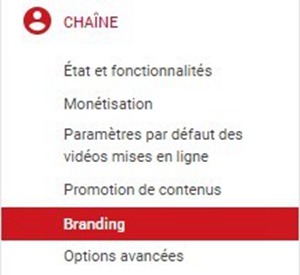
3. In the left part of the window, click on the “Branding” option.
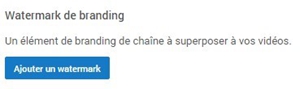
4. Now click on “Add a watermark”. Then choose an image from your computer. After uploading your image, click on the "Save" button.
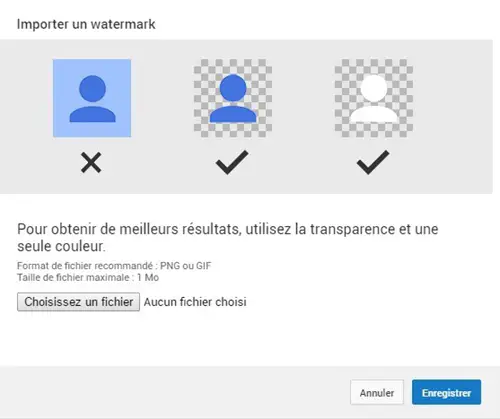
Note:
- YouTube Watermark Size: Your watermark should be transparent, square, and larger than 50 x 50 pixel, which is the size it will be reduced to when displayed in the corner of your videos.
- YouTube Watermark Display Time: You have the option to choose the times when your watermark will appear and disappear, you can also choose to have it displayed throughout the video viewing. Once your settings are done, click "Update" to have your watermark applied to videos.
- YouTube Watermark Color: YouTube suggests that your watermark only have one color. You shouldn't use anything that will distract your viewers from your videos. It's okay to have two or three colors, however, if your watermark design is low-key enough.
In this article, we have shown you step-by-step instructions on how to add texts / images / logos as watermark in video. Now post your unique watermarked video and share your best moments with your fans and friends!