Nowadays, there is a great demand for people with audio-video editing capabilities. Usually ordinary people like us would just need to edit the metadata of audio-video files. But, you might be wondering what metadata is. In fact, metadata is data about other data..
For audio-video files, images and sound constitute the data, while the basic information consists of title, size, date of creation, resolution, etc. These are metadata, advanced information about the data and descriptions of the content.
In this tutorial, you will learn two ways to edit audio-video file metadata..
Read also:
- How to compress videos on PC / Mac or Android / iPhone for emailing? (opens new window)
- How to speed up the uploading of videos on YouTube? (opens new window)
Windows Media Player - Edit media content
If you are a Windows computer user, then you can use a built-in tool, Windows Media Player (opens new window) , to edit metadata. To do this, simply follow the steps below:
Step 1: Right-click on the audio / video file you want to edit and go to “ Open with ”> “ Windows Media Player ”.
Step 2: While playing the video, move the cursor to the top right corner of the screen. Find the icon to switch to library and click on it..
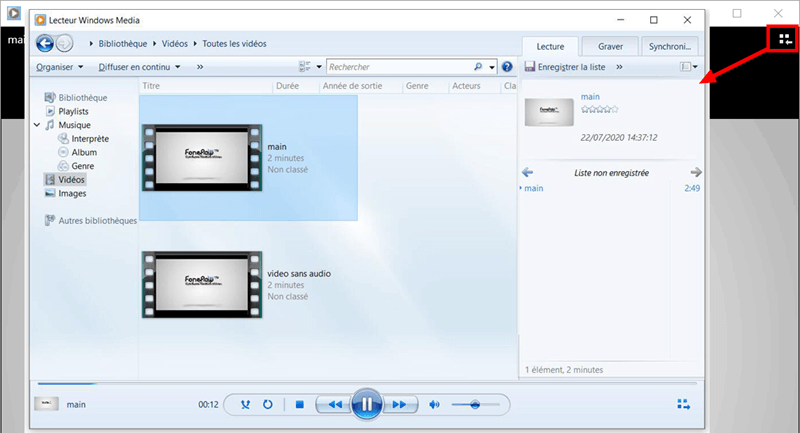
Step 3: In the right side of the window, you will see the metadata information about that audio / video file.
Step 4: You now need to right-click on the information you want, then enter the new data you want to change.
Step 5: After entering the new information, please press “ Enter ” key.
This is indeed an easy and straightforward method. However, this built-in application does not always work and sometimes does not allow you to edit the metadata of audio / video files. If you want to go further in editing video or audio file then you would need more professional software.
Edit metadata with FonePaw Video Converter
As it was already mentioned in Solution 1, sometimes we might need more professional software to do the metadata editing job. Here we recommend FonePaw Video Converter (opens new window) , it is a professional software that is easy to use. In the part below, you will see the steps to edit the metadata of an audio / video file:
Before you start editing, you will need to download the FonePaw Video Converter program to your computer (choosing the version that is compatible with your macOS or Windows operating system), then install it on your Windows or Mac computer.
Step 1: Start FonePaw Video Converter on your computer, then you will see 3 tabs at the top of the main window.
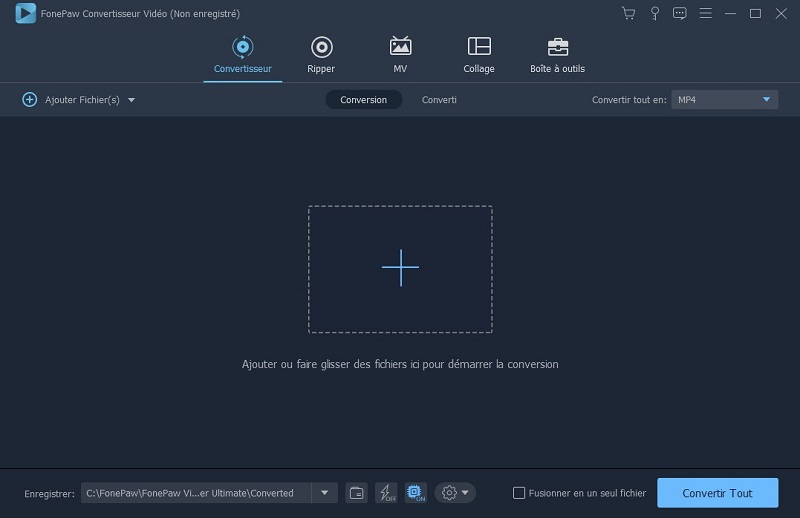
Step 2: Click on the “ Toolbox ” tab and open the “ Media Metadata Editor ” tab .
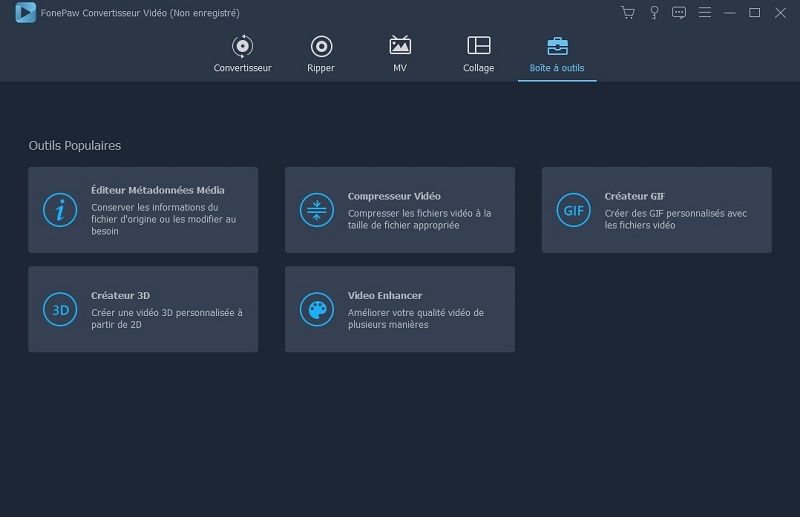
Step 3: A small window will open asking you to load the video whose metadata you want to edit. You can directly move the video there from its original location to the rectangular area of the window or you can click on the center of the window to add the desired video there via the File Explorer window.
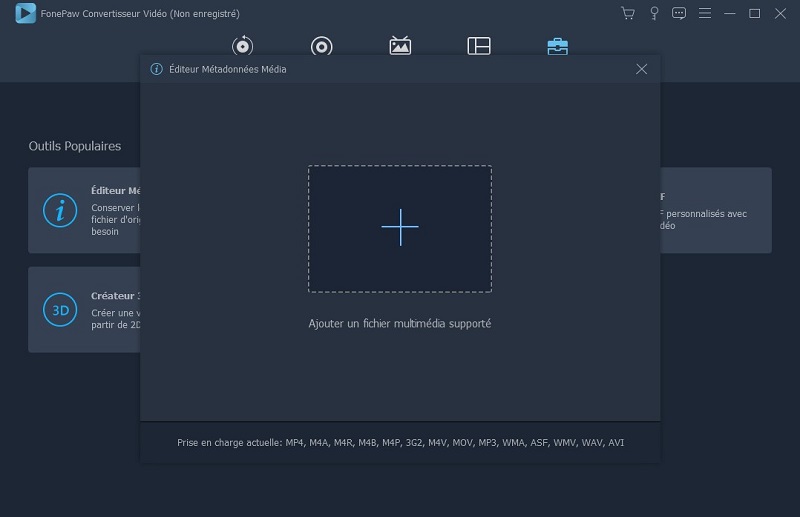
Step 4: When the video is finished loading, you will be able to see a list of all video information in the right of the screen as well as a video cover in the left.
If it is mentioned that there is no cover, then you can click the " + " icon to add an image as video cover (a video cover is the thumbnail you see when you are looking for video files).
In the right part, you can modify all the metadata you want by changing the desired information, such as: Title , Artist , Album , Composer , Genre , Year , Track and Comments .
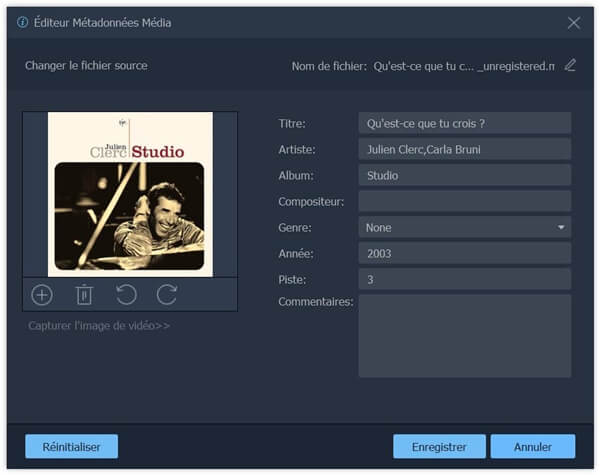
You can, for example, modify or add comments in the " Comments " section, then click on the " Save " button at the bottom of the screen. When you have completed all the edits you want, you can check the video information by going to " Properties "> " Details ".
In summary, Windows Media Player is not really a very good solution as it does not allow editing of some downloaded videos and as it works better with audio / video formats developed by large companies.
FonePaw Video Converter (opens new window) works much better. In addition, it offers both Windows and Mac versions, so we recommend it more highly for performing metadata edits of your audio / video files.