Abstract :
Forgot iPhone "Restriction" / "Screen Time" passcode? How to do ? FonePaw iOS Unlocker helps you get them back..
IOS 'Screen Time' feature first appeared in iOS 12. In iOS 11 and lower, there is a similar feature called 'Restriction'. This feature allows you to be more productive and get rid of your bad digital habits. You can create a word of this function to configure various controls like limit screen times, apps or restrict content. However, having only two passwords is already too much for some people. This article is therefore useful because it will show you how to reset the code for the "Screen time" function if you forget it (or if you forget that you have already configured it).
How to retrieve the Restrictions passcode on your iPhone (for iOS 11 and lower)?
Recover lost Restrictions code with software
FonePaw iOS Unlocker (opens new window) can help you recover the Restrictions passcode lost on your iPhone. In a matter of minutes, the software can find the code and you don't need to back up with iTunes.
Step 1. Launch FonePaw iOS Unlocker on your PC..
Step 2. Click “Screen Time” and connect your iPhone to PC.
Step 3. FonePaw will scan your iPhone and the passcode will be displayed in a few seconds..
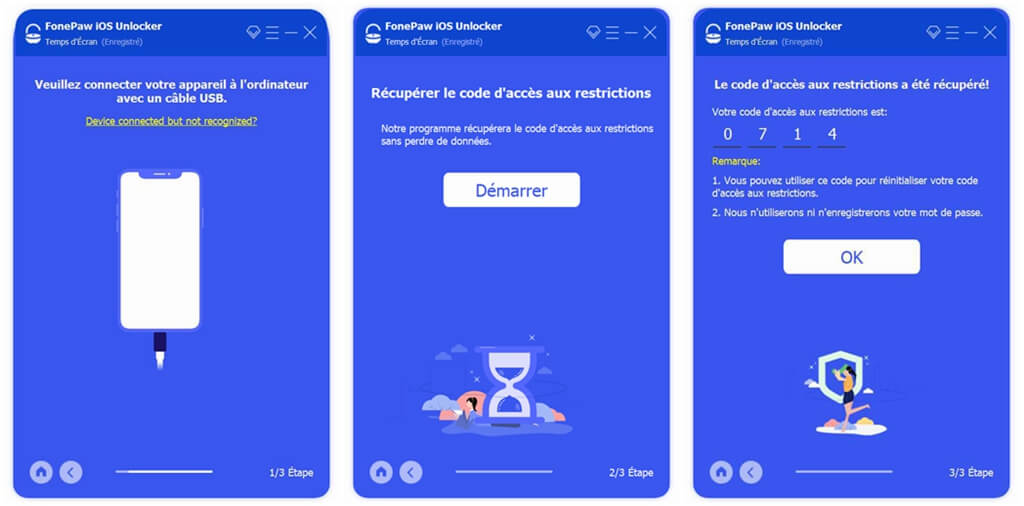
Reset Lost Restrictions Passcode Using iTunes
Restoring iPhone or iPad with iTunes will reset your device to factory reset mode, which means it will delete all of your information and settings . So, you'd better back up your data in advance.
Step 1. Open iTunes while connecting your iDevice to the computer via USB cable and confirm the connection.
Step 2. Click Restore iPhone in iTunes. When a pop-up window appears asking if you want to back up the settings before restoring, remember to click Save.
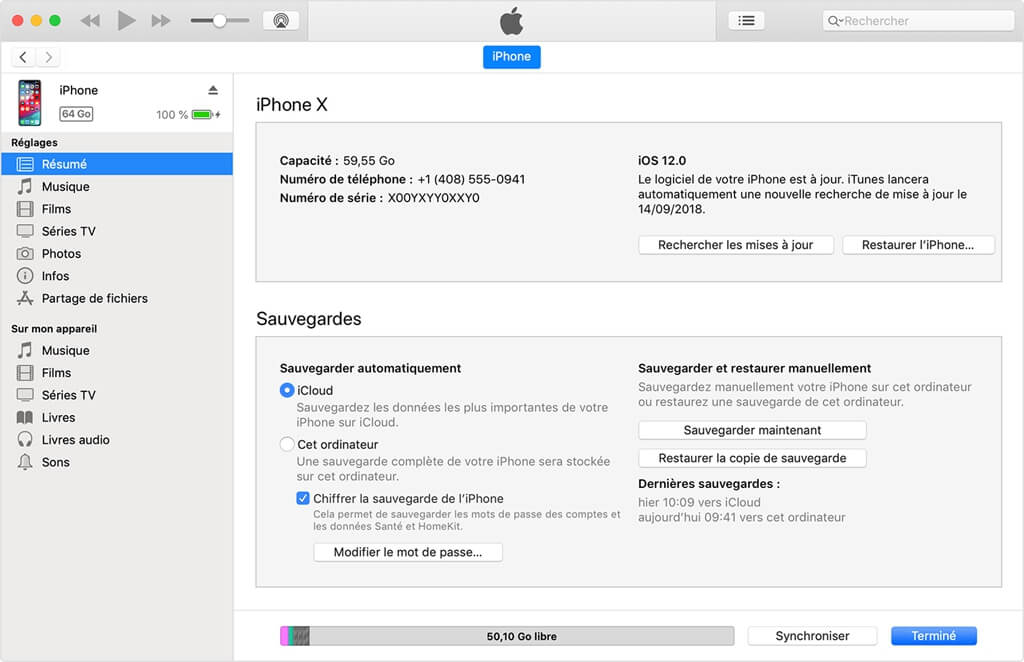
Step 3. After the firmware update is complete, you will be asked to set up a new iPhone or restore the device from a backup. Select Set up as a new iPhone.
Step 4. When finished, you can reset your Screen Time passcode.
How to Reset Forgot "Screen Time" Passcode - iPhone & iPad (for iOS 13 and Newer)
To reset or deactivate the forgotten passcode for the "Screen time" function, your iPhone or iPad must at least run on the latest version iOS 13 or iPadOS 13.
Actually, the process of resetting and removing the "Screen Time" code is really very easy. You can use your Apple ID and password to change or remove the "Screen Time" code.
Step 1: Go to the “Settings” of your iPhone or iPad, then tap on “Screen Time”. Once in the “Screen time” settings, scroll down until you see the option “Change code for“ Screen time ”,” and then tap it.
Step 2: Now you can change or deactivate the code of “Screen Time”. When the device asks you to enter the current code for "Screen time", press the mention "Forgotten code?" Which is located just at the bottom of the screen, as shown in the image below.
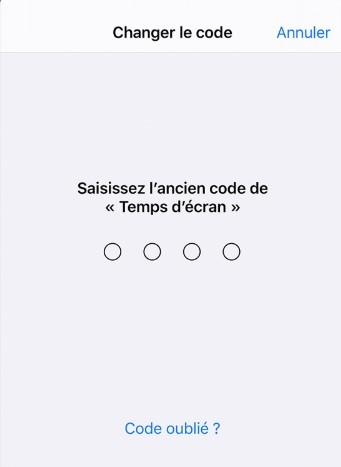
Step 3: Enter your Apple ID and password. Then press the "OK" button.
Finally, you can reset the "Screen time" code.
How to remove "Screen Time" passcode on iPhone (for all iOS users)
Have you tried the default code but still unsuccessful? Then it is likely that the code has been changed or forgotten. However, you can still remove the code from "Screen Time" using the FonePaw iOS Unlocker program (opens new window) . It has been specially designed to help you quickly remove “Screen Time” passcode and retrieve restriction codes on iOS.
Step 1: Click on the download button above and then install FonePaw iOS Unlocker on your computer. Select the "Screen Time" mode.
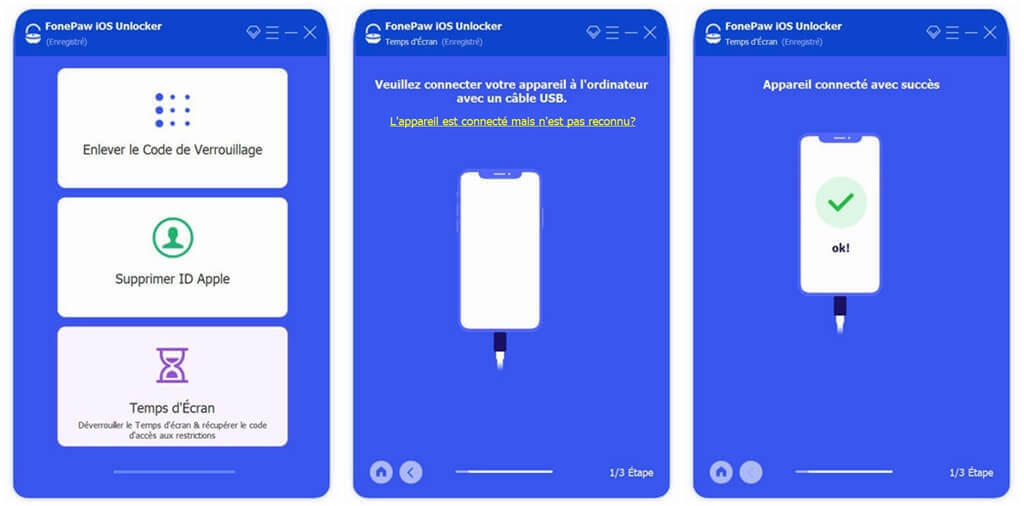
Step 2: Connect your iPhone / iPad / iPod touch to the computer. Click on the "Start" button. If the “Find My iPhone” feature is enabled, please disable it first.
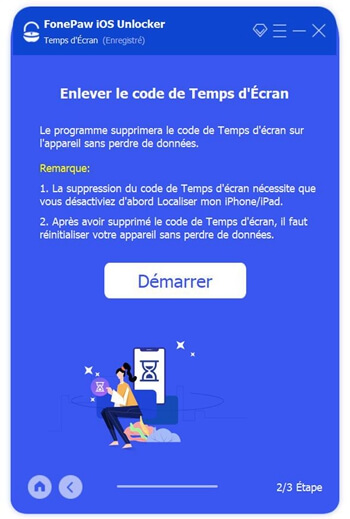
Step 3: Please wait a while during the removal process so that the code can be removed successfully.
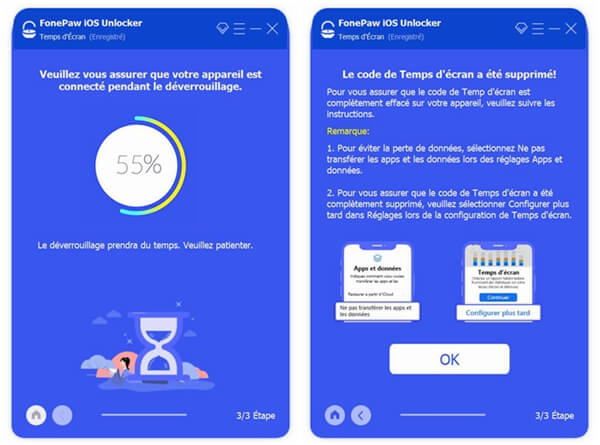
# How to avoid forgetting the code for "Screen time"?
Apple has a special service for this issue called iCloud Keychain, which allows you to create, store, and synchronize your passwords. However, this shouldn't be the only place you keep your passwords.
If an incident occurs, you should have a backup beforehand with Keychain. This is a digital safe to protect your important and confidential information (such as PIN codes, your credit card numbers, login information including usernames, passwords, etc. .).
Finally, you can also create a note containing a secret element, such as information about your private life for example.
# FAQ: What people are wondering about "Screen Time"
# 1. What is the code for "Screen Time"?
The “Screen Time” code can help you set a time limit when using a certain app on your device. When you configure the “Screen Time” feature on your child's device, the operating system iOS 12 (or newer version) will ask you to set a password. You will also be able to set a password on iOS 12 (or newer version) to access content and privacy restrictions. In addition, you can also create an access code when you want to request more time in front of the screen for the use of an application.
# 2. What is the default code for "Screen Time"?
Apple replaced the “Restrictions” feature with “Screen Time” on iOS 12. If you had enabled the “Restrictions” feature before upgrading to iOS 12, the code for “Screen Time” is same as the code for the "Restrictions" function.
# 3. How do I turn off "Screen Time" if I forget the Apple account password?
You can sign out of your Apple ID account and then sign in again to disable the "Screen Time" code. However, your iOS device is at risk of data loss. Therefore, it is recommended that if you have forgotten your Apple account password, please recover the password before disabling “Screen Time”.
Read also:
- Forgot Apple ID Password? How to reset, change or recover it? (opens new window)
- How to unlock disabled Apple ID without email and password? (opens new window)