It would be much more convenient to listen to DVD audio on a computer or mobile device. Especially if, for example, you want to listen to the sounds of a DVD anywhere and anytime without wanting to take the DVD with you. You can then consider extracting the sound on your computer or transferring them to your computer..
This article will tell you how to rip audio from DVD to computer with 3 different methods, using Video Converter, VLC and Windows Media Player programs.
Read also:
- How to convert the audio file to another format? (opens new window)
- How to make an audio recording at home? (opens new window)
Rip audio from DVD to computer with FonePaw Video Converter
FonePaw Video Converter (opens new window) , is a multi-functional program that can help you convert DVD to MP3 as well as edit and play audio files.
With FonePaw Video Converter, you will be able to convert more than one audio file at a time. You won't need to worry about the conversion speed. It has acceleration technology and a multi-core processor that can speed up your user experience. The steps are really simple, even if you are brand new to the field, you just need to follow the instructions below to rip audio from DVD..
Step 1: Download and install FonePaw Video Converter Box on your computer. Then insert your DVD into the PC.
Step 2: Start FonePaw Video Converter, then go to “ Ripper ”..
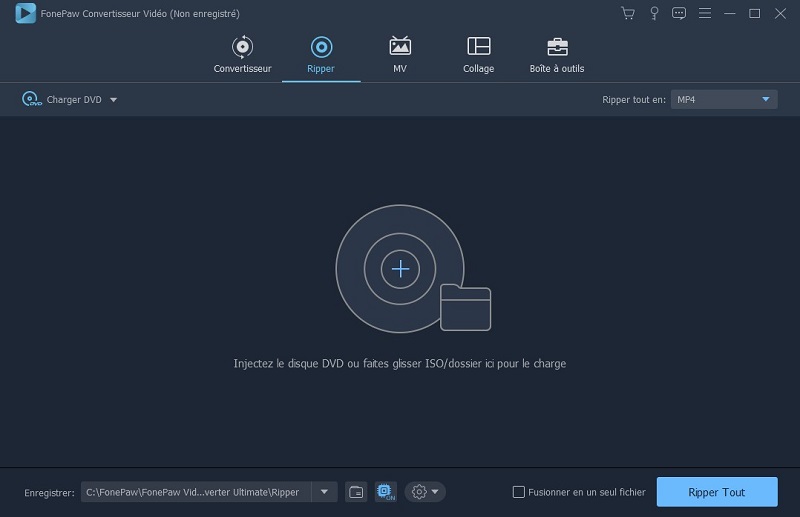
Step 3: Click “ Load DVD ” option to import the DVD into the program. Then click the “ Rip All ” button and choose “ MP3 ” as the output file format.
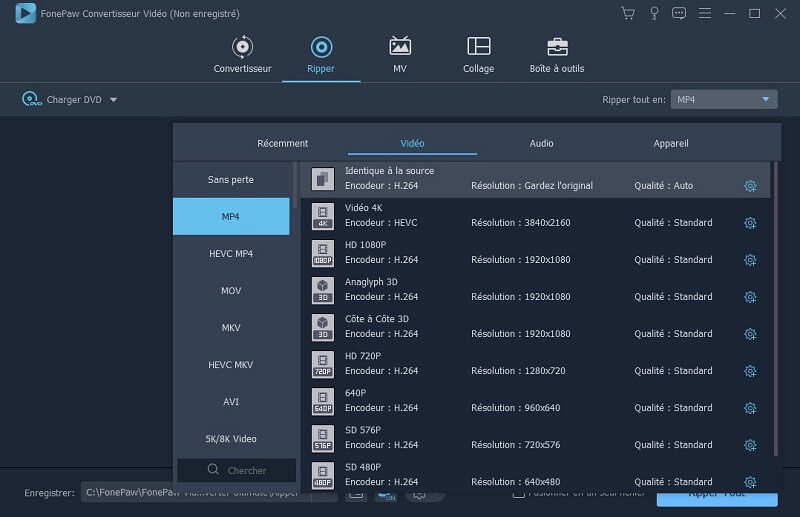
Click the " Save " button to choose a new save location. Saving the files to the desktop may help you find them more quickly. You can also add more than one DVD in the program.
Step 4: Now click on the “ Rip All ” button to start the conversion process. When the process is complete, you can find the MP3 files on your desktop. You can also click “ Open Folder ” to find the files. Besides ripping DVD content to MP3, you also have the option to add files from your computer and convert MP4 files to MP3.
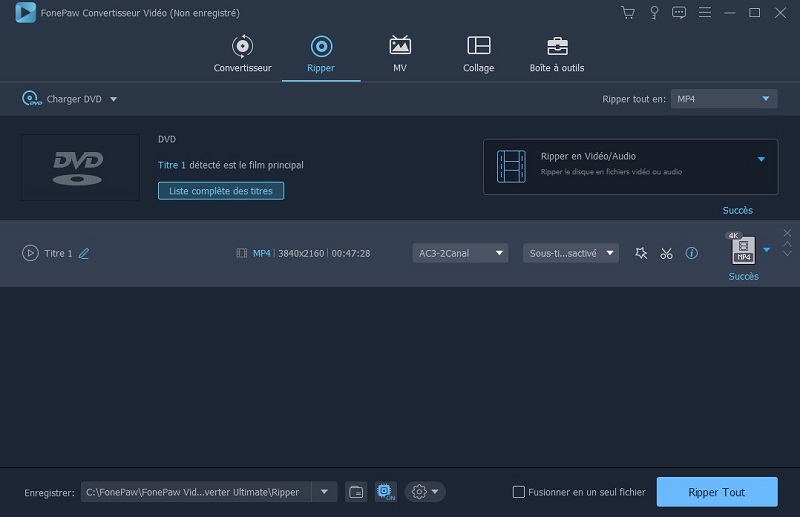
When you finish the conversion, you can edit the media files in the Video Converter program and transfer the files to the desired mobile device with FonePaw DoTrans (opens new window) .
Note: For now, the program only supports ripping unencrypted DVD data.
Rip audio from DVD to computer with VLC
VLC (opens new window) is one of the most popular media file player around, it even has many users. But you may not know that it is also capable of converting DVD to MP3. So let's see how this is possible.
Step 1: Download and install VLC on your computer.
Step 2: Open VLC and go to the “ Media ” tab which is at the top of the screen. After inserting your DVD into the computer, click on the " Open Disc " option from the drop-down menu.
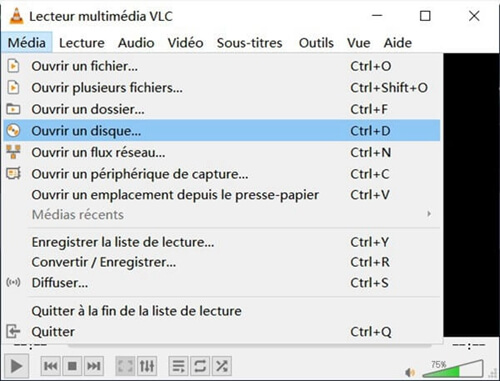
Step 3: Go to the " Disk " tab , then check the " No menus " box.
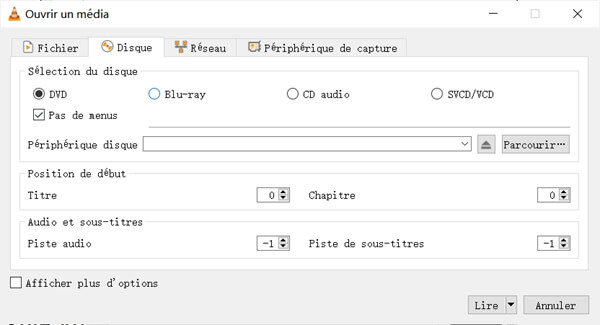
Step 4: Now click on the arrow next to the " Read " button , which is in the bottom right corner, like in the picture above.
Step 5: You will then see several options there. Select " Convert " and you will be taken to a new window.
Step 6: From there change the output format to MP3, then click “ Browse ” button to choose a save location, then click “ Save ”. When the conversion is finished, you can finally see the MP3 files.
Rip audio from DVD to computer with Windows Media Player
When you insert a DVD into your computer's CD / DVD drive, Windows Media Player (opens new window) will automatically ask you whether or not you want to rip the music from the disc to your computer. Confirm the action and the DVD audio tracks will then be stored on your computer. Here is how you can do it:
Step 1: Insert the DVD into the computer and activate the Windows Media Player application. You can search for it in the search box.
Step 2: In Windows Media Player, click on DVD folder and select “ Rip CD ” option .
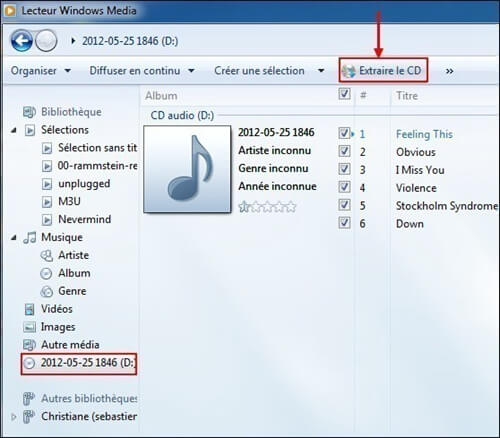
If you want to make some changes then go to the extraction settings.
Step 3: Click the arrow next to the ripping settings button, then go to “ Format ”> “ MP3 / WAV ” to configure the output format of your files.
Go to " Audio Quality " to configure the sound quality. The options vary from 48 Kbps to 192 Kbps.
Step 4: Still in the extraction settings, go to " More options ".
In the “ Options ” window , click on the “ Extract music ” tab , then in the “ Extract music to this location ” section, click on the “ Modify… ” button to change the location where your music is saved. .
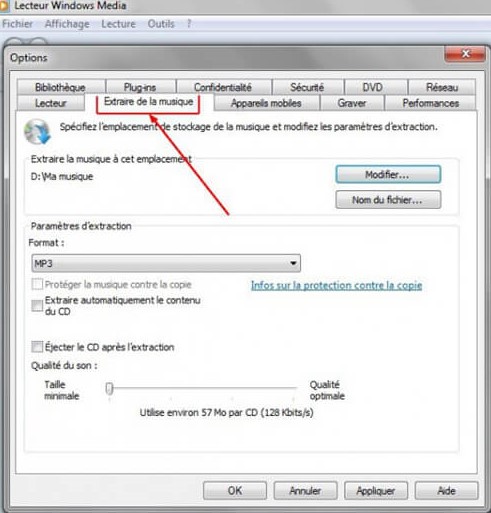
Step 5: Then click on the “ Rip Music ” tab to start the ripping process.
You will be able to see a progress bar at the bottom left. When the process is complete, you will be able to listen to your music in the location you have chosen.
In summary, with the help of a media player, you have the ability to convert DVD to MP3 without any problem.
With FonePaw Video Converter (opens new window) , you will not only be able to rip music from DVD, but you will also be able to cut audio from DVD. Moreover, you will also be able to cut and edit your videos.