A problem has arisen on your device since the iOS 13 update: has your password become invalid or your iPhone no longer recognizes your password? Has your iPhone been locked since installing the latest iOS update? Calm down. This article will help you solve the problem..
Apple has not given an official explanation for this problem. However, many IT technicians believe this to be an issue with the new iOS software. In any case, there is no need to worry. The following solutions may help you to fix iPhone invalid password problem after iOS update , then you can unlock your iPhone!
Also Read: How to Recover Lost iPhone Data after iOS Update? (opens new window)
Method 1: Fix iPhone Invalid Password Issue by Force Restart
Restarting has always been a very useful solution for resolving issues that appear on mobile devices, especially when it comes to a system or software issue. Turn off your iPhone and then turn it on again to see if your password can finally work. If that doesn't work, then try doing a force restart on your iPhone. If after force restart your iPhone password still remains invalid, then please proceed to the next solution.
Method 2: Fix iPhone Invalid Password Issue Using iTunes
Note: To use this method, it is necessary that you have previously synchronized your iPhone to a computer via iTunes and that you have deactivated the “Find my iPhone” option. If you haven't done any of these things, then please skip to the next solution..
Step 1: Connect your iPhone to the computer you synced with.
Step 2: When iTunes is open, click on the icon representing your iPhone to display all the information about it. Then click on the “Summary” option in the left side panel..
Step 3: If necessary, click on the "Back up now" button which is located in the "Backups" option box. If you already have a recent backup, then skip this step.
Step 4: Now click on the “Restore iPhone…” button, then follow the prompts that will appear on the screen to restore your iPhone. This action will restore all settings to default settings and fix all issues and software bugs on your iOS device. The iOS version will not change, it will be the one you updated last.
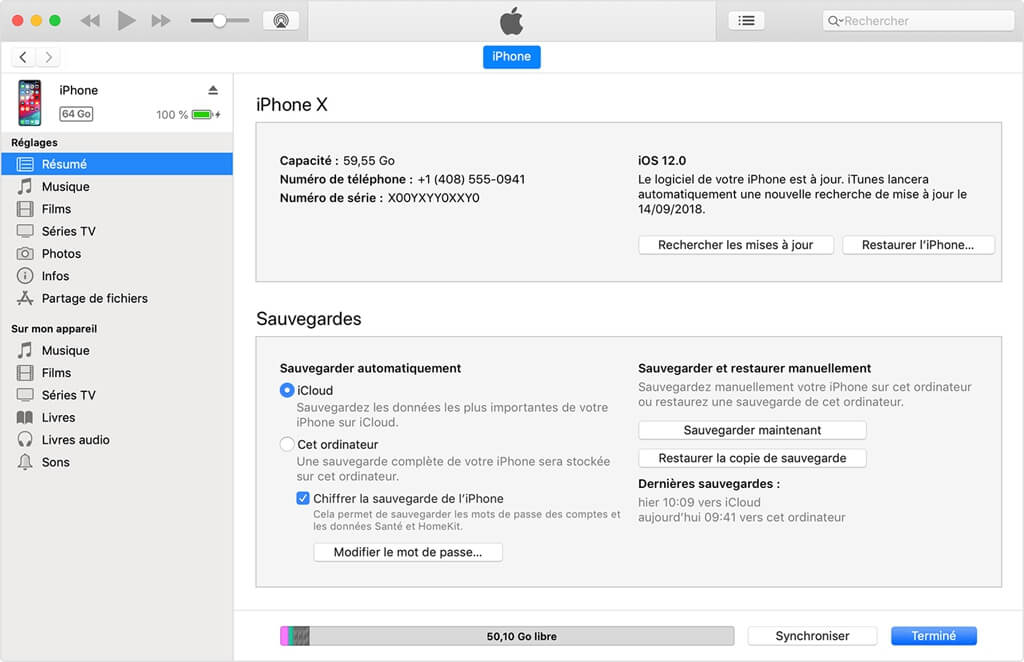
Method 3: Fix iPhone Invalid Password Issue Using iCloud
Note: To use this method, it is necessary that your iPhone is connected with your iCloud account and that you have activated the option "Find my iPhone". If you haven't done any of these things, then please skip to the next solution.
Step 1: Go to https://www.icloud.com/find/ using an internet browser available on your device, then sign in to your iCloud account (using your Apple ID) on the page that will appear.
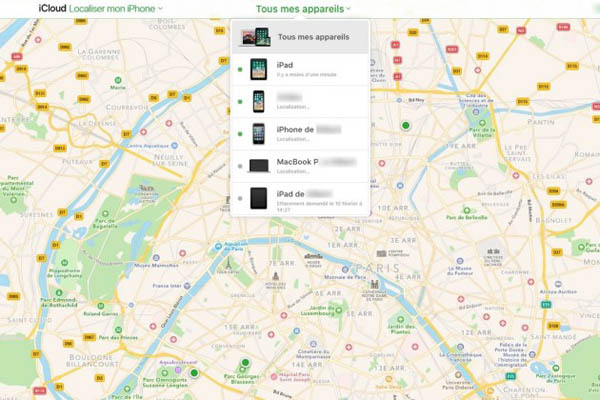
Step 2: After signing in, select your iPhone from the “All my devices” list. Then click on the “Erase iPhone” option, which is located in the lower right corner of the screen to delete your iPhone. Note that all content and settings will be deleted including your iPhone password which has become invalid since the iOS update.
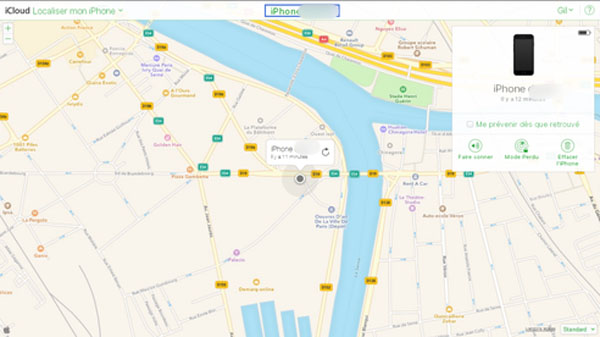
Method 4: Fix iPhone Invalid Password Issue Using iPhone Password Repair Program
Besides the official methods mentioned above, there is also the option of using third-party tools to remove your iPhone screen lock code. FonePaw iOS Unlocker (opens new window) is a program specializing in removing passwords from iOS devices, including iPhone screen lock code, Apple ID as well as iPhone password. the Screen time function. Download FonePaw iOS Unlocker for free and follow the steps below to unlock your iPhone.
Note:
- Removing the lock code from your device will delete all data stored on it.
- Your device will automatically update to the latest iOS version.
Step 1: Start FonePaw iOS Unlocker on your computer and then select the “Unlock Passcode” function.
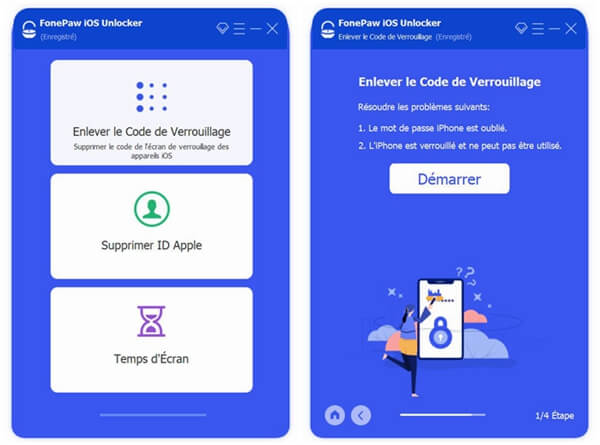
Step 2: On the next screen, you will be asked to connect your iPhone to the computer using a USB cable. Once connected, the software will automatically detect your iOS device.
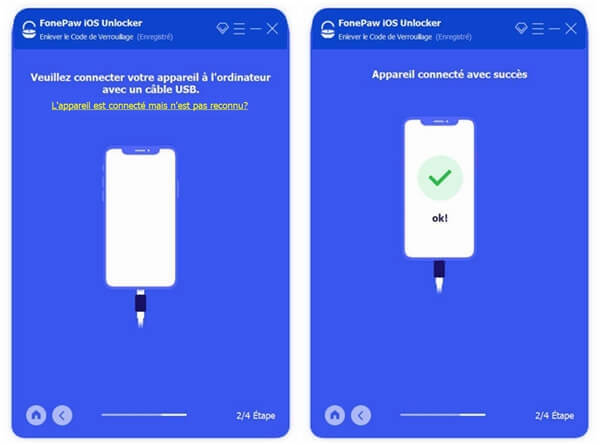
Step 3: Click on the “Start” button and the software will take you to a new screen.
When the firmware download is complete, enter “0000” to confirm unlocking. Then click on the "Unlock" button to remove the password configured for your iPhone's lock screen.
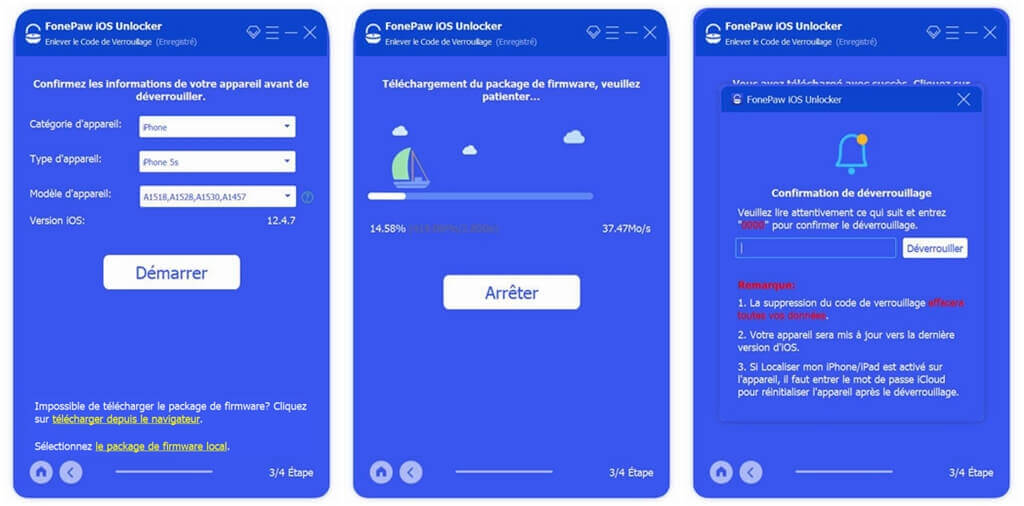
Make sure the device stays connected during the unlocking process. After a few minutes, your device password will disappear.
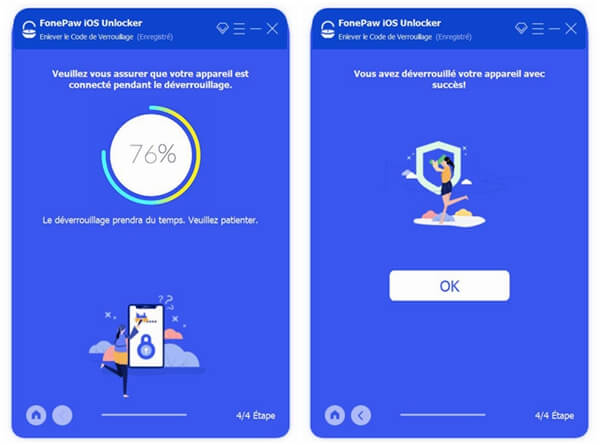
Bonus Tip: How to Avoid Data Loss When a Password Problem Arises
Have you recently synced your iPhone with iTunes without restarting your iPhone in the meantime? So know that iTunes always remembers your password. You will then notice that iTunes no longer asks for your password when you connect your iPhone to the computer. You can then make a backup of your locked iPhone with iTunes.
Step 1: Start iTunes and connect your iPhone to the computer.
Step 2: When your iPhone shows up in iTunes, go to "Summary" and click on the "Back Up Now" button. Make sure the “This computer” option is checked so that the backup is saved to your computer's local drive.
Step 3: When the backup process is finished, you will be able to find the backup files back to the configured location.
It is strongly advised to always keep a backup of your device in iCloud. This can be very useful for you to deal with certain situations, such as when you have to format your iPhone.
# Summary
This article on how to fix invalid password problem can be applied to all models of iPhone, from iPhone 6 to the latest iPhone 11. This guide offers many methods to solve the problem you are having. For starters, he talks about how to use iCloud to reset your iPhone and get access to it again. Then it explains how to use iTunes to fix password problem. Nevertheless, these two methods using iTunes and iCloud cause big loss to the user who uses them. The last method, describing how to fix iOS password issue, can preserve all user data.