Abstract :
Windows 10 Sticky Notes is a useful program for our work. Find out the best solution - FonePaw Data Recovery along with other effective ways to find lost reminders on Windows 10..
Sticky Notes is a reminder program designed for Windows 10. You can use it for to-do lists or to write down whatever pops into your head, so you can remember what to do. You will be able to check off all completed notes right from your desktop, without needing to create an independent file elsewhere.
Usually Windows 10 sticky notes are stored in an SQLite database in the path below:
C: \ Users% username% \ AppData \ Local \ Packages \ Microsoft.MicrosoftStickyNotes_8wekyb3d8bbwe \ LocalSt
However, after an update to Windows 10, it is possible that the Sticky Notes were all gone. In this case, how to recover Sticky Notes from Windows 10? Come get your answer in this article with 5 practical solutions!
1. Easily recover Windows 10 sticky notes in simple steps
It is well known that the notes created by Sticky Notes are saved in SNT format , so the recovery of missing Sticky Notes is the restoration of SNT file . In order to recover the reminders on Windows 10, here is a highly recommended software: FonePaw Data Recovery . This program is capable of restoring deleted SNT files, thus allowing you to find missing notes. It can not only recover SNT files, but it is capable of recovering Outlook photos, audio files, videos, contacts and emails from your computer. What else ? It can help you find lost files from hard drive, partition, memory card, USB drive and crashed computer..
Now, let's see together how to use it to recover Windows 10 sticky notes.
Step 1: First download, install and start FonePaw Data Recovery..
Step 2: To retrieve disappeared Sticky Notes, check the file type “Documents” and the drive “Disk (C :)”, then click “Scan” button.
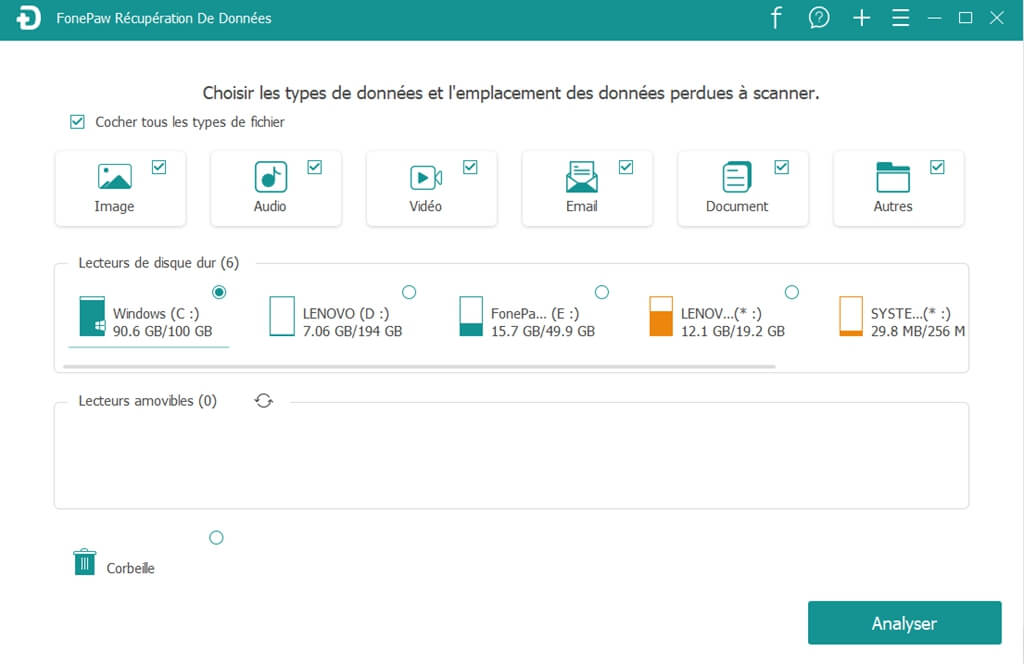
Note: If you cannot find the files you are looking for, please run “Deep Scan”.
Step 3: Select SNT files and click “Recover” button. When the SNT files are restored, right-click on the “ StickyNotes.snt ” file again and select the “Restore previous versions” option to recover your missing notes.
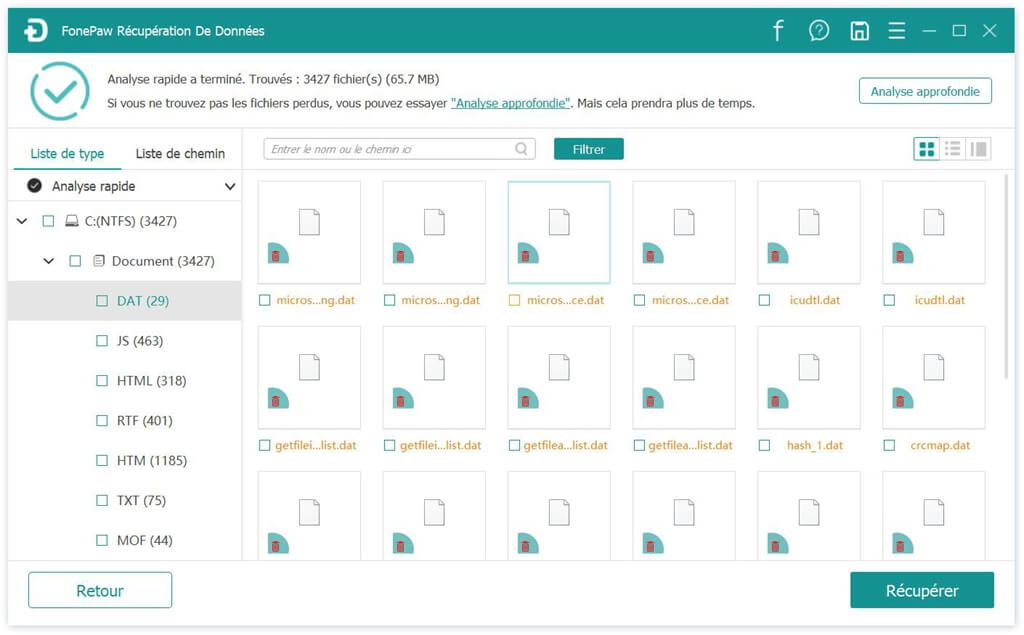
2. Restore sticky notes with SNT files
Besides using a recovery program, you can also recover Sticky Notes with SNT files directly: it is possible to recover them from StickyNotes.snt file .
-
Go to the "C: \ Users \ Username \ AppData \ Roaming \ Microsoft \ StickyNotes" directory, then right-click on the "StickyNotes.snt" file.
-
Then select the option "Restore previous versions". The current notes will then be replaced.
Remark :
To recover deleted sticky notes from previous versions then you will need to open your backup file on the computer. If you are unable to find the data you searched for from previous versions, then please try third-party software like FonePaw Data Recovery to help you.
3. Connect to the correct Sticky Notes account
Windows 10 Sticky Notes may disappear due to an account issue . In this case, you will need to sign in to Sticky Notes with your Microsoft account. Syncing notes can make them probably reappear.
Open the list of notes, then go to "Settings"> "Connect" . If you sign in with the wrong account, then sign out and then sign in again with the account you used previously.
4. Find the list of notes on Windows 10
When you open Sticky Notes and notice that there is only one note left and all the others are gone, then it is most likely because the app suddenly closed when one of the notes was open. You can find all your notes by restarting the application.
To make the list of your notes reappear, then click the ellipse icon in the top right corner, then select the options "Simple note"> "List of notes" .
5. Recover Sticky Notes from "All Notes"
And if you accidentally closed any notes, then go to the taskbar and click “All Notes” . This will allow you to find your Sticky Notes.
Open "Sticky Notes", right-click on its icon in the taskbar, then click on "All Notes". Double-click on the notes and they will reappear normally.
In summary, you can try the methods without third-party software like Microsoft account reconnection. However, if they don't fix Windows 10 sticky notes disappearing issue , feel free to give FonePaw Data Recovery a try . With this powerful software, you will even be able to restore deleted SNT files just with one click.