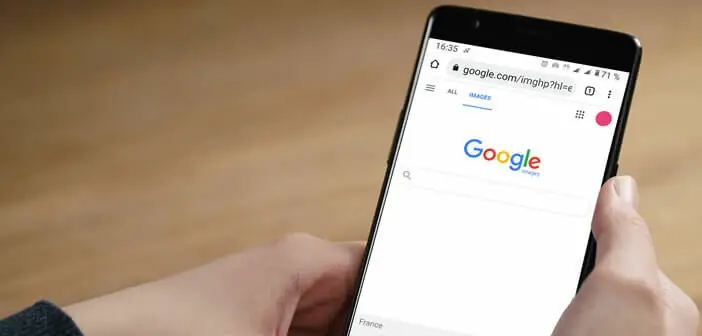
The vast majority of Internet users use Google's reverse image search function from a desktop computer. But did you know that it is possible to use this tool with a phone? You do not believe in it ? In this article, you will discover a method to search by image from an Android smartphone..
What is reverse image search?
Almost everyone knows how to do a Google search. Open the site (available at this address https://www.google.fr/), type a few words in the field provided for this purpose and you're done. But Google has a host of other equally powerful functions to manage its digital life.
This is the case for example with Google Images. As its name suggests, this tool is used to find photos on the web by entering one or more keywords. For example, by typing the name of a smartphone model, Google will display a results page including ten images of the device in the form of a thumbnail with the added bonus of the URL address of the site on which the photos are hosted. ..
But since its appearance in 2001, the interface of the American giant's image search tool has undergone a major overhaul. The latter now has a mode called reverse image search to find information on a particular photo. The search can be done via an image downloaded from your device or by pasting the URL of the photo.
The search engine will then go through its huge database of photos (several tens of billions of references) in search of similar images. More and more Internet users are using it to verify the authenticity of an image, its source, the name of the people present in the photo or the place of the shooting..
It is a real Swiss army knife for the internet. With Google Images you have access to a lot of valuable information about your shot. Here is a non-exhaustive list of the possibilities offered by this solution.
- Find out if the work is copyrighted or copyright free
- To know its popularity on the web (number of times it has been published)
- Locate a place or identify people
- Find copies with a larger size (higher resolution)
- Check if the snapshot was stolen and used at another site
- Find the source of the image
- Identify the creator of the photograph or the owner of its copyright
- Highlight cropped, resized, or tilted images
- Find the name and brand of a product shown in an illustration
Although the American search engine is very pleasant to use, it is not the only one to offer such a service. There are a few other equally effective alternatives. Among them we can mention TinEye, Pixsy, Pinterest or Bing.
Do a reverse image search from Android
The strength of Google tools comes from their ease of use. It is therefore regrettable that the reverse image search tool does not have a version specially adapted for mobile phones.
Take a test and try opening Google Images on your phone. You will be surprised to see that the small camera-shaped icon allowing you to launch a reverse image search does not appear on your smartphone screen. However, as you will be able to find out a little below, there are a few tips to get around this limitation.
Go through the desktop version of Chrome for Android
Many people ignore it, but the mobile version of Google Chrome has a mode for displaying a web page in computer version. Its use does not present any particular difficulty. You still have to know how to activate it. This is what we will explain to you just below.
- Launch your Google Chrome browser on your Android smartphone
- Place your finger on the URL field then enter the address of Google Images
- Click on the Menu button located in the upper right corner of the window (3 superimposed dots)
- Check the box version for computer
- The browser will automatically refresh the page and display the so-called desktop version of the photo search site. That is, the interface you are used to using with your computer.
- Then click on the Camera icon
- Enter or paste the URL of an image
- Press the view results button
This solution will also allow you to analyze an image stored in your phone's internal memory or on your SD card. All you have to do is follow the following procedure
- After clicking on the camera icon, select the Import Image tab
- Click the Choose File button
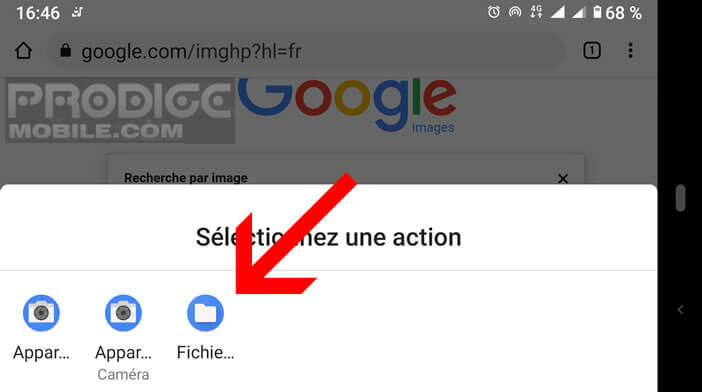
- Click on the Menu button at the top left of the screen
- Select the Images section
- Press the camera button to view the photos taken with your smartphone
- Choose from the list the image you want to analyze
- Wait a few seconds for the image to download to the search service servers
You will find all the information related to the uploaded photograph such as the name of the associated search or the list of sites displaying the same photo. The service will also offer you a selection of similar images.
So of course, the user experience offered by this solution is less pleasant than on PC or Mac but it works just as well. And if that seems too complicated to you, we offer you another technique.
Perform a reverse image search through Google Lens
Your Android smartphone is certainly equipped with the Google Lens tool. This artificial intelligence-based image recognition technology is preinstalled on a wide range of terminals.
- Open the Google Photos app or your photo library on your smartphone
- Choose the photo of your choice from the list
- Open close-up shot
- Click on the Lens icon placed in the black bar at the bottom of the window
- Wait a few seconds for the image recognition operation to take place
The application will then offer you a whole series of images similar to yours as well as various suggestions related to your query. Google Lens can also be used to transform an image into an editable text document.
View image information directly in Google Chrome
Google Chrome is considered the most complete smartphone browser on the market today. It has a wide range of more or less well-known features. The reverse image search function will allow you to identify a snapshot very quickly.
- Launch your Google Chrome browser on your phone
- Open the website containing the image for which you want to obtain additional information
- Place your finger on the photo until a new menu opens
- Click on the Use Google Lens option
The tool will display a list of visual matches. Important detail, this option is only accessible from Google Chrome. No need to hope to get the same result from another browser.