What is GarageBand for Mac?
GarageBand is a digital audio workstation, which allows you to use a library of musical instruments (such as a keyboard, virtual piano, inline MIDI keyboard, etc.)..
You can use it to record your voice for a podcast or a voiceover. You can then edit the recording as you want with the help of the tools provided by the app.
As GarageBand offers so many choices and a wide range of powerful features, it has become a very popular application around the world. Why ? Because it is an app built into Apple devices and because it is a free app from the App Store. It's really great isn't it? Now let's take a closer look at how to use it..
Simply put, GarageBand is a music creation app designed for Mac users. With this program in hand, you will be able to play, record and mix your own songs. The standard file format used here is AIFF. When it is in an uncompressed form, its file size is quite large. It can be quite simple to transfer AIFF files from one storage device to another, but it can be quite difficult to export them over the Internet.
How do I create a project on GarageBand?
Are you convinced that there is no reason to look for an alternative to GarageBand? So it's good ! You're ready to start the GarageBand learning journey. To get started, let's see together how to create your first project:
- Open GarageBand from the Applications folder (or download it from the App Store).
- If you are asked to allow automatic downloads of sounds and add-ons, please accept.
- In the "Choose a project" window, click on the "Project templates" folder.
- Select a model that interests you.
- If you already know what tempo and key used for your song, then click on the triangle icon next to "Details" to explore more options.
- Finally, when you have completed all the configurations, click on "Choose".
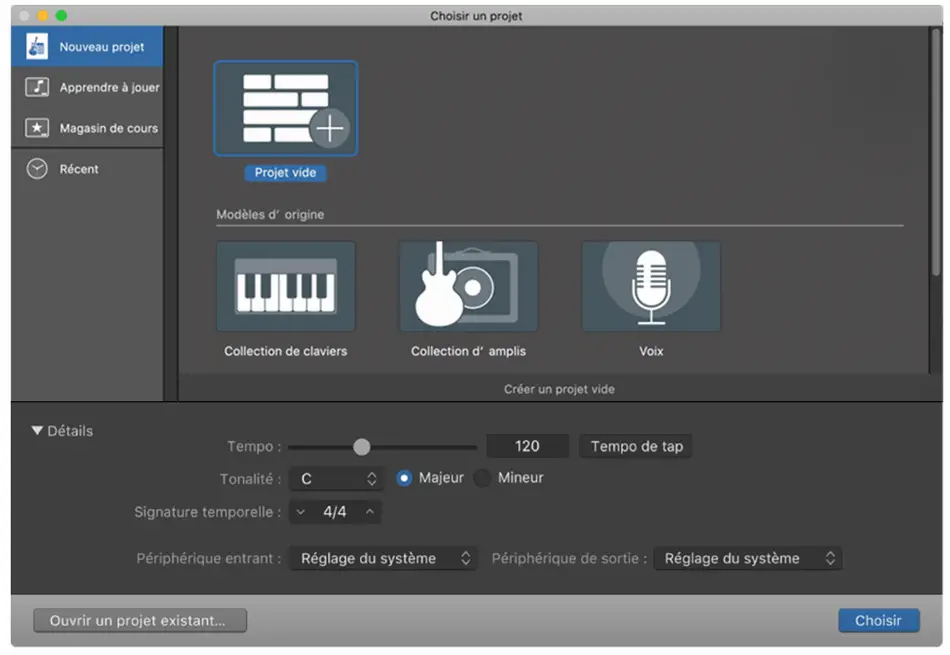
How to add Apple loops?
Another good reason to use this app is the library full of Apple loops, showing you how to organize samples in GarageBand (a very important feature for music creators)..
# Here is how to use Apple loops:
- Go to "Overview"> "Show Loop Browser".
- Sort the databases by "Instrument" or by "Genre".
- Then click on the loop to play in the preview.
- When you find the right tone, move it to the panel of your main instrument.
To increase the length of the loop, please just move it to the right panel, in the number of time bars you want. If you want to know how to cut a track in GarageBand, you can position the playhead bar where you want the track to be divided. You can use the keyboard shortcut "Command" + "T" for division. With the ability to master cutting songs in GarageBand, you can express your creativity without limits. If you want to start musical instruments at different times in the audio track or to get a layered feel of various instruments, you can move the necessary items to the right panel.
How to save and share music?
When you have finished your creation, you will naturally want to save it and share it with other people around the world. To save a GarageBand project and work on it again later, go to “File”> “Save As…”.
To export your song as a complete audio file, go to “Sharing”> “Export song to disk…”. From there, you will be able to choose the format as well as the audio quality that you want to obtain. Now, you just need the right speakers to enjoy the fruits of your efforts.
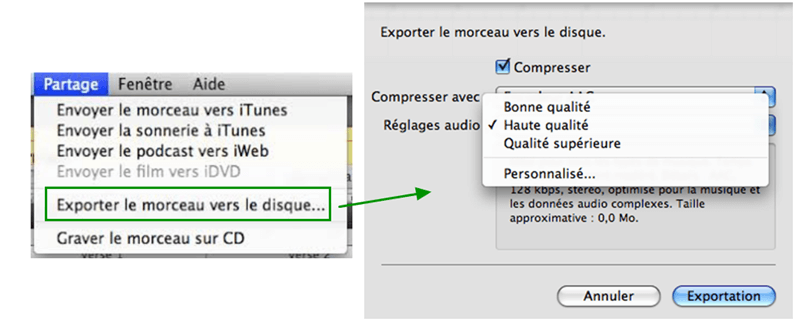
How to recover AIFF files on Mac?
# Method 1: Use GarageBand's auto-save feature
You can use GarageBand's built-in feature to recover deleted files there. This method does not work very well, however, but it does work anyway.
Here is how to do it:
Step 1: Open GarageBand.
Step 2: Press the "Command" key while clicking on the GarageBand project that encountered a problem.
Step 3: Select the “Show Package Contents” option.
Step 4: Open the media folder showing the contents of the package.
Step 5: Then copy the .aif files from the package and save it to a location of your choice.
Step 6: Finally, import the .aif files as a new GarageBand project.
# Method 2: Recover AIFF files with FonePaw Data Recovery for Mac program
When you lose data due to accidental deletion or because GarageBand's auto-backup feature failed what can you do? You can rely on FonePaw Data Recovery program (opens new window) to recover lost GarageBand AIFF audio files.
How FonePaw Data Recovery program can help for GarageBand file recovery on Mac?
What to start with ? Download, install and register the program on your Mac.
Step 1: Launch FonePaw Data Recovery and then click on “Audio”.
Step 2: Then select your Mac's hard drive and click “Analyze”. If you want to recover deleted GarageBand files from removable storage device, then please connect it to your Mac and choose it as the drive to scan.
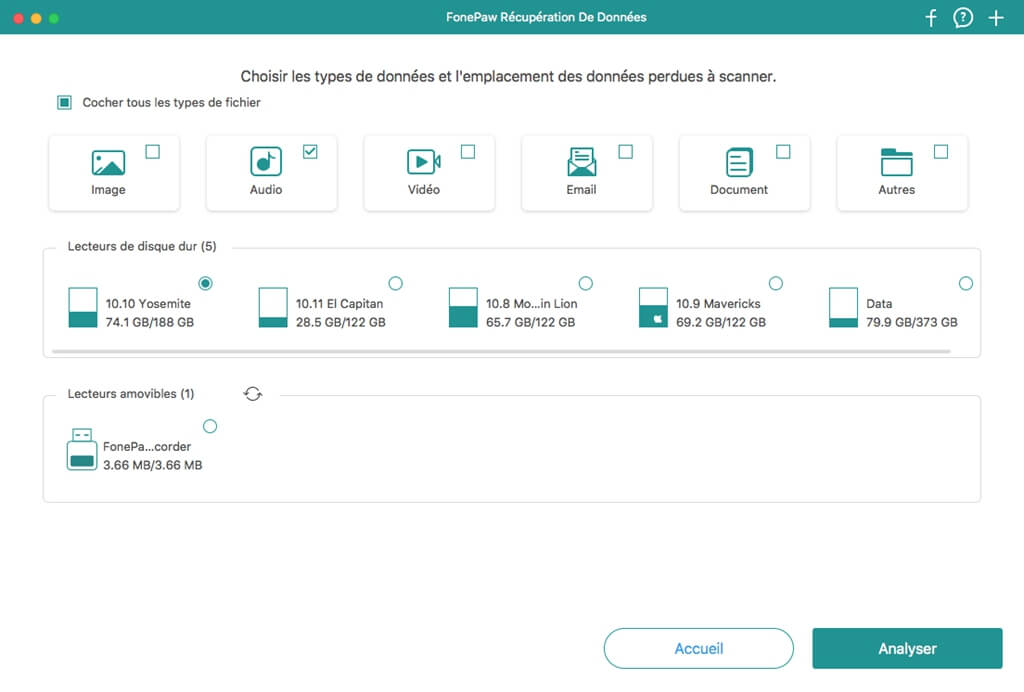
Step 3: The program will start to scan all recoverable files on your drive.
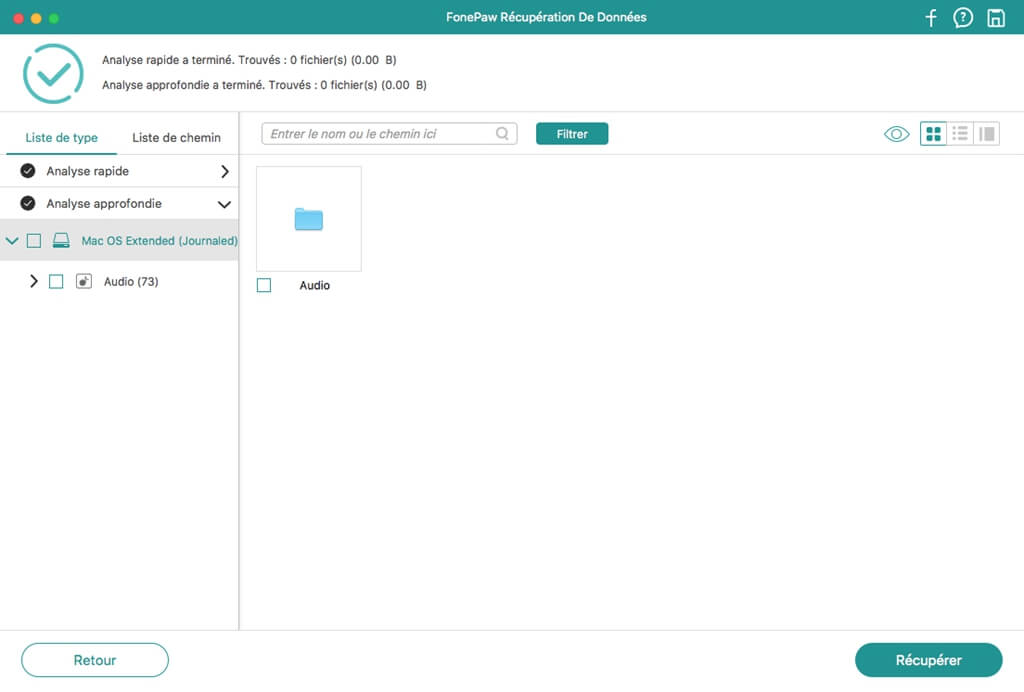
Step 4: When the scan is completed, you will be able to preview the files found in the list of scan results.
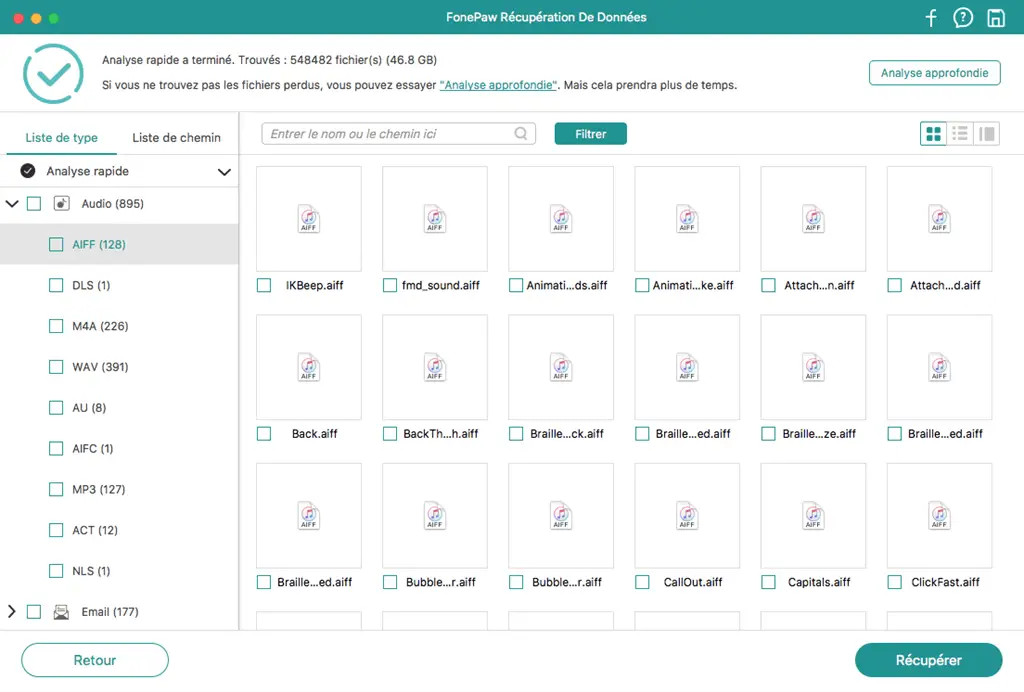
Step 5: Check all the files you want to restore. Click the "Recover" button and save your files.
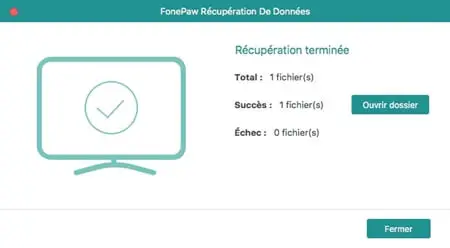
Its good ! The process is finished!
Important!
- Be careful when deleting GarageBand files.
- Always back up your songs before updating GarageBand.
# Conclusion
With the methods in this article, you can make better use of GarageBand and easily recover all the files that might be deleted from this app on your Mac. It would be tempting to do everything manually, but in some data loss situations it would be better to go about it with the help of a specialized program. This will give you a better chance to recover your deleted AIFF files from GarageBand safely. The FonePaw Data Recovery program is the best help you could ever get.