Safari is still one of the best browsers for macOS, especially if you value Apple's high level of security. But you can still improve your surfing experience - with add-ons. These Safari extensions give you more options and are divided into several categories, such as Productivity, Security, or Utilities.
How to install Safari addons
Follow our step-by-step instructions or take a look at the brief instructions .
1st step:
 Open Safari and click the " Safari " button in the upper left corner . Now select the entry " Safari extensions ... " from the list .
Open Safari and click the " Safari " button in the upper left corner . Now select the entry " Safari extensions ... " from the list .
2nd step:
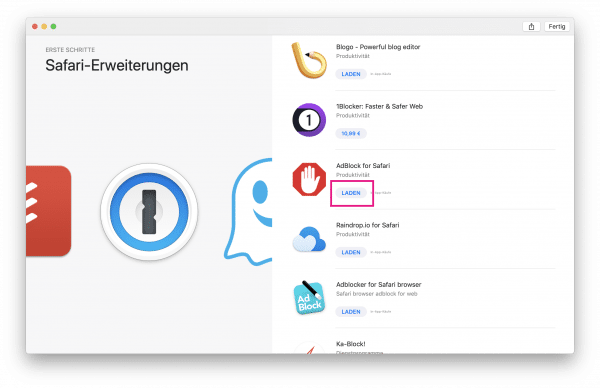 You will now be redirected to the App Store. There you will see all available Safari Extensions. Choose one and click the " Load " button .
You will now be redirected to the App Store. There you will see all available Safari Extensions. Choose one and click the " Load " button .
3rd step:
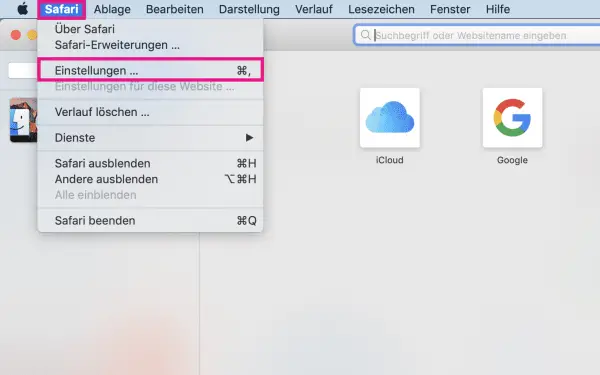 Then click again on the " Safari " button at the top left and then select " Settings ... ".
Then click again on the " Safari " button at the top left and then select " Settings ... ".
4th step:
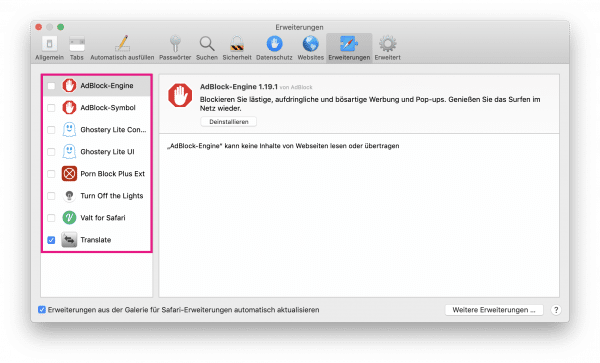 In the " Extensions " tab you can now see all the extensions that you downloaded before. To enable this, you put a hook with the relevant add-on.
In the " Extensions " tab you can now see all the extensions that you downloaded before. To enable this, you put a hook with the relevant add-on.
5 useful safari extensions
The selection of extensions is not that great, but there are a few good ones. We have put together a selection for you here:
Valt
Pictures as a master password - this is what distinguishes Valt from other password managers. The extension secures your passwords with a random master password represented by a series of images. Once a password has been added to Valt it will be used automatically every time you need it..
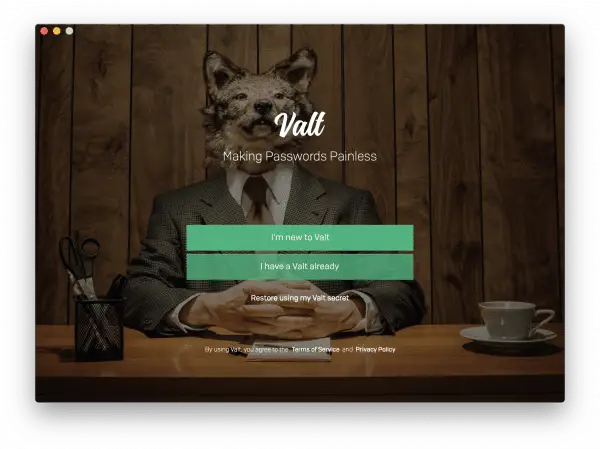
Ghostery Lite
With Ghostery Lite you can reduce the clutter on some websites. Because the extension blocks excessive ads and pop-ups. Of course, you can also add an exception for trusted websites. And with the user-friendly UI interface, this is done in no time at all.
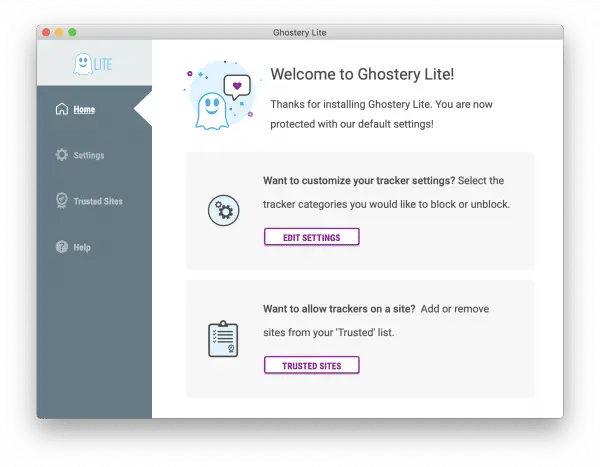
Turn off the Lights
With the extension Turn off the lights , you can darken the background during a video playback. But not only that - you can also activate night mode and invert websites that way. Instead of black and white, you will see white on black. If you often sit at the computer at night, it is easy on your eyes..
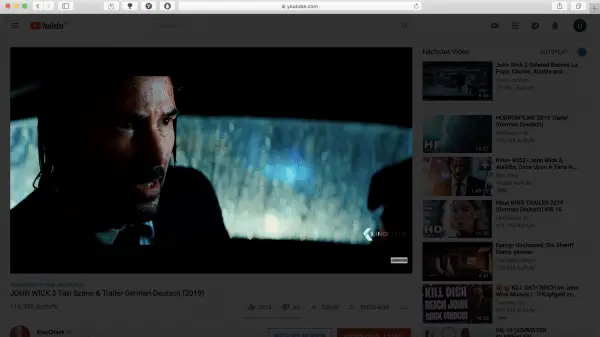
AdBlock for Safari
ads are always annoying no matter which browser you are using. Fortunately, there is AdBlock for Safari which blocks almost any ad. Once you've installed the extension, you won't have to mess with the YouTube ads either. Be aware, however, that many websites ask you to turn off AdBlock so you can access their content.
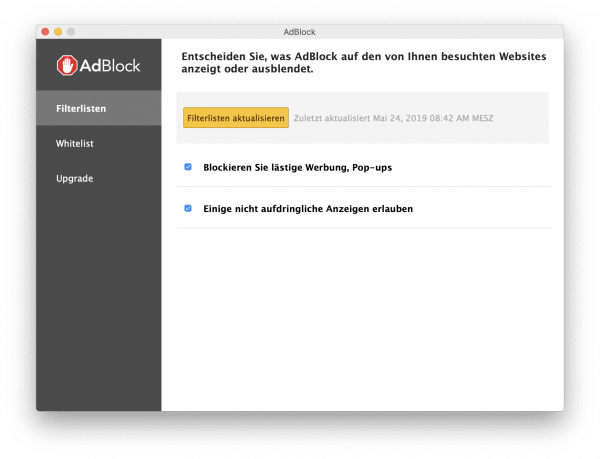
Porn Block Plus
As the name suggests, Porn Block blocks most of the adult content. The extension works very reliably and even blocks searches for offensive keywords on Google. No shortcut is created in the system tray, so minors cannot simply turn the extension off.
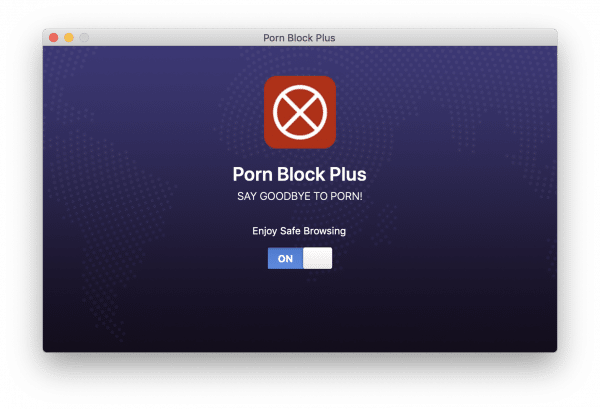
Quick Start Guide: How to Install Safari Addons
- Open Safari, click on " Safari " in the upper left corner, then select " Safari Extensions ... ".
- Now select the desired extensions from the App Store and click on " Load ".
- Then click again on " Safari " at the top left and this time select " Settings ... ".
- Navigate to the tab " Extensions " and aktvieren the addons by a hook to put it.