Abstract :
In this article, we will introduce you to Illustrator backup function and a powerful program - FonePaw Data Recovery to recover unsaved Illustrator file after crash..
Have you ever come across situations where Adobe Illustrator encountered a crash without saving the file? Some users reported that they did not see the “Open Recent Files” window and do not know what to do. In this article, you will learn how to recover unsaved Illustrator file through 3 different methods and how to fix the crash issue while opening or saving Illustrator.
Warning: Note that you must have already made a data backup before Illustrator crashed. If you accidentally overwrote a backup file or forgot to back up your files, then it is impossible to find the last changes made and not saved..
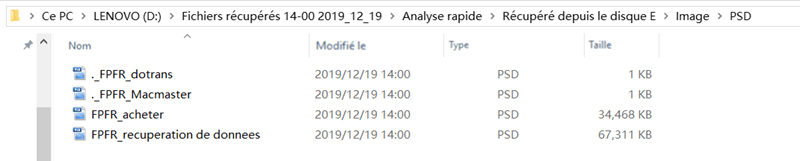
Recover an Illustrator file with its autosave
Since the release of Adobe Illustrator 2015, you have the option to recover the unsaved Illustrator file. We can really say thank you to Adobe Illustrator's auto-save feature. When you open Illustrator again, after it accidentally quits, the files you recently edited will automatically appear on the screen.
-
Then go to "Files"> "Save as ..." to save the file..
-
If no files open after you launch Adobe Illustrator, it's probably because you haven't turned on the AutoSave feature. You can activate it just by following the few steps below.
-
Go to "Preferences"> "File and Clipboard Management"> "Data Recovery" . You can also use the keyboard shortcut "Ctrl (on Windows) / Command (on macOS)" + "K" to open the Preferences panel more quickly.
- Automatically save recovered data every time: Check this box to enable data recovery.
- Intervals: Configure the frequency to record your work.
- Disable data recovery for complex documents: Large and complex files can drastically slow down the flow of your work. Check this box to disable the large file recovery feature.
Recover Illustrator file from Illustrator backup
Have you enabled Illustrator's auto-save feature? Where did you configure the Preferences? You can then recover the backup file in the following directory in Windows: ": \ Users \ AppData \ Roaming \ Adobe \ Adobe Illustrator [the version of Adobe Illustrator you are using] Settings \ en_FR \ CrashRecovery"
If you experience a crash on Adobe Illustrator and you made a backup that overwrote another or accidentally closed Illustrator without saving the image you were working on, please follow the steps below to resolve the issue.
Step 1: Go to Illustrator's default autosave directory (the CrashRecovery folder). If you have changed the save location, then go to "Preferences"> "File & Clipboard Management"> "Data Recovery" , there you will see the location of the backup files.
Step 2: Look for files named with the term "recovery" or "recovery" .
Step 3: Select the file you need to perform recovery and rename it.
Step 4: Open the file with Illustrator.
Step 5: In Illustrator, click “File” menu > “Save As…” . Then rename the file and save it.
Recover Unsaved Illustrator File with Third-Party Software
To recover unsaved Illutrator file then you can always try specialized software like FonePaw Data Recovery (opens new window) , which can help you recover unsaved or deleted Illustrator file. This program works on both Mac and Windows computers.
Besides recovering Illustrator file after crash, FonePaw Data Recovery can also help you restore various data (opens new window) such as images, videos, audio files or other types of documents and archives. Here is its guide to recover an unsaved Illustrator file.
Step 1: Select the file type and the affected drive to get started.
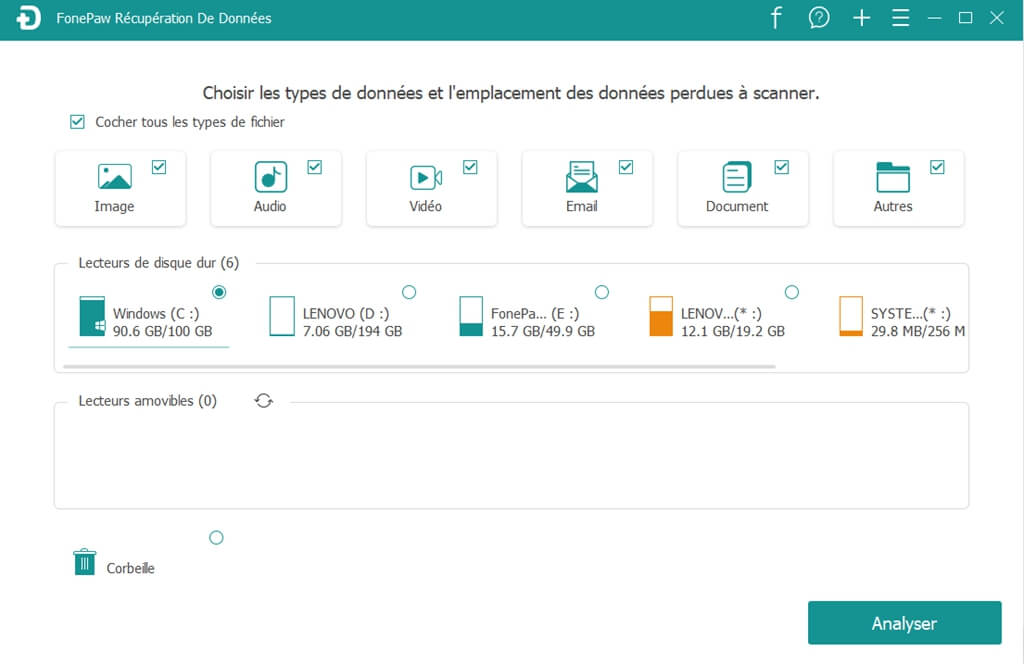
Step 2: Start scanning current and deleted data.
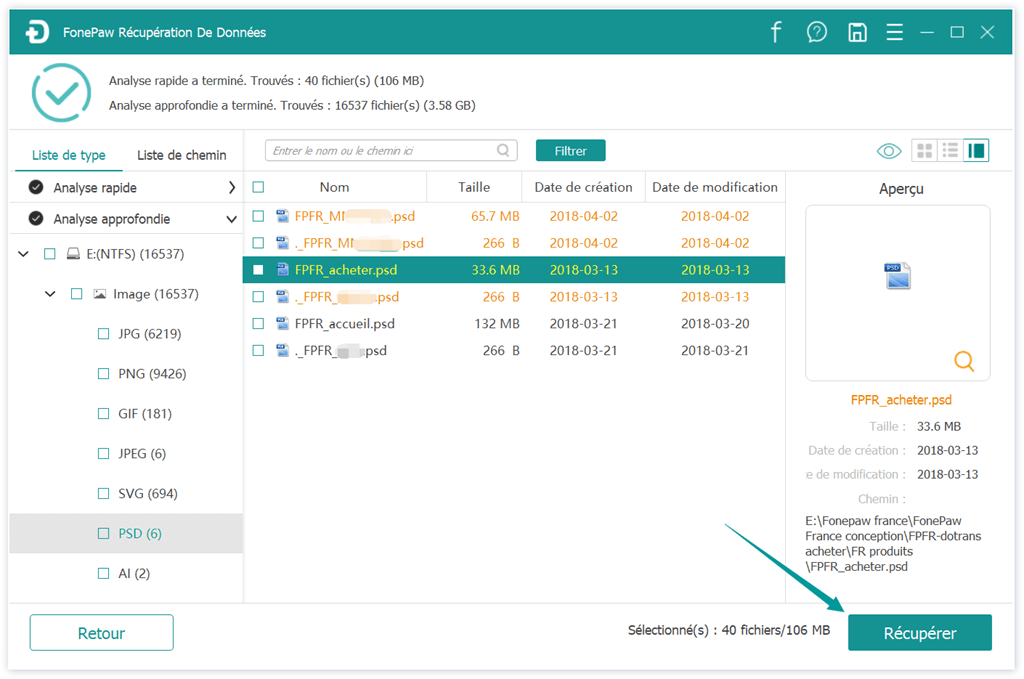
Step 3: Illustrator files end with the letters “.ai” . So find the ".ai" file in the results displayed on the screen and then recover it. If you cannot find the desired file in the first scan, then launch the "Deep scan" mode .
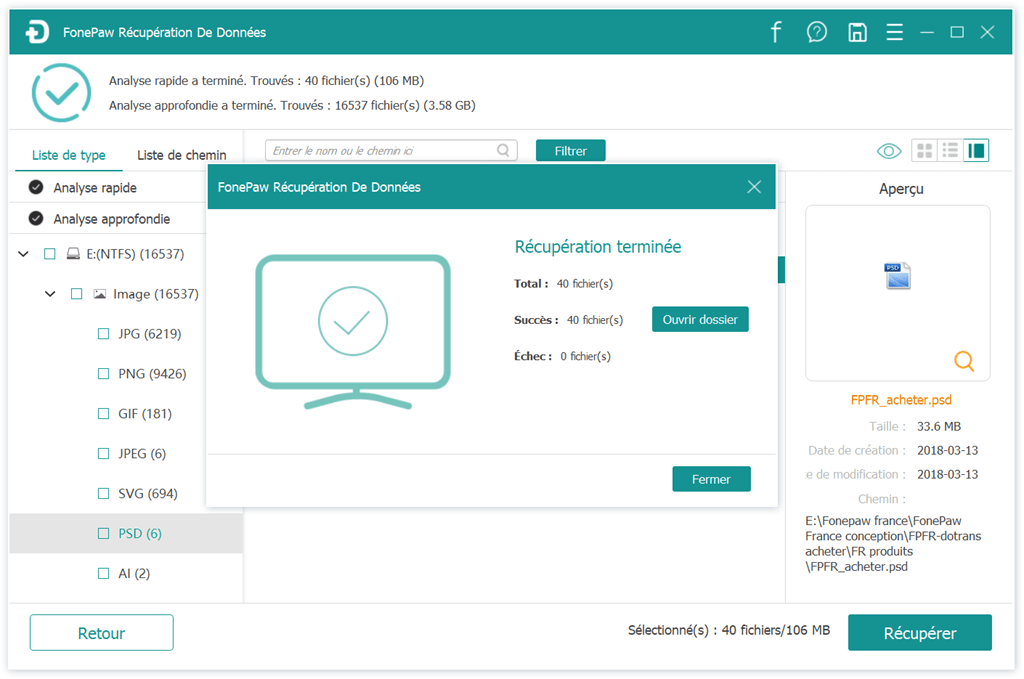
Fix the issue of crashing when opening or saving Illustrator
A crash with Adobe Illustrator can be really annoying. Indeed, it not only influences the progress of the work in progress but also spoils the work done. Here are some tips that can help you prevent Adobe Illustrator from encountering bugs often.
1. Enable data recovery
It is important to activate the data recovery feature of Adobe Illustrator.
This will allow you to immediately recover the unsaved Illustrator file during accidental crash. Also try disabling the data recovery function for documents and complex settings, also choose a shorter automatic backup frequency. Illustrator tends to experience less crash when you save your work more often, especially complex documents.
2. Start the diagnostic
If you are unsure of the real causes of the crash, Adobe Illustrator can give you a diagnosis right after restarting it.
Click on "Start diagnostic" in the dialog box that appears on the screen immediately after restarting the software.
3. Open Illustrator in Safe Mode
Once you run the diagnostic, Illustrator will open in Safe Mode.
Safe Mode will list the causes of crashes, such as: incompatibility, age of the disk, a plug-in or a corrupted font.
The Troubleshooting Tips will give you an idea of what you can do to solve specific problems. Follow the on-screen instructions to resolve the situation. Then click on the "Activated on restarting Illustrator" button , located at the top right of the dialog box.
Note: Illustrator will continue to work in Safe Mode until the problem is totally resolved. You can launch Secure Mode by clicking on "Secure Mode" in the "Application" bar .
In conclusion, recovering Illustrator is not that complicated to manage. Moreover, you have three effective solutions to recover unsaved Illustrator file:
- Enable Illustrator's auto-save feature;
- Recover lost files from Illustrator backup;
- Use specialized software like FonePaw Data Recovery to restore lost files.
Adobe Illustrator doesn't leave you alone, it also gives you clear instructions in Safe Mode when you experience crashes. But the most important thing to do is to activate Illustrator's automatic backup feature to reduce the risk of data loss.
Related articles: