If just got a Samsung smartphone or LG smartphone and you have no idea how to transfer data from your Samsung to LG or from your LG to Samsung, then you have come to the right place. Here you will learn different transfer methods (photos, contacts, apps, messages, etc.) between LG and Samsung..
# Transfer data from LG to Samsung (or from Samsung to LG)
One of the most efficient methods in the field of data transfer between LC and Samsung is FonePaw DoTrans (opens new window) . This program is able to directly copy various types of data (including photos, music, videos, contacts, etc.) between two Android devices.
With this software in your hands, you will be able to master data transfer from Samsung to LG G7 / G6 / G5, Stylo 5/4, K40 / 30, etc. but also from an LG to a Samsung S10 / S9 / S8 / S7, from a Samsung to a Samsung, from an LG to an LG… So transfer items from any phone to another more easily.
Here is a simple tutorial showing you how to use DoTrans to move data from LG to Samsung (from Samsung to LG)
Step 1: Click on the button below to download FonePaw DoTrans..
Step 2: Open DoTrans on your computer.
Step 3: Connect your LG and Samsung to the computer using USB cables. DoTrans will detect them automatically. Select the source device. Your LG phone for example..
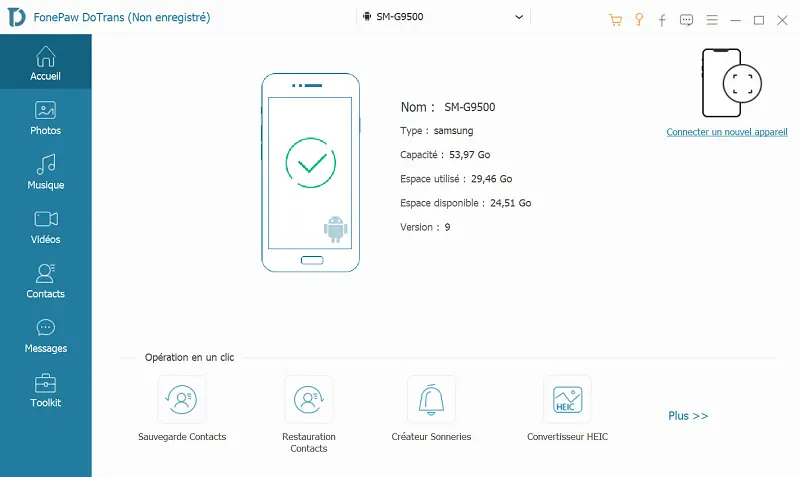
Step 4: Select the file type from the left sidebar and then choose the files you want to transfer. For example, on your Galaxy smartphone, right-click on the selected files and then click “Export to device”> “[Your LG / Samsung]”.
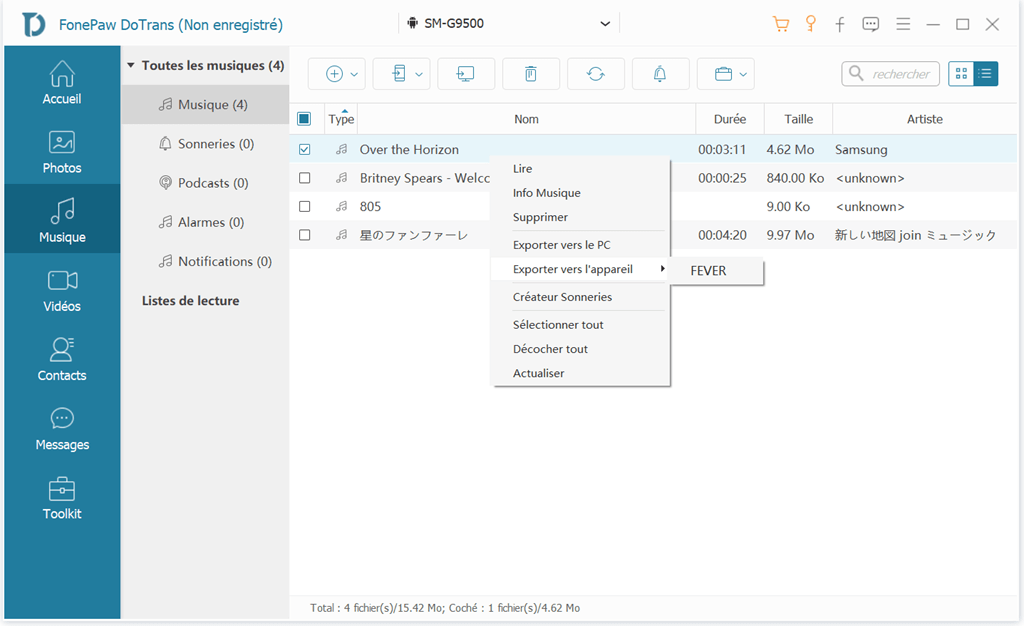
Tip: DoTrans also supports data transfers between LG / Samsung and iPhone.
# Complete transfer from LG to Samsung with Smart Switch
Samsung Smart Switch Mobile (opens new window) is an application developed by Samsung and dedicated to users who want to easily copy data from an old device to their new Galaxy smartphone. You can also use Smart Switch with LG devices.
With the Smart Switch Mobile app, you can transfer contacts, calendars, messages, photos, music, videos, call histories, voice memos, alarms, Wi-Fi networks, wallpaper, screen and documents from an LG smartphone to a Galaxy smartphone.
The app is free and available on the Google Play Store. Before starting the transfer, please make sure you have downloaded the app on both your Samsung and LG. To use Smart Switch, your LG device should be running Android 4.0 or later.
Step 1: Place the two devices next to each other to establish a connection.
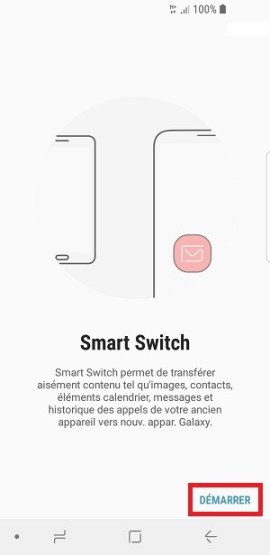
Step 2: Launch Smart Switch Mobile on both LG and Samsung smartphones.
Step 3: On both phones, select the “Android” option.
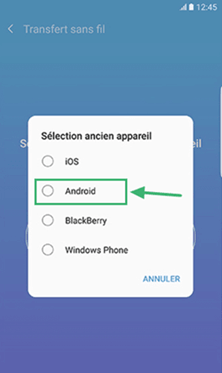
Step 4: Select “Send Data” option on your LG and then select “Receive Data” option on your Samsung. Then press “Connect” on your LG.
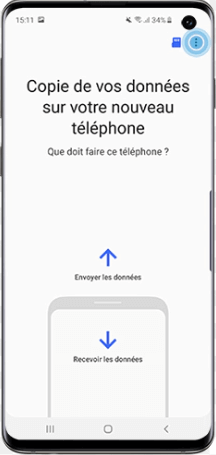
Step 5: Choose the files you want to transfer, then tap "Send" on your LG phone and tap "Receive" on the other device.
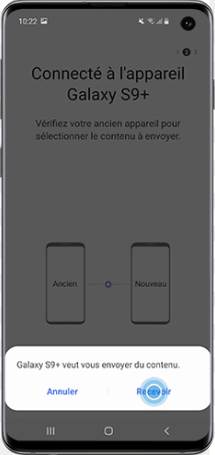
Now please wait until the transfer is complete. The duration of the process may vary depending on the total size of the selected data.
# Transfer data from Samsung to LG with LG Mobile Switch
If you want to move data from your Samsung to LG, then you can use LG Mobile Switch which is LG data transfer solution. This app can transfer data from old device to LG via Wi-Fi or USB cable. So here is how to use LG Mobile Switch to transfer whatever you want from your Samsung to LG.
To use LG Mobile Switch, your Samsung device will need to be on Android 4.1 or later, and your LG device will need to be at least Android 7.0 for the transfer to take place. If your device is incompatible, then use DoTrans to help you copy data between Samsung and LG.
Step 1: Download LG Mobile Switch from Google Play Store on your Samsung and on your LG.
Step 2: Launch the app on both of your devices.
Step 3: Select the transfer method you plan to use on your LG device: USB cable, wireless or SD card.
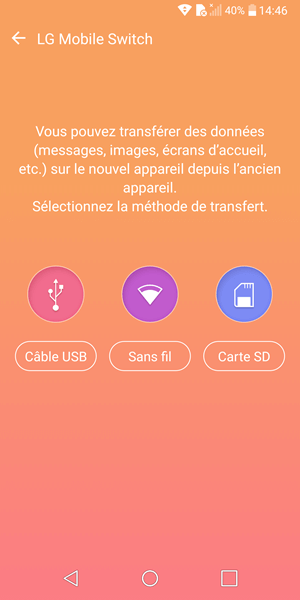
Step 4: Select the “Send” option on your Samsung and the “Receive” option on your LG.
Step 5: Press "Start" first on your old Samsung smartphone and then on your new LG smartphone.
Step 6: Select your device name on your Samsung, then click “OK” on your LG.
Step 7: Choose the data you want to transfer to your old device and then press “OK” to start copying your files.
The USB transfer method of this app is quite similar with the Wi-Fi method, the only different is that you need to prepare a USB cable and a USB (OTG) connector to be able to link your Samsung and LG devices.