It is possible to backup iPhone contacts to your iCloud account, so contacts can also be synced to iPhone, iPad and Mac. However, there may be times when iCloud sync may not work properly. Therefore, some changes made in contacts might not update in iCloud, moreover some iPhone contacts cannot be displayed in iCloud. People have also reported that iCloud or iPhone contacts cannot sync with their Mac..
In this article, you will learn about solutions to fix iCloud Contacts syncing issue with your iPhone / Mac . Read on if you've also encountered a similar issue.
Basic troubleshooting steps
When you are having trouble with syncing contacts on your iPhone, iPad, or Mac through iCloud, you can always try the few easy troubleshooting methods below before moving on to more drastic solutions..
# Update your iPhone, iPad or Mac
When iCloud Contacts fail to sync on iPhone, iPad, or Mac, sometimes a system update can fix the problem. So try to update your iPhone, iPad or Mac.
- On iPhone or iPad: Go to "Settings"> "General"> "Software update". Check if there is a new update available by tapping these options. If yes then install this new iOS update on your device.
- On Mac: Go to "System Preferences ..."> "Software Update". Then select the new update (if available) and install it.
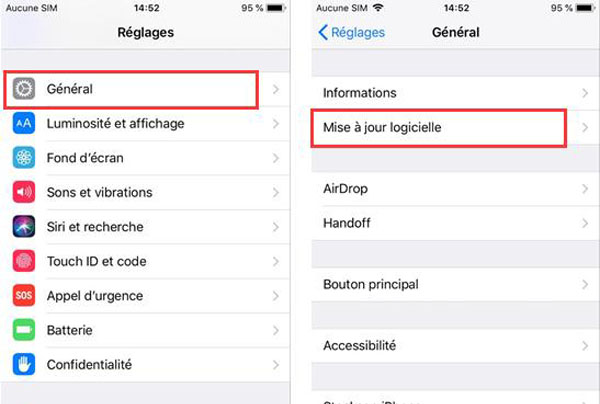
# Verify your Apple ID
Another possible reason for this problem would be that you signed in to iCloud with an Apple ID that is different from the one you are currently using on your iPhone. This is why your iPhone contacts are not synced to the desired iCloud account..
You can verify Apple ID on your iPhone by going to “Settings”> “[your Apple ID]”. You should be using the same Apple ID on your Mac or iCloud.com.
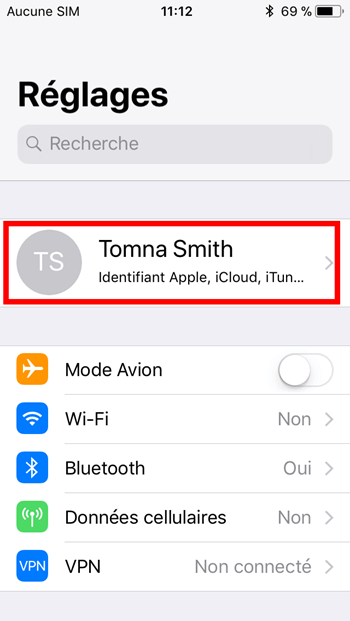
# Connect to Port 443
It's also possible that there is an internet connection issue that has stopped your contacts from syncing to iCloud. Please verify your Internet access by going to the website: https // appleid.apple.com /. If it doesn't work, then it means your device can't connect to Apple server. So this explains the failure to sync your iCloud contacts.
If the problem persists then you need to take more concrete steps to deal with it. If you are in a hurry and need to act as fast as possible to sync contacts from your iPhone to another iPhone, iPad or Mac, then install FonePaw iOS Transfer (opens new window) on your computer. This program can help you freely copy contacts from iPhone to Mac, iPhone to iPad, or iPhone to iPhone.
This iOS data transfer tool can sync iPhone contacts through the cable connection, which is much more stable and faster. What's more, you can connect multiple devices at the same time (like your iPhone, iPad and computer), to more easily transfer contacts, pictures, etc. between your Apple devices (between iPhone, iPad, etc.).
Here is a simple guide on how to sync iPhone contacts to Mac without iCloud using FonePaw iOS Transfer software.
Step 1: Download FonePaw iOS Transfer on your computer and install it.
Step 2: Connect your iPhone to Mac.
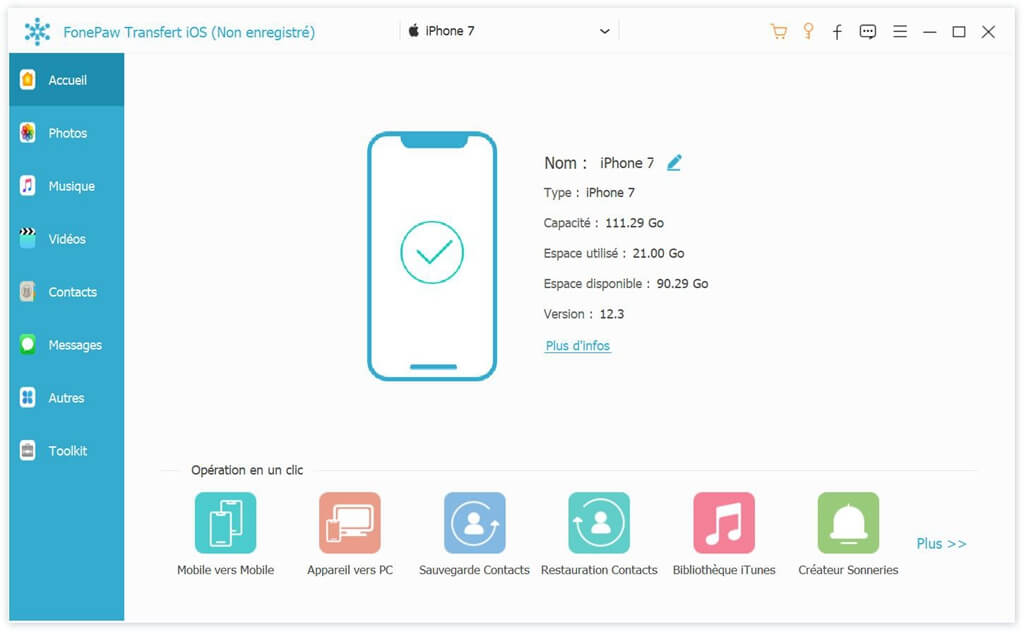
Step 3: Then you will be able to see all the items of your iPhone on the screen.
Step 4: Click on “Contacts” and then “Export to Mac”.
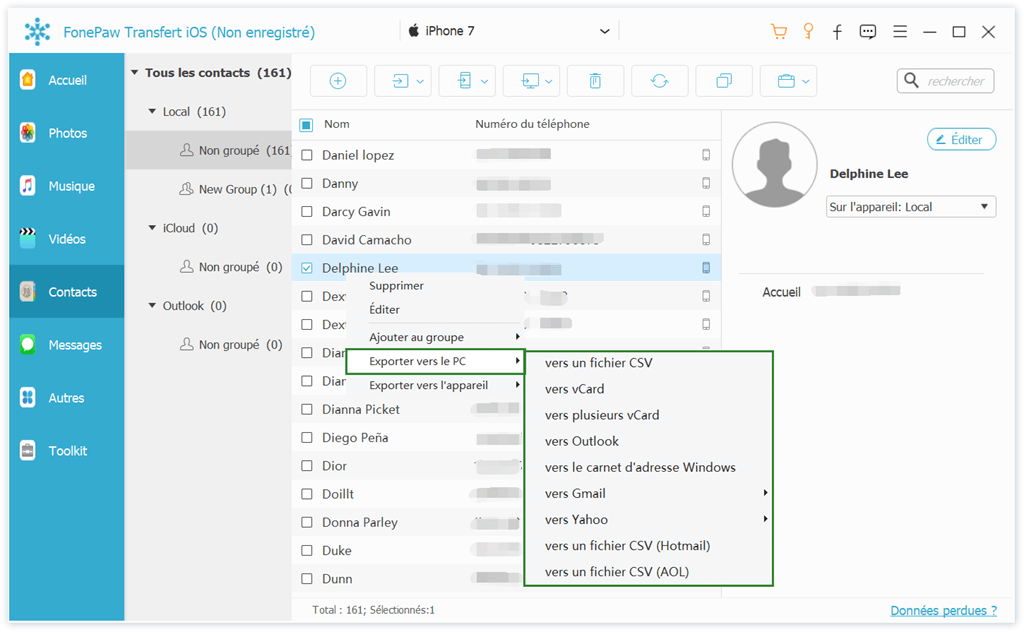
Tip: You can also choose other devices, such as iPad or iPhone, to export your contacts to.
IPhone contacts cannot sync with iCloud
# Restart the Contacts application on your iPhone
Restarting the Contacts app on your iPhone can help sync your phone number information to iCloud again. This can fix the problem when your iPhone contacts are not showing in iCloud.
If you're using an iPhone X or newer, which doesn't have a home button, then close the Contacts app, then go back to the Home screen to open it again.
If you're using an iPhone that has a home button, double-click it. Then find the Contacts app window and drag it up to close it. Then reopen the application.
# Update your contacts
If you are unable to see some iCloud contacts on your iPhone, then we recommend that you refresh the Contacts app. Open the Contacts app on your iPhone and drag the list down. New contacts will be displayed if iPhone detects new contacts synced to iCloud.
If you want to update contact groups then:
- Open the Contacts app.
- In the top left corner, tap on "Groups".
- Drag the list down to refresh your contact groups.
# Configure iCloud contacts by default
If your iPhone is using a Google or Yahoo account instead of the default iCloud account, then the contacts have probably been synced to your third-party email service account.
Step 1: Open the Contacts app and tap on “Groups” which can be found in the top left corner.
Step 2: Deselect all third-party accounts, such as Gmail or Yahoo, then select "iCloud (all)"
Step 3: Then press “OK” and check if you can now see the contacts you are looking for. If not, the contacts may have been synced to an account other than iCloud.
To configure iCloud as the default account for your contacts, please go to “Settings”> “Contacts”> “Default Account”. Then select "iCloud".
# Reactivate iCloud contacts
Here are the steps to re-enable iCloud contacts on your iPhone.
Go to "Settings"> "[your Apple ID]>" iCloud ". Tap the toggle button next to "Contacts" to turn it off. Wait a few minutes, then turn it back on.
The contacts will be synced again from your iCloud account to your iPhone.
IPhone Contacts Cannot Sync on Mac with iCloud
# Restart your Mac
If the changes you made in the contacts on your Mac are not showing on your iCloud account, then you should restart your Mac or use FonePaw iOS Transfer to sync iPhone contacts to your Mac without iCloud.
On your Mac, click on the Apple menu icon, located in the upper left corner of the screen, then select the “Restart…” option.
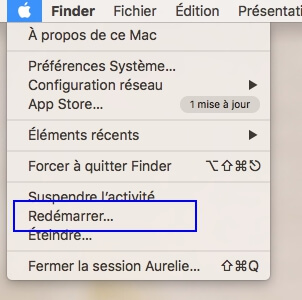
# Reset iCloud contacts on your Mac
If the problem persists, you can try the following solutions:
Step 1: Log into your iCloud account using your Mac's Apple ID, then go to “Contacts”.
Step 2: Make sure ALL your contacts have been updated on iCloud, then export ALL contacts to your Mac, as vCard.
Step 3: Now delete all contacts from iCloud.
Step 3: After all the contacts are deleted, import the contacts from your Mac to iCloud.com.
Syncing contacts through iCloud can sometimes be quite complicated, since you need a good iCloud connection.
If you just want to transfer contacts from your iPhone to MacBook or other iOS device, then using FonePaw iOS Transfer (opens new window) would be better. This is because it can copy your contacts through the cable connection, which is really more stable.