Nowadays, screen recording tools are more and more popular and are often used in various situations. For example, when you want to demonstrate abstract ideas or concepts to your audience, a video can save you hours of explanation by making it easier for you. Yes, by recording a simple video, you will be able to share tips or experiences with your friends more clearly and easily..
However, it could be really annoying, especially when after hours of working to create your video, you find a watermark in it that cannot be removed. It will not only affect the whole video, but it would be a real waste of time. Here we recommend different free tools without watermark. Take a look in this article, we are sure you will find what you are looking for.
# Top 5 best screen recorders without watermark
FonePaw Screen Recorder (Windows and Mac)
FonePaw Screen Recorder (opens new window) is a screen recording program without watermark. It not only can do full screen video capture, but it can also record only a window or a certain area of the screen. While capturing video, you can record audio as well as the webcam. The program is also equipped with annotation tools, like adding circles, texts, arrows, etc. On top of all that, with FonePaw Screen Recorder, you can schedule a recording in advance so that the capture starts and ends automatically at preset times.
With a very friendly interface, you can find all the options you need with great ease. There are different modes to try. Any area of your screen can be recorded. Moreover, you can also add your webcam to video recording. Both system sound and microphone sound are supported. You can choose from the seven available video formats as well as the video encoding you prefer. With no time restrictions or watermark, you can capture video comfortably and however you want. Read the steps below to learn more..
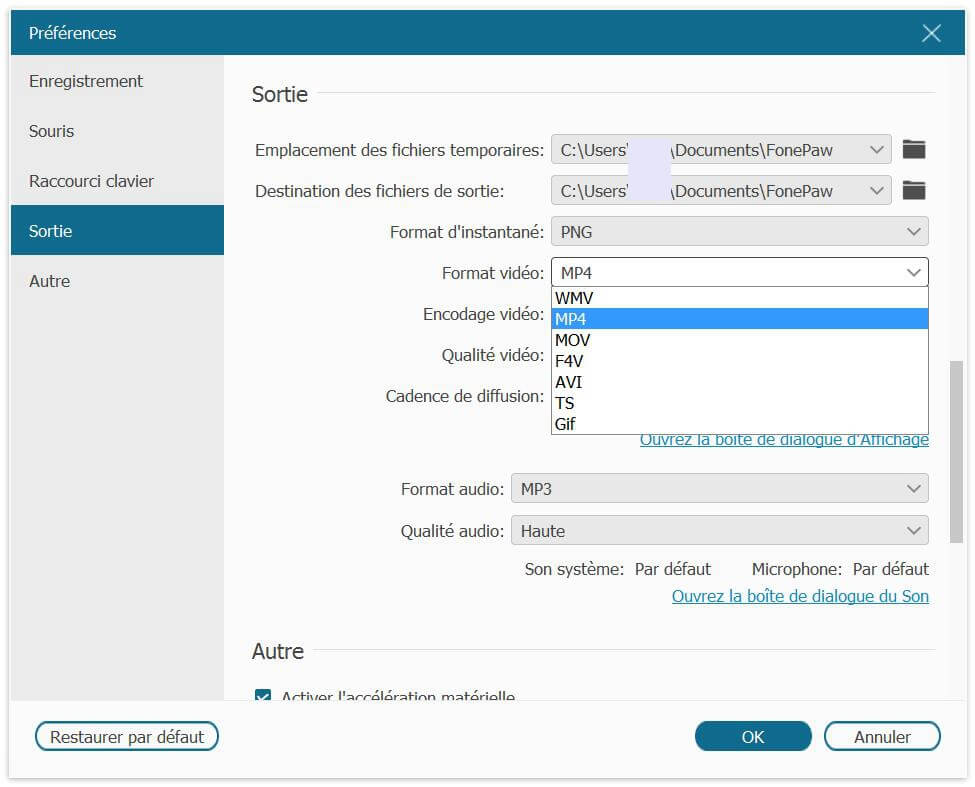
To get started, get the software from its official website and then start the program on your computer. When the screen recorder window appears, go to the settings to adjust the configurations (like audio input, keyboard shortcut keys and output formats for example) as needed.
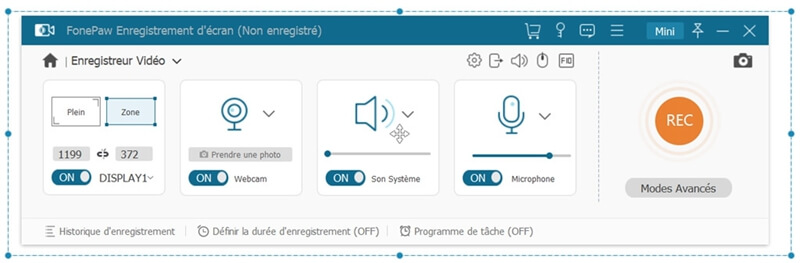
Customize the areas to record and click the "REC" button to start video capture. While recording, you can also do instant edits if needed..
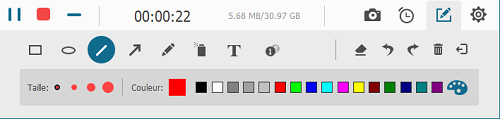
When you want to finish recording, click the stop button and save the file or start over. One of the biggest advantages of this screen recorder is that the operations are really easy to do, it is really convenient even for beginners. In addition to the features mentioned above, you can also take screenshots of the screen and even schedule recordings. You can share interesting videos as well as funny pictures to your friends. And if you are away from home, you can still make recordings thanks to the "Task schedule" function.
Ice Cream Screen Recorder (Windows)
Consider the best (no watermark) screen recorder, Ice Cream Screen Recorder seems like a good choice. This program is very popular among many Windows computer users. Developed by Ice Cream Apps, it is mainly used for capturing videos and images. Before recording, you can customize settings, such as audio source as well as keyboard shortcuts. During recording, you can also add many notes on your screen. The recording file will be saved by default in WEBM format, you will have more choices by purchasing the Pro version. Apart from that, you can also set the software to automatically record what is happening on your computer. However,You will only be able to record videos of 10 minutes, which is the maximum limit.
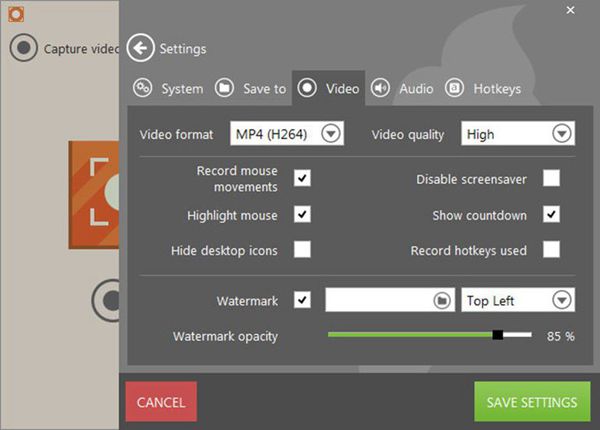
oCam (Windows)
Another screen recording program that deserves attention is oCam. It is the perfect software for creating basic videos but also for taking screenshots of the screen. You can choose a specific area or customize an area you want to record. There are different output formats and different encodings available which will come in handy when you want to post videos. There are, however, downsides you should be aware of. For example, when you do a full view recording, everything on your screen will be recorded while you cannot hide the software interface, sometimes it can be really inconvenient. There are also often ads on the interface but that's not a big deal.You have no limits and you don't need to worry about lags in the video, it really is the best tool a video game player could have.
ScreenFlow (Mac)
Developed by Telestream, ScreenFlow is a well advanced program running on Mac. People tend to use it for making audio recordings but also for editing. You can choose to record sound from the system, the microphone, or both. MP4, MOV and M4V formats are now available there. Besides that, the software has excellent editing tools which will allow you to perfect your videos with various markings, texts and other animation effects. However, its recording mode can be quite limited for video captures of the entire screen. Either way, you don't need to worry about lags with this free watermark-free screen recorder.
ScreenFlow (Mac)
This is pretty obvious, QuickTime Player is without a doubt the best tool Mac users can have. Even though it doesn't offer a lot of features, creating basic videos is more than enough. Microphone sound is very well supported. If you also want to record system sound, you will need to download a virtual audio cable, such as Soundflower. Just open the list of "File" and select "New Video Recording", then you can select the area to record or choose the whole screen. When you have finished recording, click the stop button and a window will appear asking if you want to save the file or not. After naming your recording file, it will be saved to your Mac.
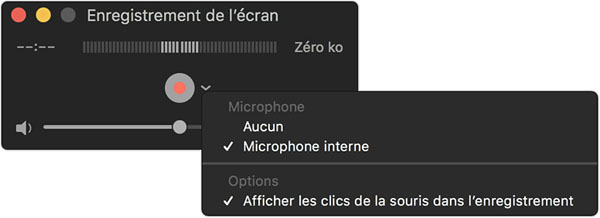
# Conclusion
If you have tried other tools but have been marked with a watermark, then you will need to find a more efficient solution to get rid of it. But by using free screen recorder without watermark, you will be able to save much more time. Compare the software that has been presented to you here and choose the one that suits you best.