Even though these are digital music, the sounds you purchase from iTunes Store or download from Apple Music are not MP3 files. When the music is not in the MP3 format, you can always find a way to convert it to whatever format you prefer. Actually, it only takes you a few steps to convert music to MP3, just using the built-in tool of iTunes..
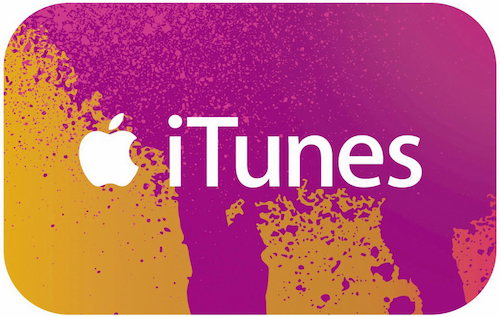
ITunes and Apple Music music format: AAC and not MP3
People often use the term "MP3" to refer to digital music files, but it must be said that in reality it is not really that. MP3 is actually a type of music file.
Music purchased and downloaded from Apple Music is in the AAC format. While AAC and MP3 are both types of digital audio file, AAC is a new generation format designed to provide higher quality sound while taking up the same amount of space or even less than the format. MP3..
There are many programs that can do this conversion, but you don't necessarily need them. You already have iTunes on your computer, so using it directly would be much easier. The instructions in this article will show you how to use iTunes to convert iTunes music to MP3 format.
There are many programs which can convert sounds from one format to another and support converting audio from iTunes to MP3. This is really great, but we say it again, in the majority of cases it really is not necessary. Unless you have specific needs (like FLAC format, if you don't need it then you don't need to look elsewhere), there's no point spending more than it takes for one. audio converter software. Stay on iTunes..
How to Convert iTunes Music to MP3
1. The built-in audio converter in iTunes allows you to control the conversion parameters, including the type of file to be created and the output sound quality.
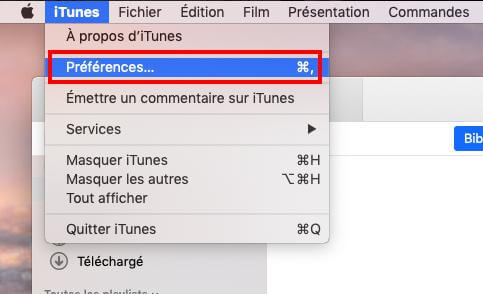
To change the settings, go to "iTunes"> "Preferences ..."> "General"> "Import settings ..."> "Import via"> "MP3 encoder".
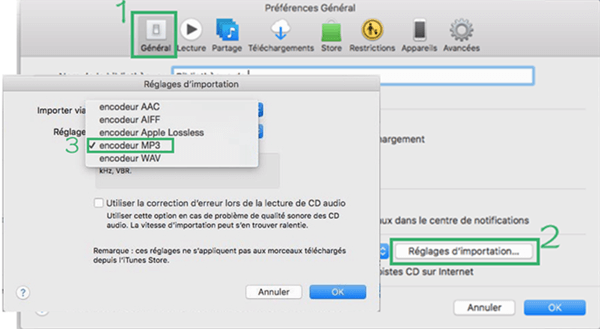
2. Find the music (s) you want to convert to MP3 in iTunes and click on it.
Tip: You can select one file at a time, a group of sounds or albums (to do this, click on the first song, hold the "shift" key, then click on the last song) or even songs that are not rows one after the other (to do this, hold down the "Command" key on your Mac or the "Ctrl" key on a PC, then click on the desired music) .
3. When the music you want to convert is all selected, click on “File” from the iTunes menu.
4. Then click “Convert” (in some versions of iTunes, you will need to search for the “Create New Version” option.
5. Click on “Create MP3 version”. This action will start converting your iTunes songs to MP3 files so that you can play them on other MP3 players (they also work on Apple devices).
Note: Two files will be created. The new MP3 file you just created will appear in iTunes right next to the original AAC version.
6. It's good! You have finally succeeded in converting iTunes files to MP3. You might now want to remove duplicate files or learn other information about those files. Keep reading this article to find out more.
Warning: Converting music may reduce its audio quality. Before converting iTunes files to MP3, it is important to know that doing so may reduce the sound quality of your favorite songs. This is because AAC and MP3 files are compressed versions of the original audio files (raw audio files can be 10 times larger than MP3 or AAC files). Some files have better quality when they were originally created in AAC or MP3. So converting an AAC file to another format, like MP3, means even more compression and loss of sound quality. Even though this change in quality may be so small that you don't see any difference, if you convert a file several times,the sound will be less and less pleasant.
What to do with unnecessary music or duplicate files?
After converting your iTunes files to MP3, you might no longer want to keep AAC version music, it would take up too much disk space. If so, you can remove duplicate files from iTunes. The iTunes feature to find duplicate versions of music can really make your job easier.
Since the iTunes version of your audio files are the original ones, it would be better if you make a backup before deleting them. All iTunes purchases can be redownloaded through iCloud. Please make sure the music is there first before removing it from your software.
Can you convert songs from Apple Music to MP3?
These instructions apply to songs you purchased from the iTunes Store. But let's face it, who still buys music these days? We listen to them all live! But what about the sounds that come from Apple Music and are on your computer? Can they be converted to MP3?
The answer is unfortunately no. Apple Music audio files are in AAC format and are protected by special DRM. This restriction has been imposed to ensure that you have an Apple Music subscription and thus have permission to listen to songs on it. Still, you could still download a ton of music, convert it to MP3, cancel your subscription, and still keep it on your computer. Still, Apple (and any other music streaming company) wouldn't want you to do that. So there is no way to convert Apple Music files to MP3 unless you can break the DRM.