Using NFC (Near-Field Communication) and Bluetooth, Android Beam is a very useful feature that can transfer photos, videos, contacts, web pages, YouTube links, etc. from one device to another by just placing the two devices concerned one next to the other. This makes file transfer extremely easy as you just have to place the affected phones side by side. Unfortunately, Android Beam no longer works on some Samsung Galaxy, LG and Pixel smartphones..
“I tried transferring photos via Beam from my S6 phone to my wife's Pixel 2 XL. Both devices support NFC function. I even heard a sound when the devices connected, but the "Press to share" message did not appear. What can I do to make Android Beam work normally again? "
“I have many NGC tags but my Pixel 3 cannot recognize any of these tags whether written or empty. "
If you too have had trouble using Android Beam to transfer things or are unable to connect to other NFC devices, then please follow the tips below. So here are 5 troubleshooting tips for Android Beam not working properly on Samsung, Pixel, LG, Nexus, etc. devices.
A More Stable Method to Transfer Android Files - FonePaw DoTrans (opens new window)
- File transfer without network connection or Bluetooth
- Easy and limitless transfer of large files, photos, videos, contacts, etc. from Android to Android, Android to iPhone;
- 1-click data migration: Connect two or more devices, select the data you want, click “Transfer” to quickly move data to the target device.
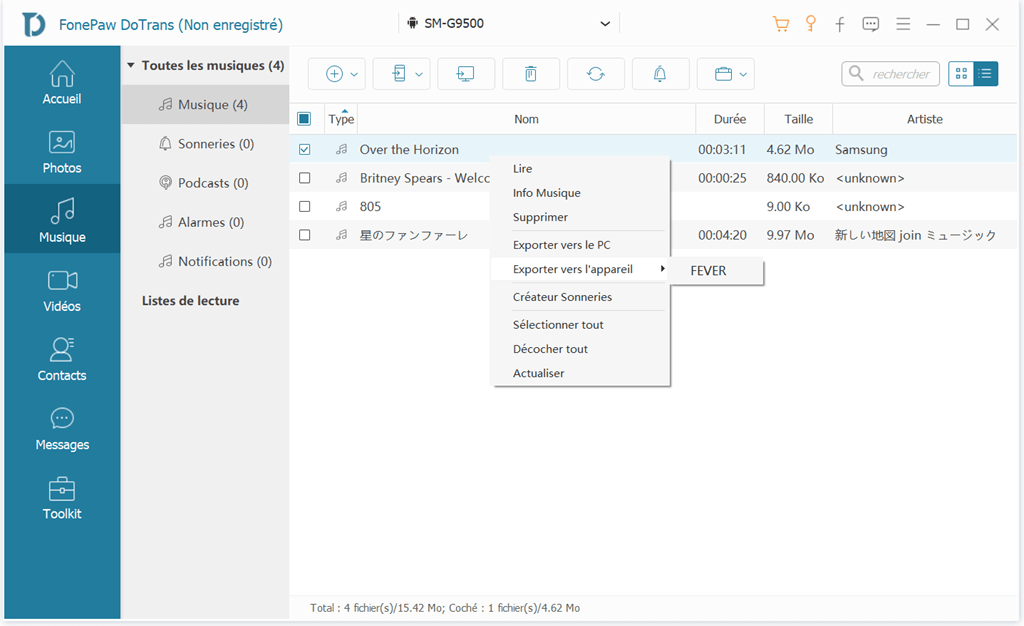
Use devices supported by NFC
NFC hardware is not necessarily built into every Android device. In general, mid and high-end smartphones (like Samsung Galaxy S10 / S9 / S8 / S7 / S6 and Pixel 2/3) have NFC hardware, while low-end smartphones do not support NFC. . So before using Android Beam to share files, please make sure you both have Android devices that support NFC hardware..
To check if there are Android Beam and NFC functions on your device, follow the steps below:
Step 1: Go to “Settings”.
Step 2: Open the “Wireless & Network” menu, then tap “More”..
Step 3: If your device supports NFC, then you should see “NFC” and “Android Beam” functions there.
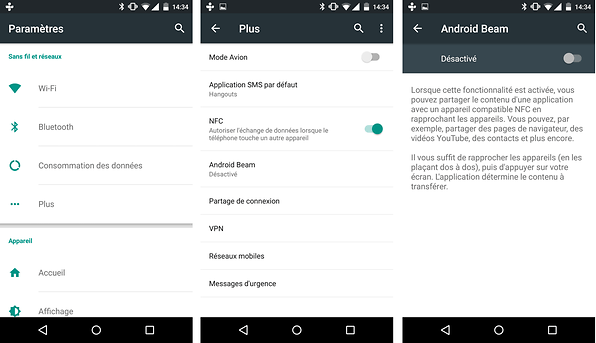
Tip: Android Beam is no longer available on Android 10
Google removed the Android Beam feature from its operating system starting with Android 10. But luckily, if your device has just updated to Android 10, you can still take advantage of the NFC feature by going to "Settings"> "Connected devices". But the Android Beam function, on the other hand, is missing; this would be one of the reasons why transferring files via Android Beam does not work on your device.
# Make sure that NFC and Android Beam are activated
If you are sure that your smartphone does not support NFC function and the functionality has suddenly stopped working, then you should check whether both NFC and Android Beam options are enabled or not on your device. It might sound silly, but sometimes we can happen to have disabled the NFC and / or Android Beam options without doing it on purpose, it could also be that these options were automatically disabled after an Android update.
So go to "Settings"> "Connection (Wireless and network)>" NFC "and activate the options" NFC "and" Android Beam ".
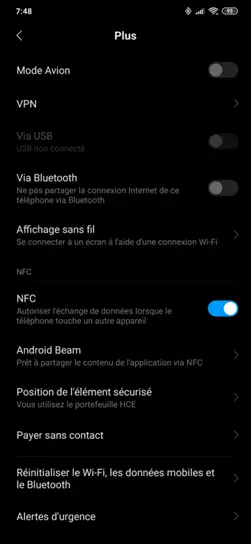
Use a battery with NFC on your phone
Have you just replaced your smartphone battery? You should know that the battery has a direct link with Android Beam since the NFC antenna is integrated into your battery. If your device worked normally with a battery that has an NFC antenna, then you will notice that Android Beam no longer works after replacing the battery. Or if your battery is no longer performing as expected, then it is imperative that you get a battery that supports NFC.
If you still have your original phone battery, then you can troubleshoot your Android Beam using the tips below.
# Transfer files with Beam under Secure Mode
Starting your device in Safe Mode can ensure uninterrupted file transfer, which might be caused by third-party applications. This solution may have worked for many users.
Step 1: Press and hold the power button on your Android device.
Step 2: Long press the "Off" button.
Step 3: Tap on “Secure Mode”.
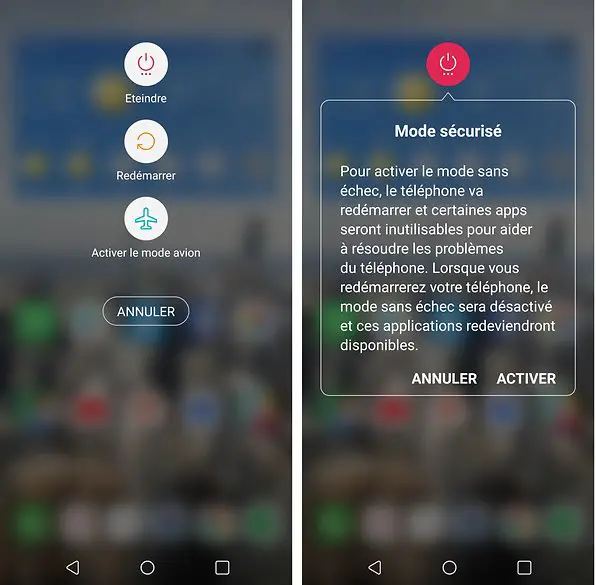
Now place the two smartphones back to back while moving them a little and try to transfer files by Android Beam again.
Clean up partition caches
Cleaning the partition caches in the Recovery Mode of your Android can help you resolve the issue that causes Android Beam to not work properly.
Step 1: Put your phone in Recovery Mode: turn off your device and simultaneously press volume button "+" + home button + power button.
Step 2: Select “Wipe cache partition” option and restart your Android device.
Now check whether you can use Android Beam or not.
# Update Android
The problem preventing Android Beam from working properly could be due to a bug in the Android system. Please go to “Settings”> “Software Updates” and check if there is a new update available or not. If yes, then please update your Android device to the latest version. Many users noticed that the issue was resolved right after installing the latest update.
If Android Beam is still not working on your device, then you should consider another method FonePaw DoTrans (opens new window) is a much more stable solution in the field of Android file transfer between Android devices, iPhone, iPad and computers. , since it uses the USB connection. Large files which are not supported by Android Beam can be transferred easily with DoTrans. Try it for free now!