With WhatsApp you can not only send text messages and call your contacts, you can also communicate via video chat. In this tipps + tricks article we explain how you can make a video call with WhatsApp on your Android smartphone or iPhone.
Start video call
On the Android smartphone
Open the chat with the contact you want to video call. Tap the camera icon in the top right to start the video call.
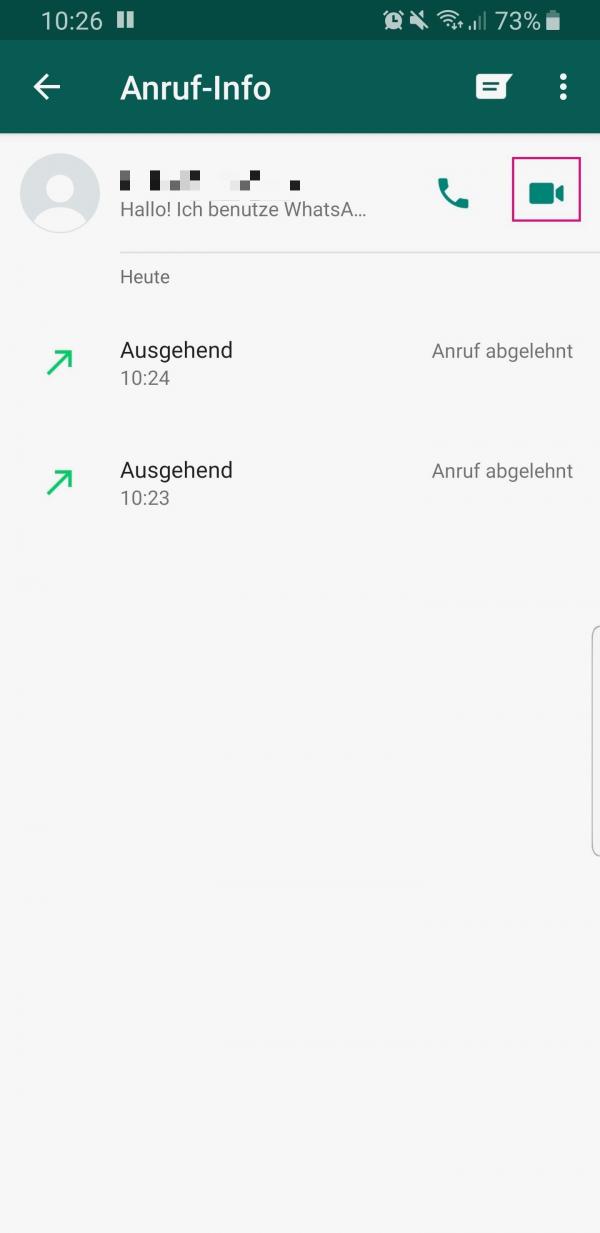
When you receive a video call, you may receive a push notification. Then select either " Decline " or " Accept ". Depending on the device, WhatsApp also offers the option of rejecting the call with a message or setting a reminder..
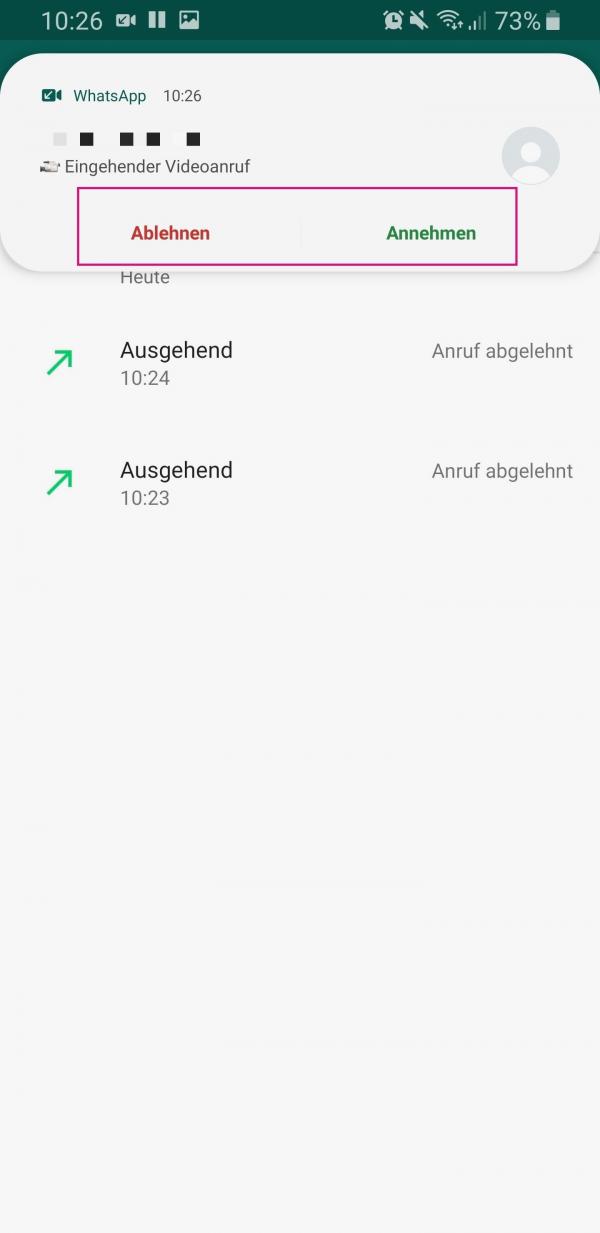
On the iPhone
View the chat history of the contact you want to start a video call with. Then tap the camera icon in the top right to start the video call.
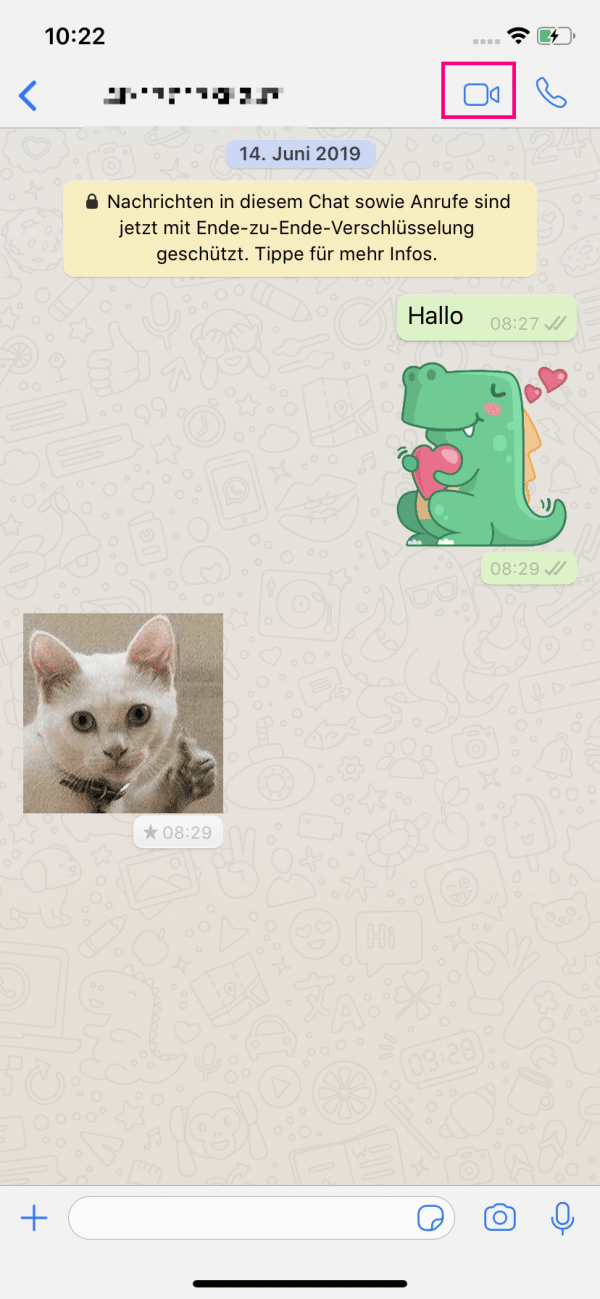
When you receive a video call on WhatsApp, you have several options:
- Tap the camera icon to answer the call.
- Tap the on-hook icon to reject the call.
- Tap the speech bubble icon to reject the call and send the caller a short text message.
- Tap the alarm clock symbol if you would like to receive a reminder about the incoming call.
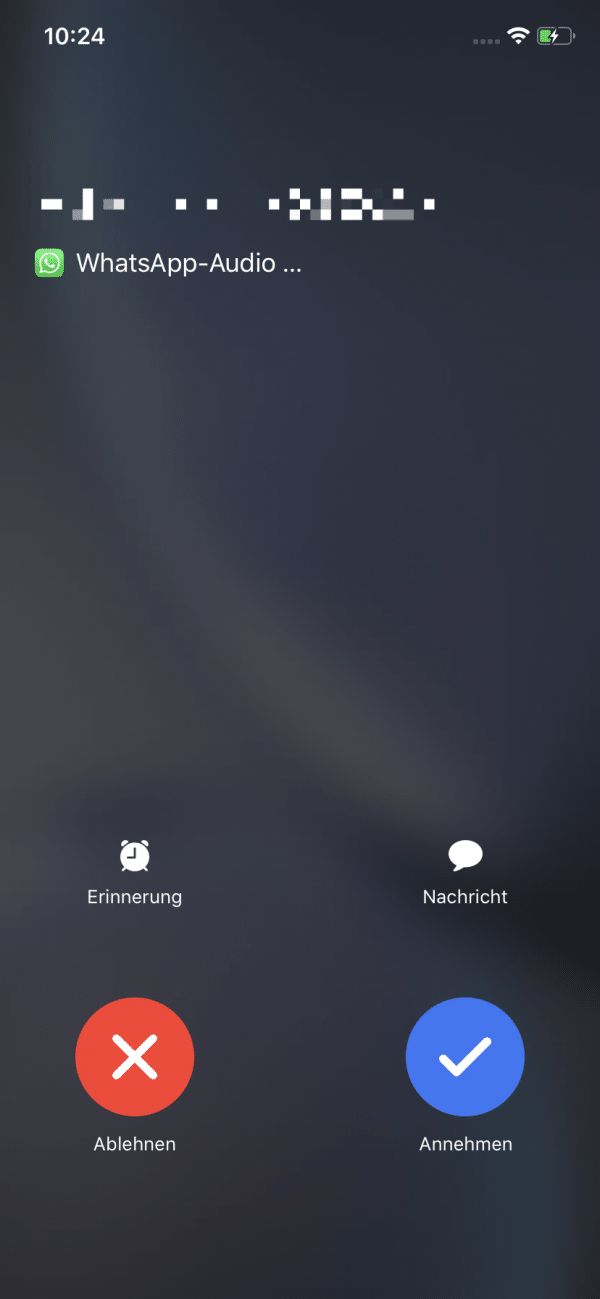
Switch between voice call and video call
To switch between a video call and a voice call in the app, all you have to do is touch the camera icon..
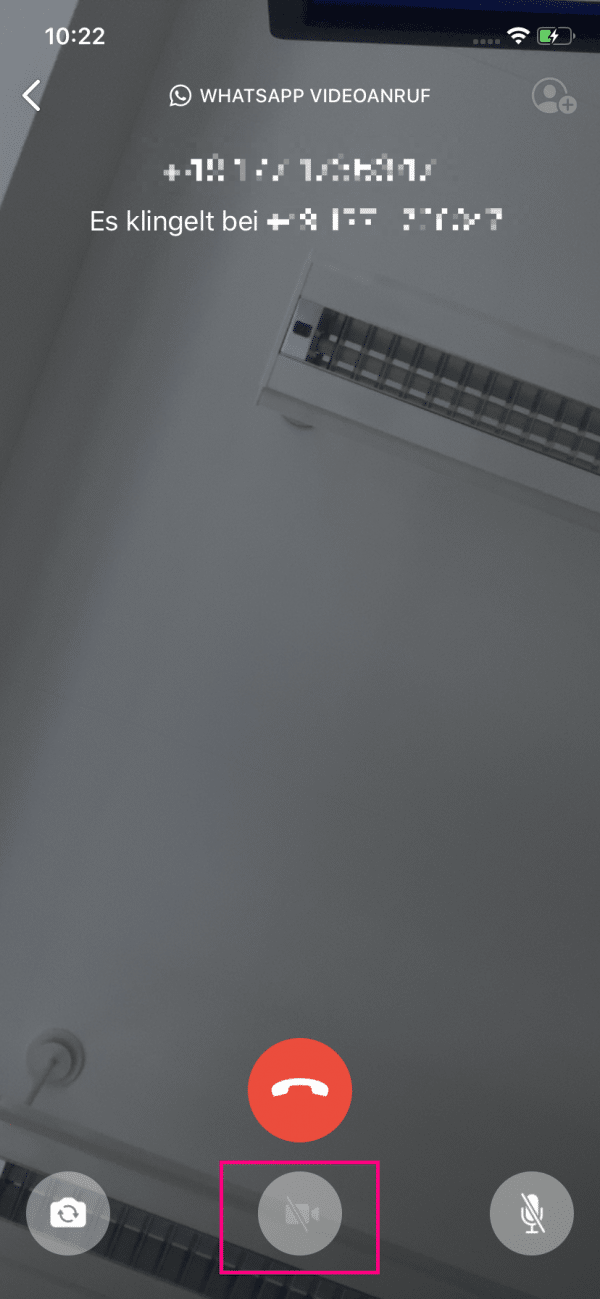
The crossed-out camera indicates that you want to convert the video call into a voice call.
The normal camera symbol allows you to add an image transmission to a voice call.