There may sometimes be times when you need to save your Android's (SMS) messages to the computer to print them out or to copy the contents to share via email. You might also have lost your precious texts and want to get them back. But now you are in a panic and you have no idea where the messages are stored on your Android phone and whether or not the deleted messages can be recovered..
Stay calm ! This article will guide you step by step to help you find the location of your Android SMS / MMS. You will also learn how to backup Android messages to computer (opens new window) and recover lost text messages.
Part 1: Android Messages (Text) Folder Location
Before trying to retrieve or backup messages (texting) from your Android, the first thing you need to know is the exact location of your messages on your device. Generally, Android SMS are stored in the database in a folder located in the internal memory of your Android phone. However, the location of the database may vary from phone to phone. Depending on the current version of your Android, you may be able to find your texts via the locations above.
Android 4.3 or later
/data/data/com.android.providers/telephony/database/mmssms.db
Android 4.4 or later
/data/data/com.android.providers.telephony/database/mmssms.db
Android 7.0 or later
/data/user_de/0/com.android.providers.telephony/databases/mmssms.db
Note: Android (text) messages are stored in the SQLite database folder, which you can find in a rooted phone. Also note that they are not in a normally viewable format, you will need SDLite Viewer to view them..
# Tip: Where are MMS images stored on Android?
If you have manually backed up the pictures or audio files of the MMS you have received, then you will be able to find them in the Gallery app on your Android device. If not, you will only be able to view your MMS photos in the Messages app.
Part 2: How to Backup Android Messages to a Folder on Computer
You probably have a lot of very valuable texts that you want to keep forever. However, saving all the messages one by one would be a real pain in the ass. It would therefore be wiser to choose a better, more efficient way which could make it easier for you to save your Android SMS. FonePaw Android Data Backup & Restore (opens new window) can be of great help to you. It can backup any item from your Android to the computer (Windows and / or Mac). The functions of this ingenious program will make it easier for you to backup all your messages just with one click or selectively. You also have the option to preview the messages before forwarding them.
# Step 1: Connect your Android to the computer
Install and start the program on your computer, then select "Android Data Backup & Restore" mode. Then connect your Android phone to the computer and enable USB debugging on your device..
# Step 2: Start SMS backup
Choose between “Data Backup” or “1-Click Backup” to get started.
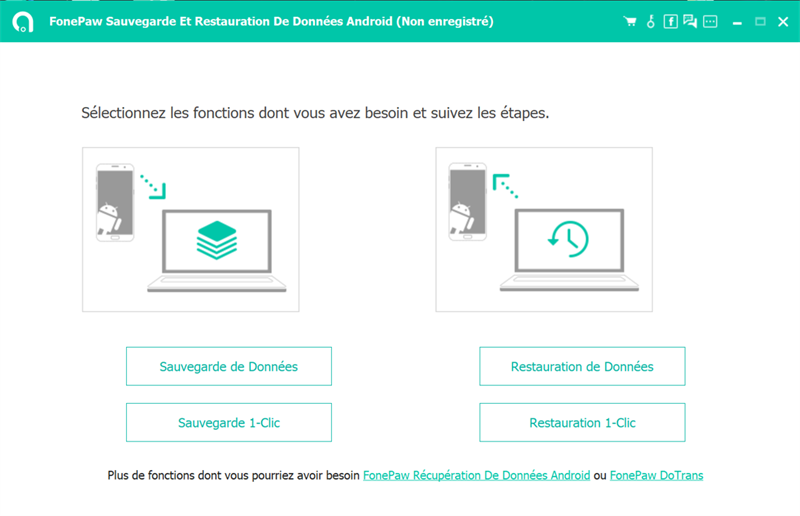
# Step 3: Select messages to save
If you choose “Data Backup” then all supported data will be displayed on the screen. Check the “Messages” and then click on “Start”.
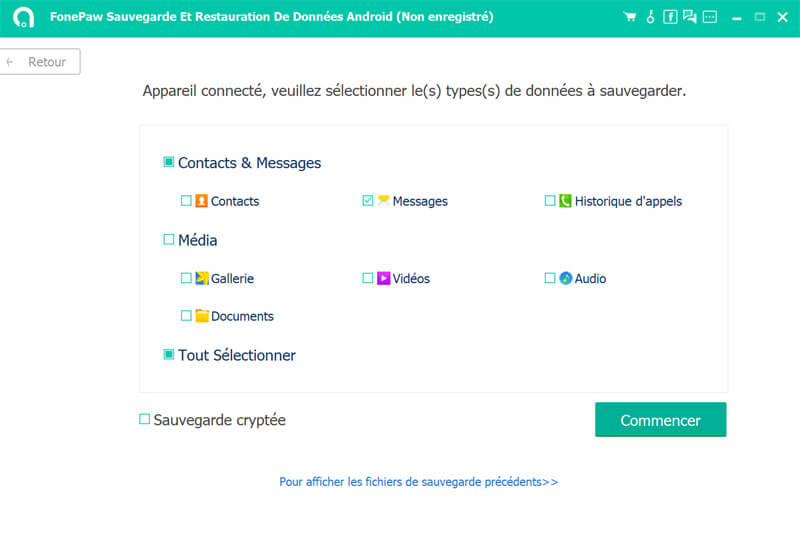
Note: If your messages (texts) are very important and you don't want someone else to be able to access them, then we suggest you make an encrypted backup. To do this, check the "Encrypted backup" box, add a password and save everything.
When the progress bar reaches 100%, then it means that the messages from your Android phone have been saved successfully to your computer. You can restore messages from their backup and save the messages in HTML or CSV format.
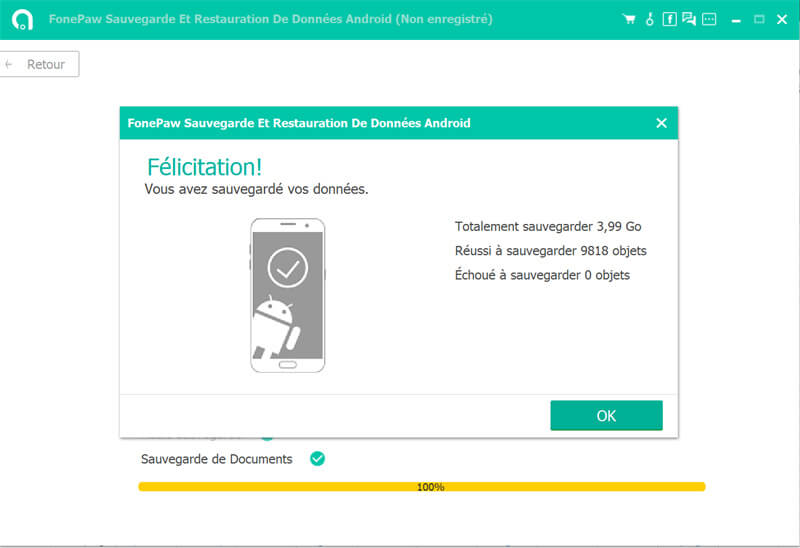
Part 3: How to find deleted (text) messages on Android
If you accidentally deleted messages and don't know where to look for them, you can try FonePaw Android Data Recovery (opens new window) to find your deleted SMS and MMS. You just need to follow a few steps.
Step 1: Launch the program and go to “Android Data Recovery”. Then connect your phone to the computer and enable USB debugging.
Step 2: When your Android device has been detected, select “Messages” and click “Start” to start the scan.
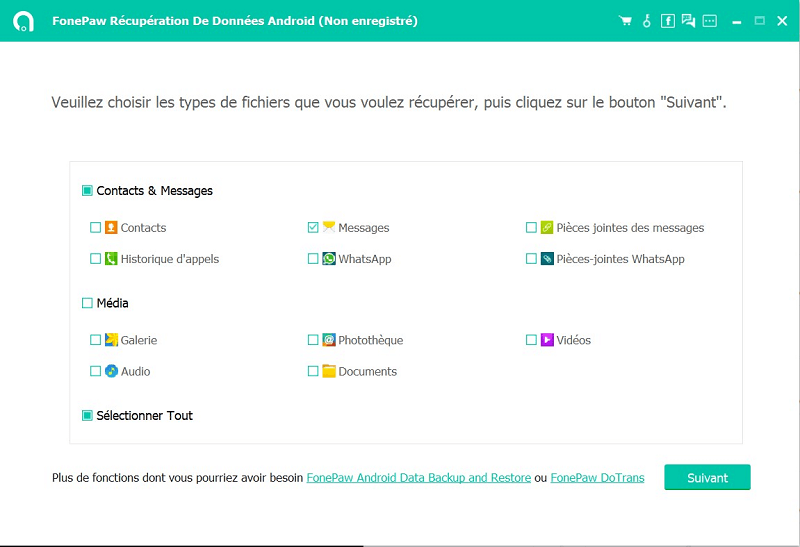
Step 3: After scanning, you will be able to see all the details of deleted messages. Preview them and check off the messages you need. Finally click on "Recover" to restore them to your computer.
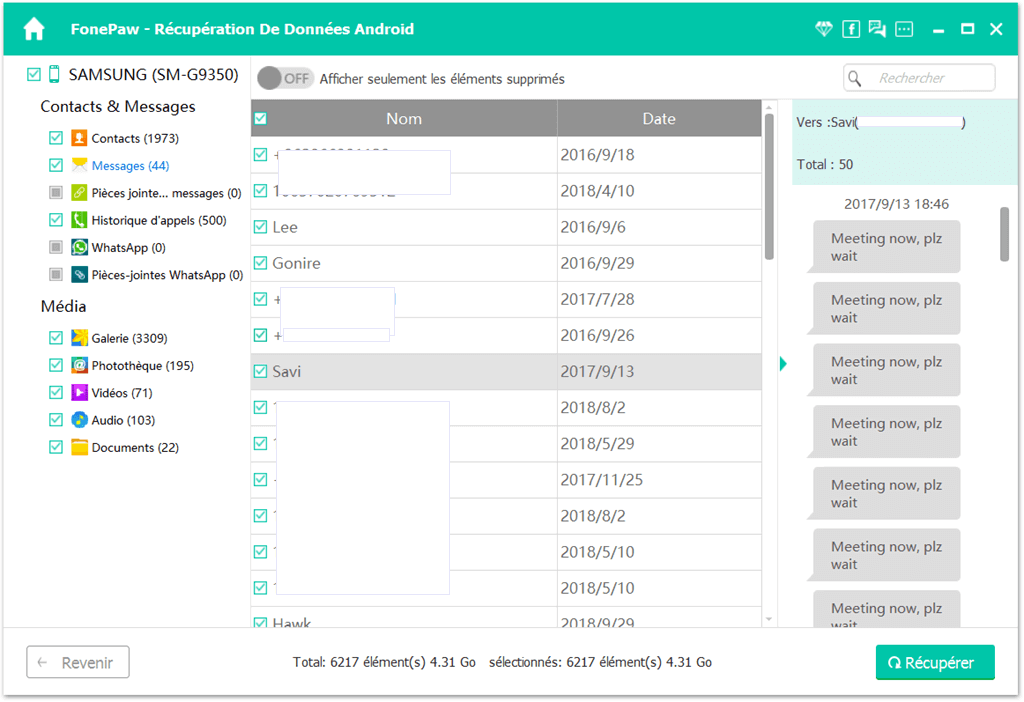
You can now see deleted messages on your computer.