When you switch from iPhone to Android phone like Samsung Galaxy, Pixel, Motorola, or LG, for example, you would most likely like to move notes from your iPhone to your new Android. Unfortunately, there is no direct method of transferring iPhone Notes to Android as iPhone and different Android devices all use their own Notes app. In addition, none of these apps provide a function of transferring notes from one app to another. Nevertheless, there are 4 effective methods that you can try to transfer notes from your iPhone or iCloud to Android . Follow the guide in this article to get Apple Notes on your Android device..
# Transfer notes from iPhone to Android
This is one of the most convenient ways to export notes from your iPhone to PC, it also allows you to export them to your Android device. To export notes from your iPhone, you will need FonePaw - iPhone Data Recovery (opens new window) , which is able to process and transfer contacts, messages, etc. from your iPhone to the PC. So here is how to transfer iOS notes with FonePaw tool.
Download FonePaw iPhone Data Recovery for free.
# Step 1: Export Notes from iPhone
Launch FonePaw - iPhone Data Recovery on your computer and plug your iPhone into it. Once logged in, click "Start Scan" to display all of your iPhone notes. If some of your notes are locked, you will have to enter the password for your notes..
After the scan, click on Notes and select all the notes from your iPhone. Click "Recover" to save the notes in .html or .csv formats on your computer.
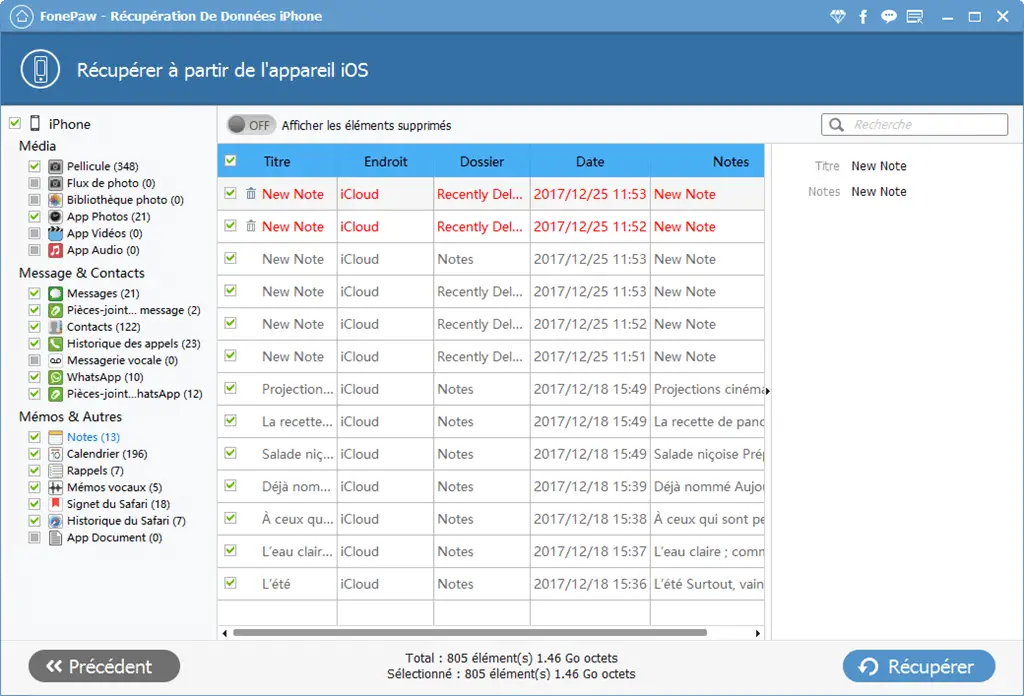
Tip: Download Notes from iCloud
If your notes are synced to iCloud, then FonePaw iPhone Data Recovery can download iPhone notes there as well. Just select the "Recover from iCloud Backup" mode and log into your iCloud account so that you can download the notes you need..
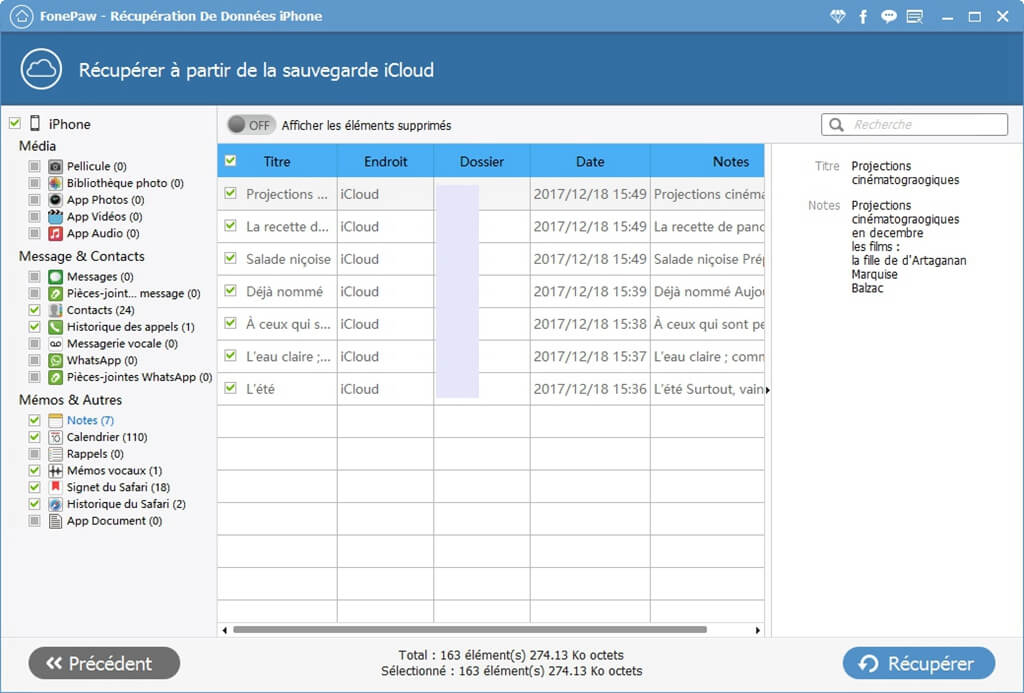
# Step 2: Move notes from your iPhone to Android
After extracting the notes from your iPhone, you can plug your Android phone to the computer, then click “File Explorer” and open “Internal Storage”> “Documents”. Copy and paste the notes from your iPhone into the Documents folder. After that, you can view and edit the iPhone notes right on your Android.
# Transfer notes from iPhone to Android via iCloud
To transfer notes from your iPhone to an Android with iCloud, you will first need to make sure you have previously synchronized your notes to iCloud.
-
On your iPhone, go to "Settings"> "[Your name]"> "iCloud", then make sure the toggle button next to Notes is enabled.
-
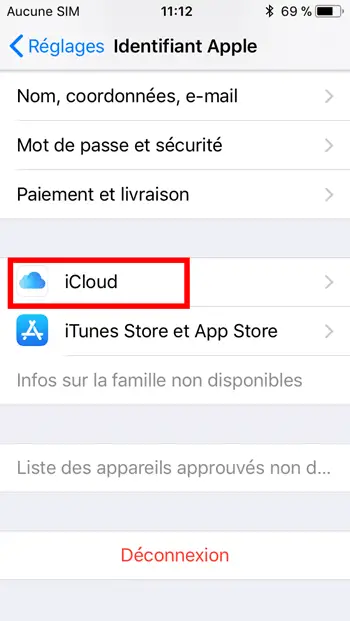
-
Now go to icloud.com and sign in to your iCloud account. Click on Notes and all the notes on your iPhone will show on the screen. You can copy these notes or send them by email to your Android phone.
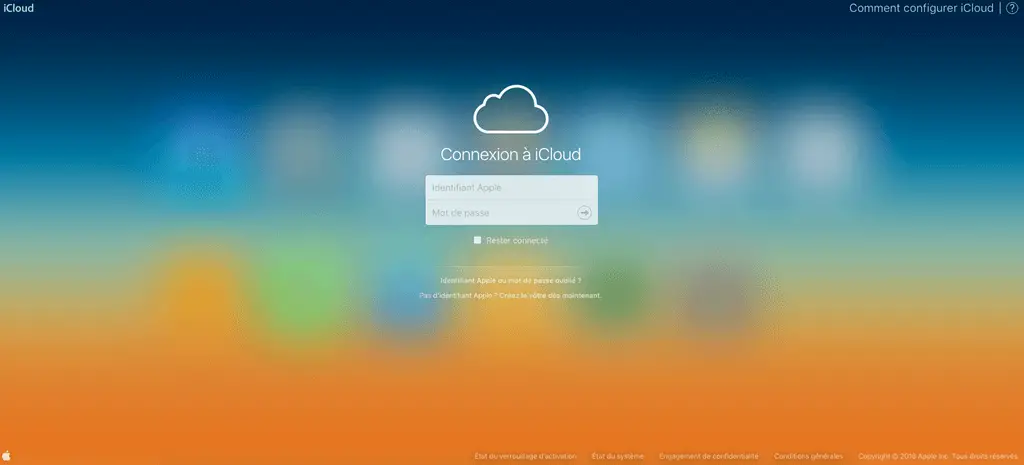
# Transfer notes from iCloud to Gmail
You can sync the iPhones notes to your Gmail account so that when you log into it on your Android device, you can also see the iPhone notes. This is a very ingenious method of easily transferring notes from your iPhone to your Android. This is of course the case if you are a Gmail user.
-
On your iPhone, go to "Settings"> "Passwords and accounts". Tap on "Add Account"> "Google".
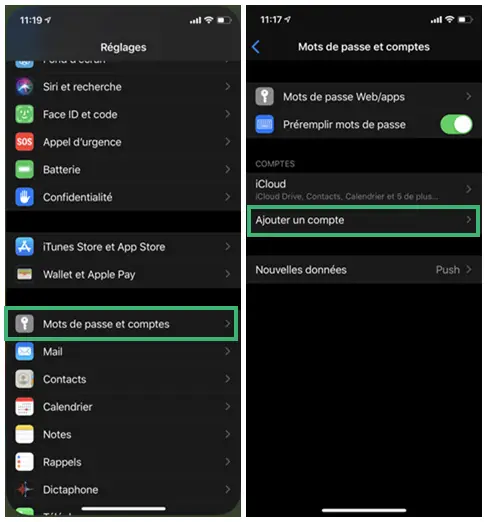
-
Once your account is added, head to "Settings"> "Passwords & Accounts"> "Gmail" and then activate the toggle button which is right next to "Notes".
-
Now open the Notes app on your iPhone, there you can see a folder named “Gmail”. Add your notes to the "Gmail" folder and then you can transfer iPhone notes to Android.
# Sync notes from iPhone to Android via iTunes
iTunes allows you to sync iPhone Notes with Outlook. If you are using Outlook on your Android phone then you will be able to access your iPhone Notes directly from Outlook on your Android.
Note: The function of syncing notes with Outlook has been withdrawn on iOS 9 and is no longer present on later versions.
-
Launch iTunes and connect your iPhone using a USB cable. Click on "Summary"> "Info"> "Synchronize notes with ..."> "Outlook".
-
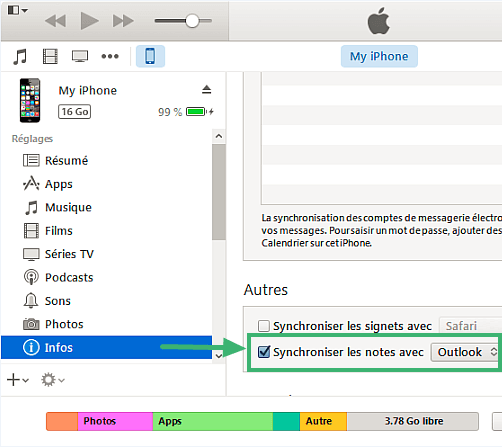
-
Click "Synchronize" to start the process of syncing notes with Outlook.
-
After this action, log into your Outlook on Android account and open the "Reminders" folder, you can find all your iPhone notes there.
Even though iPhone Notes app cannot be installed on Android devices, you can still try the above methods to transfer notes from your iPhone to your new Android device. If you have any questions, please let us know in the comments area below.