The source code of a website provides information about how the website is programmed. However, errors can also be found via the source text, for example. In this tipps + tricks article we show you how you can view the source code in Safari.
View source text in Safari
The easiest way to get to the source code is to use the key combination [⌘] + [⌥] + [U] . To find out more about the settings, follow our step-by-step instructions or take a look at the brief instructions .
1st step:
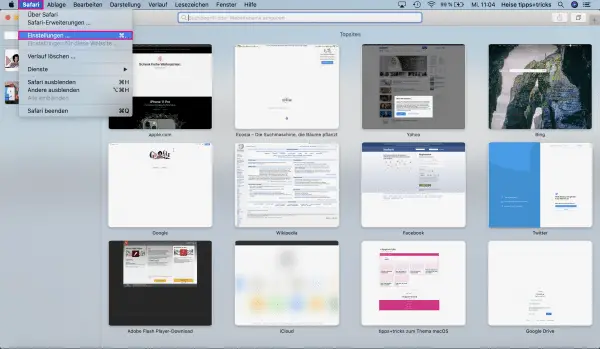 Open Safari, then click on " Safari " in the menu bar at the top and select " Preferences ".
Open Safari, then click on " Safari " in the menu bar at the top and select " Preferences ". 2nd step:
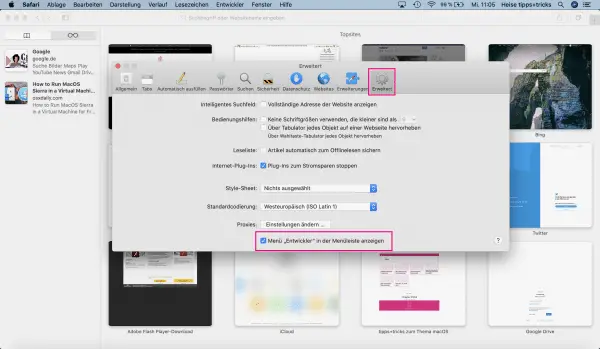 Next you have to select the " Advanced " tab in the settings . Here, at the very bottom, tick the setting " Show menu" Developer "in the menu bar ".
Next you have to select the " Advanced " tab in the settings . Here, at the very bottom, tick the setting " Show menu" Developer "in the menu bar ". 3rd step:
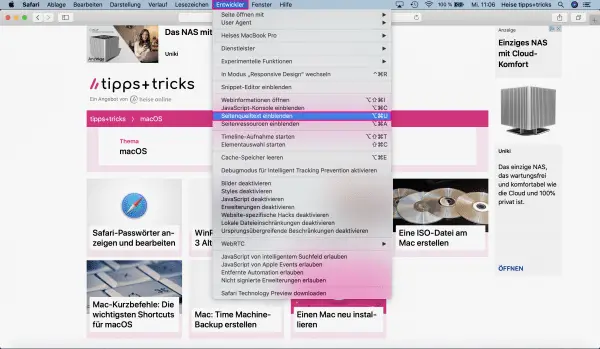 Now you can select the item " Developer " in the Safari menu bar . Then click on " Show page source text ".
Now you can select the item " Developer " in the Safari menu bar . Then click on " Show page source text ". 4th step:
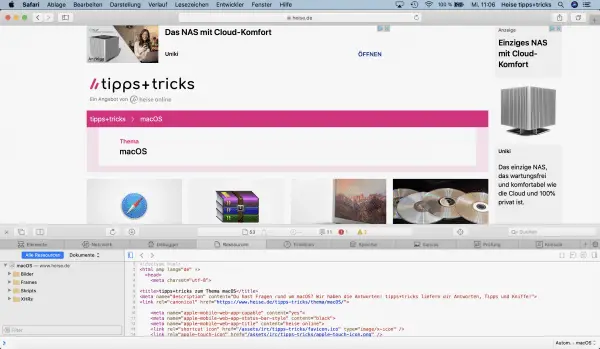 You will now see the source text of the website.
You will now see the source text of the website. quick start Guide
- Open Safari and go to " Safari " and " Preferences ".
- Select the " Advanced " tab and tick " Show" Developer menu in the menu bar "at the very bottom .
- Now call up the developer menu in the browser menu bar and select " Show page source text ".