You have surely noticed that your smartphone does not offer an option to record phone calls. Still, it is not impossible to record calls. Regardless of whether you are using an Android smartphone or an iPhone, there are various ways in which you can safely record. Important: You may only record phone calls if the person you are speaking to has agreed, otherwise you are committing a criminal offense!
Legal: Are you even allowed to record phone calls?
Germany is a two-party state with consent - a telephone recording without the consent of both (or possibly several) parties is a criminal offense within the meaning of Section 201 of the German Criminal Code: "Violation of the confidentiality of the word". So if you want to record your phone calls, always get the permission of the person you are talking to first! The recording of telephone calls by authorities must be approved by a judge. Unlawful telephone recording can be permitted in cases of self-defense, § 32 StGB, or justifying emergency, § 34 StGB.
Record calls in speakerphone mode
This is probably the quickest and easiest method: while you are on a call, activate the loudspeakers of your smartphone. You can then use another smartphone or other recordable device to record the conversation. Nowadays all smartphones have an integrated app with which you can take pictures. This is usually called "voice memos"..
Of course, you should be in a quiet environment when recording your calls so that no loud background noise disturbs the recording. You should also expect that the quality of the recording may be poor.
Record conversations with third-party apps
Of course, the App Store and the Play Store offer various applications that promise you to be able to record phone calls easily. However, Android users have an advantage in this regard. Since it is quite expensive to publish apps on the App Store, most app vendors charge money for their software. As an iPhone user, you will have to spend money for better or worse if you want to record phone calls with an app..
However, if you use an Android smartphone, you have a much better selection of free apps in the Play Store. In the following, we will explain to you how to record calls on Android using the "Record Call" app as an example. Follow our step-by-step instructions or take a look at the brief instructions .
Note: Since Android 10, the system has put a stop to the recording of calls. Google plans to integrate this feature directly into its phone app. We will keep you updated as soon as the feature is available. Until then, there is only the alternative via third-party apps.
1st step:
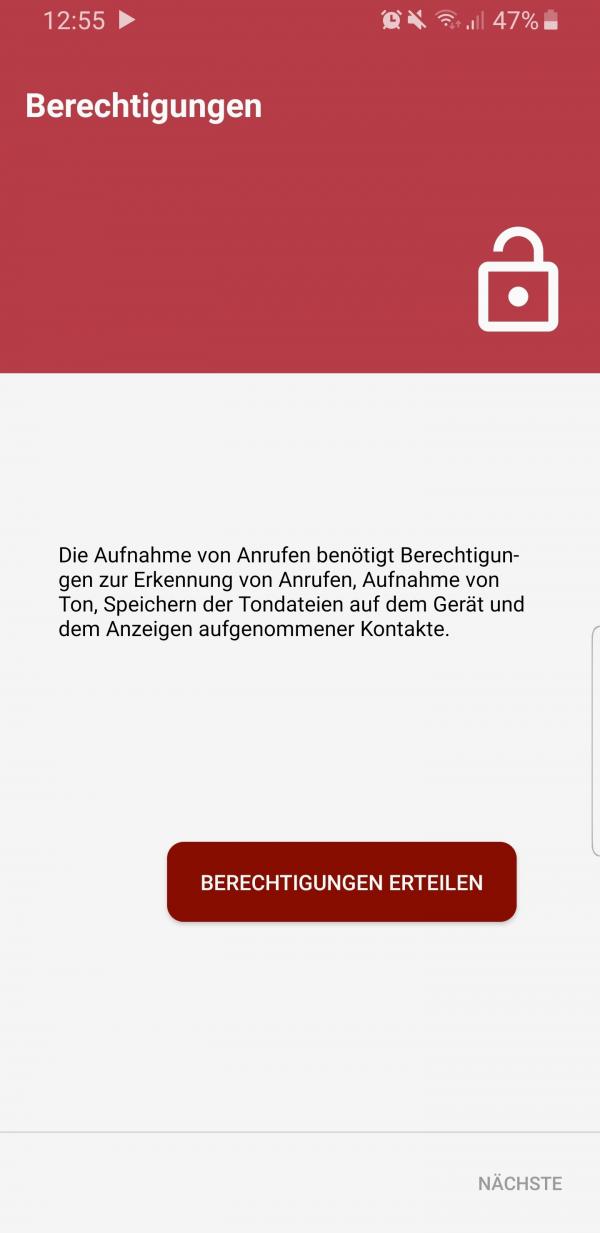 Install the Appliqato Call Recording app. After the download, open the app and give it the required permissions . This is the only way for the app to record your calls and then save the recording.
Install the Appliqato Call Recording app. After the download, open the app and give it the required permissions . This is the only way for the app to record your calls and then save the recording. 2nd step:
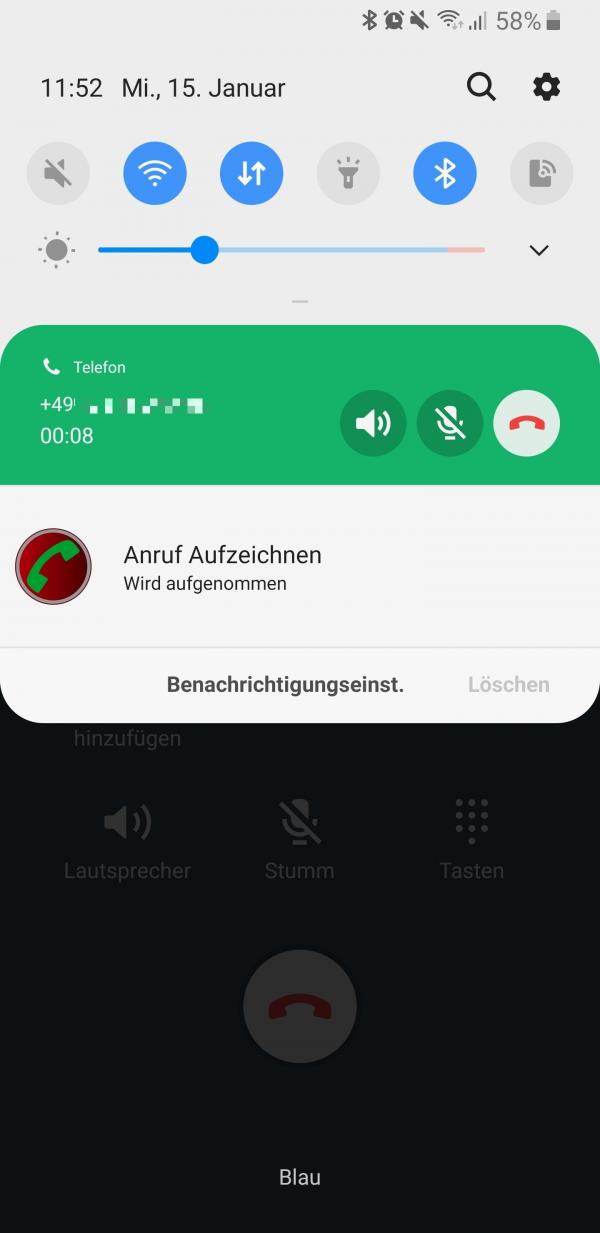 Now as soon as you make a call, you can see in the notification center that the app is recording your call. This works automatically for all incoming as well as outgoing calls.
Now as soon as you make a call, you can see in the notification center that the app is recording your call. This works automatically for all incoming as well as outgoing calls. 3rd step:
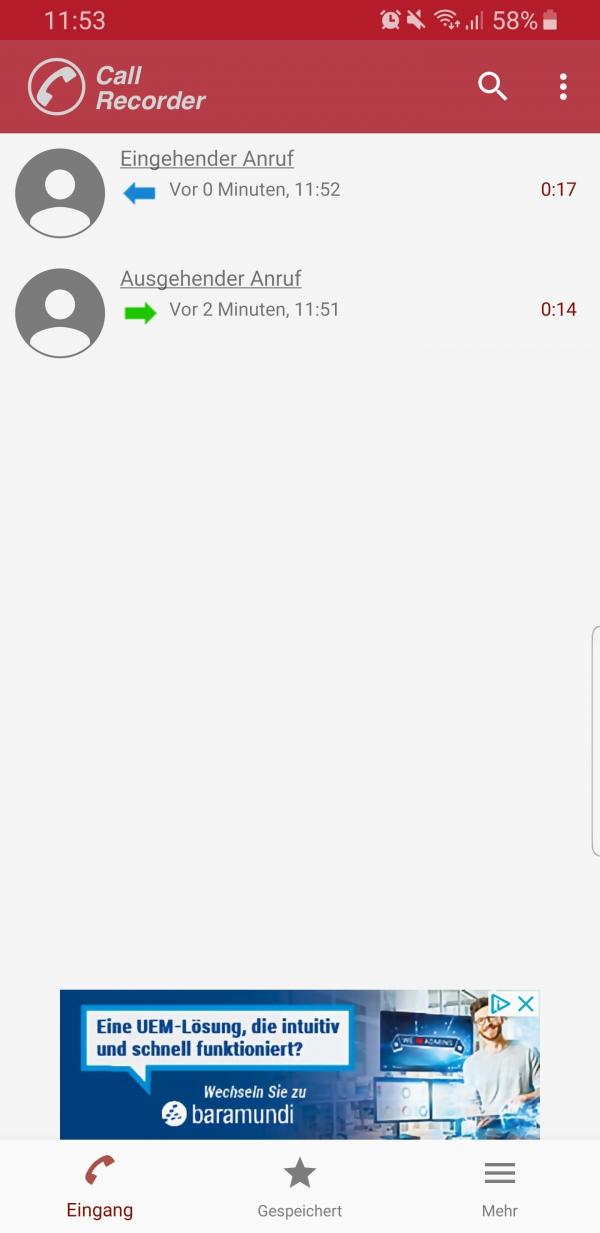 After you have ended the call, you will find all previous recordings .
After you have ended the call, you will find all previous recordings . 4th step:
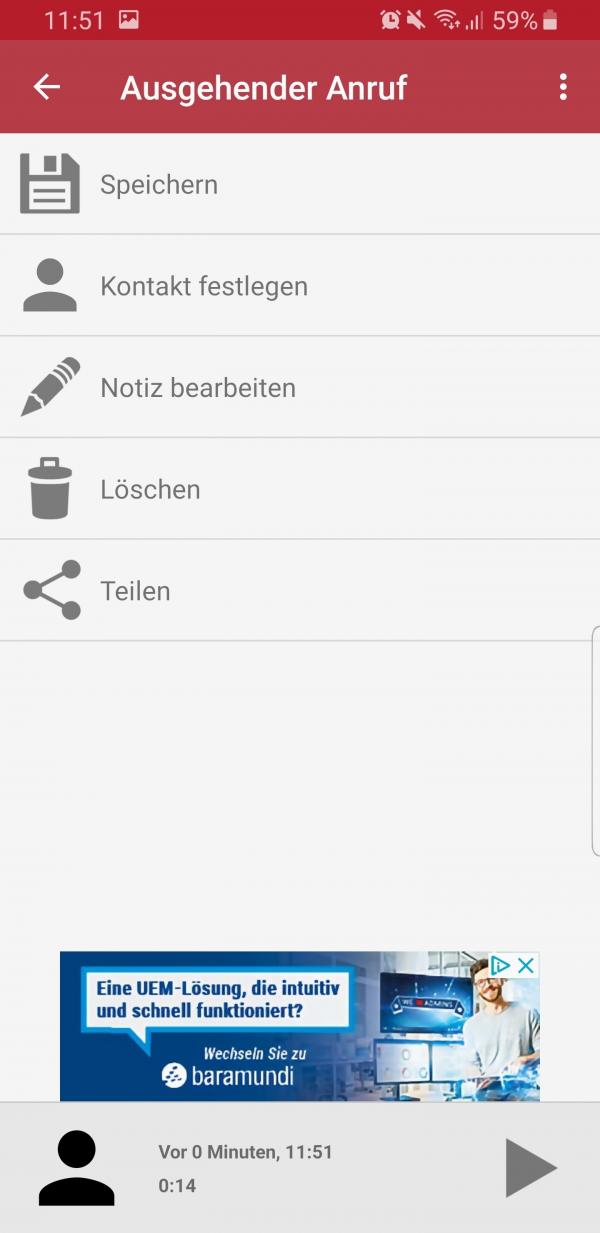 When you tap a recording, you can play , edit , delete or share it .
When you tap a recording, you can play , edit , delete or share it . quick start Guide
- Install and open the Call Recording app . Then give the app all the permissions it needs so that it can record your calls and then save them.
- Now whenever you receive an incoming call or make an outgoing call, the app will automatically record all your conversations. You can see this in the notification center .
- After a call, open the app and you will see all recorded conversations. You can play, edit, delete or share them.