Abstract :
Don't miss these 7 reliable solutions to restore or repair icons in Windows 10. You can directly try FonePaw Data Recovery after Windows 10 update..
Desktop icons can sometimes disappear suddenly on Windows 10, 8, and 7. This often happens right after installing a Windows 10 update , but it can also happen that you find yourself in front of a desktop without any icon after the start your PC, and this without you expecting it. In some cases, the wallpaper may even disappear.
This is really inconvenient when you cannot access your files or programs through your Windows computer desktop. This article will introduce you to 7 solutions that will allow you to restore desktop icons on Windows 10, 8 and 7 . If you notice, that after a Windows update, files are not found on your PC, then please go directly to solution 7 (opens new window) and follow the instructions therein to restore Windows desktop icons 10 with FonePaw Data Recovery (opens new window) .
Activate the option "Show desktop items"
Desktop icons can mysteriously disappear when an update messes up your computer's desktop settings or when you have made unintentional changes. One of the settings you should check is "Show desktop icons" , it takes care of showing (not hiding) icons on your PC desktop, which can help you restore Windows 10 desktop icons..
- Right click on your Windows desktop.
- Select the option "View"> "Show Desktop Items" .
On some computers where the desktop icons are not displayed, the right click action may also not work. If you find yourself in a similar situation and this tip was not helpful to you, then please read on.
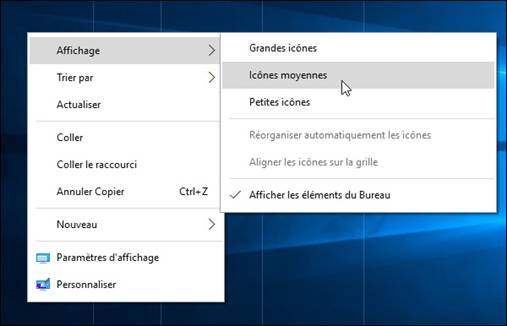
Show default desktop icons
If some icons, such as Recycle Bin, Computer, and Control Panel, are not displayed on your desktop, you can still find them by going to your computer's settings..
- Open the "Start" menu.
- Click “Settings”> “Personalization”> “Themes”> “Desktop icon settings” .
- Check the icons you want displayed.
- Click "Apply"> "OK" .
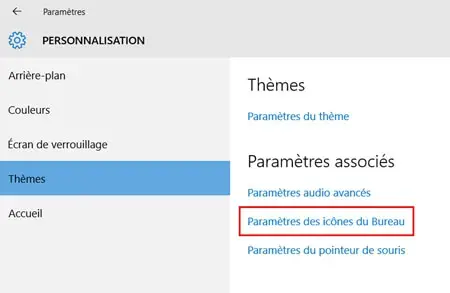
Create a new file on the desktop
Some people have discovered a rather odd method of restoring missing Windows 10 desktop icons, and this is to create a new file on the empty desktop.
- Right click on your computer desktop.
- Click on "New" and create any file.
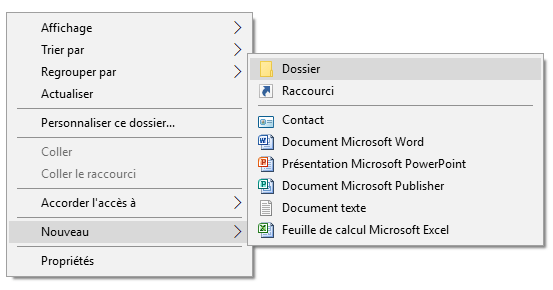
It sounds like just a joke, but it really helped people restore Windows 10 desktop icons. What are you waiting for? So try this trick.
Note: There are also some users who have noticed that by clicking on "Sort by"> "Name" , it is possible to put the icons back on the desktop. And this trick would work especially well when using multiple display.
Turn off tablet mode on Windows 10
If you are right now in front of a desktop full of square titled icons that are found in the "Start" menu items and the desktop icons are nowhere to be found, then your Windows 10 PC is in tablet mode. can easily be disabled in Settings.
- Go to "Settings"> "System"> "Tablet mode" .
- Disable "Tablet mode" by clicking on the toggle button.
- On some versions of Windows 10, you will need to click on "Use desktop mode" instead of "Use tablet mode".
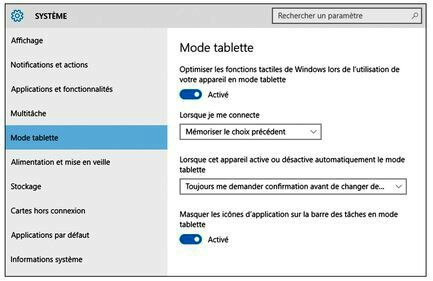
Start SFC scan
The SFC, System File Checker, can scan and find corrupt files on your Windows and restore them, it can help you fix missing icons problem on your desktop. This can indeed be due to corrupted files.
- Simultaneously press the "Start" and "R" keys to open the "Run" window.
- Type "cmd" and then simultaneously press "Shift" + "Ctrl" + "Enter" keys to open Command Prompt with administrative privileges.
- Then type "SFC / scannow" and press the "Enter" key to perform the ordered action.
- After that, please restart your PC and see on your desktop icons have been restored or not.
Rebuild the icon cache
You can also try to restore Windows 10 desktop icons by rebuilding icon cache.
Open Command Prompt with administrative privileges. (Follow the directions in Tip 5 for how to do this.) Type the following commands and press the "Enter" key each time you finish entering a line.
- taskkill / F / IM explorer.exe
- cd / d% userprofile% \ AppData \ Local
- attrib –h IconCache.db
- del IconCache.db
- start explorer.exe
Restore missing Windows 10 desktop icons after an update
If it's not only desktop icons missing from your computer, but there are also some important files that you can't find after installing Windows Update, then you can still get your lost files back. with FonePaw Data Recovery (opens new window) . It is a program that can recover Word / Excel / PPT / PDF / TXT documents, photos, videos, audio files, emails and many other types of files on Windows 10, 8 computers and 7.
The program is easy to use and includes many clear indications. You just need to launch it and then let it find your lost files.
Do not miss :
Files lost after Windows reset, what to do? (opens new window)
How to Recover Lost Desktop Files (opens new window)
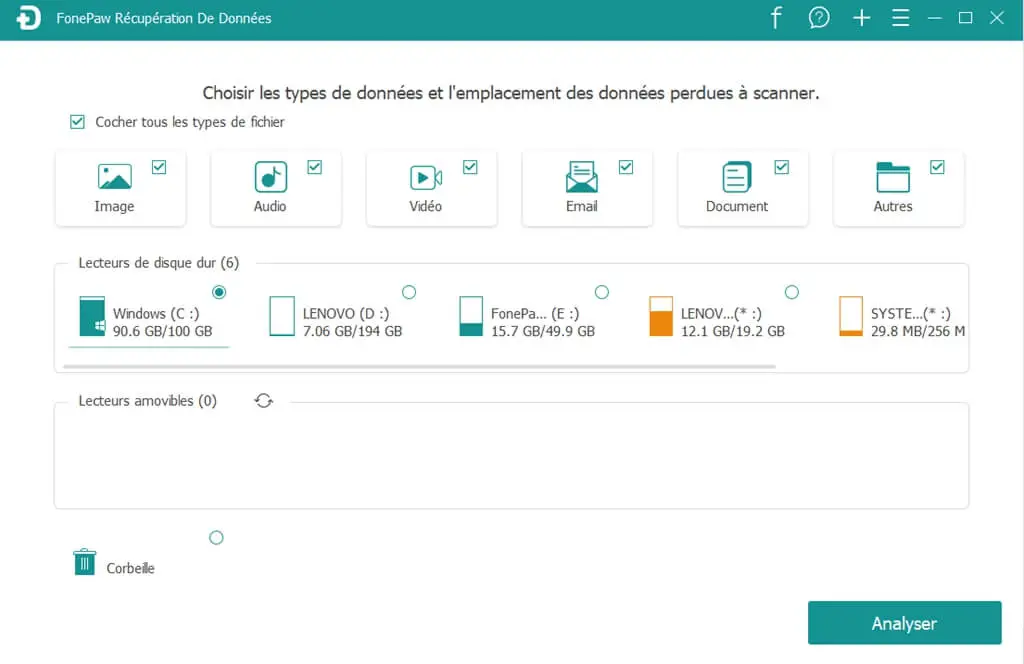
If you know of any other solutions that have helped you fix the missing icons issue on Windows, please feel free to share your ideas with us in the comments area below.