When the call fails, it is an extremely annoying situation for many iPhone users. This problem can be very annoying, especially when you have an important phone call to go through. We have a few tips here on what to do in an emergency.
Restart the iPhone
This is one of the simple solutions, but powerful nonetheless. Many problems can be easily fixed after restarting the iPhone. To do this, simply press and hold your device's standby button for a few seconds until the red slider appears. On newer iPhone models, press the volume up or down button in addition to the standby button. Move the slider from left to right and release it. Wait at least 20 seconds or more. Then turn your iPhone back on by pressing the same button until the Apple logo appears on the screen.
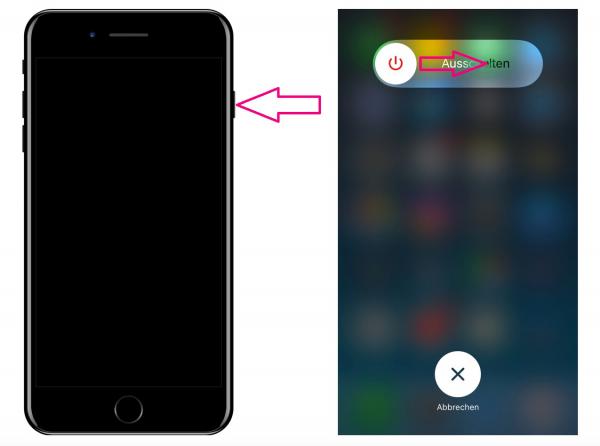
Deactivate restriction of the caller number ID
The code * # 31 # is one of the hidden iPhone codes that you can use to disable your outgoing anonymity status. You may have accidentally chosen to hide your iPhone number from all outgoing calls. This can cause call errors when you make or answer a call. So open the numeric keypad and call the number * # 31 #. Your caller number ID should then be visible to the other parties..
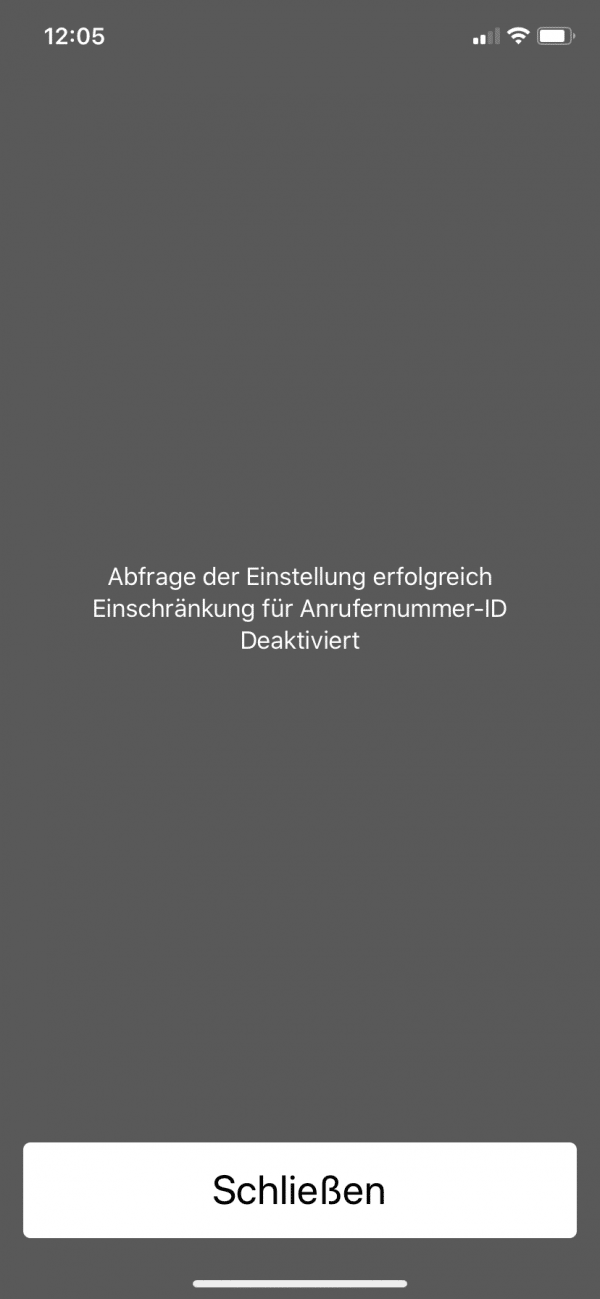
Turn on airplane mode
Sometimes turning on Airplane Mode works wonders when it comes to network issues. So switch it on briefly and then off again. To do this, simply open the iPhone settings or the control center and activate airplane mode there. Wait a few minutes and turn off airplane mode again.
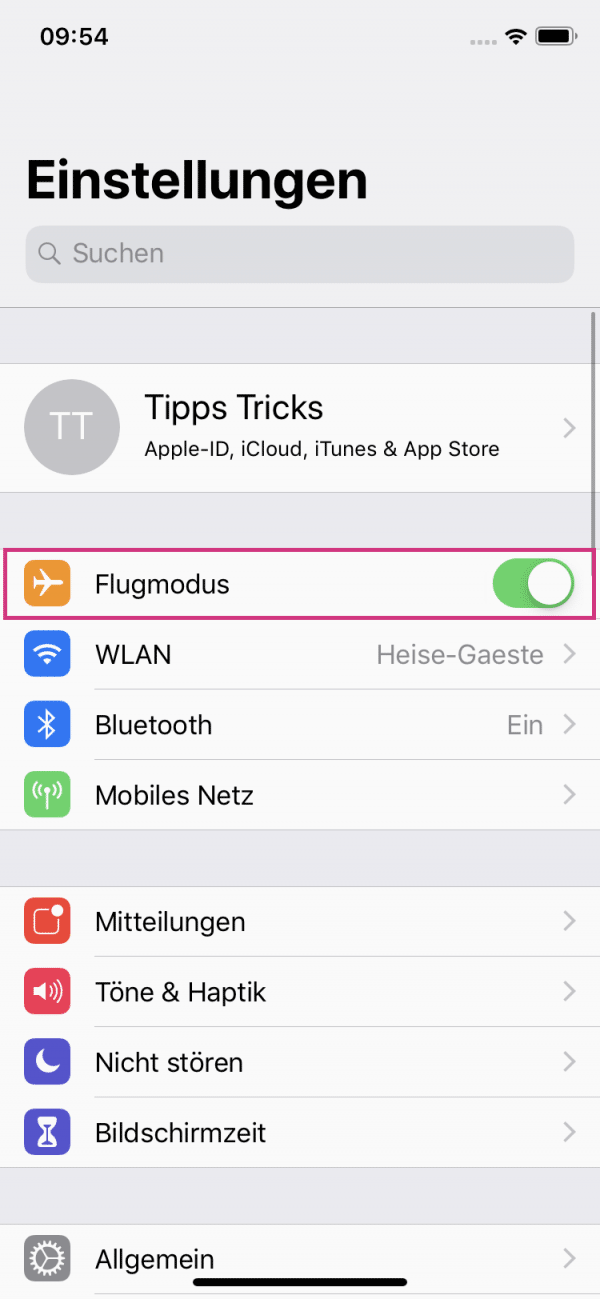
Reset network settings
There may be a network problem preventing you from making or receiving calls. You can fix this error by resetting your iPhone's network settings. Follow our step-by-step instructions or take a look at the brief instructions ..
1st step:
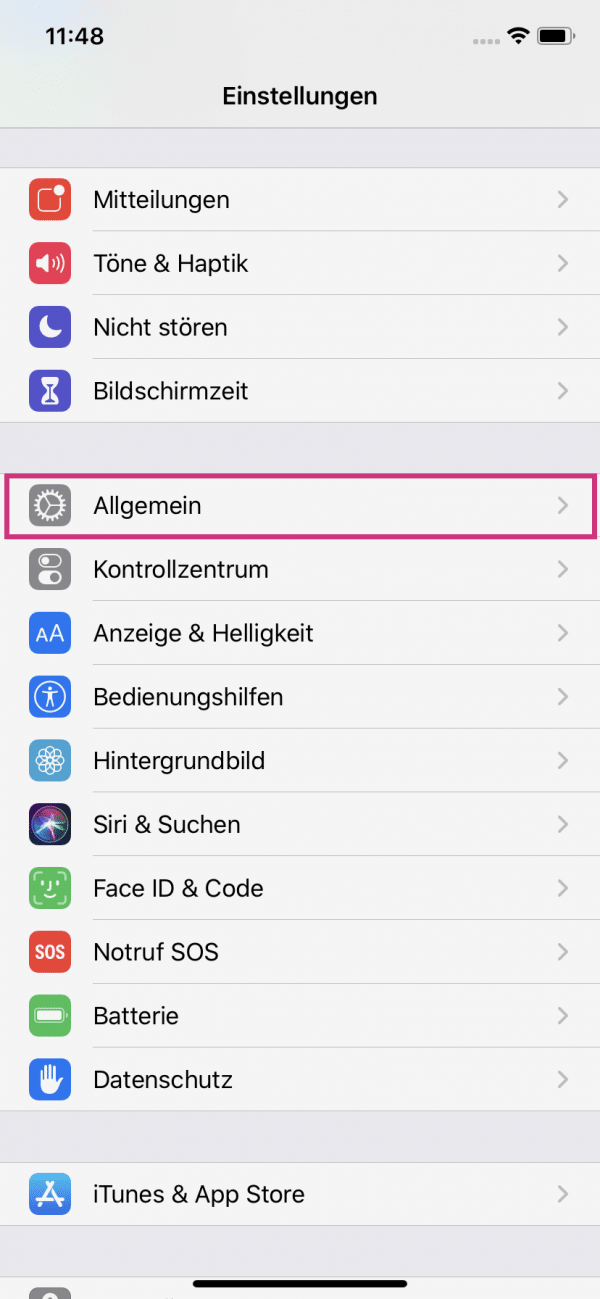 Open the settings of your iPhone and tap on the entry " General ".
Open the settings of your iPhone and tap on the entry " General ". 2nd step:
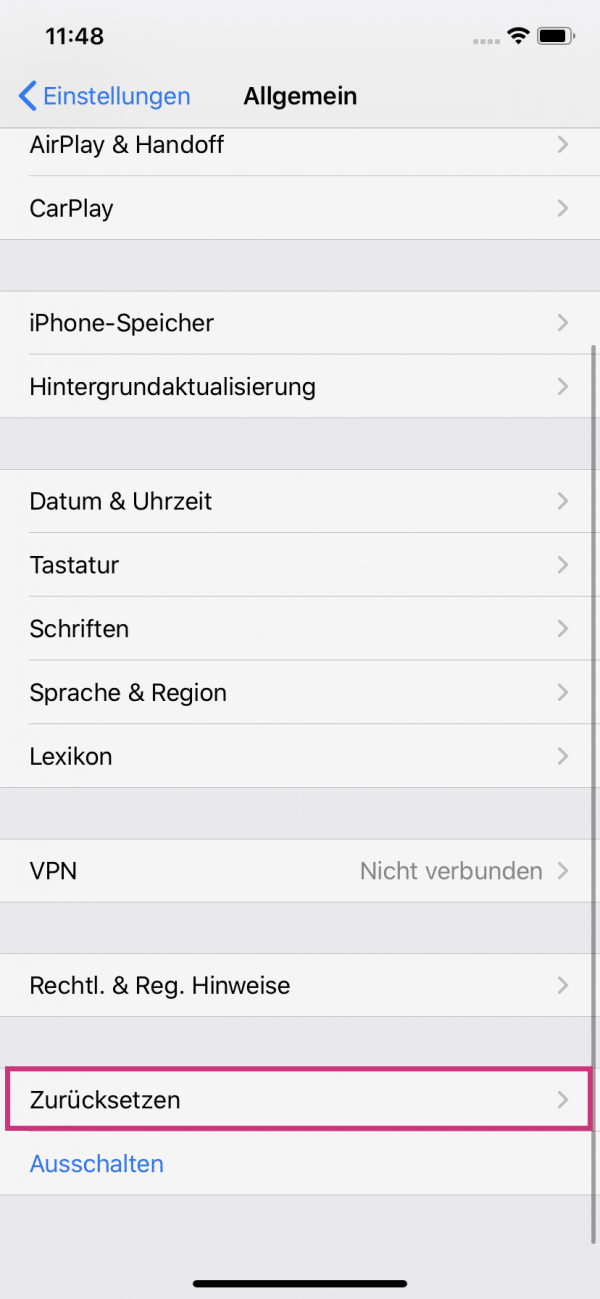 Then select " Reset ".
Then select " Reset ". 3rd step:
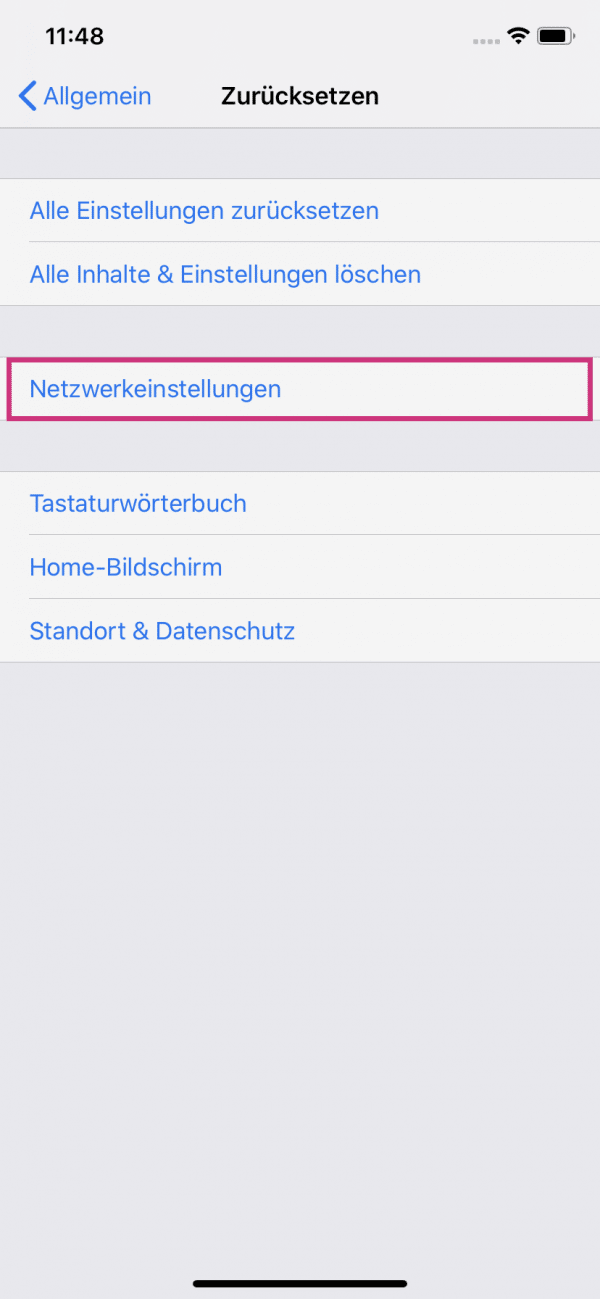 Now tap on " Network Settings ".
Now tap on " Network Settings ". 4th step:
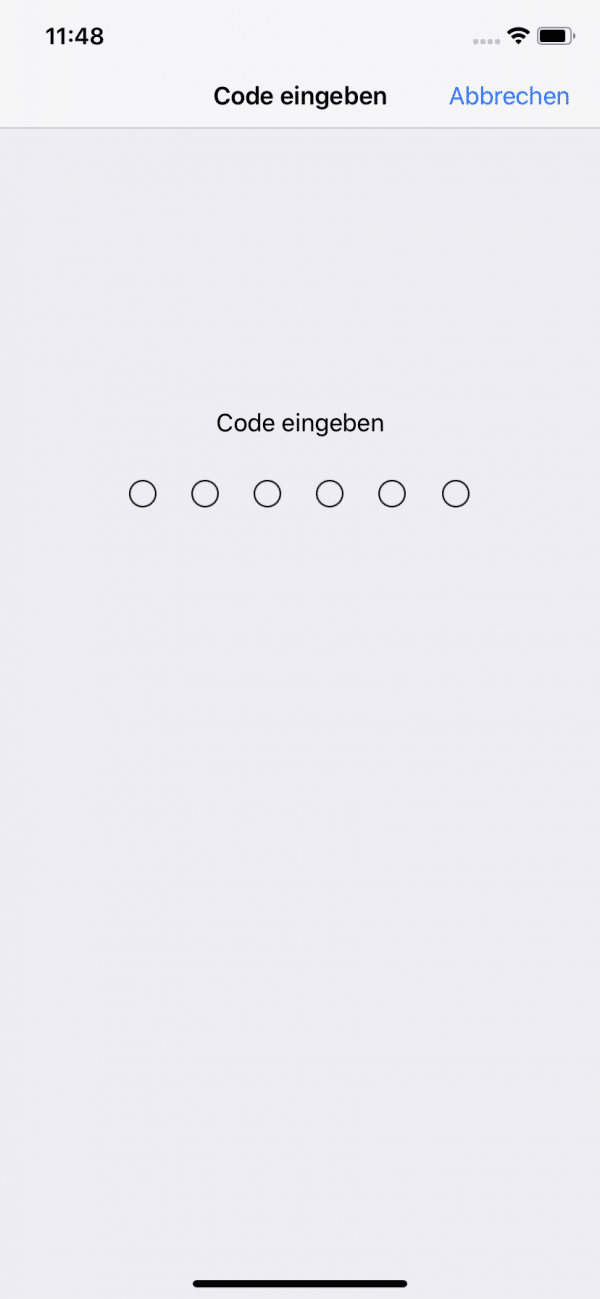 Then enter your lock code .
Then enter your lock code . 5th step:
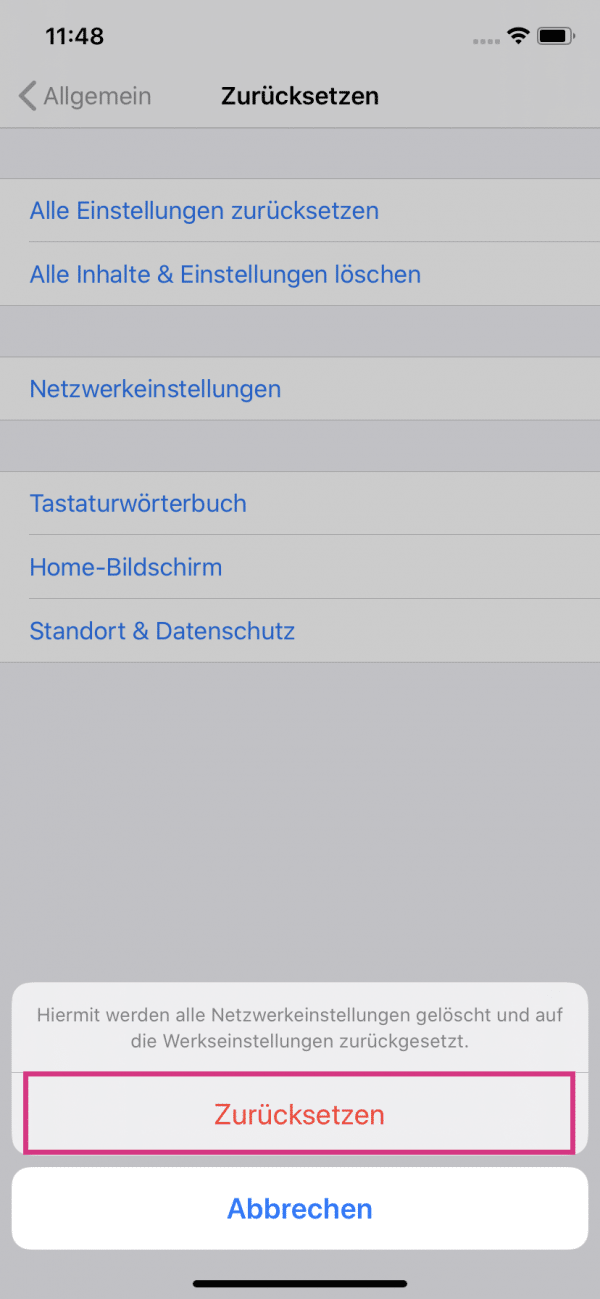 Confirm the process by tapping on " Reset ".
Confirm the process by tapping on " Reset ". Reset factory settings
Since this action will erase all of your data from the iPhone, keep this option as a last resort. Before taking any action on this, make sure that your data is backed up and stored. Follow our step-by-step instructions or take a look at the brief instructions .
1st step:
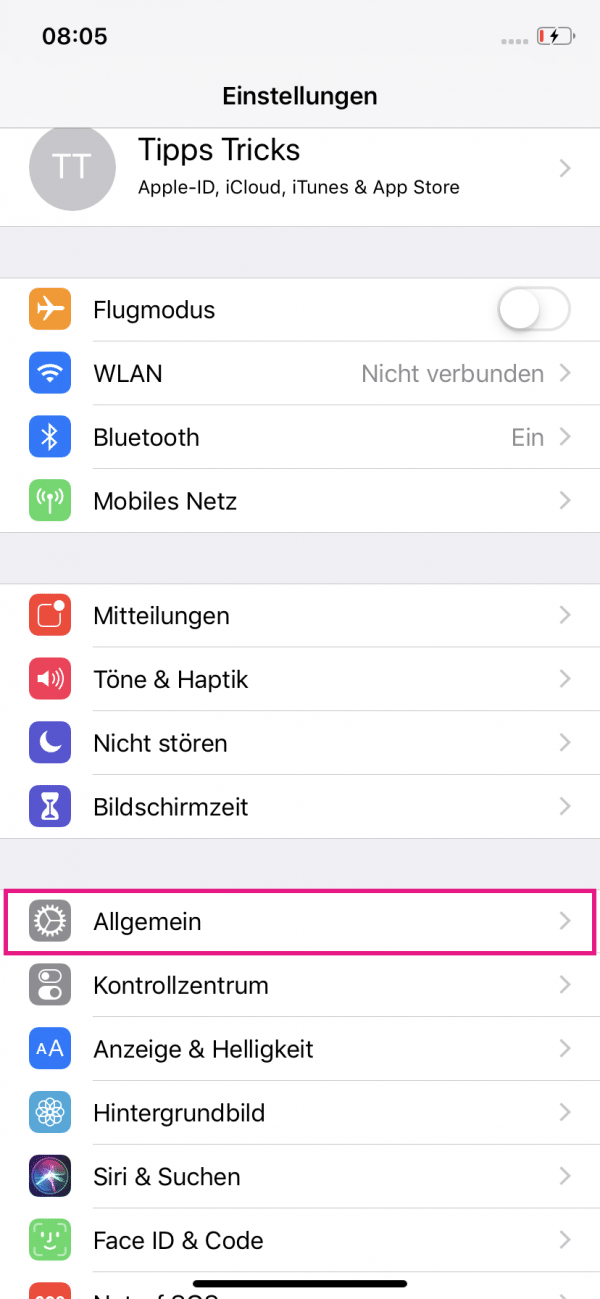 Open the settings on your iOS device and select " General ".
Open the settings on your iOS device and select " General ".