If you want to edit MP4 videos using Windows Movie Maker or want to share MP4 videos through your webpage, then it would be better if you do MP4 to WMV conversion ..
WMV is commonly used and very well supported by video players built into Windows, including Windows Media Player, Windows Movie Maker, Windows Phone 8, Xbox One, ZEN, etc. Convert your MP4 video to WMV first, and you can edit those WMV videos with Windows Movie Maker more easily.
How to convert MP4 to WMV with Windows Media Player?
Some of you might be wondering how to do MP4 to WMV conversion with Windows Media Player (WMP), a service built into Windows operating system. But in reality, WMP is just a video player, not a video converter. It cannot therefore perform any conversion. That is, you can just play WMV videos with WMP but you cannot use it to do MP4 to WMV conversion..
To convert your MP4 files to WMV, you will need a professional video converter. In this article, you will learn about two MP4 to WMV converters and learn how to change the format of your files with these programs.
MP4 to WMV Converter for Windows and Mac
FonePaw Video Converter is one of the best MP4 to WMV converter which can help you not only to quickly convert your MP4 / MPEG-4 files to WMV format but also make edits before conversion. You will be able to adjust video effects like light, noise, colors, saturation, output volume and you can even add your own watermark..
Besides all that, this converter can also batch convert videos. You will also find its advanced options which will allow you to customize various parameters (like bit rate, frame rate, codecs and channels), all these settings will help you convert high quality video.
This program is available on Mac and PC. Download this software for free and try it right away!
Free TrialFree Trial
Import MP4 files into the program
After installing the program on your computer, launch it. Then click “Add File (s)” to import MP4 files into it. It allows you to add multiple MP4 files at a time and batch convert them. If you want to merge multiple video clips into one file, then check the “Merge into one file” checkbox at the bottom of the program.
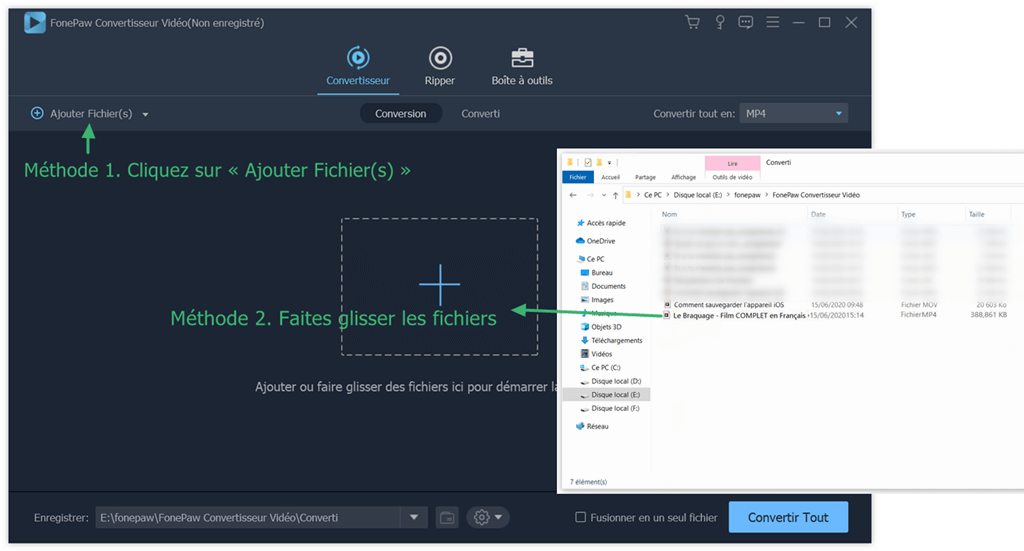
Select output format
Click the icon next to "Convert All To," then select "Video"> "WMV" as the output format. If you want to convert your MP4 files to other video formats suitable for your mobile devices, you don't need to search for supported formats, just select your device model and this software will offer you the profile. corresponding.
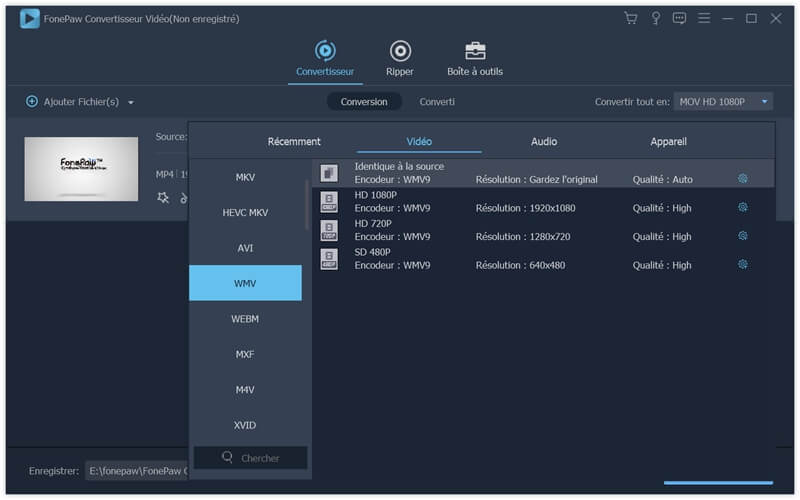
Select the output path
Click “Menu”> “Preferences”> “Convert”. In the "Output folder" part, select an output location where you want to save your WMV files by clicking on three dots.
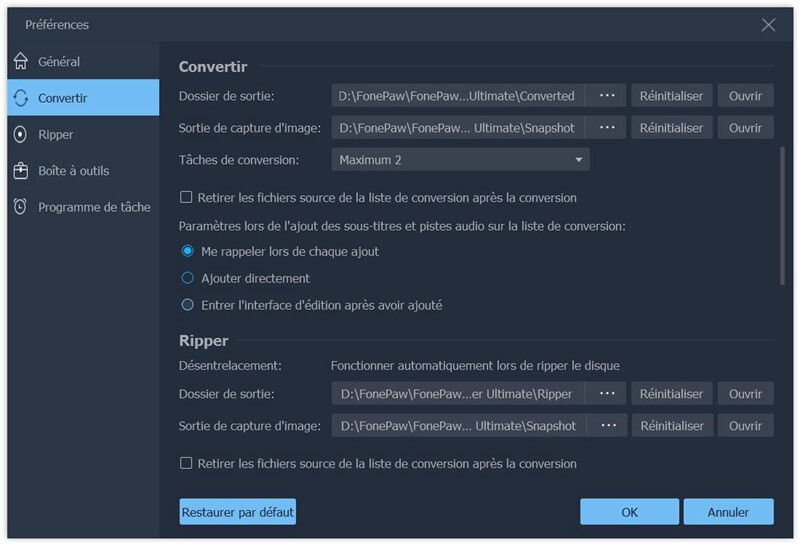
Convert MP4 files to WMV
Now, you just have to click on "Convert All" button to convert your MP4 video files to WMV format.
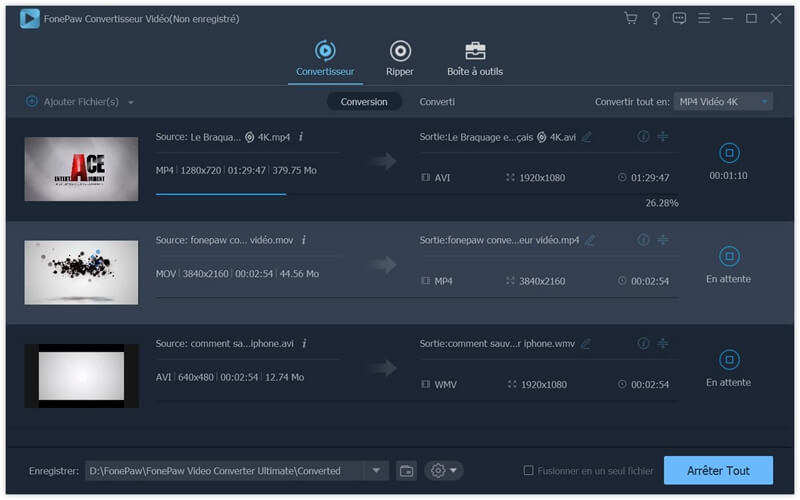
There you go, it's done! Apart from converting MP4 to WMV, FonePaw Video Converter can also convert videos to many other popular formats. Download it and convert your videos to the format you prefer.
Free TrialFree Trial
Convert MP4 to WMV Online
If you don't want to install any program on your computer, you can always choose to do MP4 to WMV conversion online. ZAMZAR is an online converter which supports a wide variety of formats.
Here are the steps:
1. Simply add your MP4 file to the ZAMZAR page by clicking the “Add Files…” button or drag your file to the page. You can also add an online video by entering its URL link.
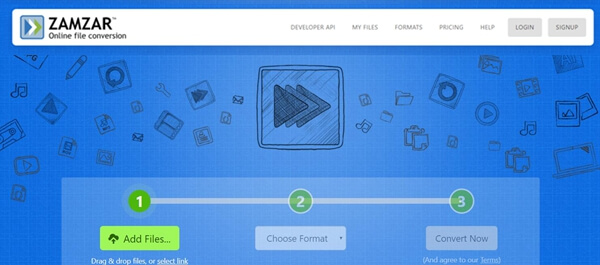
2. Then choose “WMV” as the output format.
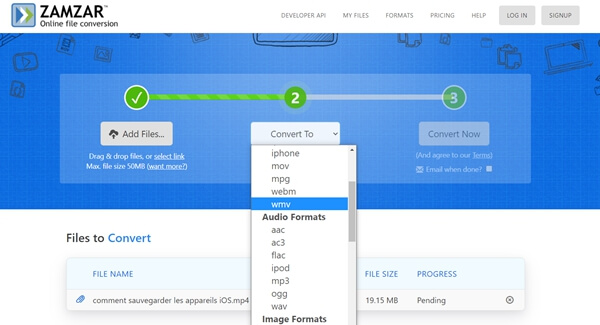
3. Click “Convert Now” to start the conversion process.
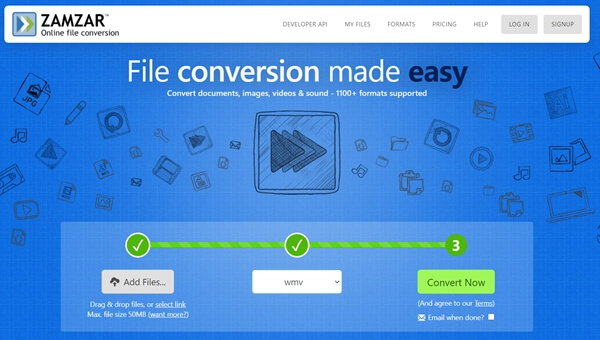
Note: ZAMZAR is not a completely free converter. It offers users free conversion of video size up to 50MB.
MP4 vs WMV
Like a container format, an MP4 file can encompass many audio-video codecs, images, and subtitles. Thanks to its cross-platform compatibility, it can be played on Windows, Mac, mobile devices and most media players. But it is also a lossy video compression format. It is for this reason that MP4 file is lighter than WMV file. However, there would be incompatible issues when video codecs are not supported by MP4 format.
In comparison to MP4 format, WMV, a compression format, was primarily developed to be compatible with Microsoft programs. It may contain digital rights management information. Unfortunately, it is not compatible with non-Windows programs, like Mac and iOS. If you want to view WMV files on non-Windows programs then you will need to install plugins, like Flip4Mac.