It's really exhilarating when you just got a new iPhone. However, it is possible that you don't have a SIM card available when you want to activate it or it is also likely that you just want to use it as an entertainment tool rather than just a traditional phone just made for calls. . In this case, you are probably wondering: How do I activate my new iPhone without a SIM card ? The good news is that there are many ways to activate and use a new iPhone, working under any version, even if you don't have a SIM card..
When you reset an old iPhone to its factory settings and set it up again, you might find yourself stuck on the message "No SIM card installed." Insert a valid SIM without PIN lock to activate iPhone. ". If you are currently facing this problem, you can follow the step by step guide below to activate your iPhone without any SIM card.
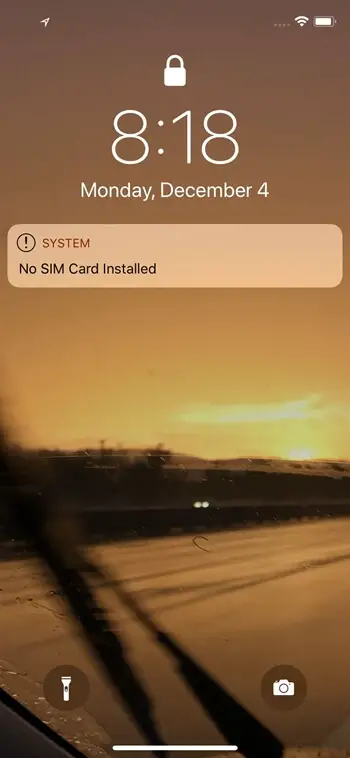
Move your data to a new iPhone after a setup: FonePaw DoTrans
- Transfer photos, videos, music, contacts, messages to iPhone / Android;
- Transfer data between Android and iPhone, iPhone and iPhone, iPhone and iPad;
- Move files from PC to iPhone without iTunes;
- Quickly and directly transfer files with just a drag and drop gesture.
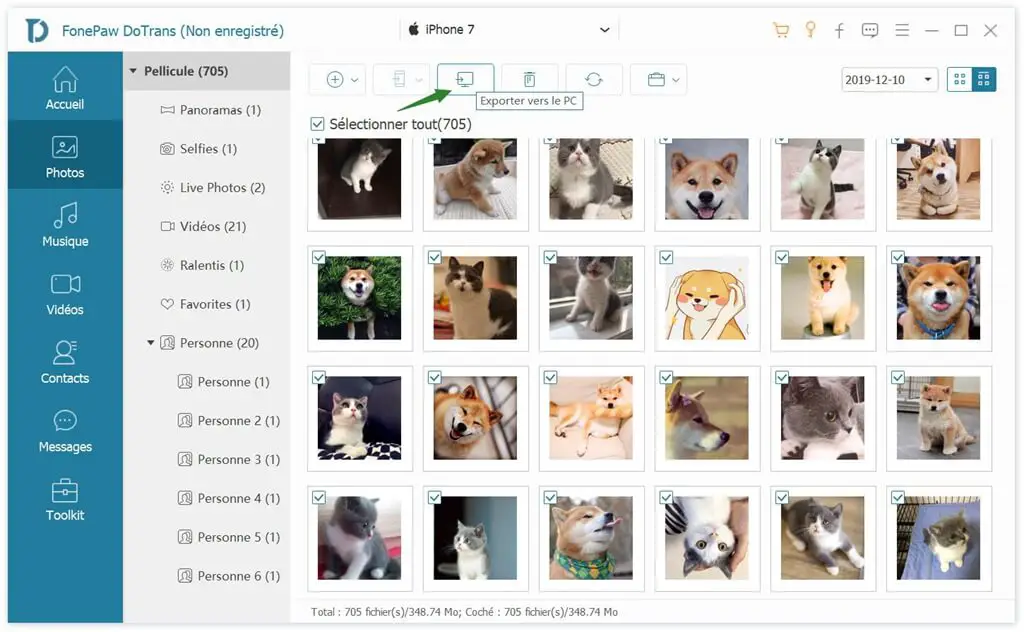
Activate iPhone without SIM card and without iTunes
If the iPhone you are trying to run is running iOS 11 or later (iOS 12/13), then you can activate your iPhone without any SIM card as long as you have access to an available Wi-Fi connection. So if you just got a new iPhone 11, 11 Pro, or some other recent model like iPhone XS / XR or iPhone 8, then all you need to do is follow the directions in the Setup Assistant. to be able to connect your iPhone to a stable Wi-Fi network..
Step 1: Turn on your iPhone.
Step 2: Swipe the screen or press the home button to exit the “Hello” screen and select your language..
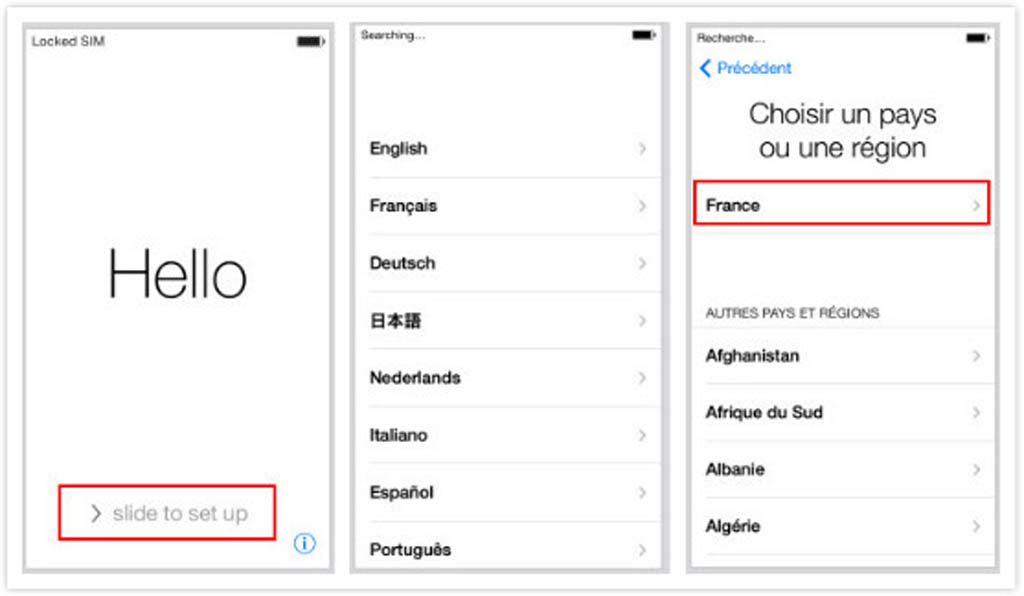
Step 3: Tap on “Configure manually” option. Select your Wi-Fi and enter the corresponding password.
Step 4: After connecting your iPhone to Wi-Fi, your iPhone will be automatically activated.
# Tip:
- If there is no Wi-Fi network available, then you will need a SIM card or iTunes to activate your iPhone.
- If you've just upgraded to a new iPhone 11, XS, XR, X, etc., and have an older iPhone running iOS 11 or later. You can choose to configure the new iPhone with Quick start (opens new window) , this function will allow you to move all the data and all the settings that were on your old device to your new iPhone.
Activate old iPhone without SIM card using iTunes (No Wi-Fi)
If you don't have access to valid SIM card and usable Wi-Fi when trying to activate your iPhone, especially older models like iPhone 6s, 6 or 5s, then you can use iTunes on computer.
Step 1: Download iTunes to your computer if you haven't already.
Step 2: Launch iTunes and connect your iPhone to the computer using a USB cable.
Step 3: When iTunes detects your iPhone, select the option “As a new iPhone” and then click “Continue”.
Step 4: On the "Welcome to your new iPhone" screen, click on the "Start" and "Synchronize" buttons.
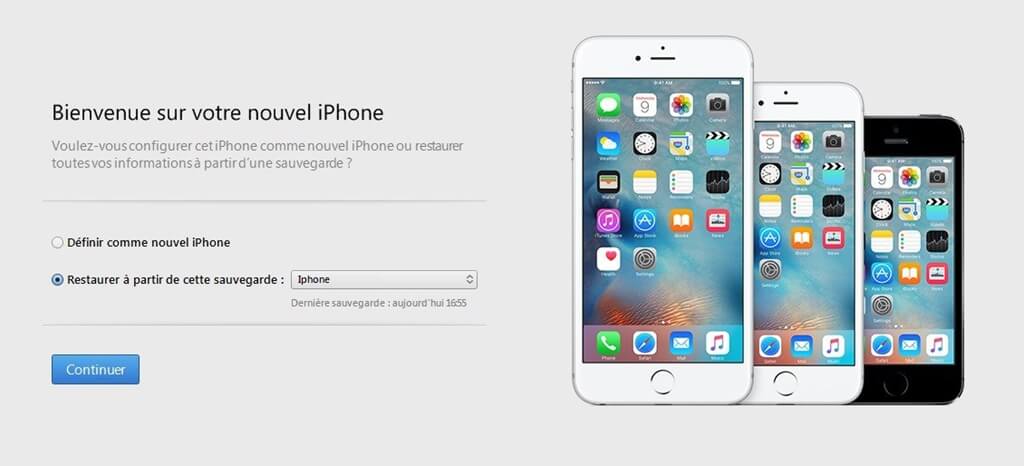
It's over, now disconnect your iPhone from the computer and you will see that your iPhone has finally been activated.
Note: This method does not apply to iPhones that have been locked by certain telephone companies. If your iPhone has been locked by a certain carrier, then iTunes will display the message "No SIM card is installed in the iPhone you are trying to activate." ". In this case, you will need to borrow a SIM card from this telephone company or use an R-SIM card to activate your iPhone.
Activate iPhone with R-SIM / X-SIM
A good way to activate an iPhone locked by a certain telephone company is to use an R-SIM or X-SIM card. Here is how to do it.
Step 1: Place the R-SIM or X-SIM card under the unsupported card on the SIM card holder of your iPhone, then insert it into your device.
Step 2: From the list displayed on the screen, select your cellular network provider. If you do not see the name of your telephone company, then tap on "Enter IMSI".
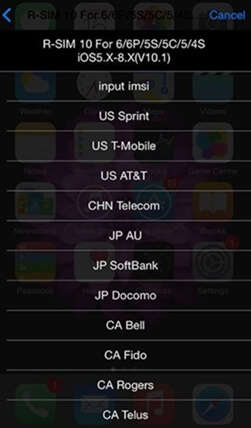
Step 3: If a message appears and asks you to enter your operator's code, find your IMSI code and type it in the box made for it.
Step 4: Select the type of your device model after you entered the code.
Step 5: Choose the unlock method.
Step 6: Follow the instructions to restart your iPhone.
Your locked iPhone can finally be activated after a restart.
Borrow someone else's SIM card
If you are still using iOS 10 or earlier, you will be asked to insert a SIM card into your iPhone so that it can be activated during setup. But what if you don't have a SIM card available? Well, you can ask a family member or a friend to lend you one. You will only need it for the activation process.
If your iPhone has been locked by a certain carrier, make sure the SIM card you borrowed is working on the same network.
Insert the borrowed SIM card into your iPhone and start the setup process. Your iPhone can finally be activated correctly.
Activate iPhone using emergency call
A great tip that might help you activate your iPhone and make an emergency call. Some users have suggested that during the iPhone activation process, if you see the message “No SIM card installed” then you should press the home button and make an emergency call. Once the number has been dialed, end the call directly after you initiate it, then your iPhone will be activated.
However, according to our tests, the emergency call does not really work very well, so we do not recommend that you use the emergency call method to activate your iPhone.
We hope these tips were able to help you activate your iPhone successfully. If you have any questions, you can write them in the comments space below and we'll do our best to help you asap.