Apple finally introduced dual SIM technology on its iPhone 11, XR and XS ; and yes that means you can now have two phone numbers just in one iPhone. For those who are used to using two phones, one for work and one for personal use, the addition of dual SIM support and eSIM on iPhone was eagerly awaited..
And for all those who love international travel, but don't like the nasty surprises of big bills on the way back, will love the dual SIM and eSIM technology. This is because you can add a local (yes, local) card to take advantage of local data rates when traveling to other countries or regions. Isn't that great?
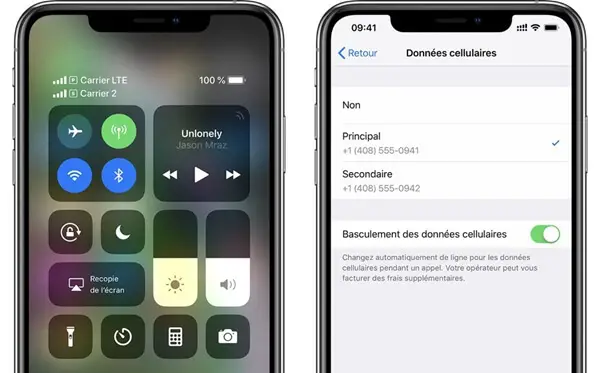
Note, however, that your iPhone must imperatively run on iOS 12.1.1 or later for you to take advantage of eSIM technology. If you want an eSIM from another phone company, different from the one you are using now, then you need to unlock your iPhone first.
Also Read: Do you want to transfer your contacts from iPhone to another iPhone?
What is an eSIM?
eSIM is the abbreviation for “embedded SIM”. It is a software solution, not a physical one. And contrary to what you might think, it's not something new to Apple products..
Apple has been using eSIMs for quite some time on its devices, such as some Apple Watch LTE models (like Series 3 and 4) and some iPad Pro models.
The main difference is that an eSIM card is a digital SIM while dual SIM refers to a phone that literally has two slots for two SIM cards. With eSIM, you don't need two SIM cards..
Instead, your eSIM activates a mobile plan without you needing to use a physical SIM card. This eSIM is stored digitally on your iPhone.
You can even store many eSIMs at once on your iPhone. But you will only be able to use one at a time.
Does your iPhone 11 / XR / XS have dual SIM or eSIM?
ESIM on iPhone is available for almost all iPhone 11, XR, and XS / XS Max models worldwide except Mainland China, Hong Kong, and Macau.
For China (and its regions), iPhone 11, XR, and XS / XS Max models are only available with dual SIM functionality, in other words with two nano SIM card slots.
How to set up dual SIM on your dual SIM iPhone?
To use a dual SIM, you must have an iPhone 11, iPhone XR, iPhone XS or iPhone XS Max and two nano SIM cards. Remember that physical Dual SIM is for Mainland China and its territories, including Hong Kong and Macau.
If you want to use two different phone companies, you will also need to unlock your iPhone.
How to install nano SIM cards?
1. Update your iPhone to the latest iOS version available (at least iOS 12.1).
2. Insert a paper clip or SIM eject tool into the small hole near the SIM card holder.
3. Remove the SIM card holder from your iPhone.
4. Observe the cut angle of the new SIM card.
5. Place the new SIM card in the bottom of the card holder - it only fits one way because of the cut angle.
6. Insert the other SIM card into the top of the card holder.
7. Fully insert the card holder with the two nano SIMs into the iPhone, in the same direction as the removal.
How to set up an eSIM card on your iPhone?
1. Update your iPhone to the latest available iOS version (12.1 or later).
- Please note that the first public version of iOS 12 (12.0 and 12.0.1) does not support eSIM.
2. Obtain a QR code from your telephone company, use your operator's app if available, or manually enter your eSIM information.
- Your telephone company must support eSIM technology.
- If you are using two different telephone operators (for travel for example), then your iPhone must be unlocked.
- If a CMDA telephone operator (like Verizon or Sprint) provides you with a nano SIM card (basically a SIM), then your eSIM cannot support CDMA.
What if you have a QR code?
1. Go to “Settings”> “Cellular Data”.
2. Tap on “Add cellular plan”.
3. Scan the QR code provided by your telephone company. Enter the activation code if necessary.
4. Remember to name your new plan so that you can easily differentiate all configured cellular plans.
- Your main default SIM is the one placed in the first slot of the card holder, but you can of course change it if needed.
- For example, you can use one card for work and one for home, or one for home and one for travel.
- Labels make it easier for you to identify which plan is currently in use, which number has just received a call or message, etc.
5. Go to the “Control Center”, you should be able to see your plans there in the top right corner, otherwise go to “Settings”> “Control Counter”, then add your eSIM icons or dual SIM for easier access.
What if you are using the phone operator's app?
1. Install the application from your telephone company on your iPhone if you have not already done so.
2. Open the app and purchase a cellular plan directly through this app. It should be able to recognize your iPhone's eSIM support automatically.
3. Follow the directions in the app and create a new package.
4. Remember to name your new plan so that you can easily differentiate it from your other plans.
- Your main default SIM is the one placed in the first slot of the card holder, but you can of course change it if needed.
- For example, you can use one card for work and one for home, or one for home and one for travel.
- Labels make it easier for you to identify which plan is currently in use, which number has just received a call or message, etc.
5. Open the "Control Center", you should be able to see your different plans there in the top right corner. Or you can also go to "Settings"> "Cellular Data".
What if you manually enter eSIM card information?
1. Go to “Settings”> “Cellular (or mobile) data”.
2. Swipe down on the screen, then tap on the “Add Cellular Plan” option.
3. At the bottom of the screen, tap “Enter information manually”.
4. Enter your eSIM information (such as phone number as well as other account information) provided to you by your eSIM phone operator, for your iPhone having dual SIM or eSIM support.
5. Remember to name your new plan so that you can easily differentiate it from your other plans.
- Your main default SIM is the one placed in the first slot of the card holder, but you can of course change it if needed.
- For example, you can use one card for work / business and the other for home / personal use, or one for home and the other for travel.
- Labels make it easier for you to identify which plan is currently in use, which number has just received a call or message, etc.
6. Open the "Control Center", you should be able to see your different plans there in the top right corner. Or you can also go to "Settings"> "Cellular Data".