Call forwarding allows you to automatically forward an incoming call to another phone number. For example, if you set up call diversion from your landline phone to your cell phone while you are not at home, you won't miss any important calls.
Set up forwarding on the landline telephone
You can easily set up call forwarding with various number codes on your landline telephone..
Immediate forwarding
If you set up immediate forwarding, every incoming call will be forwarded immediately:
- Pick up your phone and press the green button . Then enter the code * 21 * on the telephone keypad followed by the telephone number to be forwarded to . Confirm your entry with # .
- You should then receive an announcement. Place then on, so routing can be activated.
- You can then test the whole thing by calling your landline. You can then deactivate the forwarding with the code # 21 # .
Forward if busy
If you set up this forwarding, incoming calls are only forwarded when your line is busy:
- Press the green button on your phone . Then dial the input code * 67 * on the keypad followed by the destination number. When finished, press # .
- You will then receive an announcement. Place then on, to activate the forwarding.
- Then call your landline to test the forwarding. To deactivate this again , dial # 67 # .
Forward on no reply
If you do not answer incoming calls after 15 seconds, they are then forwarded:
- Press the green button on your phone. Then enter the code * 61 * on the keypad, followed by the destination number and # .
- You will now receive an announcement. Place then on, so that the redirect is active.
- Then test the forwarding by calling your landline. To deactivate forwarding, dial # 67 # .
Set up forwarding on Android phones
With your Android smartphone, you can easily set up the forwarding of your calls. Follow our step-by-step instructions or take a look at the brief instructions .
1st step:
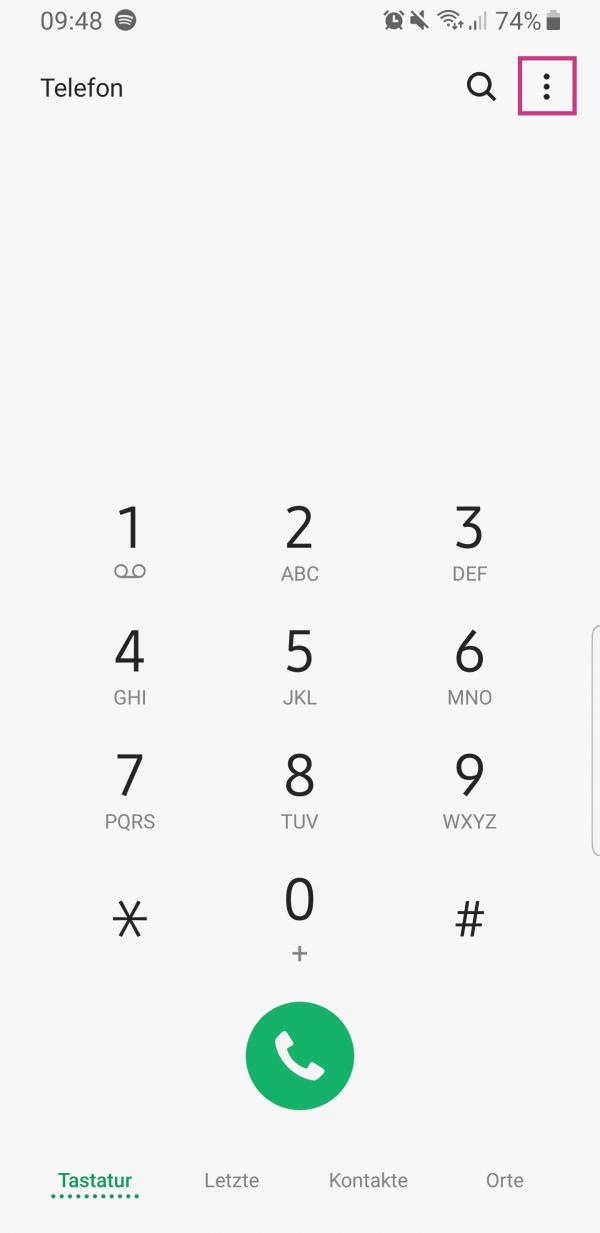 Open the phone app on your Android smartphone and tap on the three-point menu in the top right corner .
Open the phone app on your Android smartphone and tap on the three-point menu in the top right corner . 2nd step:
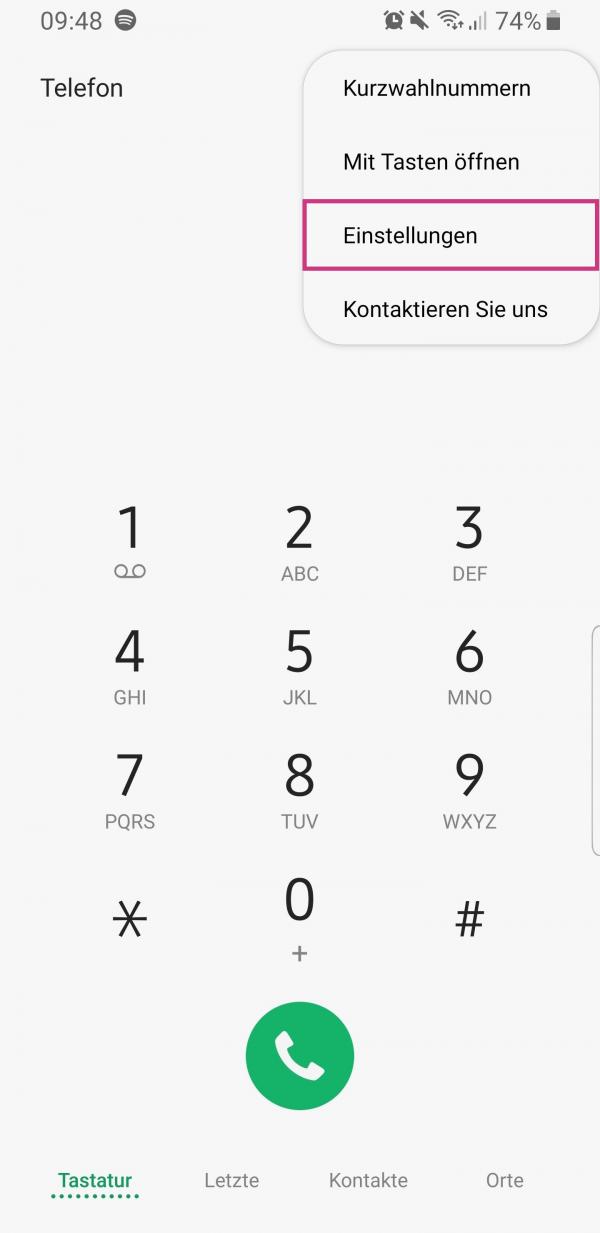 Then select the " Settings " option .
Then select the " Settings " option . 3rd step:
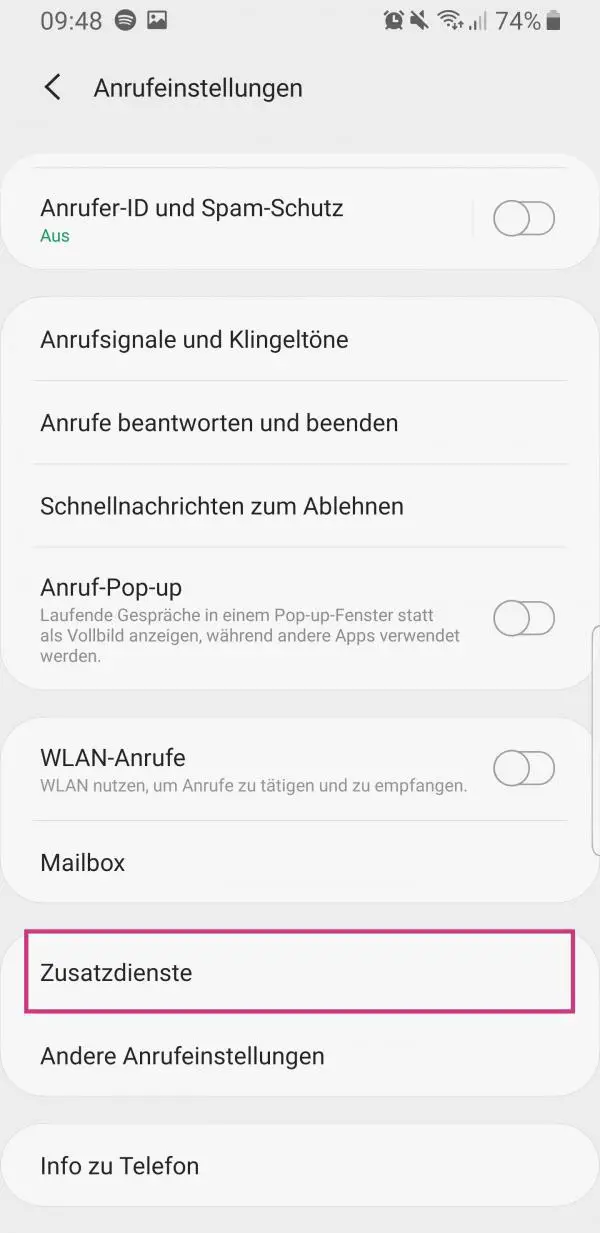 Now tap on " Additional services " ...
Now tap on " Additional services " ... 4th step:
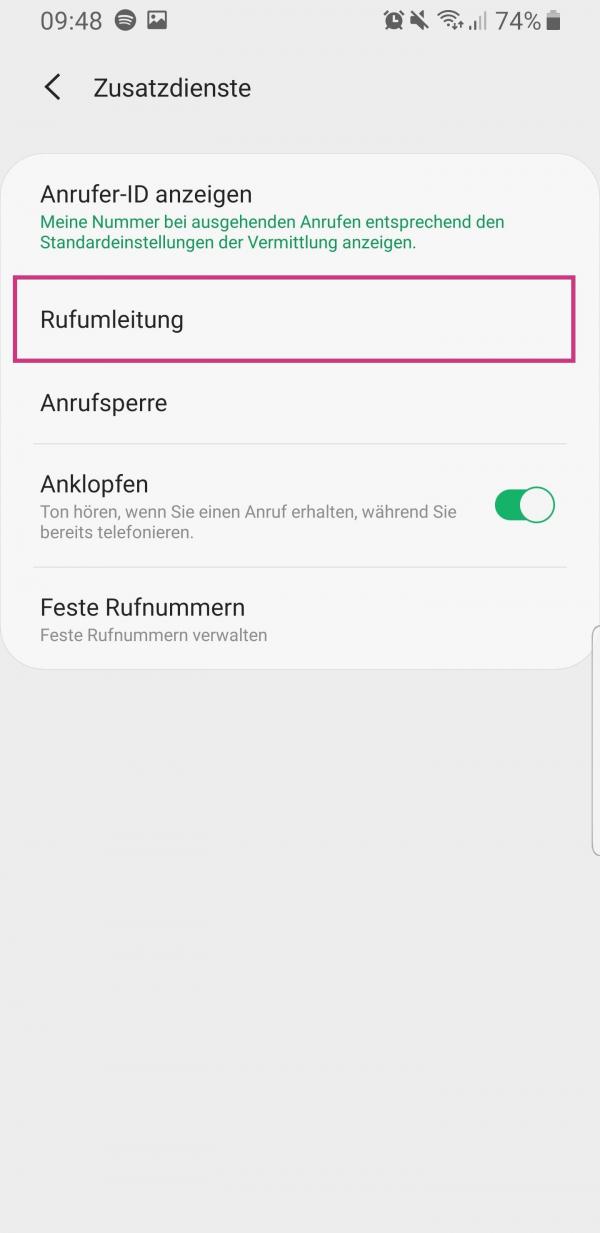 ... and select the " Call diversion " entry .
... and select the " Call diversion " entry . 5th step:
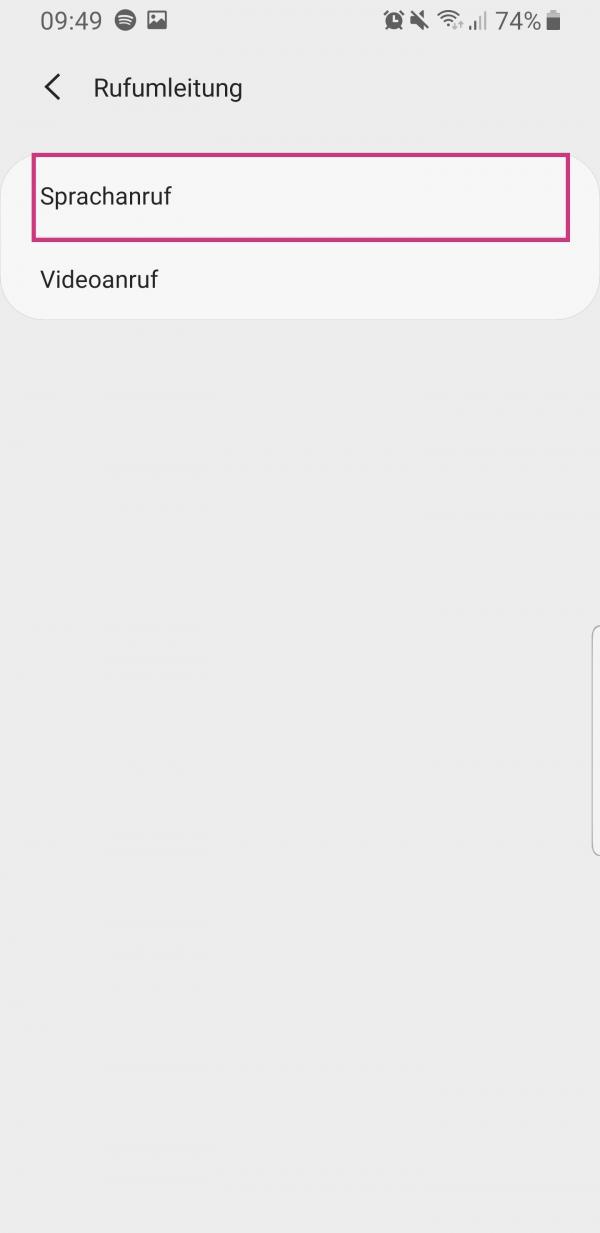 Then tap on " Voice call ".
Then tap on " Voice call ". 6th step:
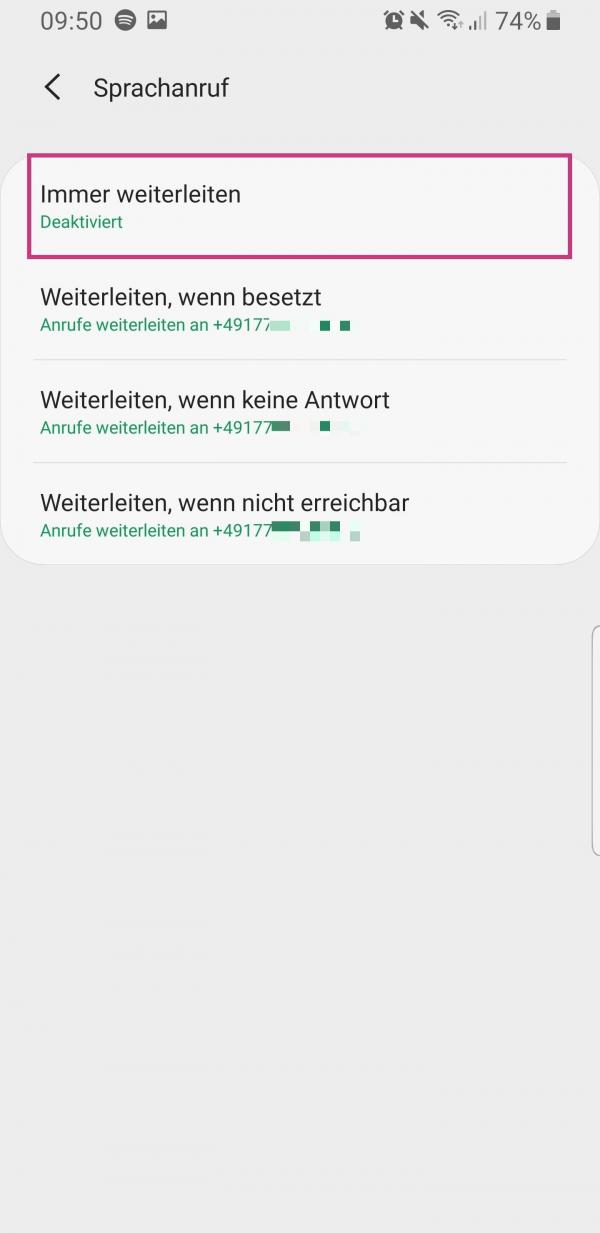 Note: By default, incoming calls are forwarded to your mailbox if you cannot be reached, your line is busy or you do not answer. Before changing the forwarding, make a note of your mailbox number so that you can undo the changes . You will now see different situations in which calls should be forwarded: Always, busy, no answer and not available. Now tap on a desired option to set up call forwarding for it.
Note: By default, incoming calls are forwarded to your mailbox if you cannot be reached, your line is busy or you do not answer. Before changing the forwarding, make a note of your mailbox number so that you can undo the changes . You will now see different situations in which calls should be forwarded: Always, busy, no answer and not available. Now tap on a desired option to set up call forwarding for it. 7th step:
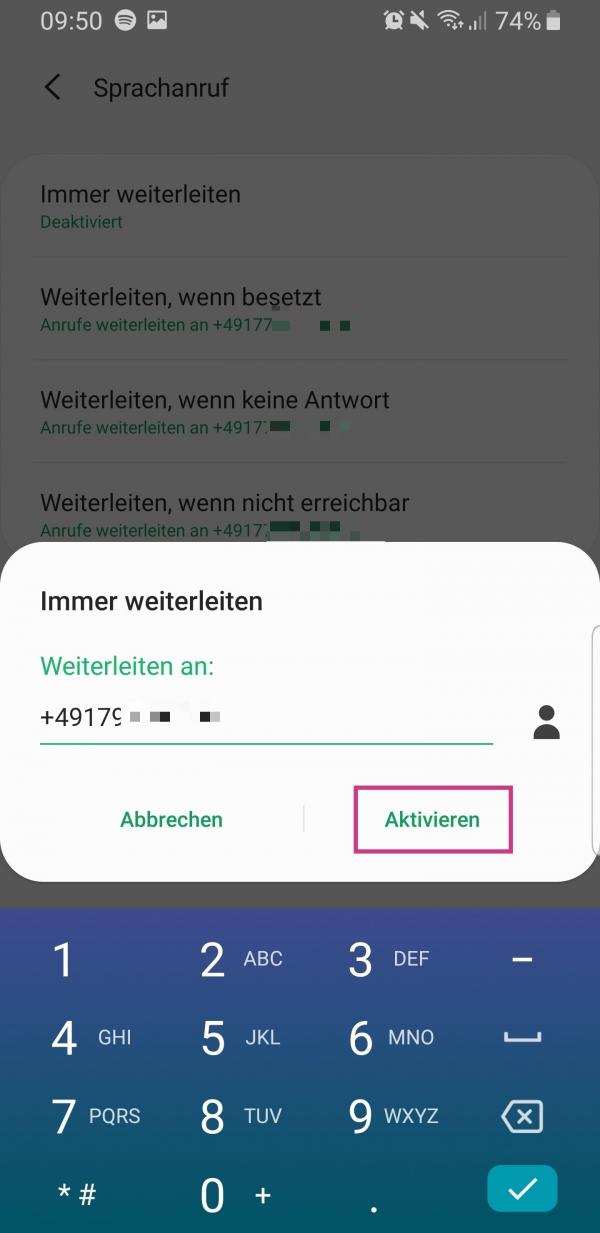 Then enter the destination number and tap " Activate ".
Then enter the destination number and tap " Activate ". 8th step:
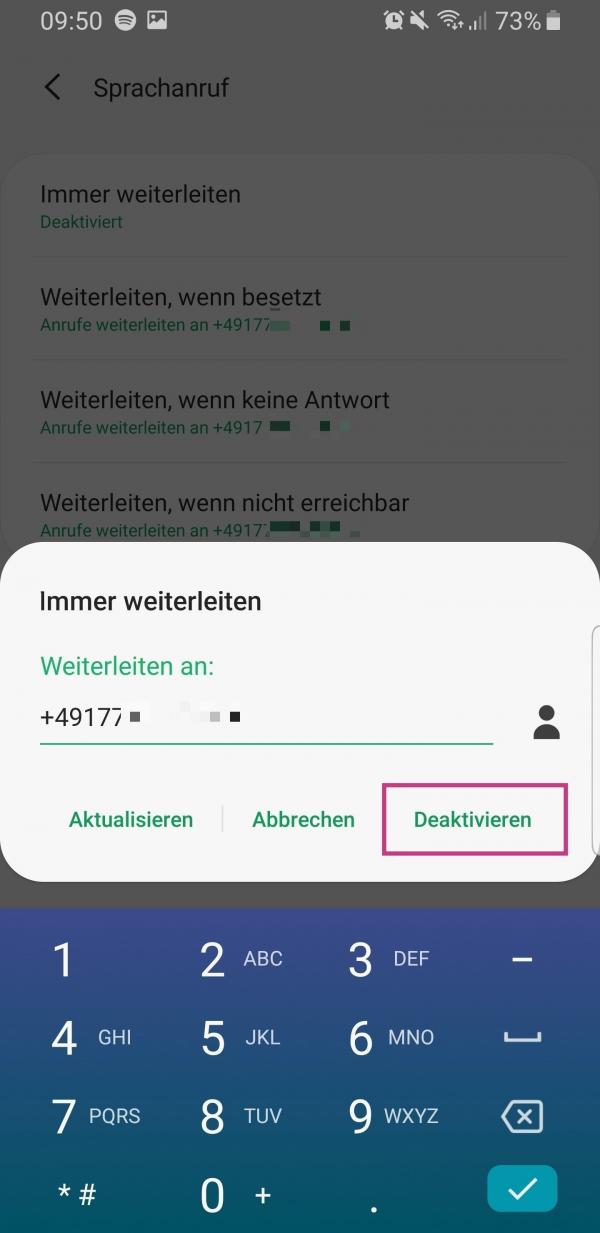 To deactivate forwarding, tap the setting you changed again, then select " Deactivate " or re-enter your mailbox number .
To deactivate forwarding, tap the setting you changed again, then select " Deactivate " or re-enter your mailbox number . Set up forwarding on the iPhone
You can find the call forwarding option in your iPhone's settings. Follow our step-by-step instructions or take a look at the brief instructions ..
1st step:
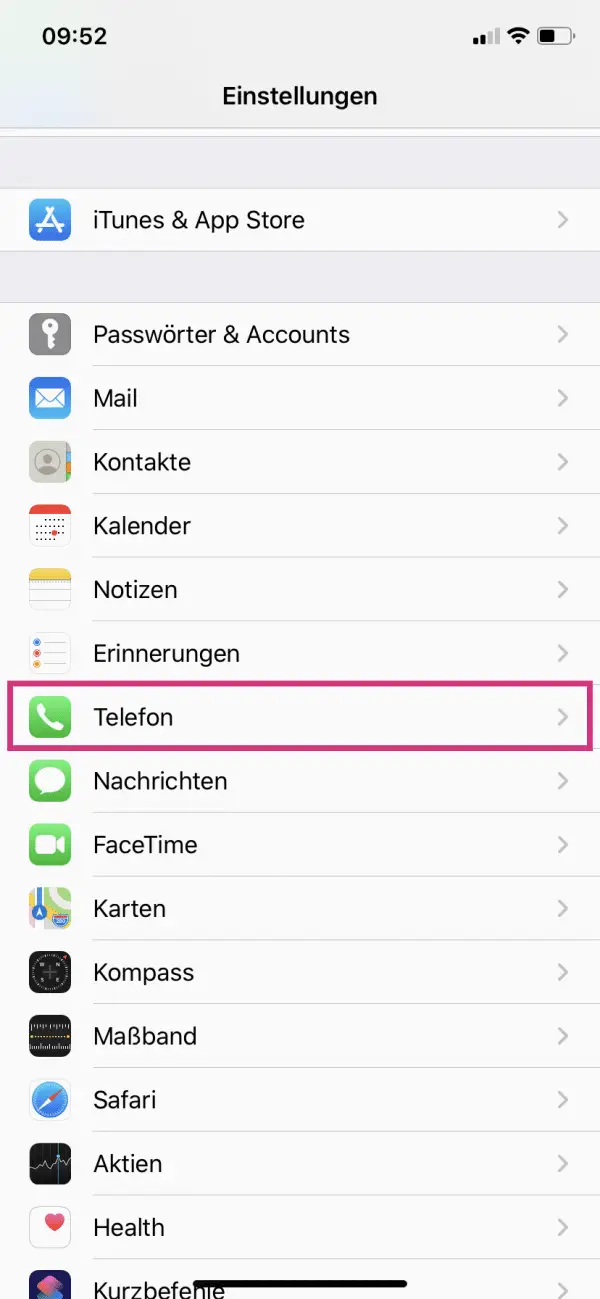 Open the settings of your iPhone and tap on " Phone ".
Open the settings of your iPhone and tap on " Phone ".