If you are using Windows PC, then transferring files from Android device to PC is undoubtedly a very easy task to perform. All you need to do is connect your mobile device to the PC via USB. This tool allows you to find and move files between your smartphone and the computer without any problem. However, for Mac users, it's a whole different thing as things get complicated. To solve the problem of transferring files from Android device to Mac, the Android team developed an app called Android File Transfer. But even with this app, you might also want to use other Android File Transfer alternative to make transferring files to Mac much easier..
Also Read: Solved: Android File Transfer Won't Work on Mac (opens new window)
What is Android File Transfer?
With this super lightweight program, Mac users can transfer files between their phone and Mac just like on Windows. This utility is 100% compatible with all operating systems running on Mac including macOS X 10.5 or later versions, and it supports Android phones running version 3.0 or later versions. Nevertheless, this approach can sometimes fail in some aspects causing many users to want to look for alternatives to Android File Transfer.
Advantages :
- Lightweight and free program
- Clean without many built-in third-party software
- Ability to transfer photos, videos, music, documents and more
Disadvantages:
- Errors may occur from time to time
- Rather difficult installation
- File transfer limited to 4 GB
If you are currently facing the above difficulties and want to try another Android File Transfer alternative, then please continue with the next application..
A better Android File Transfer alternative
FonePaw - Android Data Backup & Restore (opens new window) is an application that can run on your Mac and help you manage data on your Android device. With this app, you can easily transfer contacts, messages, music, videos, photos and other data between your Android mobile device and Windows / Mac computer. All of this can be done with just one click and without any data loss.
# How to use FonePaw to copy your Android data to Mac?
Step 1. Connect your Android
Launch FonePaw on your PC, then connect your Android to PC via USB cable. You will see an interface similar to the image shown below. Click on “Data Backup”.
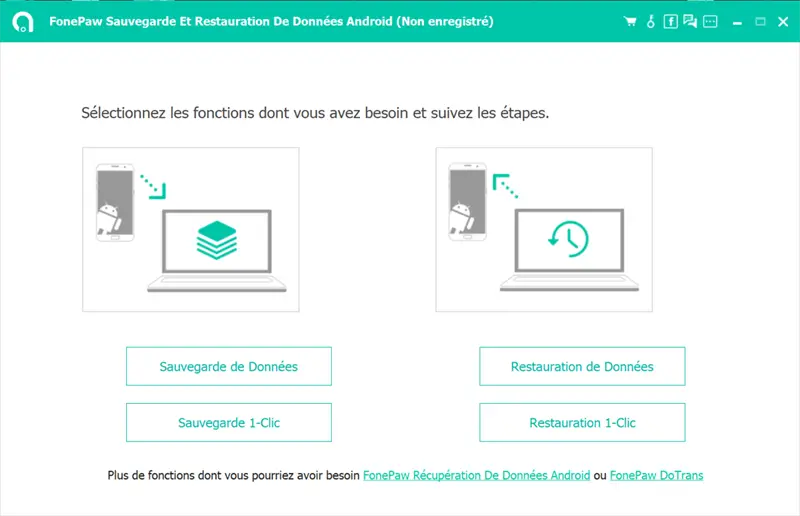
Step 2. Select data to copy
After connecting your mobile device, you will see the types of data that you can export to your PC. Select the types of data you want to back up on your Mac. If you want to protect your backup with a password, check the “Encrypted backup” cache. Then click on "Start"..
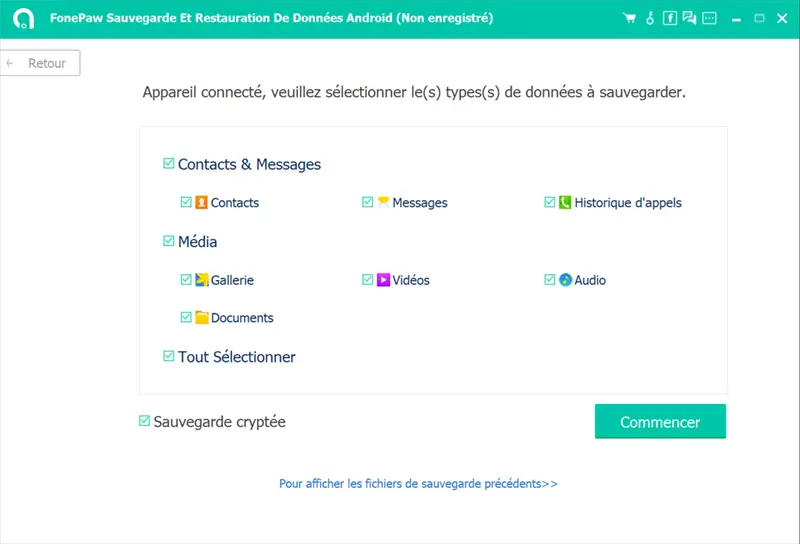
A backup of your Android device data will be created on your Mac. Please wait until you see the page showing that the action was completed successfully.
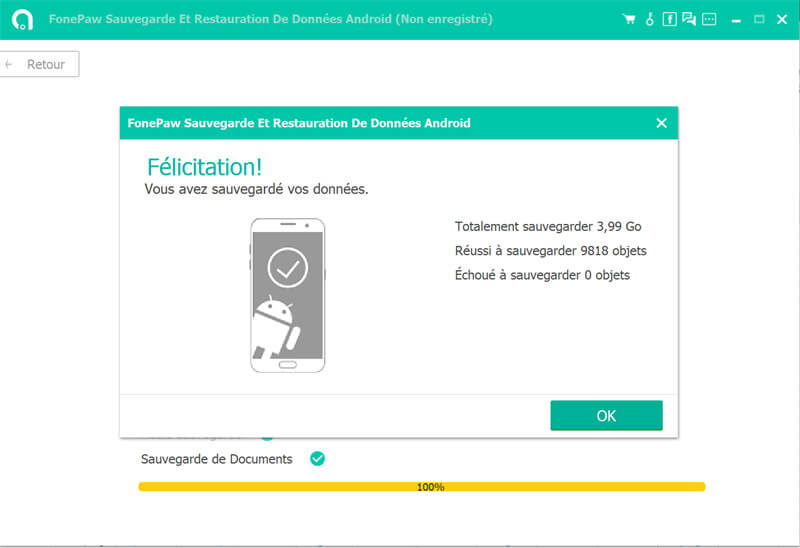
You can use this app to successfully transfer data between your phone and PC or Mac, sync contents of your device, create backups, make contact copies, manage mobile data and much more.