Android users are a diverse group and the devices it runs on reflects this very well. You can get premium flagship phones that have the latest technology or budget phones that fit very well in your pockets..
Android owners agree that it's great to customize their phones to match their styles and needs, whether that's changing the wallpaper or tweaking the settings to unlock handy features.

Take the time to learn more about Android and create some tips that will make things easier for you. You can enable privacy on your lock screen, customize the status bar, and easily start changing apps..
Not all Android phones are eligible for the latest versions of the operating system, so your smartphone's interface may have different settings and menus that vary depending on the version of the operating system currently in use. This should be kept in mind when looking for a certain feature and cannot seem to find it. It is possible that the options you are looking for is not available in your operating system or that you are forced to take a long time to find the needle in the haystack of your settings.
1. Strengthen the privacy of your lock screen
Notifications on your lock screen may inadvertently share some information for prying eyes. You can lock your lock screen and hide sensitive information with a little trick..
Go to "Settings" and tap "Apps & notifications" → "Notifications", or just "Notifications", the names may be different depending on the version of the operating system used on your device. Find a setting called "On Lock Screen." You probably need to tap a cog icon in the upper right corner of the screen. Tap on "Settings settings" and choose "Hide private notifications".
You will still see notifications on your lock screen, but some apps will no longer share detailed information, so people who like to watch cannot see the content of your messages or emails.
2. Customize the status bar
The status bar at the top of your phone screen displays a collection of icons and notifications, such as battery life and network signal strength. You can customize what appears in the bar by activating the privacy settings.
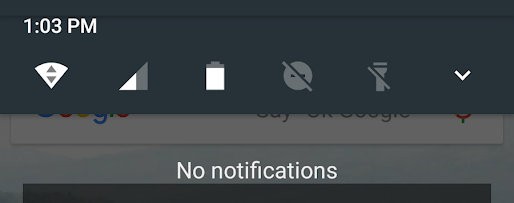
To open it, slide two of your fingers down from the top to open the quick settings. Long press the cog icon in the corner of the screen. You will receive a message that System UI Tuner added to “Settings”, now continue with the next step.
In the “Settings” menu, scroll down and tap “System UI Tuner”. You'll see a warning from Google that says “System UI Tuner gives you additional ways to fine-tune and customize Android's user interface. These experimental features may change, break, or disappear in future versions. Please proceed with caution ”.
If you don't feel comfortable taking Google's warning, then this is a tip you can just forget about. Alternatively, you can turn the icons on and off from the System UI Tuner menu using the toggle buttons.
Keep in mind that older versions of the Android operating system cannot have this particular feature and the newer Android Pie makes it a bit trickier to access. If you have Pie, check it in the Nova Launcher download to create a widget that will give you easy access to the menu.
3. Type more easily on the keyboard with one hand
Not everyone is like a ninja knowing how to type texts, just with the thumb. When trying to answer a text and your other hand is busy, you can sometimes find it difficult to reach certain areas of the screen, especially if you have a large phone. Fortunately, you just need to go through a few quick steps to access the one-handed functionality of Google's keyboard.
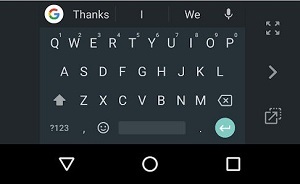
Press and hold the comma key located near the lower left side of the keyboard and slide your finger to the icon that appears on the right. It looks like a small hand on a square. This will modify the keyboard and place it closer to the side. Tapping on the chevron symbol on the side will move the keyboard closer to the other side if you want to use your other thumb. Tap on the four arrows pointing at each other to return to the normal keyboard.
4. Put a message on your lock screen
You have locked your Android phone to require a PIN (Personal Identification Number), password, or fingerprint to access it. What will happen if you lose your phone? You can choose to leave a message visible on your lock screen for everyone to see. Go to “Settings” and press “Security and Location” or just “Security”.
Go to "Screen lock" and press the cog icon. Tap "Lock screen message" and type what you would like it to display. This may include instructions for contacting you if your phone is lost. Just remember that this message will be visible to anyone who looks at your lock screen.
Lock screen message is an option, but you can also choose to add emergency or medical information to your phone.
5. Make recent apps dance
There's a trick under the radar for moving between two apps. Depending on your Android version, you might have three icons at the bottom of the screen: a triangle, a circle, and a square. Tap on the square in the lower right corner to display all of your most recent apps tiled on top of each other. If you tap the square twice in a row, it will open the last app you were using. Double tap it again to toggle between the current app and the next most recent one. This will help you move more easily between enabled apps.
The process for switching between apps using Android Pie's new gestures feature is a little different. You probably need to first verify that you have gestures that work on your Pie phone. Open "Settings", tap "System", tap "Gestures" and make sure "Slide to home button" is enabled. Briefly swipe right on the new home button, in the bottom column of the screen, to quickly switch between open apps. The Android operating system has a lot of features which may not be obvious at first. Exploring the settings and making a few adjustments can really help you customize your phone to your needs.
How to make your Android photos better?
Photo editing software can be intimidating sometimes. Photoshop can be cumbersome, it has a steep learning curve. In addition, many other similar programs are too expensive and certainly not easy to use. Well, there is some good news. If you have an Android phone, your camera already gives you an impressive number of ways to edit your photo as you take it. You will be surprised at the ease of use.