Got a new Huawei Mate 20 Pro, and there are things you are not sure about or are experiencing errors? You are not alone, your Mate 20 Pro might have one or two failures, and that's pretty normal. Here is a summary of common problems on the Huawei Mate 20 Pro..
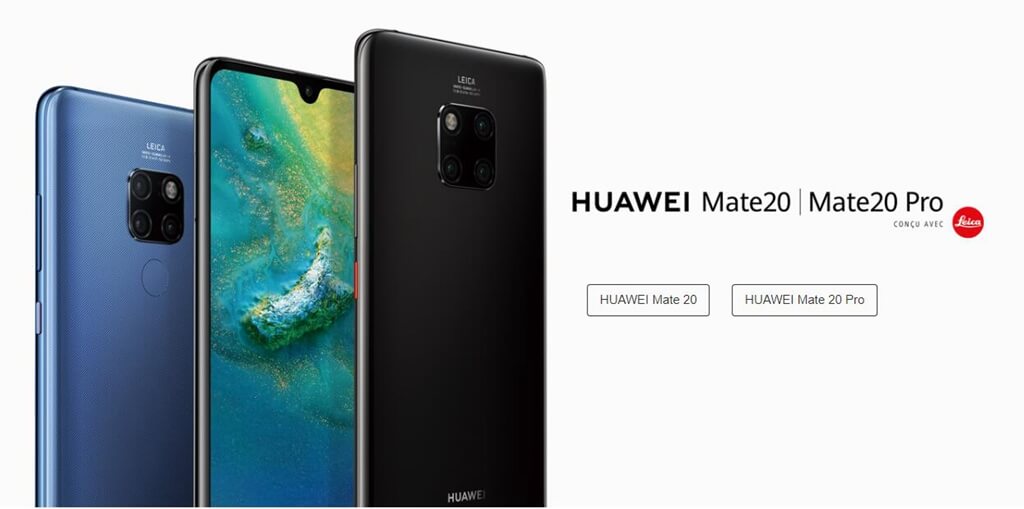
Problem 1: Green screen on Huawei Mate 20 Pro
A number of Huawei Mate 20 Pro users have complained about the phone's green screen. These cases have appeared on the Internet since the launch of the phone. And this is a very visible problem. It is against a dark background or in low light conditions that the green tint extends from one side of the phone's curve to the top of the screen.
Currently, Huawei has not released an official statement on this situation which has already affected phones from other manufacturers in the past. A post on the Huawei Community Forum suggests that affected users contact an authorized service center for assistance..
Solutions:
The best option, if this is a problem with the hardware of the device, to contact a Huawei service center, your telephone company, or the seller of the Huawei Mate 20 Pro phone. Visit the Huawei website for more information on the services closest to you.
Problem 2: Error with the fingerprint sensor of Huawei Mate 20 Pro
New technologies often encounter problems. Even though the Mate 20 Pro's display fingerprint sensor is one of the best, it's not perfect, and will get weaker over time. If your fingerprint sensor has repeatedly tried to recognize your fingerprint without walking, then start registering your fingerprint again in the Huawei Mate 20 Pro..
Solutions:
Go to “Settings” on your Mate 20 Pro, then to “Security & privacy”, and then to “Identification via fingerprint” and enter your password. Select the registered fingerprint that is causing the problem and select the “Remove from list” option at the top of the screen. You will be prompted to add a new fingerprint, or if not, select “New On-Screen Fingerprint” from the available options.
If you have pasted a protective film on your screen, it may affect the registration or use of your fingerprint on your Huawei Mate 20 Pro. If possible, remove it and scan your fingerprint again. Note that screen protection films may reduce the reliability of display fingerprint sensors, so consult with manufacturers before purchase.
Problem 3: Invisibility of notification icons on Huawei Mate 20 Pro
Huawei Mate 20 Pro has a notch at the top of the screen, and the display available on either side is not really large, and only leaves room for permanent icons such as battery, time, signal. service, Bluetooth, etc. Therefore, apps and notifications may not always appear. But disabling the notch in "Settings" does not solve this problem.
Solutions:
This is an issue related to the Huawei EMUI user interface of Android 9.0, and all Huawei phones with a notch will be affected, not just the Mate 20 Pro. Currently, apart from downgrading your Huawei Mate 20 Pro, there are no other solutions. The company realizes that there will be an improvement in a future version of EMUI.
Problem 4: Lack of video artificial intelligence features on Huawei Mate 20 Pro
Artificial intelligence had been used for a long time to improve still photos on Huawei phones, and Mate 20 Pro also adds artificial intelligence features in video. You can blur the background, isolate a special color on the screen, or even add live filters to the footage. If your Mate 20 Pro does not have these features, it could be possible that you are using an outdated version of the firmware.
Solutions:
Firmware 9.0.0.122 or 9.0.0.126 will add these features, which depends on your location, device specifications, and network. Check your phone version by going to “Settings” → “System” → “About” on your Huawei Mate 20 Pro. If it is an earlier version than any of the above versions, go back to the previous step and press "Software Update" to ask the device to check if a newer version is. available.
Releasing new firmware depends on your network and location. Please be patient, as the updated firmware is usually sent in batches. Make sure you get the update quickly by tapping the menu button at the top right of the "Software Update" screen and then enabling the option to automatically download over Wi-Fi.
These are all frequently reported issues on the Huawei Mate 20 Pro so far, but if more do appear we will add them to the list and provide possible solutions. If you have any questions, please do not hesitate to ask them in the space below which is reserved for comments.