GIFs! But who does not appreciate this image format which is now widespread all over the world on the Internet and on social networks? Do you like to use GIFs when chatting with friends on your smartphone? Do you want to create your own personalized GIFs yourself?
This is now possible with Image Resizer. What's more, it's fast and you can convert hundreds of images for free. So what are you still waiting for? Convert your personalized photos to GIF now!
Download and install Image Resizer! And follow the instructions in this article to find out how it works!
Free Trial Free Trial
Step 1: Start the software and choose photos
Start the Image Resizer program, by clicking on the shortcut icon representing it on your PC desktop..
Once the software is open, a window like this will appear on the screen. Please click on "Files" or "Folders", and select the photos you want to convert to GIF.
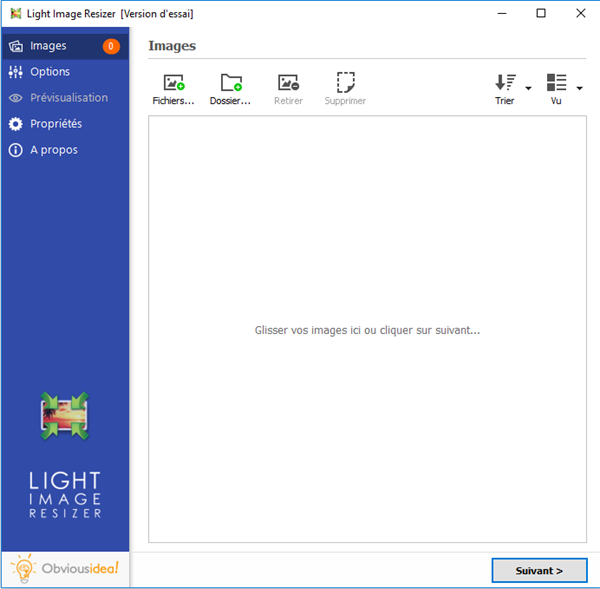
Step 2: Configure settings to convert photos to GIF
After selecting the desired photos, continue by clicking on the "Next" button..
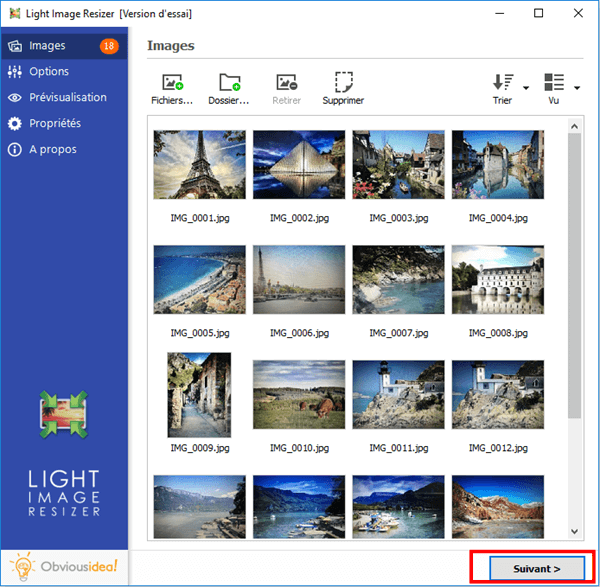
An options window will appear on the screen, go to “Advanced” → “File Type” → “Format” → “GIF (.gif)”.
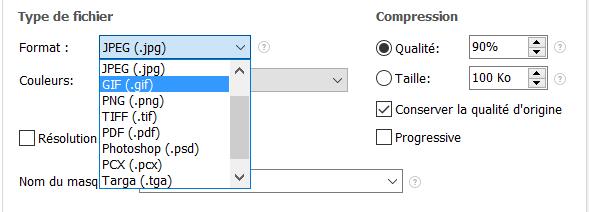
Step 3: Choose output location and convert photos to GIF
After the conversion, the photos will be sent to the folder where the original photos are located. If you wish, you can change the default output location by clicking on the folder icon in the “Destination” part and selecting the desired location..
Continue by clicking "OK" to start the conversion process.
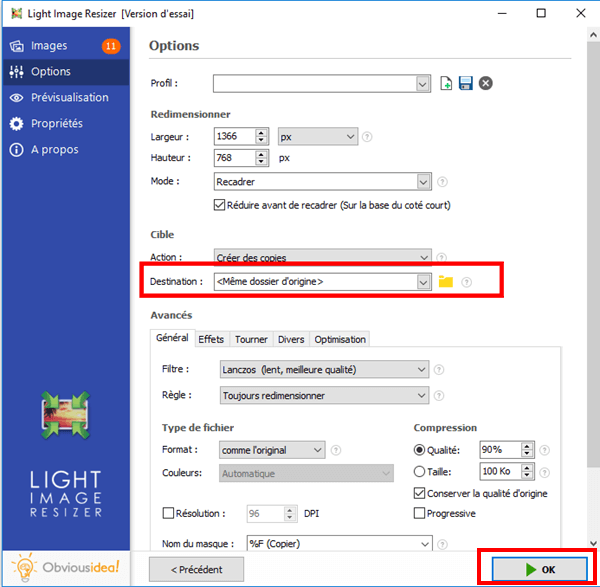
Note: The duration of the process may vary depending on the number of photos you have selected for conversion to GIF. It can range from a few seconds to a few minutes. But you don't have to worry about the time used, because it's usually very fast! A loading bar will appear on the screen to inform you of the remaining time.
A window will appear to let you know that the conversion of your photos to GIF is successful. For more information on the changes made, you can click on the "Details" badge located on the lower right corner of the window.
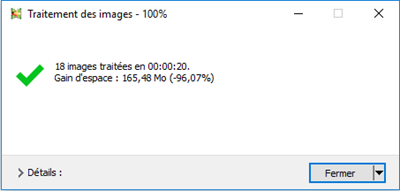
Note: By clicking on "Close", you will not only close the window informing you that the task has been completed, but you will also close the software. If you wish to continue performing other operations, please click on the arrow next to the “Close” badge, and select the action that best suits you. You can continue to make other changes from the software, open the folder where the transformed files were sent, etc.
And There you go ! It only takes a few minutes to create your own personalized GIFs! Did this article help you? Did you like it? Do not hesitate to share this article with your loved ones.
Free Trial Free Trial
If you have any questions, leave us a comment in the space below.