Abstract :
Is your iPhone's internal storage empty on Windows? FonePaw DoTrans offers you the perfect solution..
Some of you have surely found yourself in the following situation before: when you connect your iPhone or iPad to your computer, you may see your device appear in "This PC" folder or in File Explorer. Usually, when you click on it, you will go directly to the “Internal Storage” → “DCIM” folder. But in some cases, your computer may display the message "This folder is empty".
You may be wondering what is the cause of this problem. Why is your iPhone content not showing up on your computer? Where can you find the DCIM folder that contains your photos? You will find the answers to these questions in this article. Here we are going to show you 5 solutions to fix your iPhone's “empty internal storage” problem on your PC. You can try them one by one until the problem is resolved..
Solution 1. Unlock an iPhone and confirm the "Trust this computer" prompt
For security reasons, when you connect your iPhone or iPad to a computer for the first time, you need to give permission to your computer by pressing “Trust this computer”. Only then will your computer be able to access the internal storage of your iPhone or iPad to view the photos and videos on the device. If your iPhone is locked, you will find that the DCIM folder is empty when you click on it.
Step 1: Connect your iPhone or iPad to PC using a working USB cable..
Step 2: Unlock your device. Enter your password if required.
Step 3: Tap “Yes” on your iPhone or iPad, when prompted “Trust this computer? ”Is displayed on the screen.
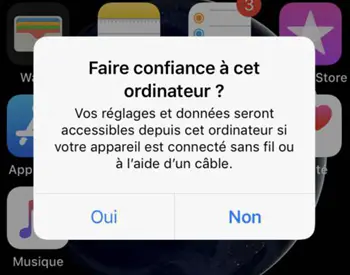
Step 4: Now turn to your PC and click on “Refresh” in the “This PC” folder. Open your device folder again. This time, the DCIM folder should no longer be empty.
Solution 2. Upload photos from Photo Library to iCloud
If you have enabled iCloud Photos on your device and have selected the option "Optimize iPhone storage" then all the photos you take with your iPhone or iPad will be automatically saved to iCloud to save memory. from your phone. While you can still view your photos on your Apple device, they aren't actually stored on it. Whenever you open a picture or play a video, it is instantly downloaded from iCloud. This might be the reason why your iPhone internal storage is empty when you connect it to PC.
To resolve this issue, go to “Settings” → “iCloud” → “Photos” and then check the “Download and keep originals” box to upload all your photos to iCloud on your iPhone. Then plug your iPhone into the computer to check if your photos appear in the DCIM folder on your PC.
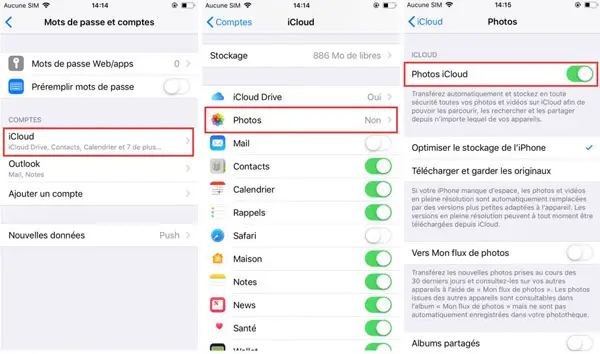
Solution 3. Use FonePaw DoTrans to transfer photos from iPhone to PC or vice versa
We strongly recommend that you use FonePaw DoTrans to transfer data to your iOS devices. When you connect your iPhone to a computer using a USB cable, you can only transfer photos from your gallery that are in the DCIM folder. But with FonePaw DoTrans which is a professional data management program for iOS, you can not only transfer all photos to your device, but also audio files, videos and even contacts. Using this tool, you can easily export any kind of data on your iPhone to PC.
Besides being able to transfer data from your iPhone to computer, you can also import files from PC to iPhone or iPad. Data transfer between different iOS devices as well as between ios devices and Android devices is also supported by FonePaw DoTrans.
Follow the following steps to quickly transfer photos from iPhone to PC:
Step 1: Download the program and connect iPhone to computer
Download, install and then launch FonePaw DoTrans on your PC. Then connect your iPhone to the PC using a USB cable. Remember to press “Yes” when asked to trust your computer, so that it has permission to access data on your device.
Step 2: Select photos to transfer
In the program interface, click on "Photos" on the left sidebar. You can preview all the photos stored on your iPhone by sorting them by name, creation date, size, etc.
Check the photos you want to transfer to your PC.
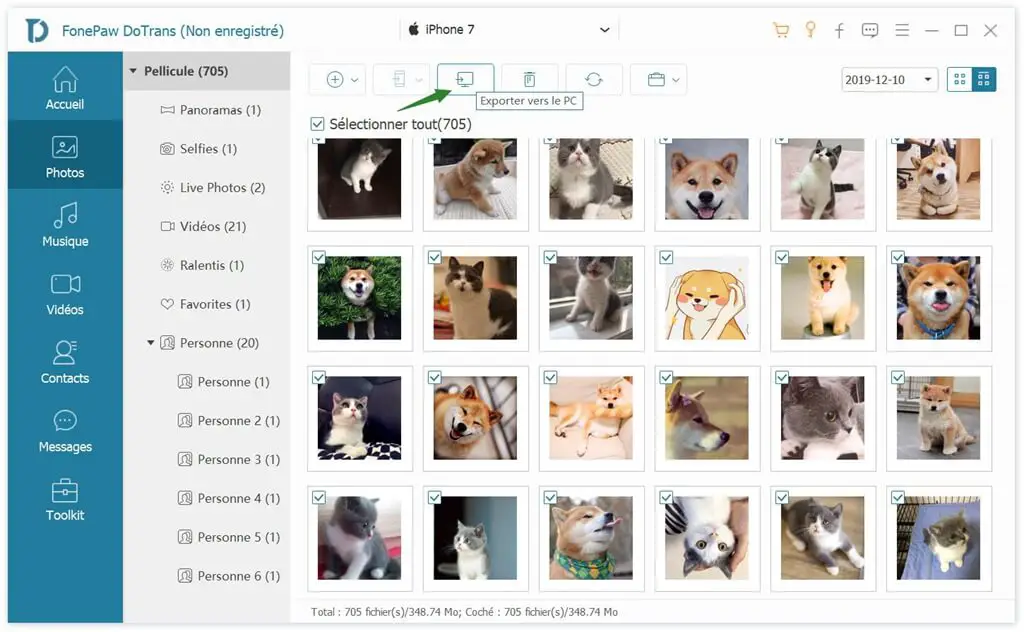
Step 3: Export photos to PC
Click on the third "Export to PC" icon located at the top of the software interface. A new window will appear where you can set the backup path on your computer.
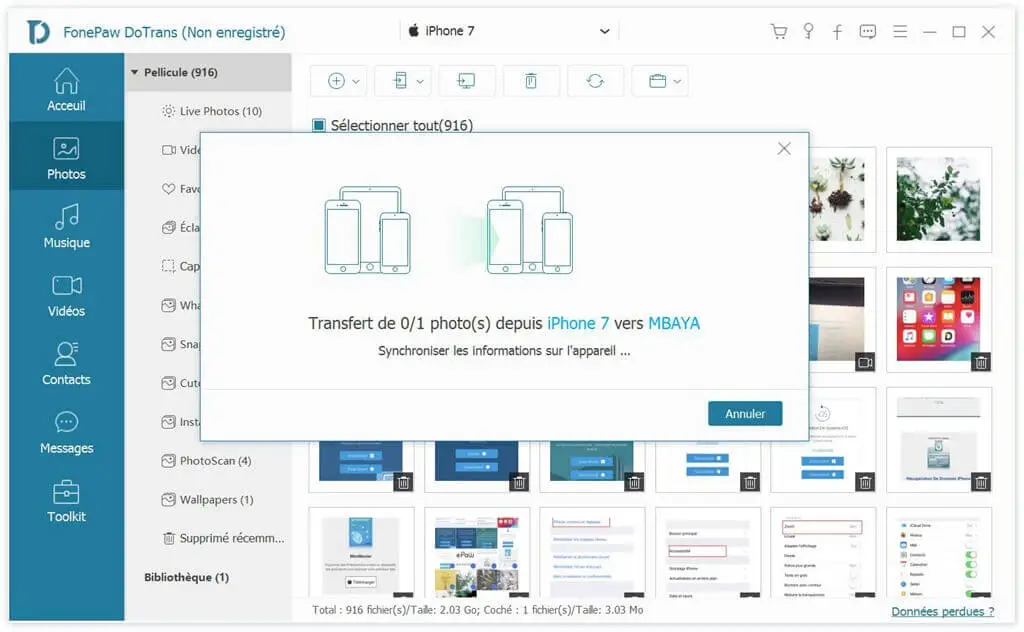
During the transfer, a progress bar will inform you of the number of photos transferred successfully. Once the transfer is complete, you will be able to open the folder you chose to view your photos.
Solution 4. Reset Location and Privacy on iPhone
Another solution you can try is to reset location and privacy in your device settings:
Step 1: Go to “Settings” → “General”.
Step 2: Scroll down and tap on "Reset".
Step 3: Press “Reset. location and confidentiality ”. You will then be prompted to enter your password.
Step 4: Tap “Reset Settings” to confirm your action.
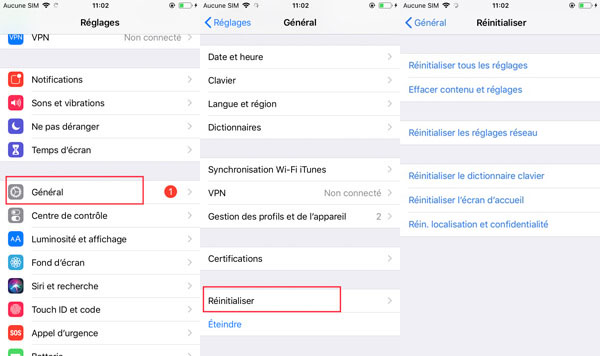
Go back to the home screen and plug your iPhone into the PC. Now open your device folder on PC to check whether or not you can access your iPhone internal storage.
Solution 5. Reinstall iTunes and all other Apple software
Uninstalling iTunes and all other Apple software and reinstalling them from the Microsoft Store can also prove to be a viable solution. According to Apple's instructions, it is best to uninstall iTunes and all other related software components in the following order, in case any unwanted effects occur:
- itunes
- Apple Software Update
- Apple Mobile Device Support
- Hello
- Apple Application Support 32-bit
- Apple Application Support 64-bit
Keep in mind that before reinstalling these software on your PC, you should make sure that they are completely uninstalled and the associated data is completely removed from your computer.
So, have you solved the empty internal storage problem on your iPhone with any of the solutions above? Other solutions or your comments are welcome! As an ideal data transfer tool, FonePaw DoTrans can not only transfer images, but also transfer a variety of data files, such as audio files, videos, contacts, etc. It will also become quick and easy to transfer data between different iOS devices. Come download and try!