Mac users have been able to take advantage of the ability to adjust the operating system to its lowest level for a long time. For years, users had the ability to hide and customize apps on their Macs. You could say they had full control of their computer to customize its appearance and operation..
But it should be noted that if the user can easily access essential Mac system files, so can malware. It is this reality that prompted Apple to introduce a new security feature on Mac called “System Integrity Protection”. Apple started to introduce it in 2015 with mac OS X El Capitan. This feature of system integrity protection on macOS is really an important feature that benefits most of its users. Disabling this security feature may reduce all protection of the system. So if you're really willing to take that risk, here are the steps on how to turn off System Integrity Protection on macOS.
What is the System Integrity Protection feature?
Before we go any further, let's take a short moment to understand a bit more about what System Integrity Protection does on macOS. You will be able to better deduce from it if you really need to deactivate it. System Integrity Protection could be summed up as limiting access to important system files, thus blocking any attack from malware and viruses..
Normal macOS user accounts have always had restrictions on which files can be accessed. On the other hand, the root user and / or a special user account with high privileges in relation to the administration of the system, has no restrictions on his Mac. However, long before the introduction of the System Integrity Protection feature on macOS, any user or script with access to the root account and relative password simply had access to all domains on the system.
Recognizing the potential security concerns and the fact that the majority of Mac users will never really need to access or modify important system files, Apple decided to create and integrate the Integrity Protection feature. system to block all access to key Mac locations and files. And this even for root users. Among these locations, there are:
- / System
- / usr
- / bin
- / sbin
- Any application previously installed by macOS
When System Integrity Protection is enabled on macOS, the only way to change locations is through apps or procedures to request explicit permission from Apple. For example, the software update or the applications installed on the Mac by Apple. Neither third-party applications nor the Mac administrator can modify these files under any circumstances. If you still want to try to do it, even with the "sudo" command, you will still receive a message telling you that the operation you are trying to perform is not allowed..
Should you turn off the System Integrity Protection feature?
As it was already mentioned above, System Integrity Protection can block certain user actions and certain applications that try to modify system files. But you can still disable this function as long as you agree to take the risk that your Mac is more vulnerable to certain dangers. It should also be remembered that having access and modifying certain files on the computer can present certain risks.
If you are confident in what you plan to do, if you believe that the applications that want to access your Mac's system files are reliable, and if you understand the possible risks, then you are ready to turn off the Computer Protection feature. system integrity on macOS. But if you don't know why you need to turn it off, or if you are thinking about doing it just because an app you downloaded asks you to do it, then definitely don't and look for another solution to try. 'accomplish the task you are trying to do.
How do I turn off the System Integrity Protection feature?
Step 1: Start by booting your Mac into Recovery Mode by simultaneously pressing "Command" and "R" keys until you see the Apple logo or the icon of a rotating globe.
Step 2: Once you have entered Recovery Mode, click on "Utilities" which can be found in the menu bar and then select "Terminal".
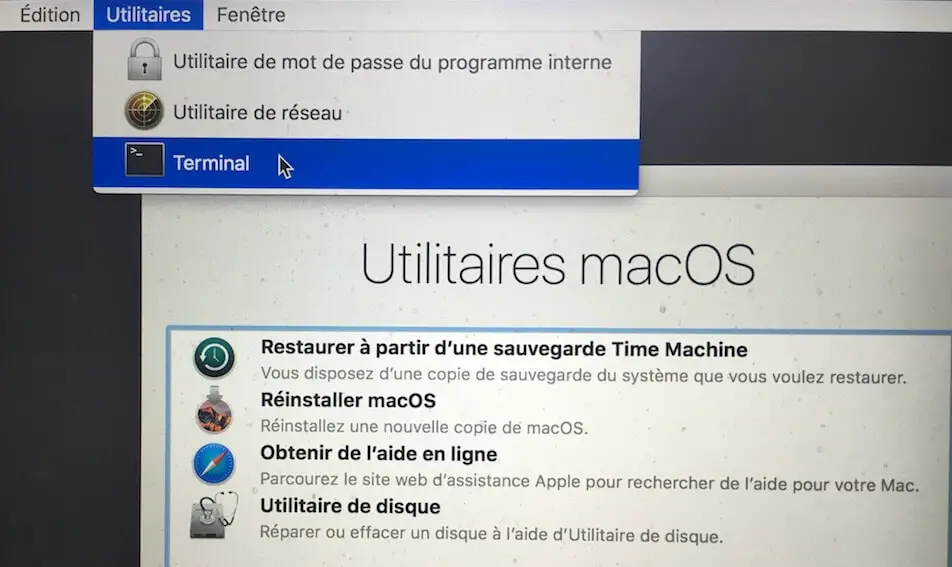
Step 3: Check whether System Integrity Protection is enabled or disabled, using the csrutil status command.
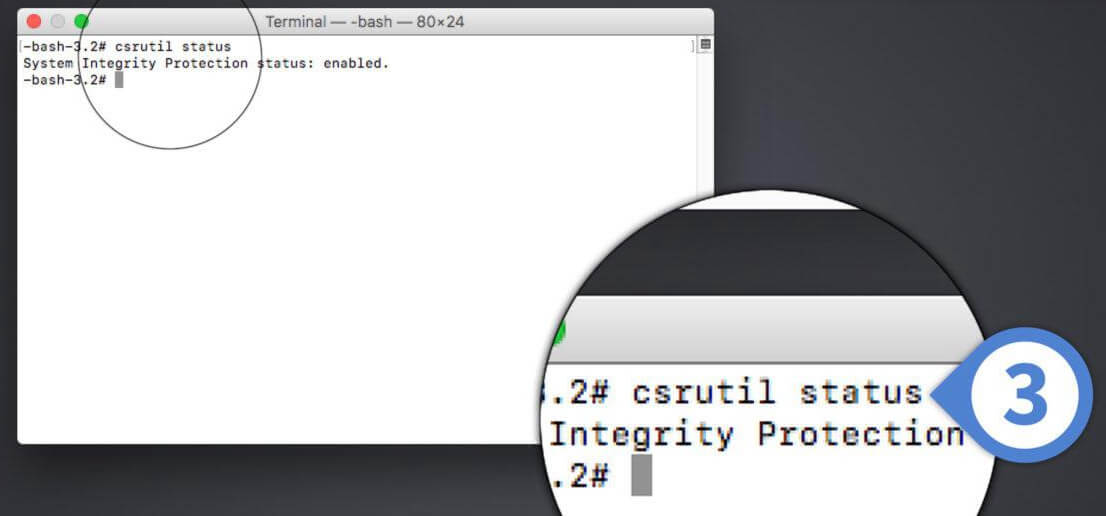
Step 4: To disable System Integrity Protection, enter the csrutil disable command. And if you want to enable it, repeat the above steps and enter the csrutil enable command.
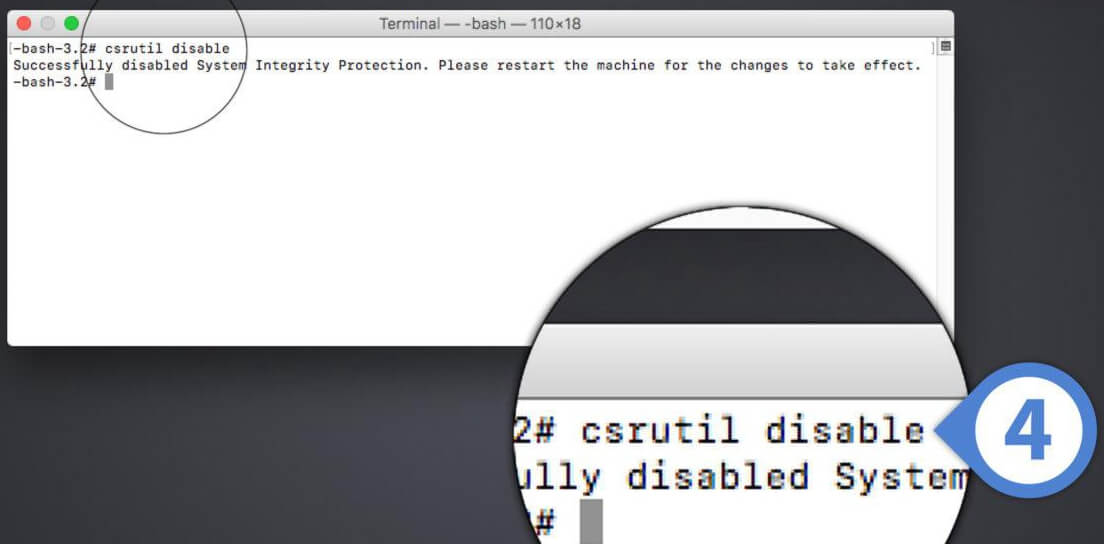
Step 5: Once you have disabled the System Integrity Protection feature, go to the Apple menu and click “Restart”.
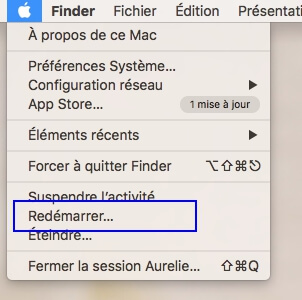
And There you go. The steps to turn off System Integrity Protection feature on Mac is really easy, as is to turn it on. However, in the interest and safety of your Mac, we strongly recommend that you keep this feature enabled.