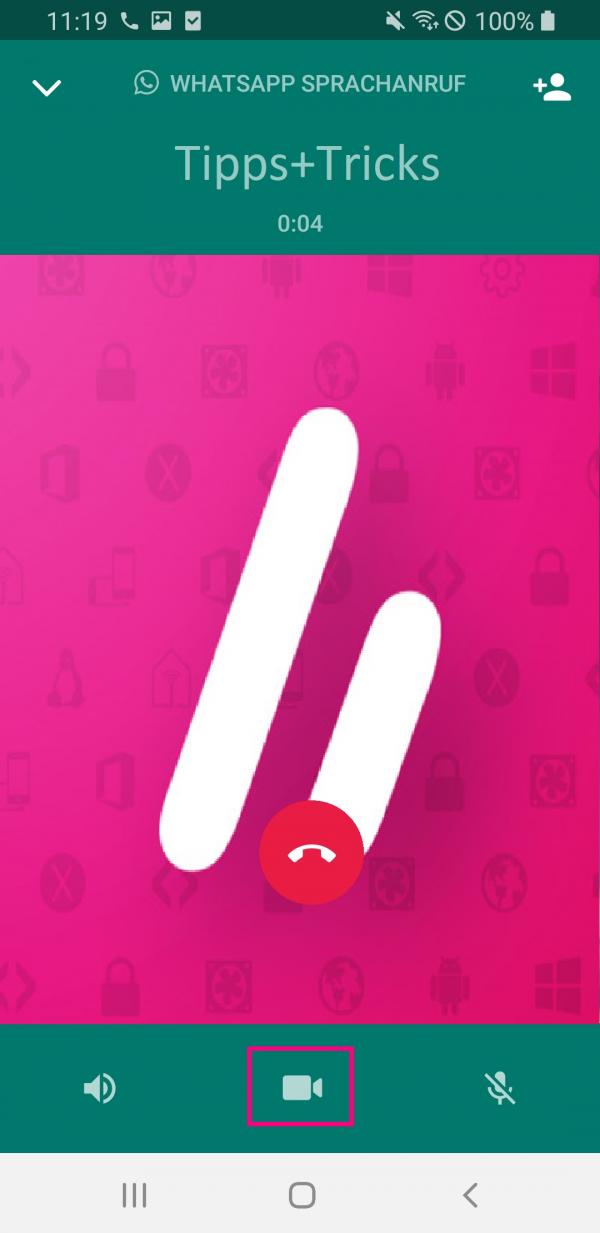In addition to sending text and voice messages, you can also make phone calls with the popular WhatsApp messaging service. Even if you don't have a telephone network at the moment or want to save your mobile data, you can make free WhatsApp calls over the WLAN.
Note: Emergency numbers such as 112 can not be called with WhatsApp .
Telephone calls via WhatsApp - what does that mean for your data volume?
If you are on a WiFi network, there are no costs for phone calls via WhatsApp. However, if you are only connected to the Internet via your mobile data, the calls will cost a data volume. According to the consumer advice center, you use approx. 0.7 MB per minute for a voice call. Depending on how high your data volume is, you should think about whether a phone call is really necessary when you are out and about..
Make calls with WhatsApp - this is how it works
1st step:
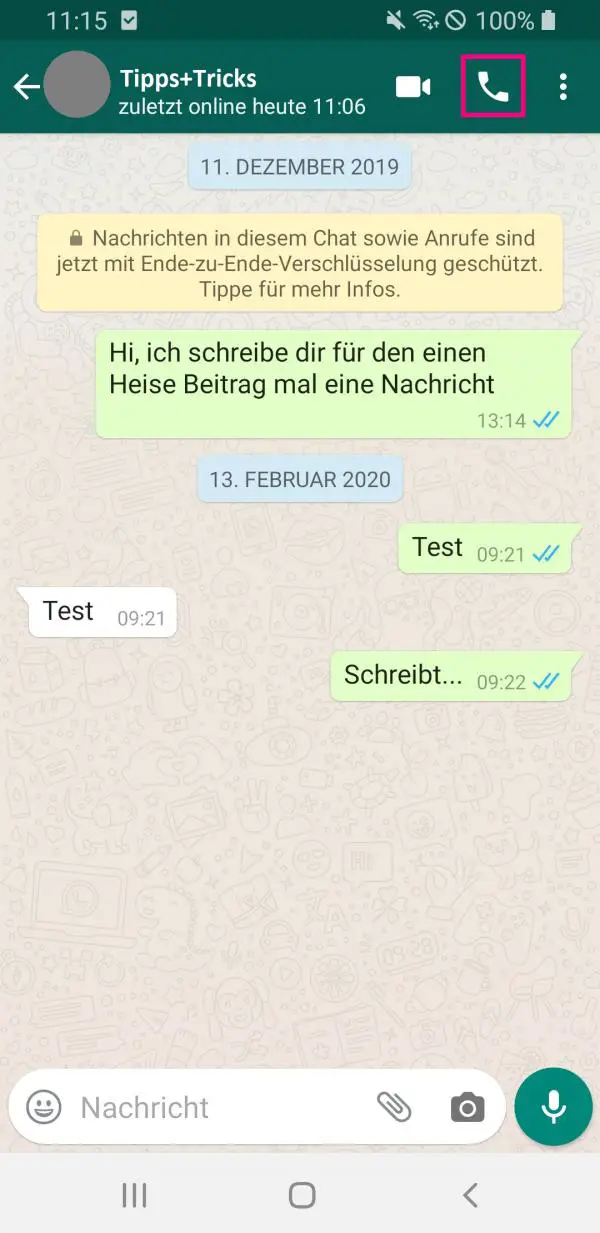 Open WhatsApp and select the chat of the contact you want to talk to. Tap the phone icon .
Open WhatsApp and select the chat of the contact you want to talk to. Tap the phone icon . 2nd step:
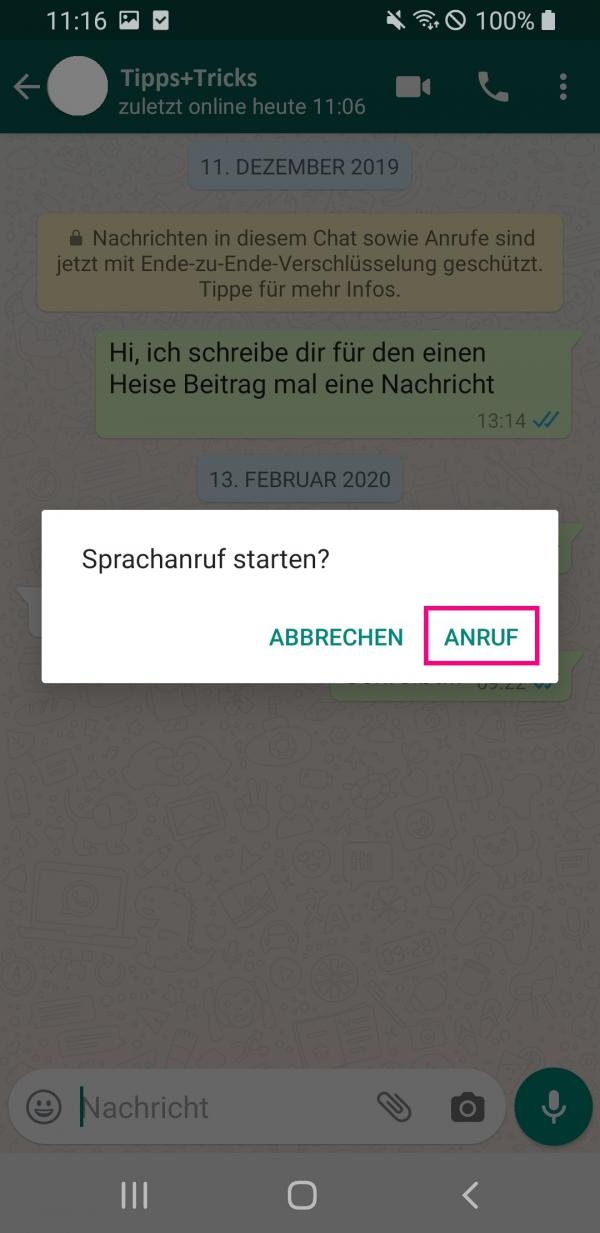 Then go to " Call ". This step is not necessary with the iPhone - the call starts here directly.
Then go to " Call ". This step is not necessary with the iPhone - the call starts here directly. Step 3:
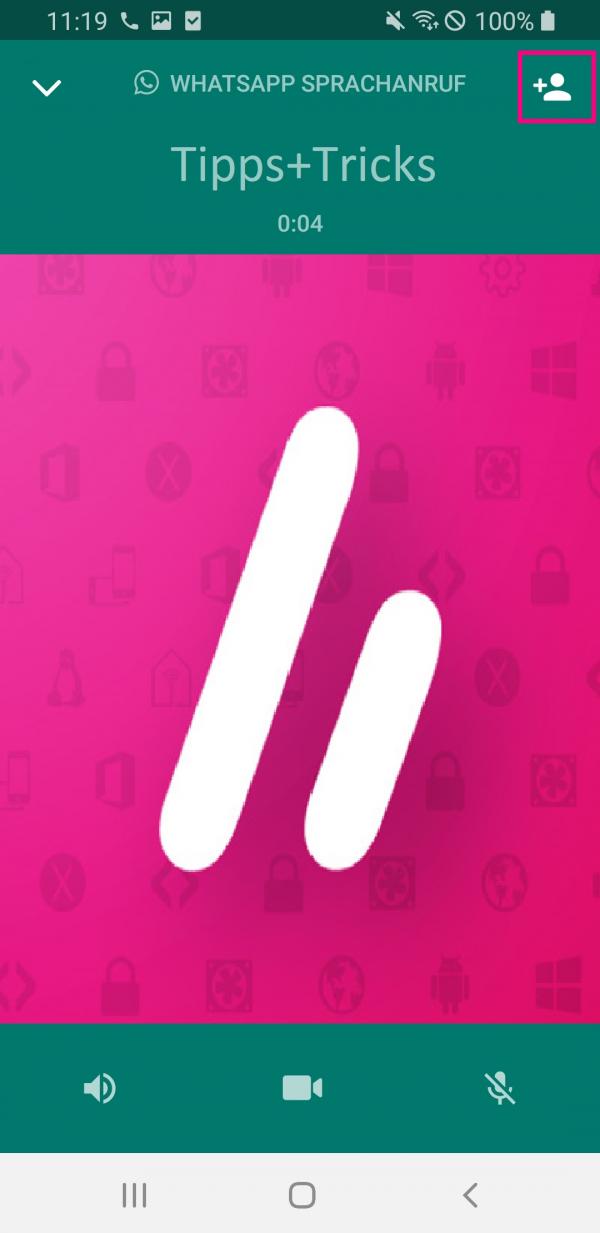 If you would like to add another participant to the conversation later, click on the symbol for " Add participant " and search for the relevant contact. In the following you can read how you can start a group call directly.
If you would like to add another participant to the conversation later, click on the symbol for " Add participant " and search for the relevant contact. In the following you can read how you can start a group call directly. Start a group call
You can call up to four people at the same time via WhatsApp. There are different ways to start a group call:
Start a group call from within the group
These step-by-step instructions work for Android and iPhone.
1st step:
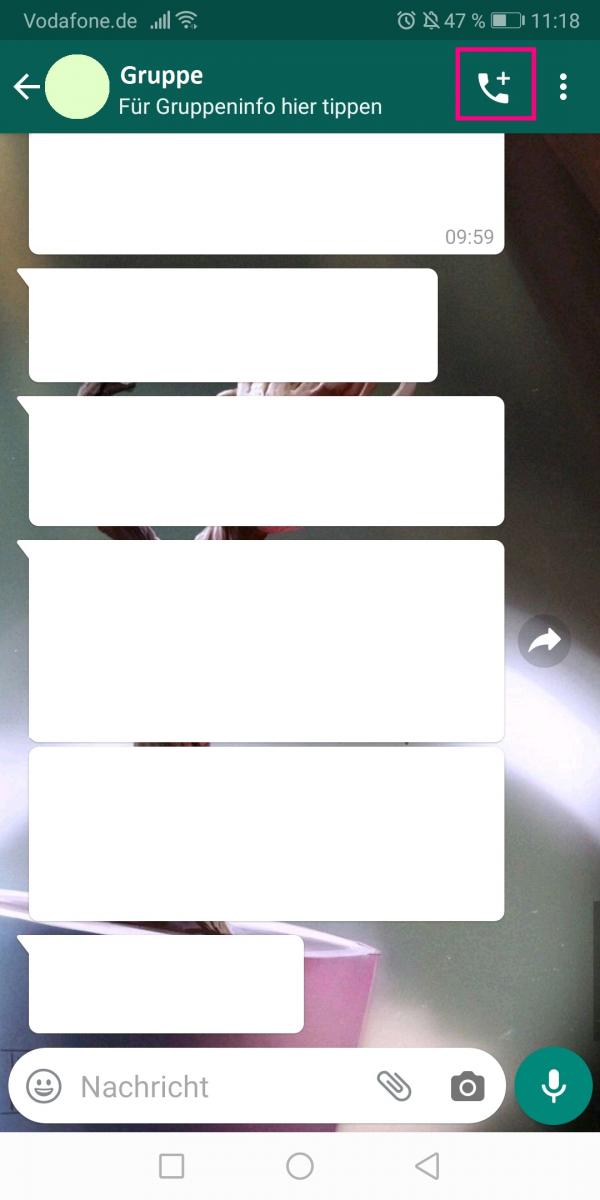 Open the group chat and tap on the phone icon .
Open the group chat and tap on the phone icon . 2nd step:
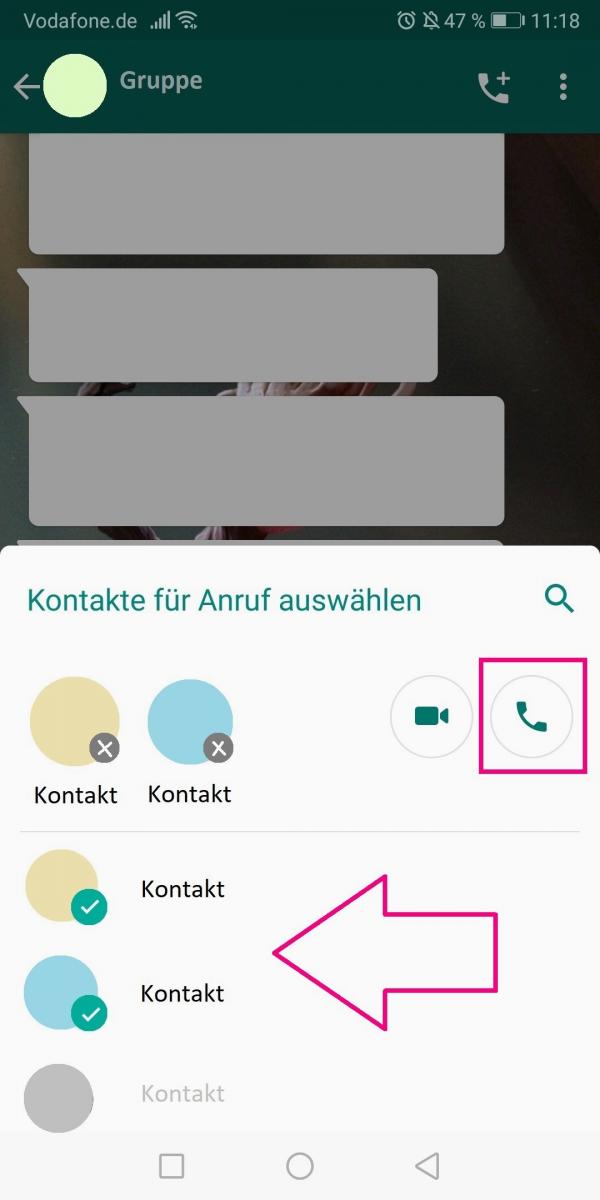 Then select the contacts of the group you want to call and then go back to the phone icon . The group call is then started.
Then select the contacts of the group you want to call and then go back to the phone icon . The group call is then started. Group call in the "Calls" tab
1st step:
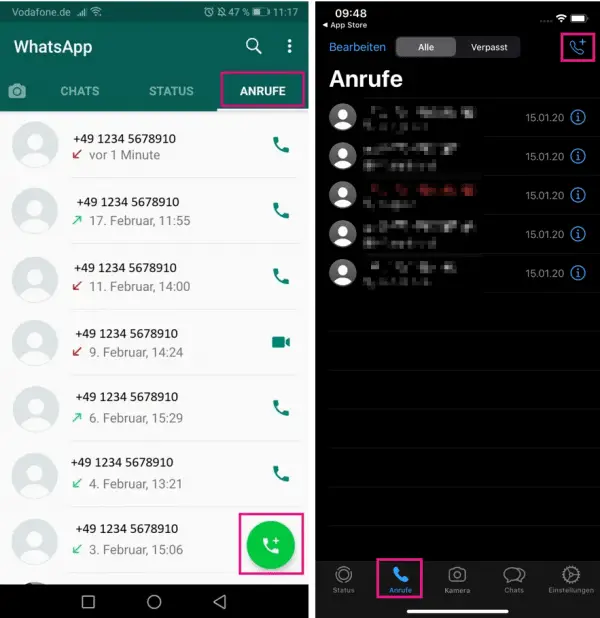 On Android, go to the " Calls " tab in WhatsApp and tap the green phone icon in the lower right corner . If you are using an iPhone, go to " Calls " at the bottom and tap the phone symbol with the + in the upper right corner .
On Android, go to the " Calls " tab in WhatsApp and tap the green phone icon in the lower right corner . If you are using an iPhone, go to " Calls " at the bottom and tap the phone symbol with the + in the upper right corner . 2nd step:
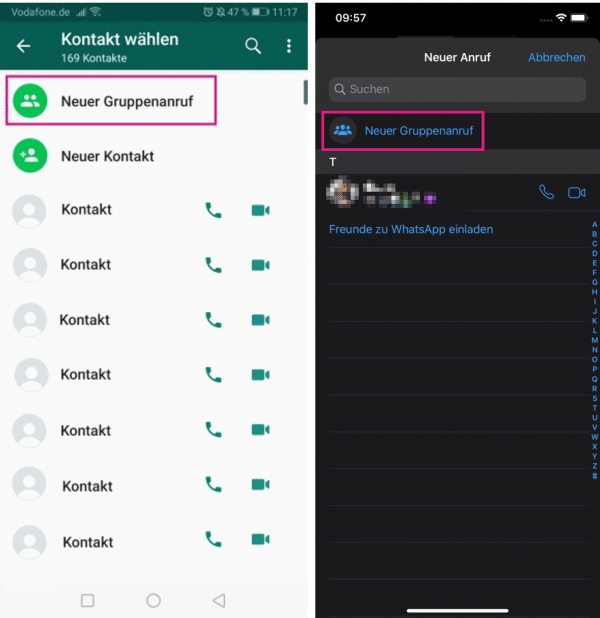 Then go to " New Group Call ".
Then go to " New Group Call ". 3rd step:
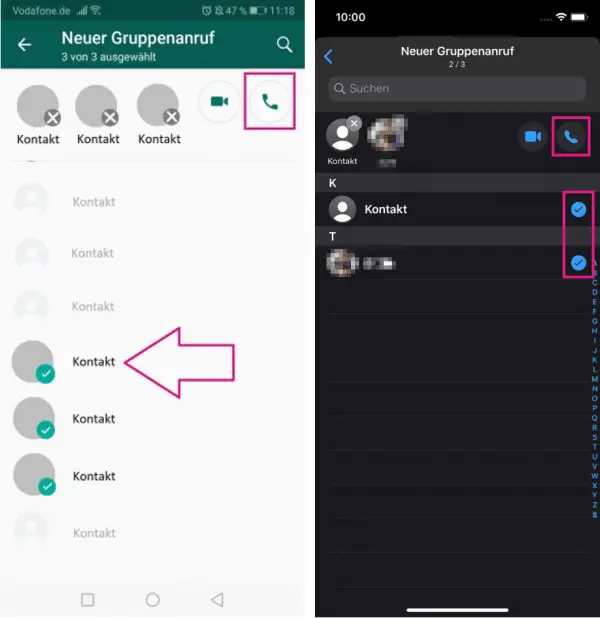 Add participants from the list and start the call via the telephone symbol .
Add participants from the list and start the call via the telephone symbol . accept a call
Similar to the integrated telephone app of your mobile phone, you can use the green handset to accept a WhatsApp call on an Android mobile phone or reject it using the red handset . Swipe the speech bubble icon up to leave the caller a declined message..
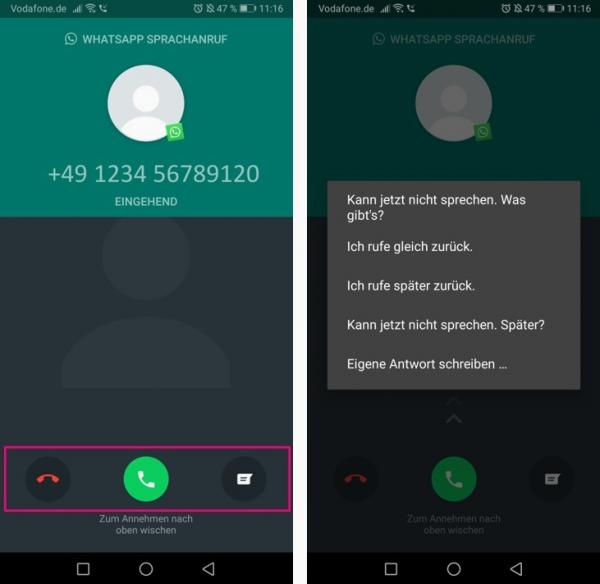
On the iPhone, tap either " Accept " or " Decline ". In order to leave the caller a rejection message , you have to tap on " Message " here .
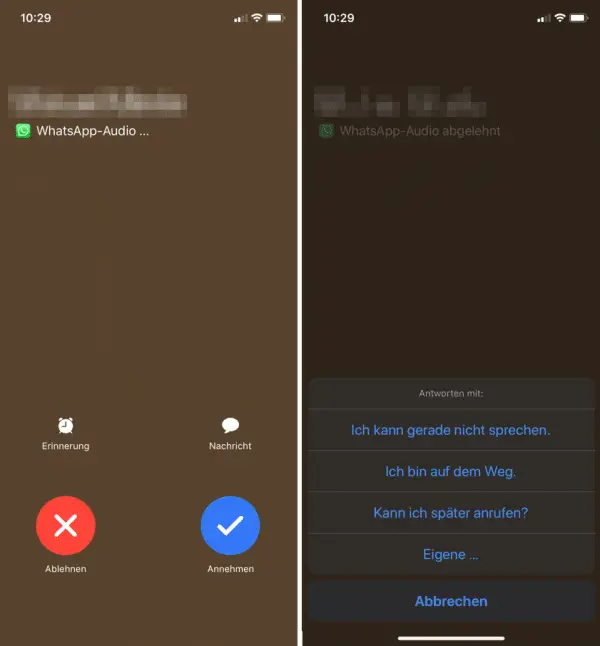
Switch from voice to video call
If you would like to switch to the video call during a call, simply tap the camera symbol in the lower center . The person you are speaking to will then be asked whether he or she would like to switch to the video call. You can also start a video call in WhatsApp directly.